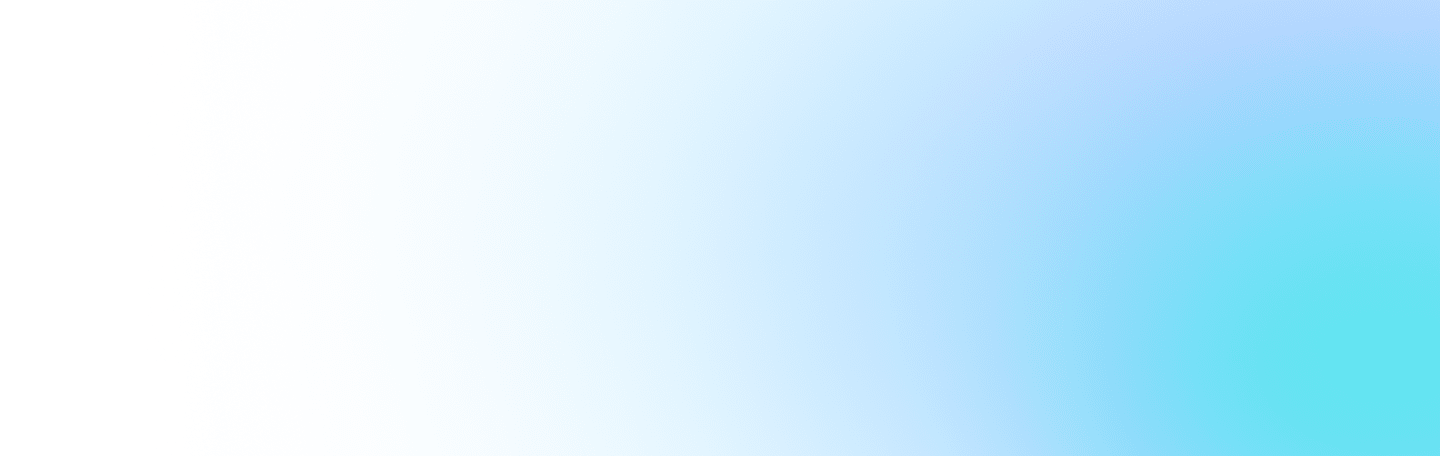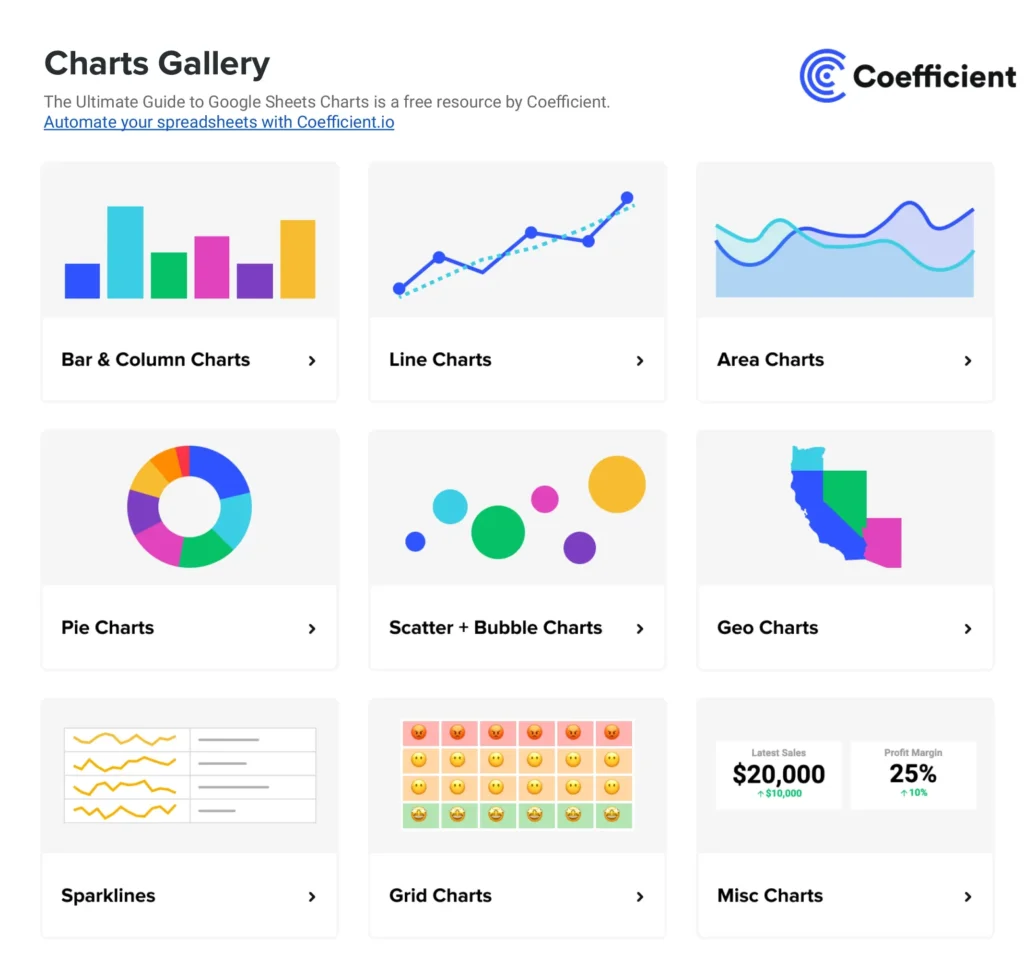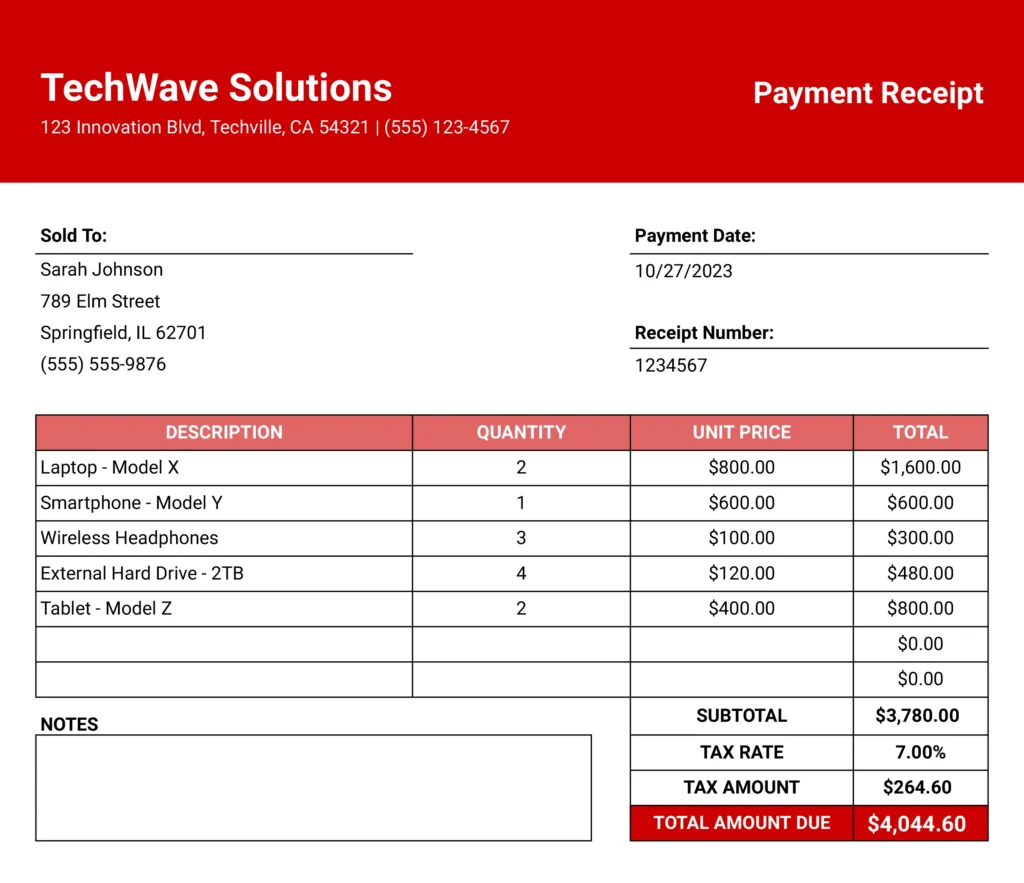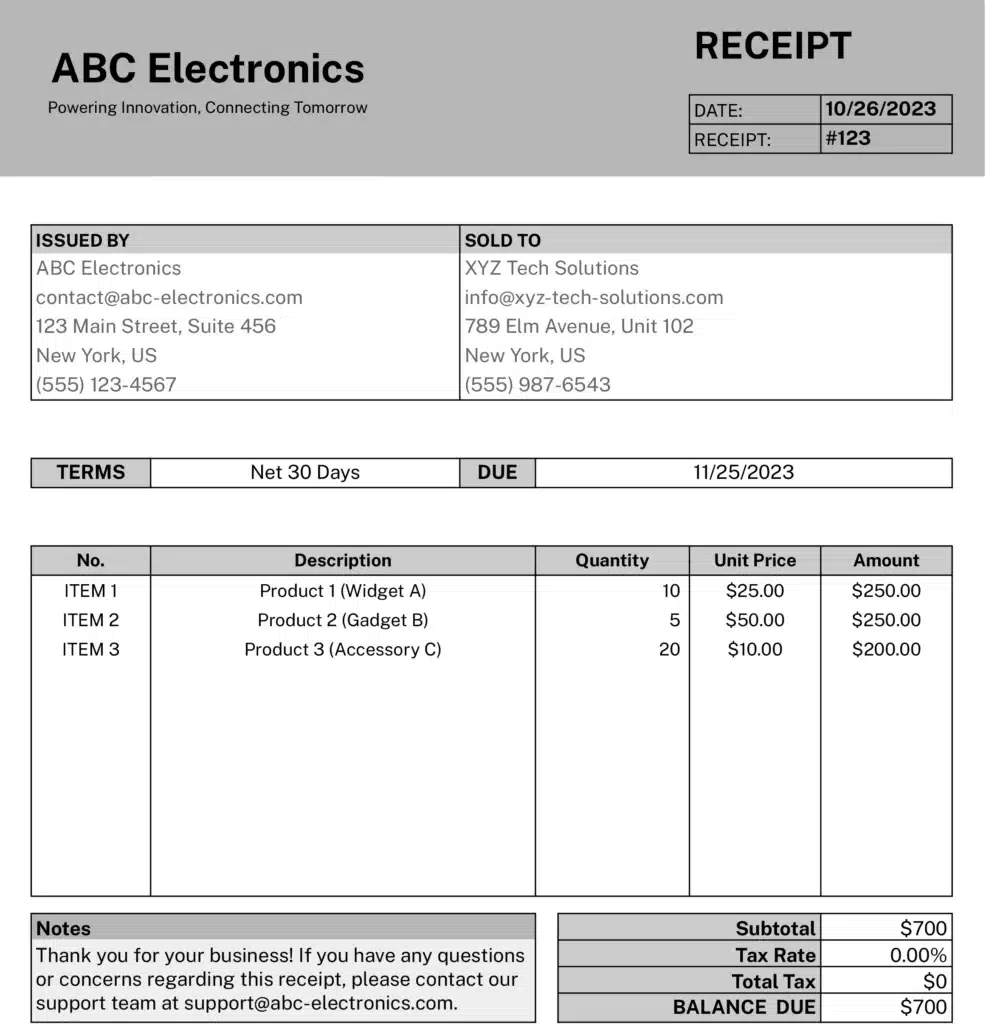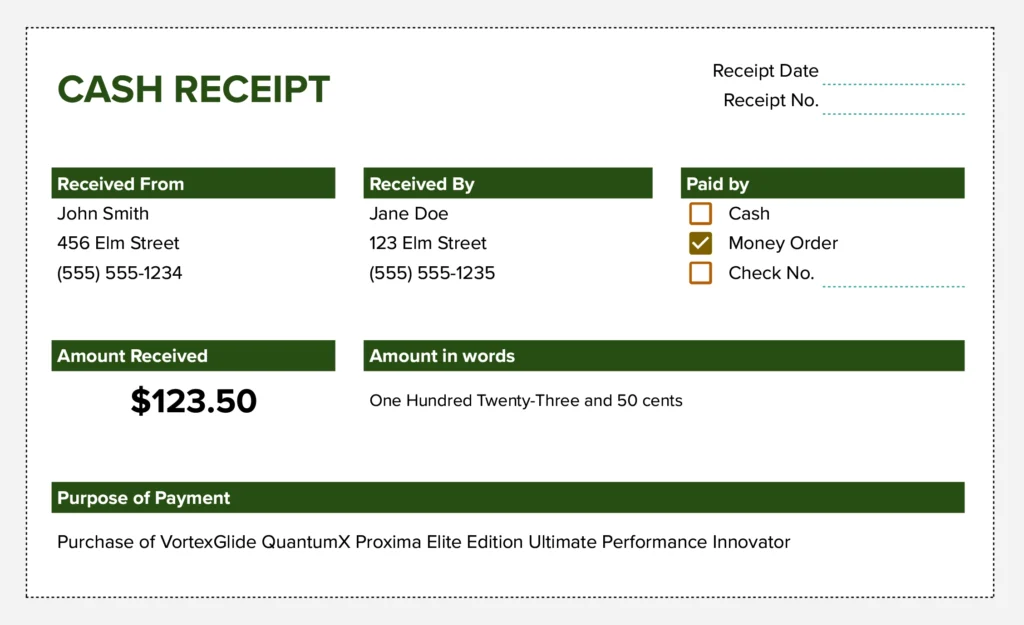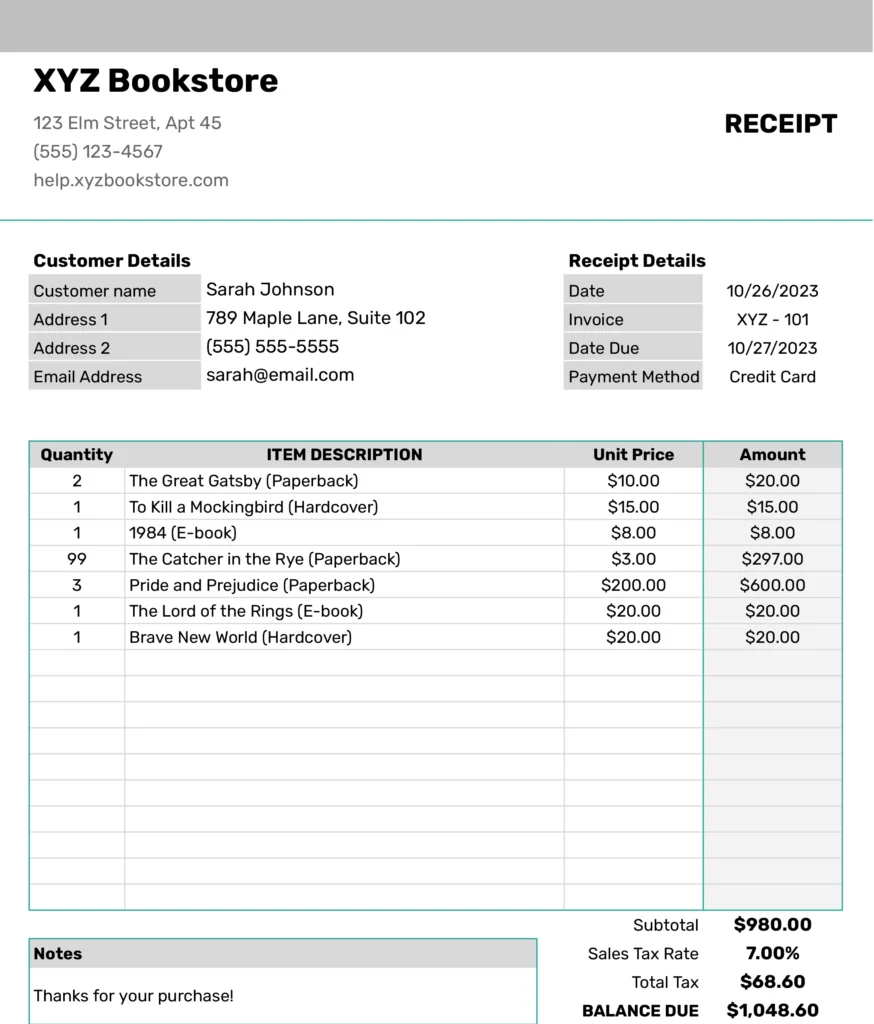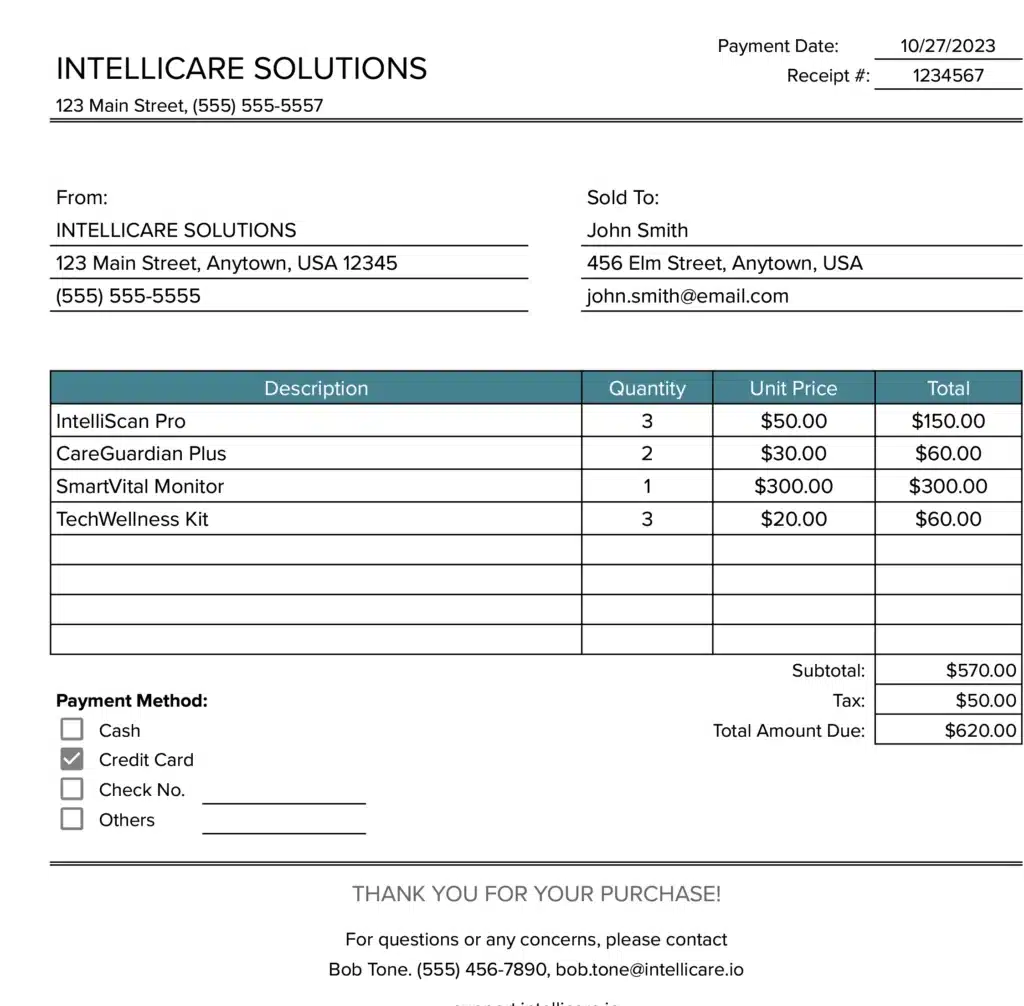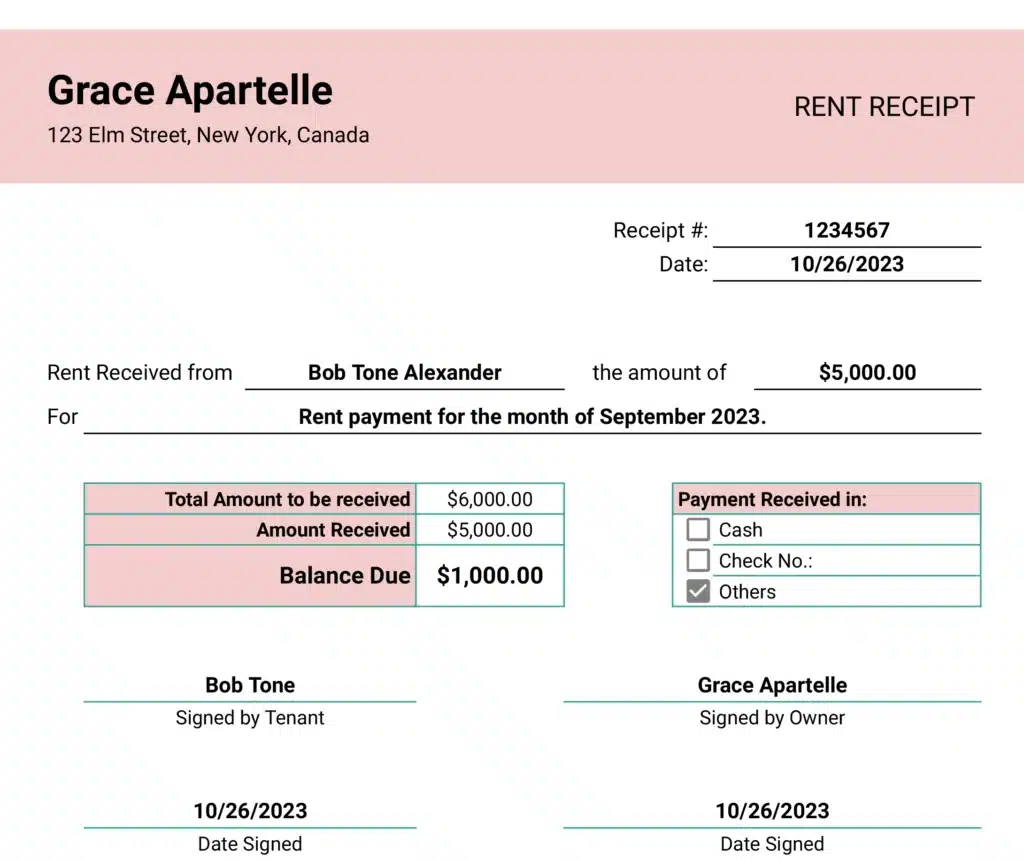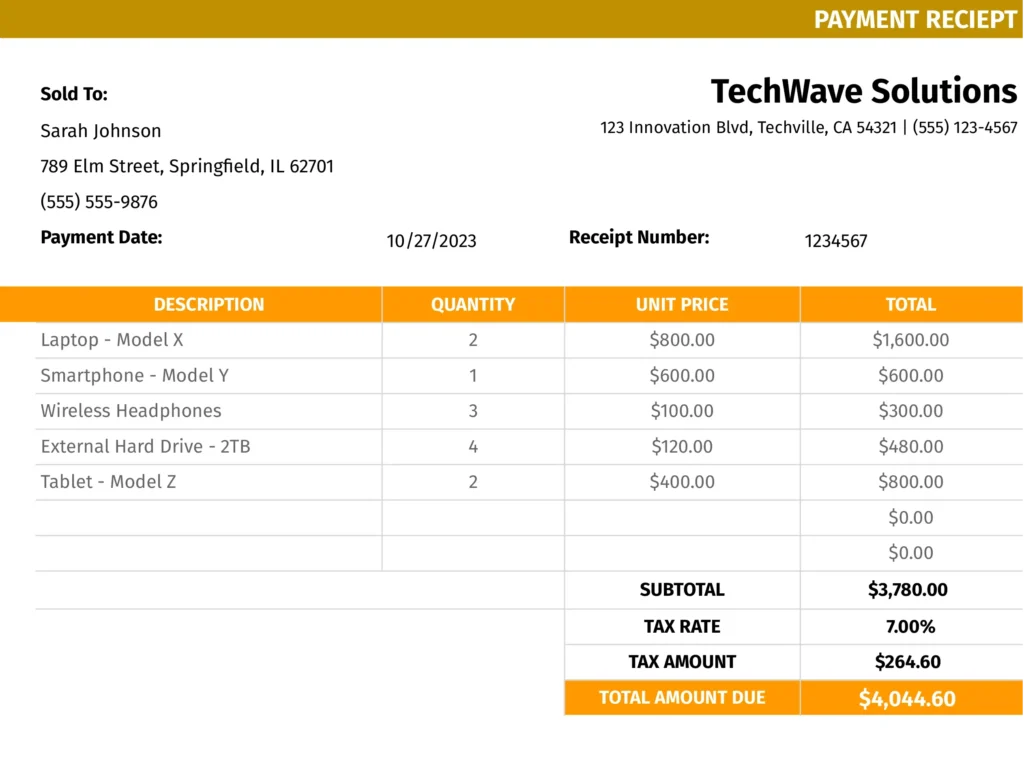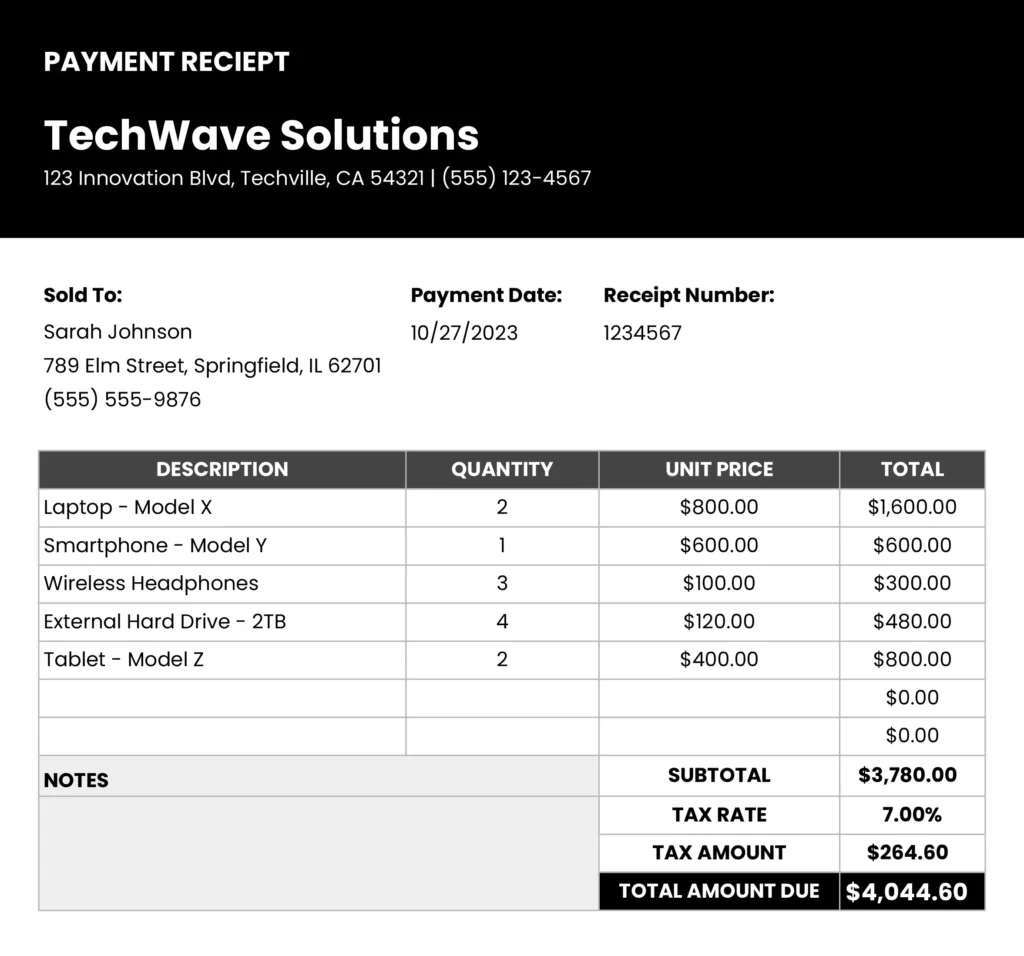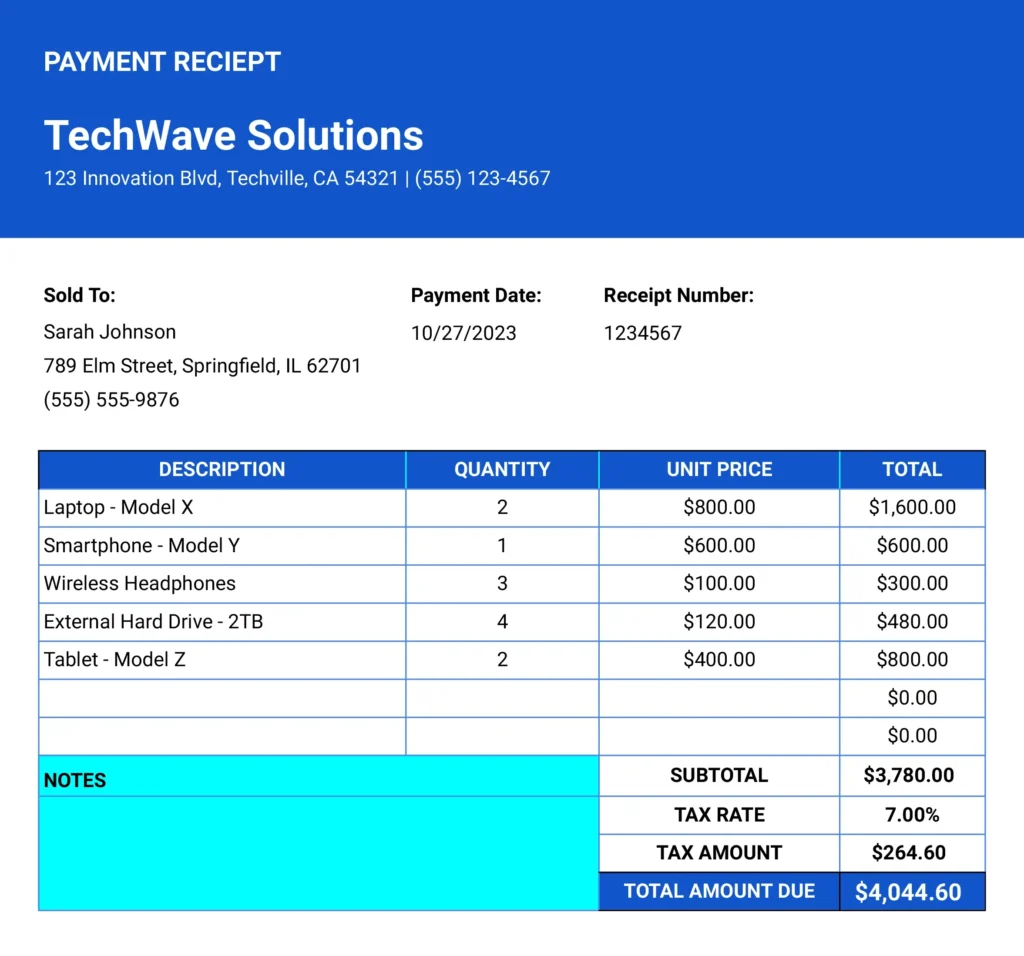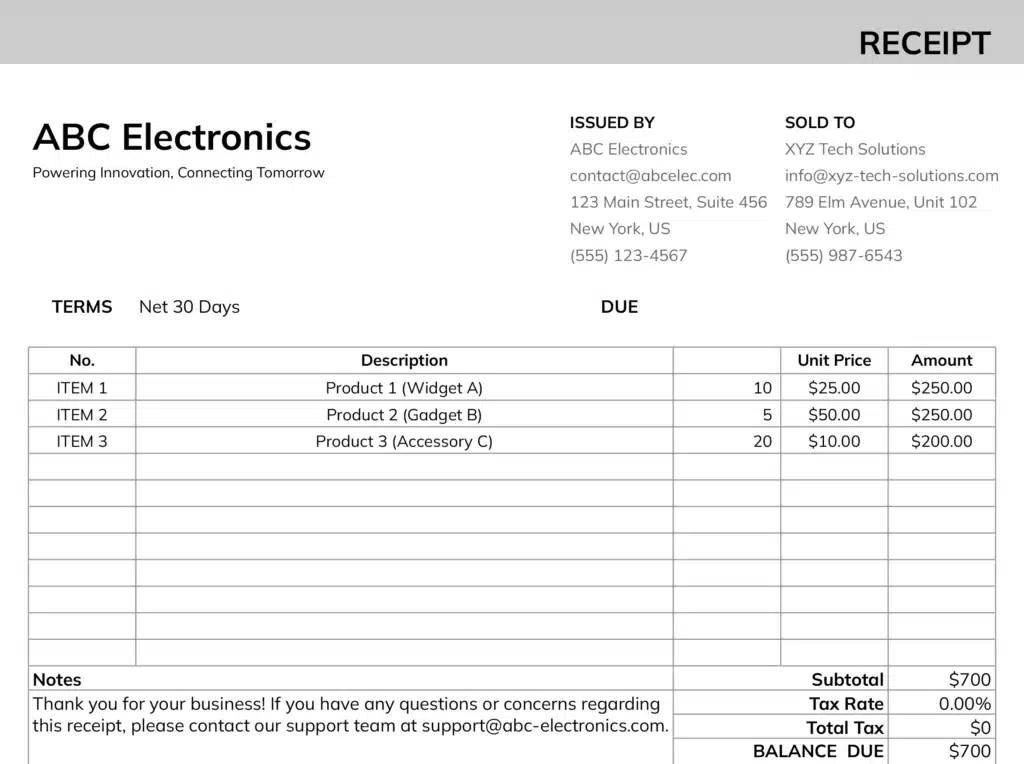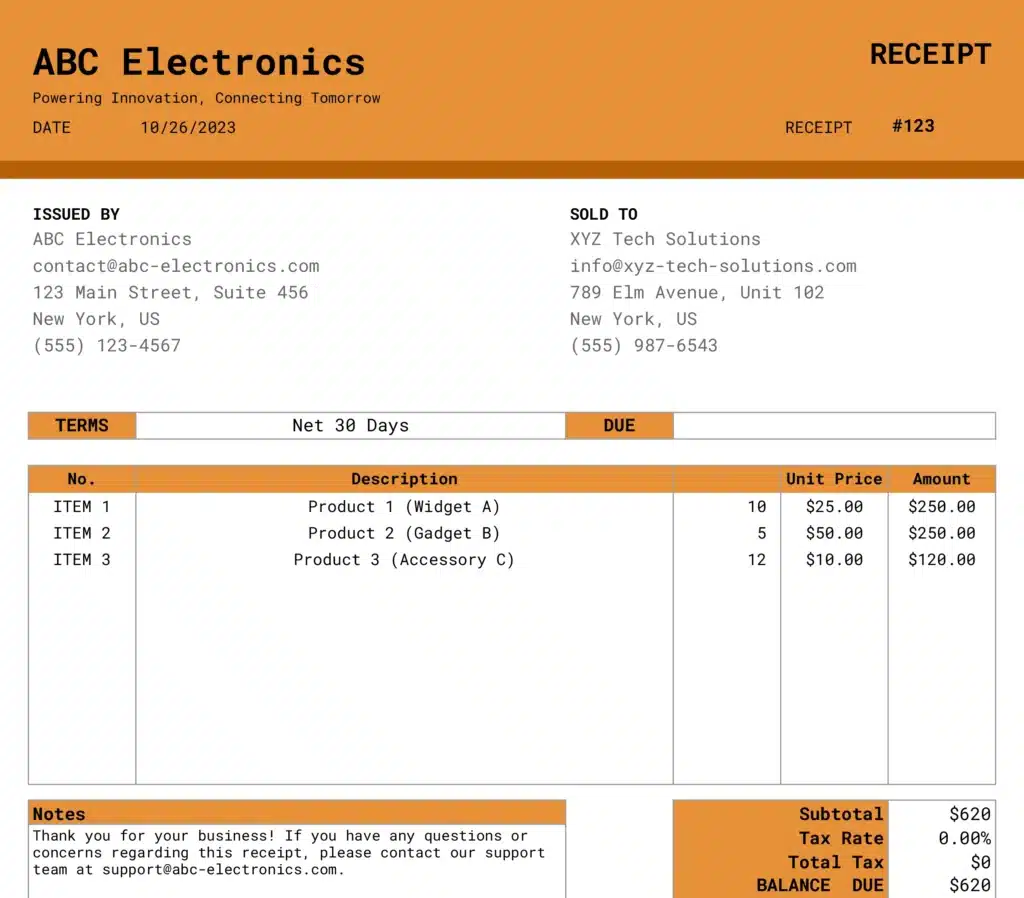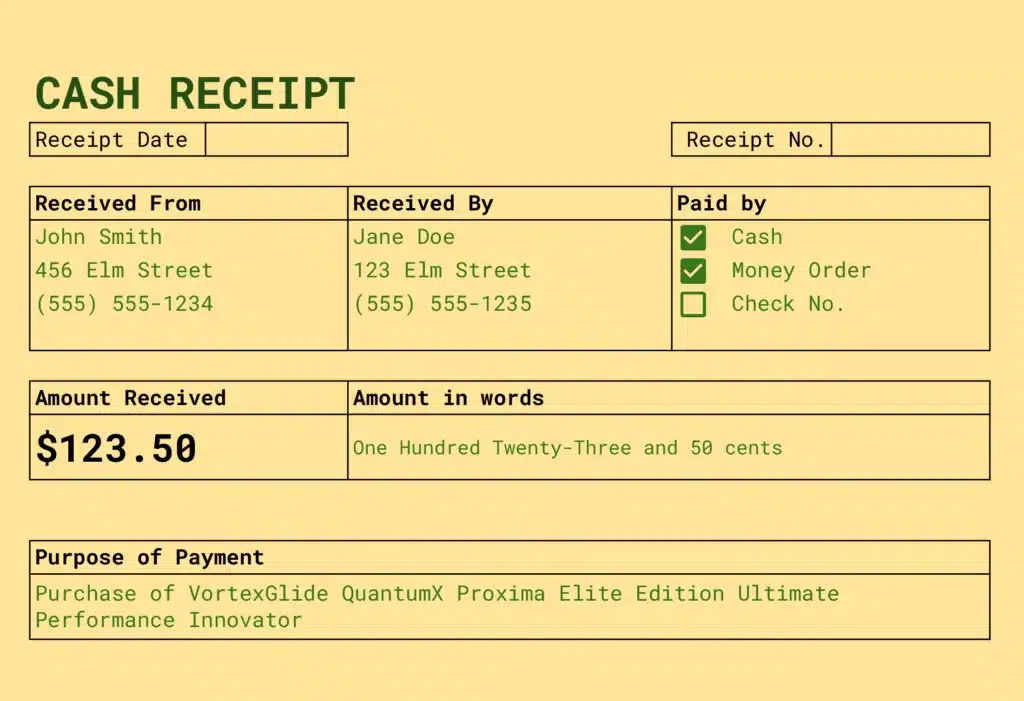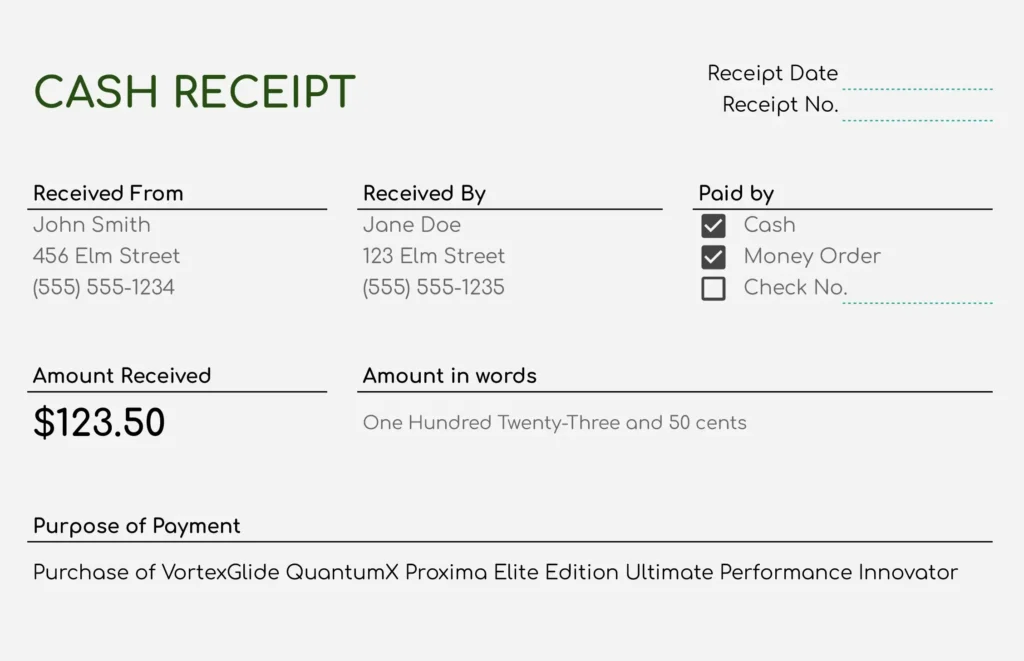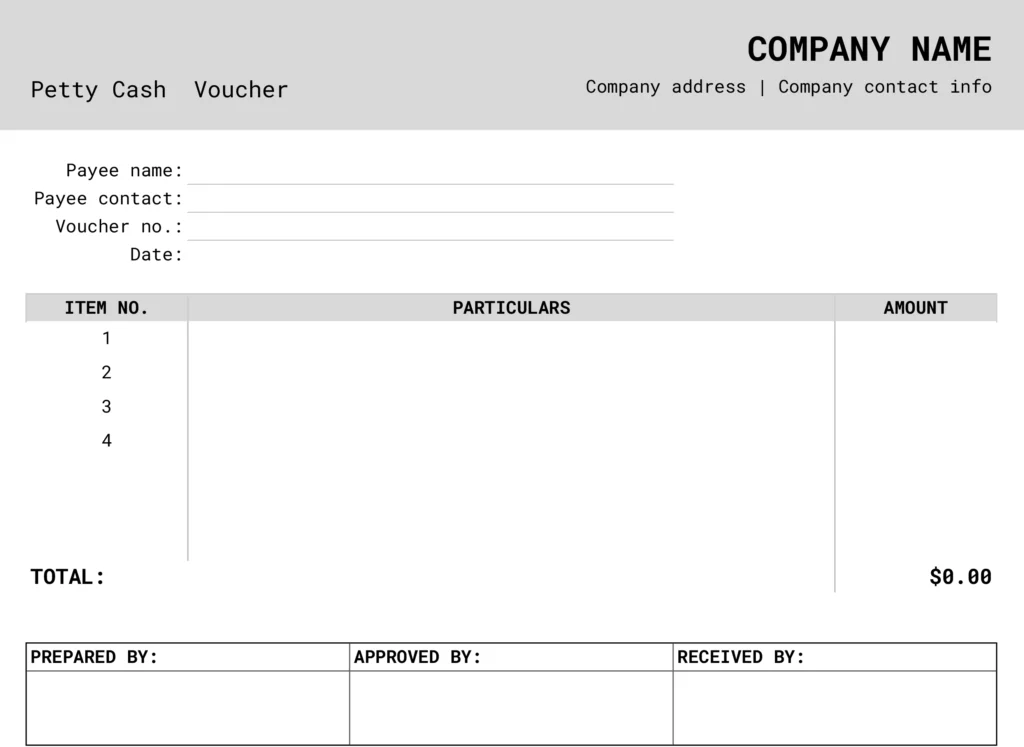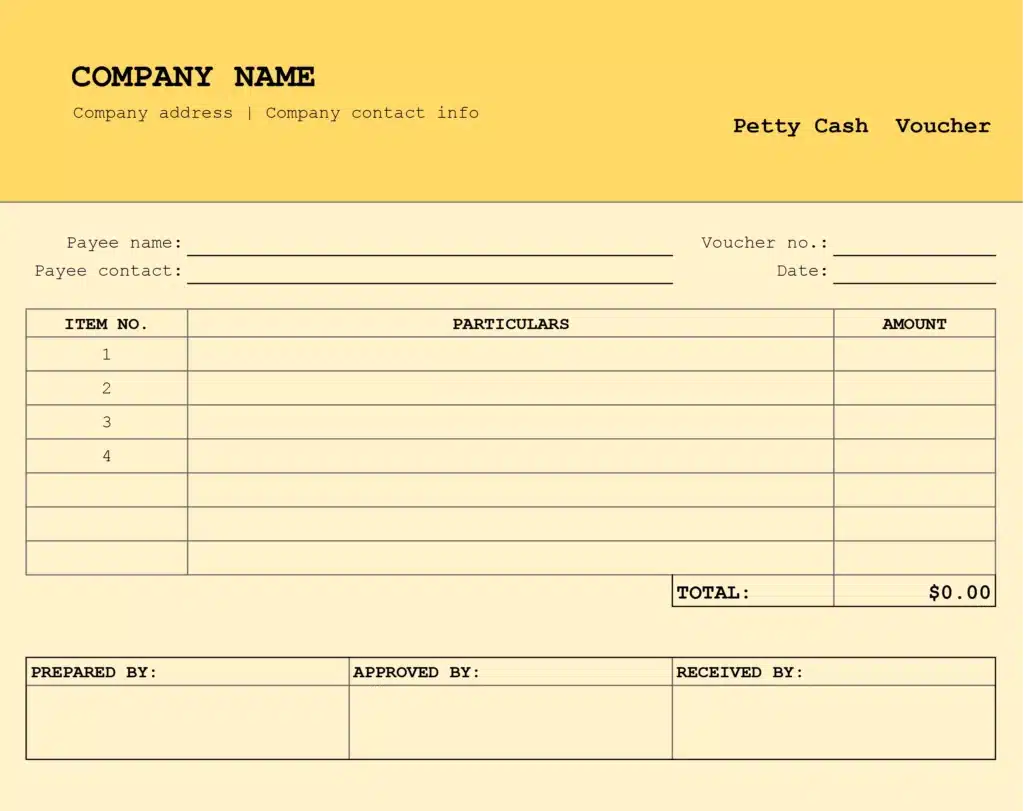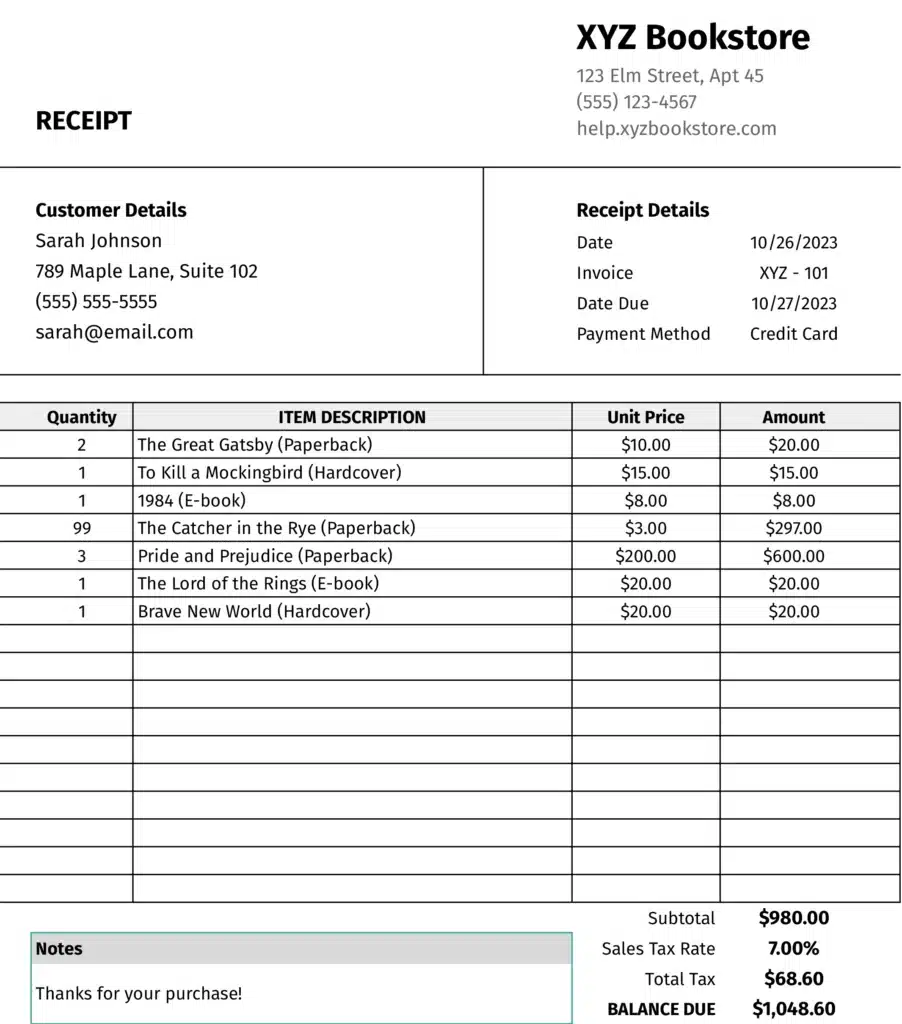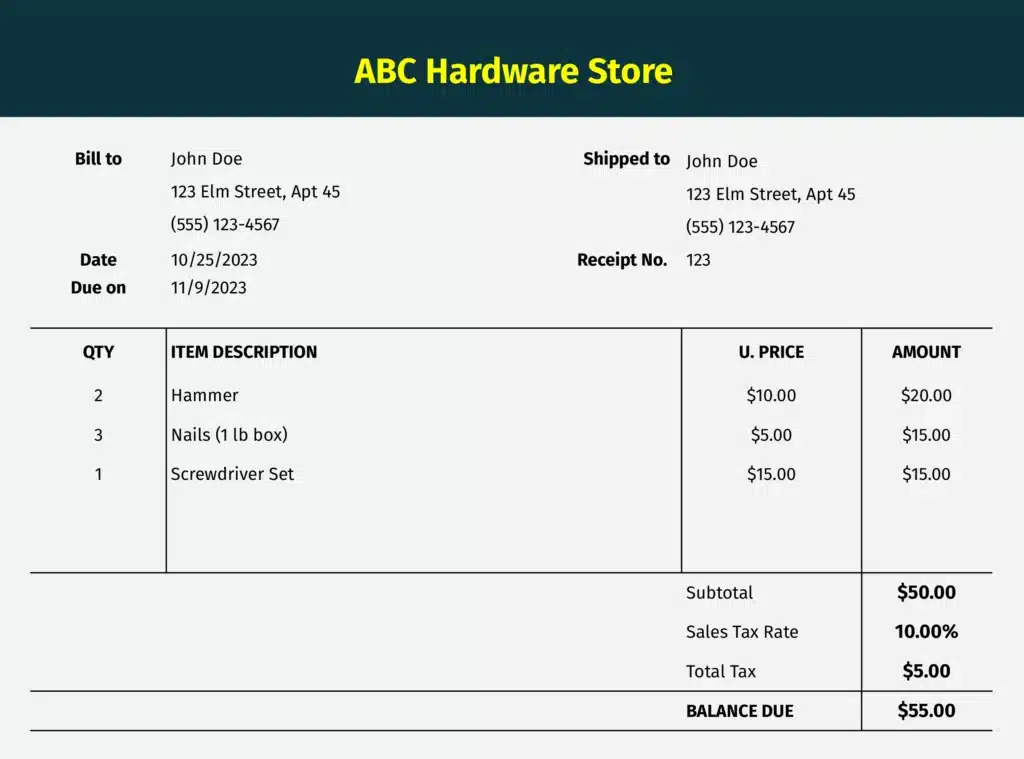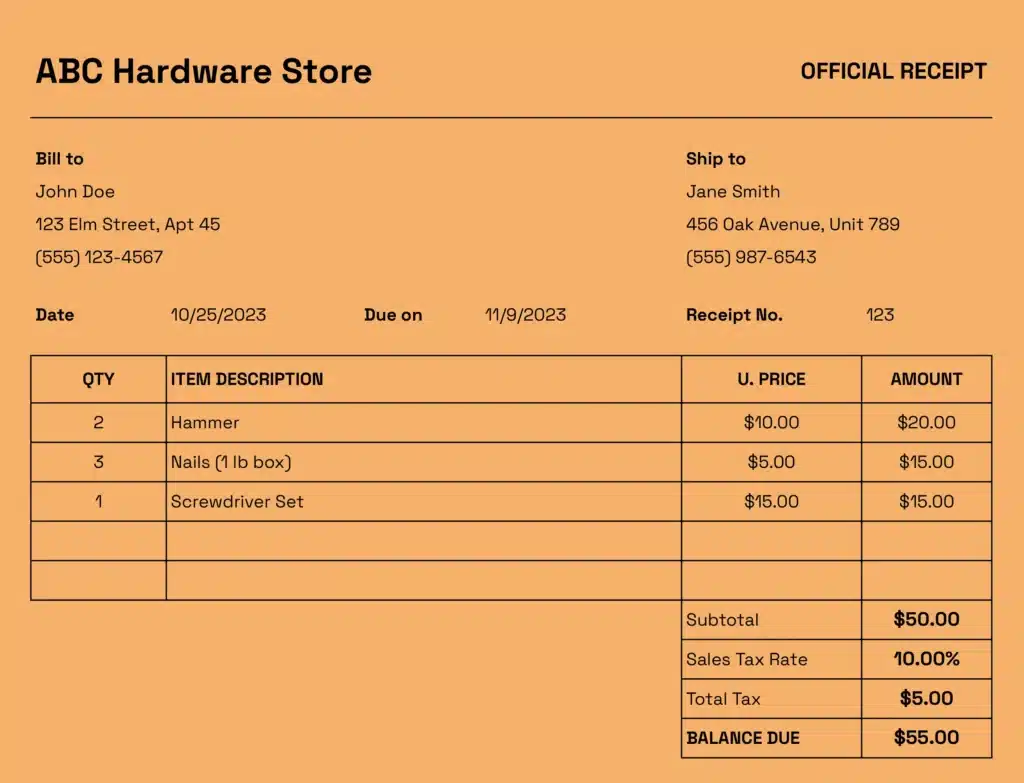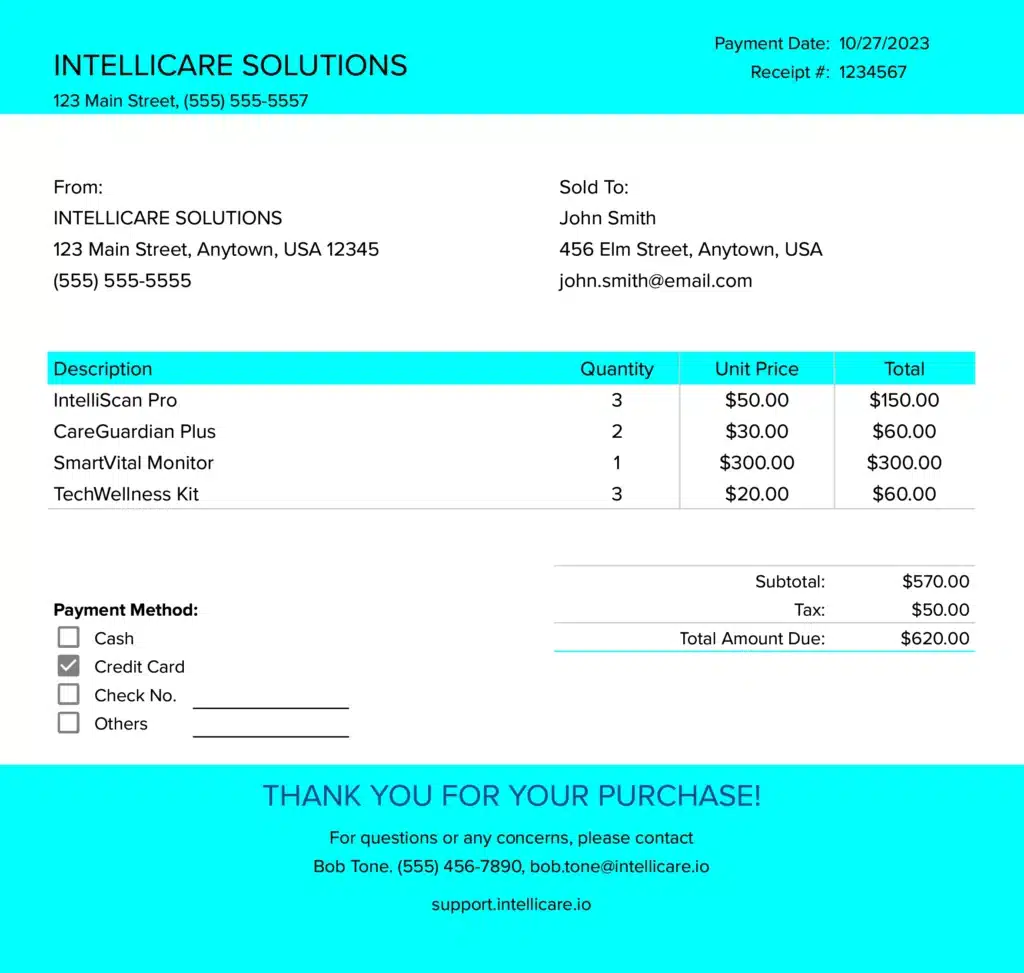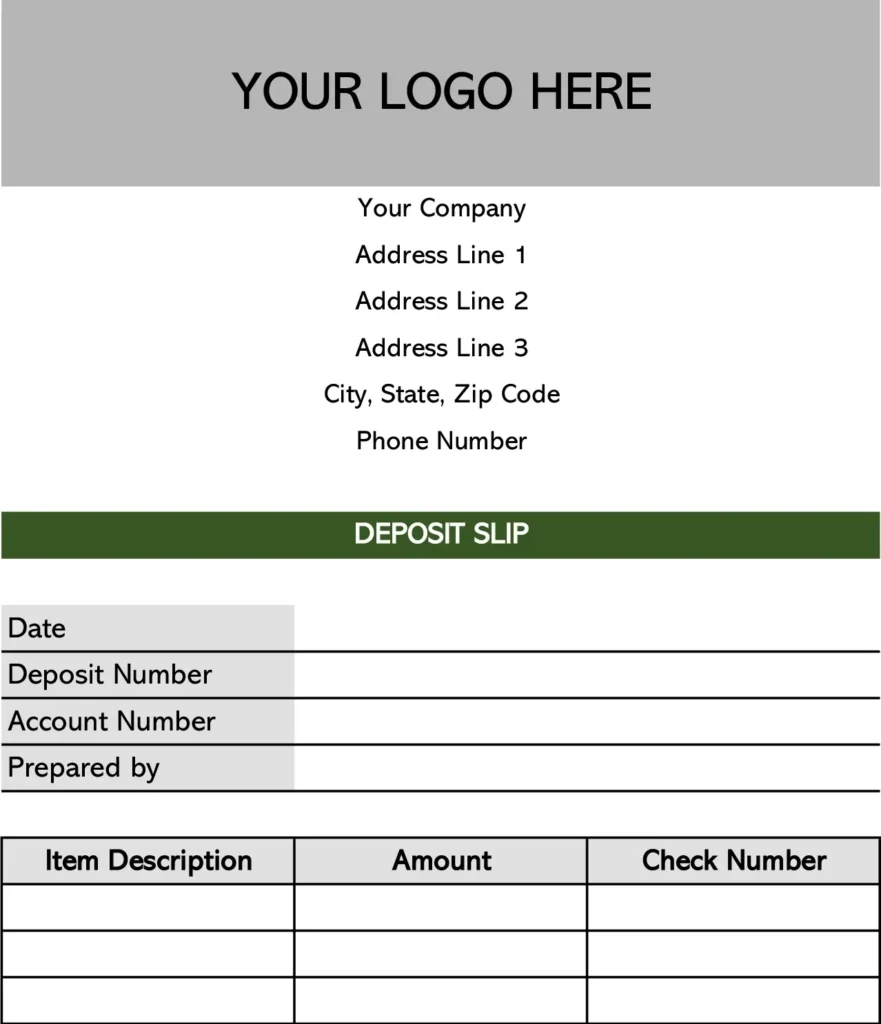
Free QuickBooks Template for Deposit Slip in Excel
Streamline your banking with our free QuickBooks deposit slip template for Excel. Save time, improve accuracy, and customize to your needs. Download now!
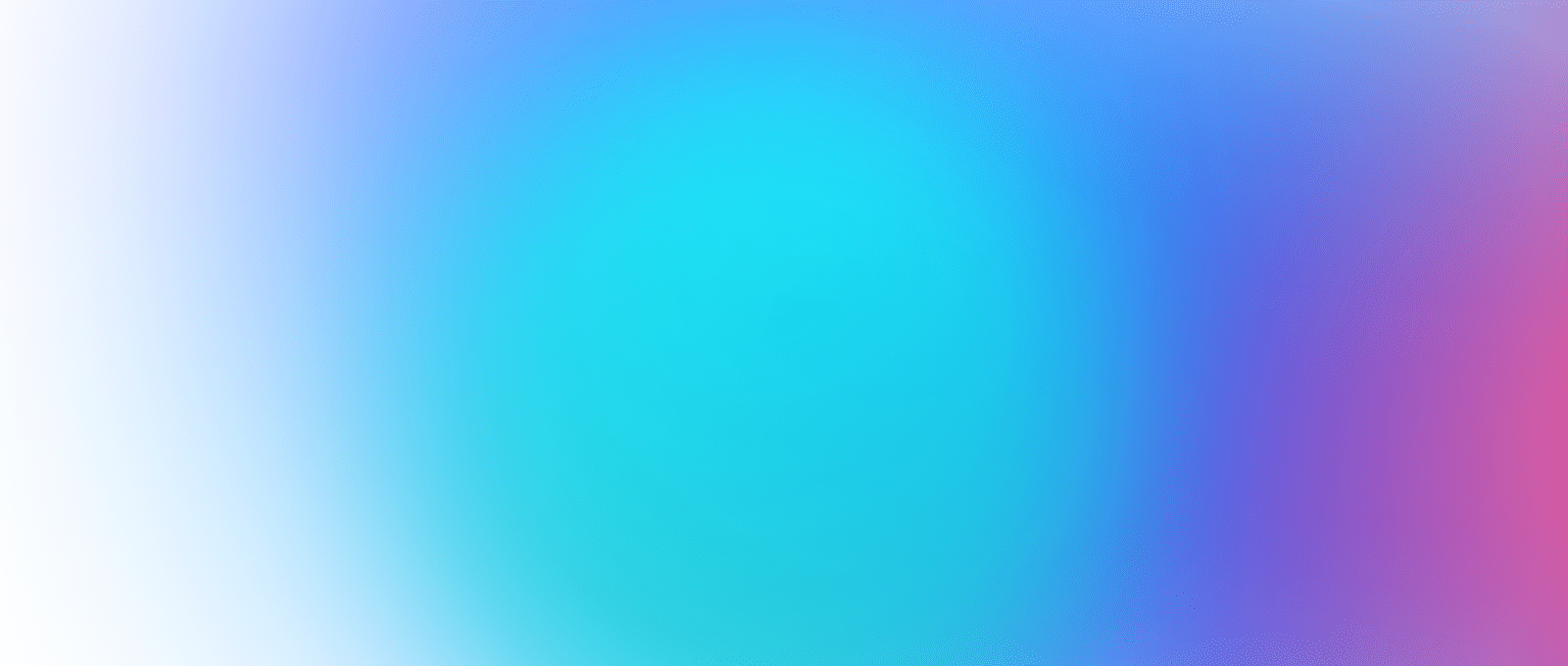
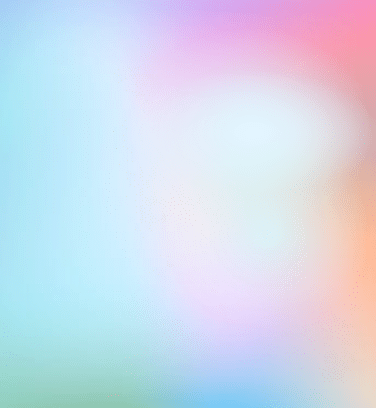
More Receipts Templates
Advanced Excel & Sheets Templates with Live Business Data

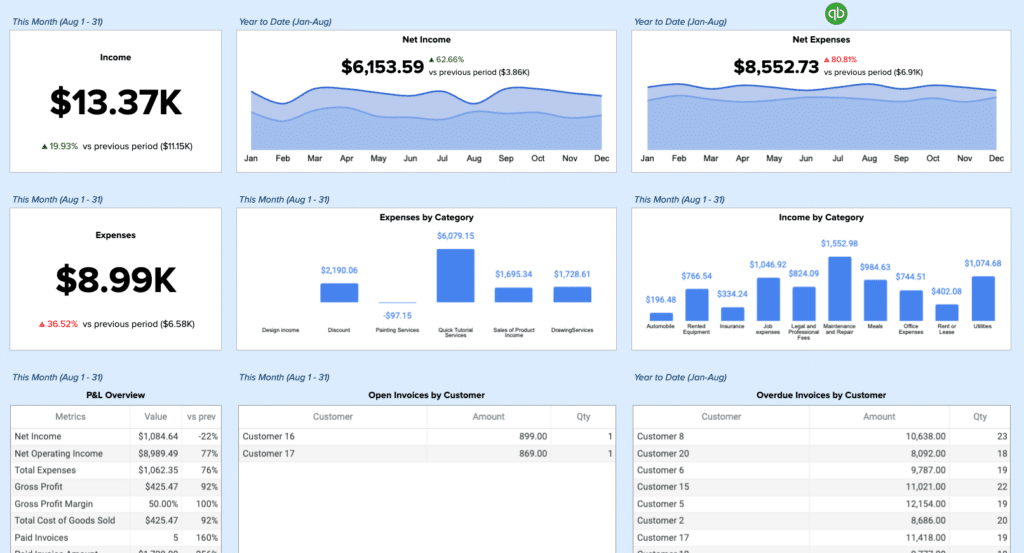
Cashflow Template
Tracks sources of cash inflows and outflows and categorize them into operating,…

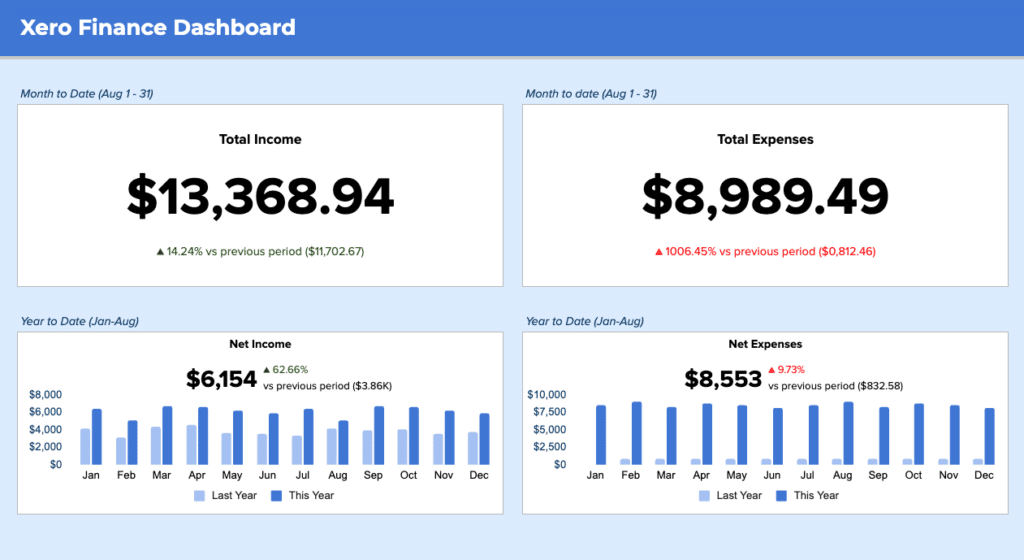
Dashboard
Boost your financial insights with our free Xero finance dashboard template. Track…

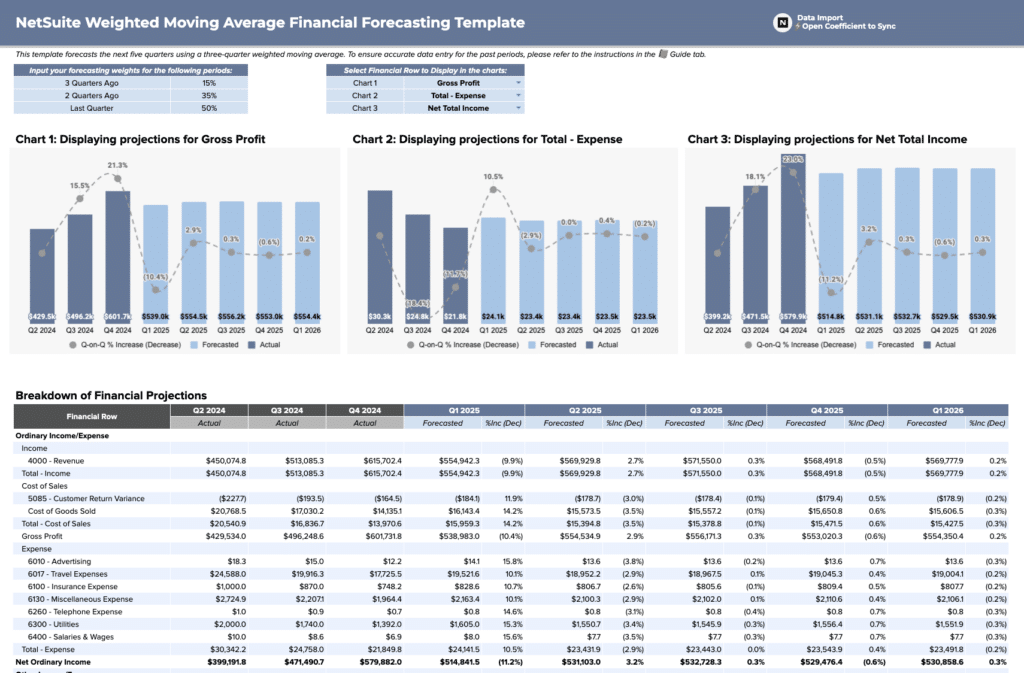
Forecasting Template
Get real-time insights and accurate projections to drive business growth.

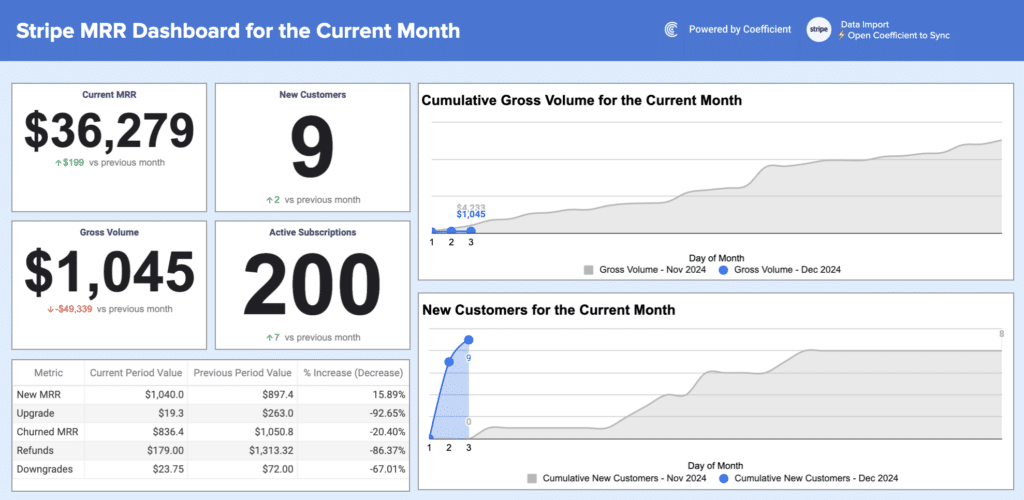
Dashboard
Track key metrics, visualize data, and make informed decisions to drive growth.

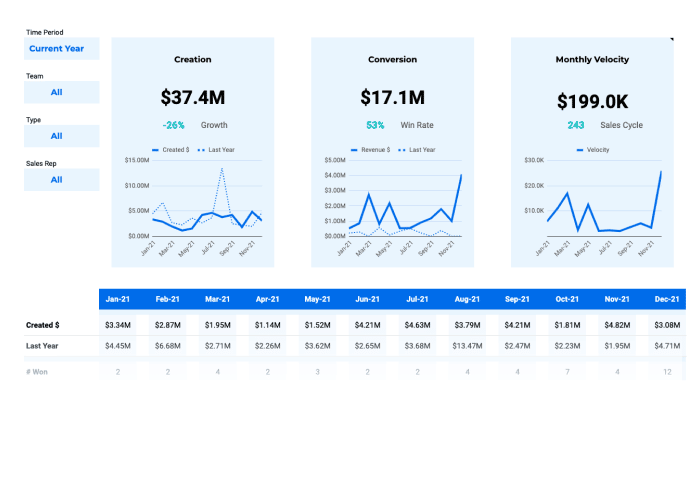
Analysis Template
Compare monthly results for pipeline creation, win rates, average deal age, and…
Browse Other Templates