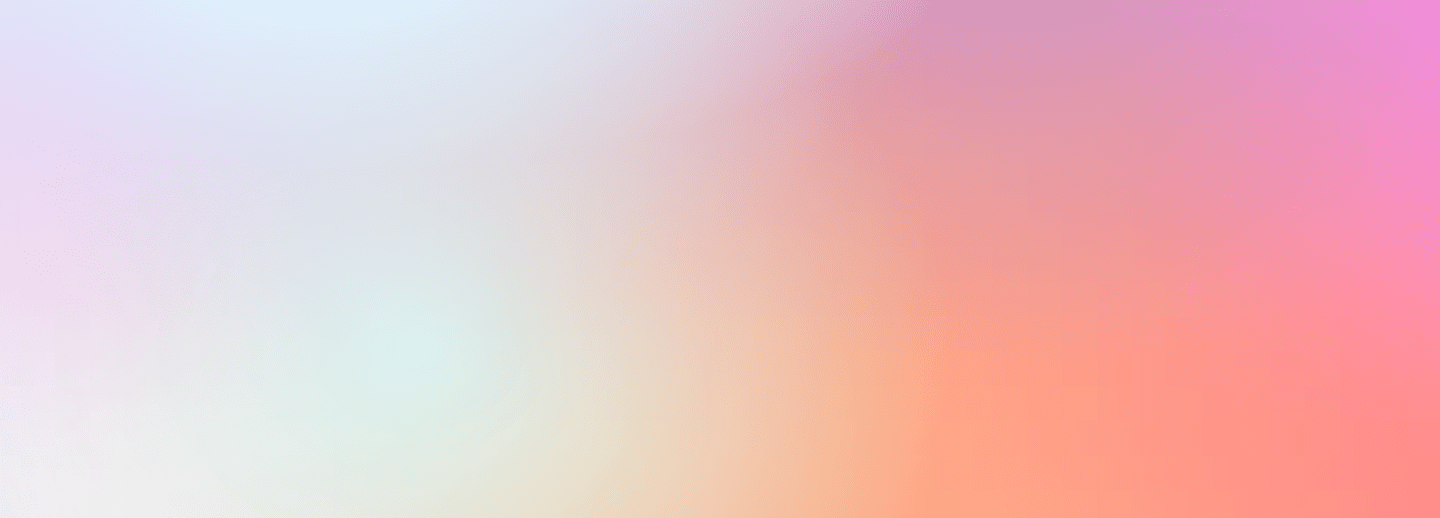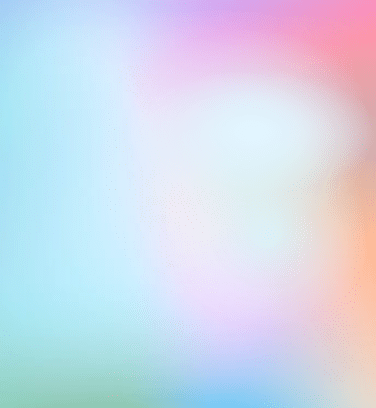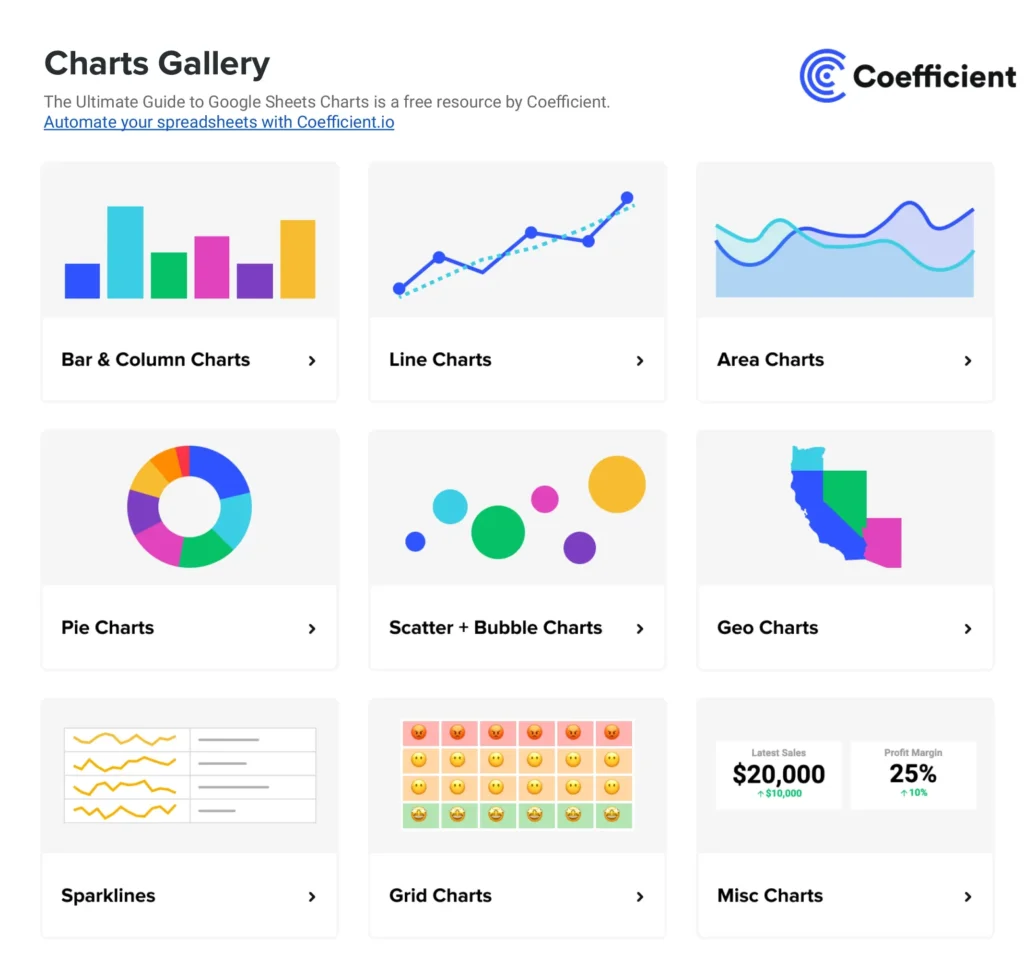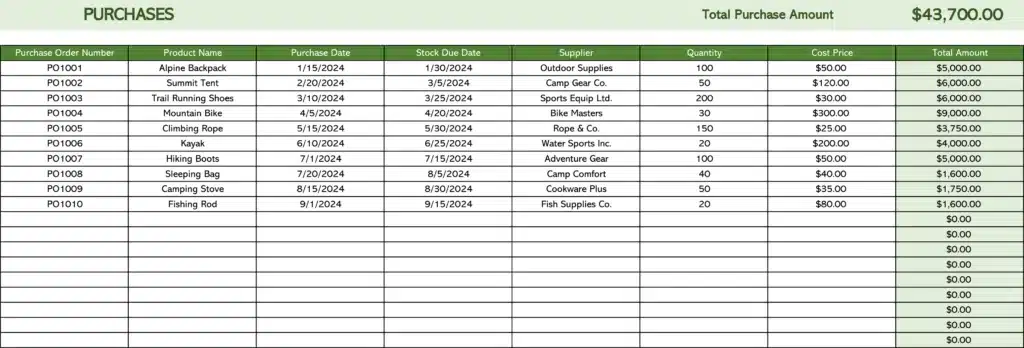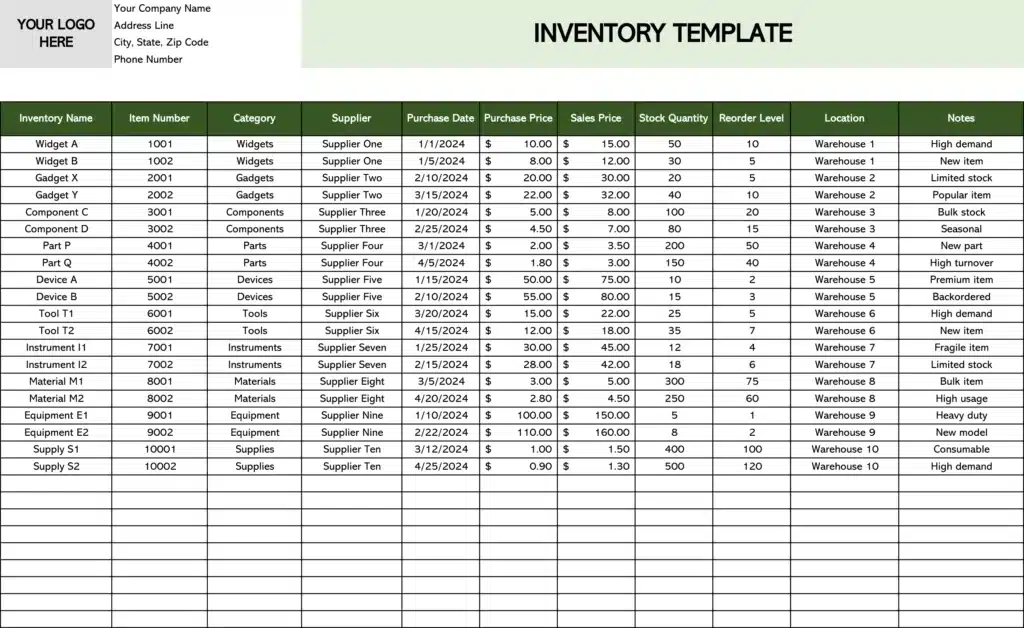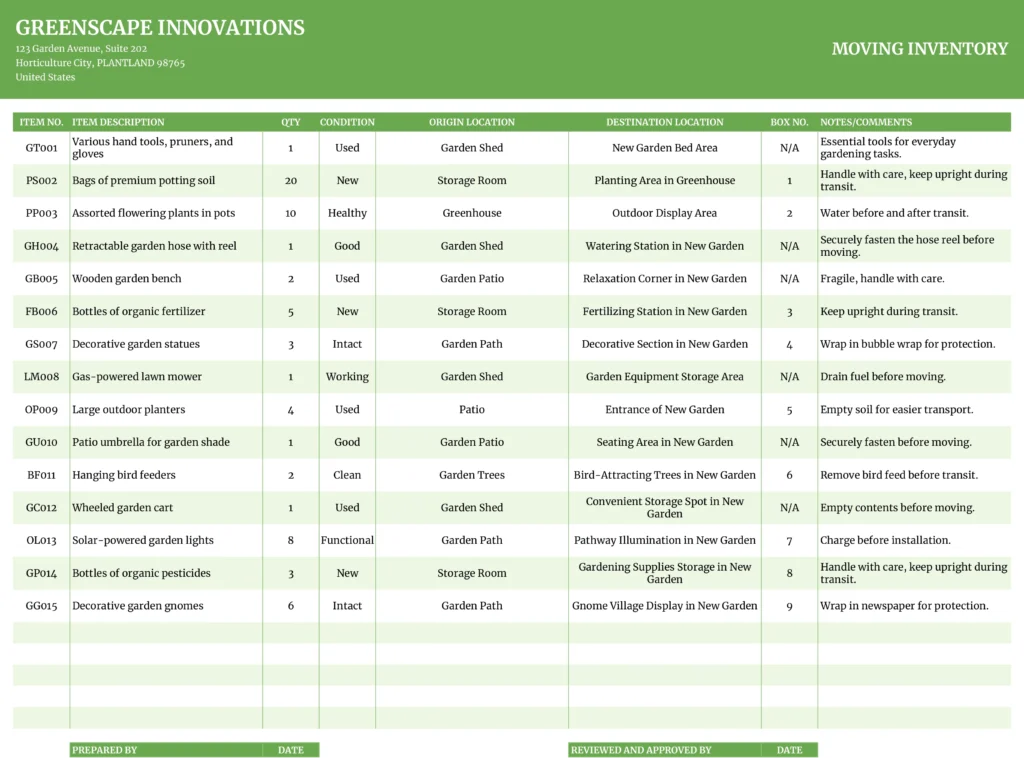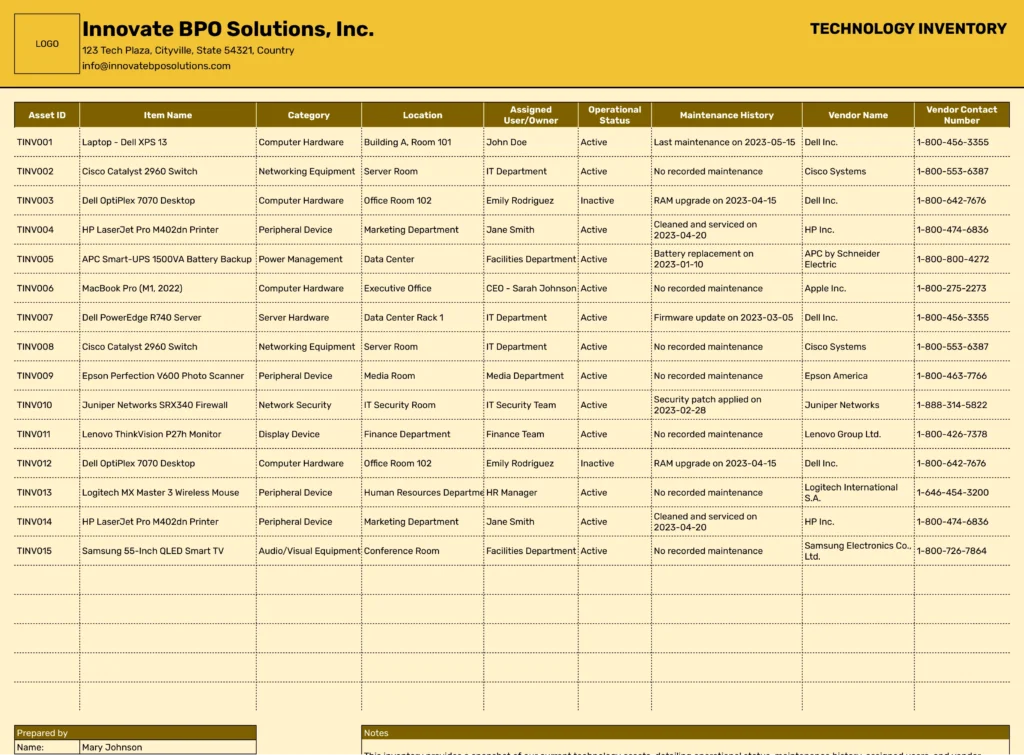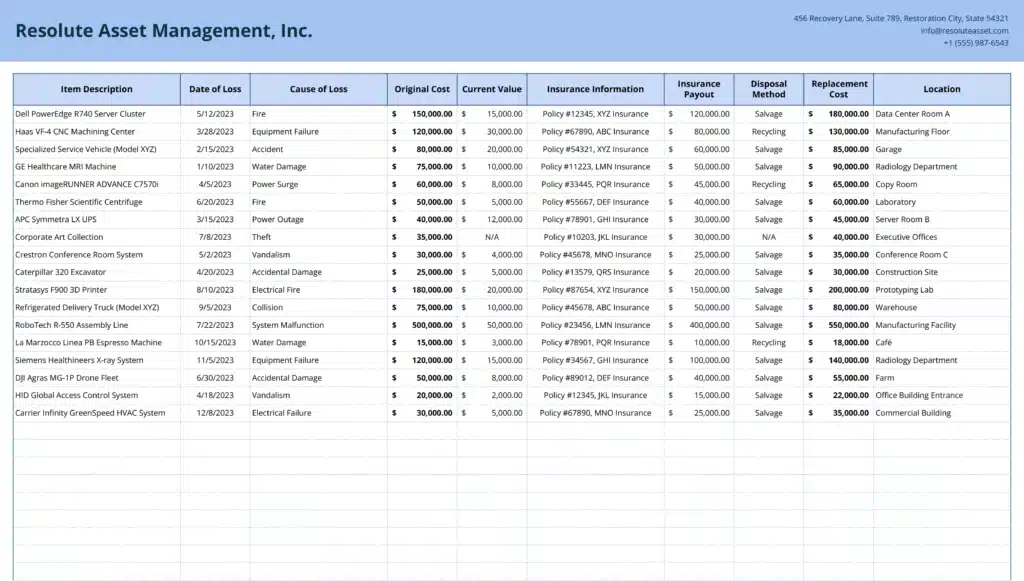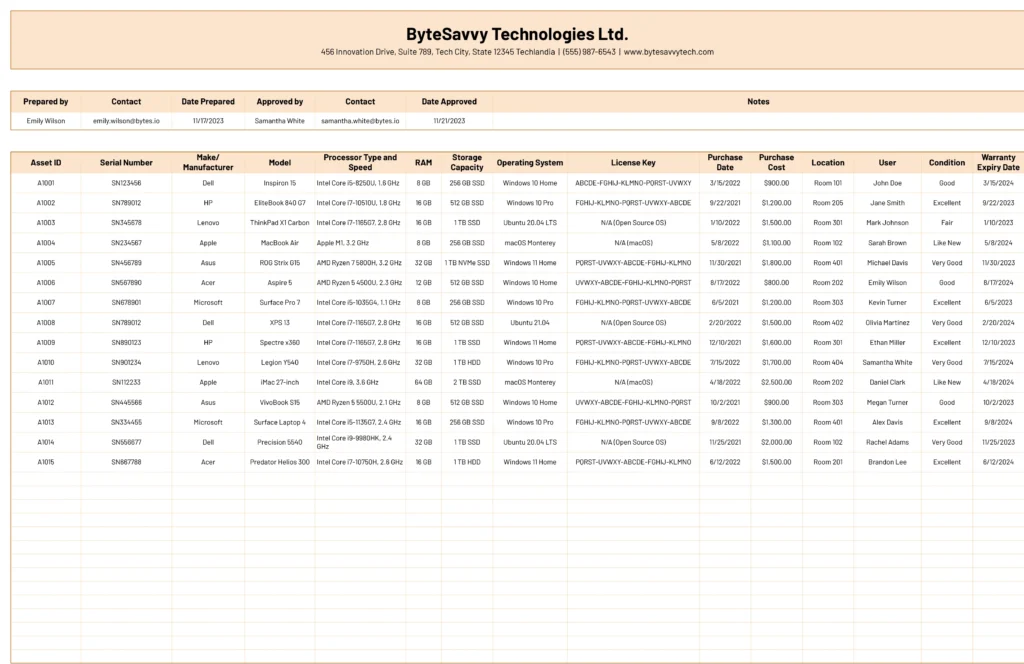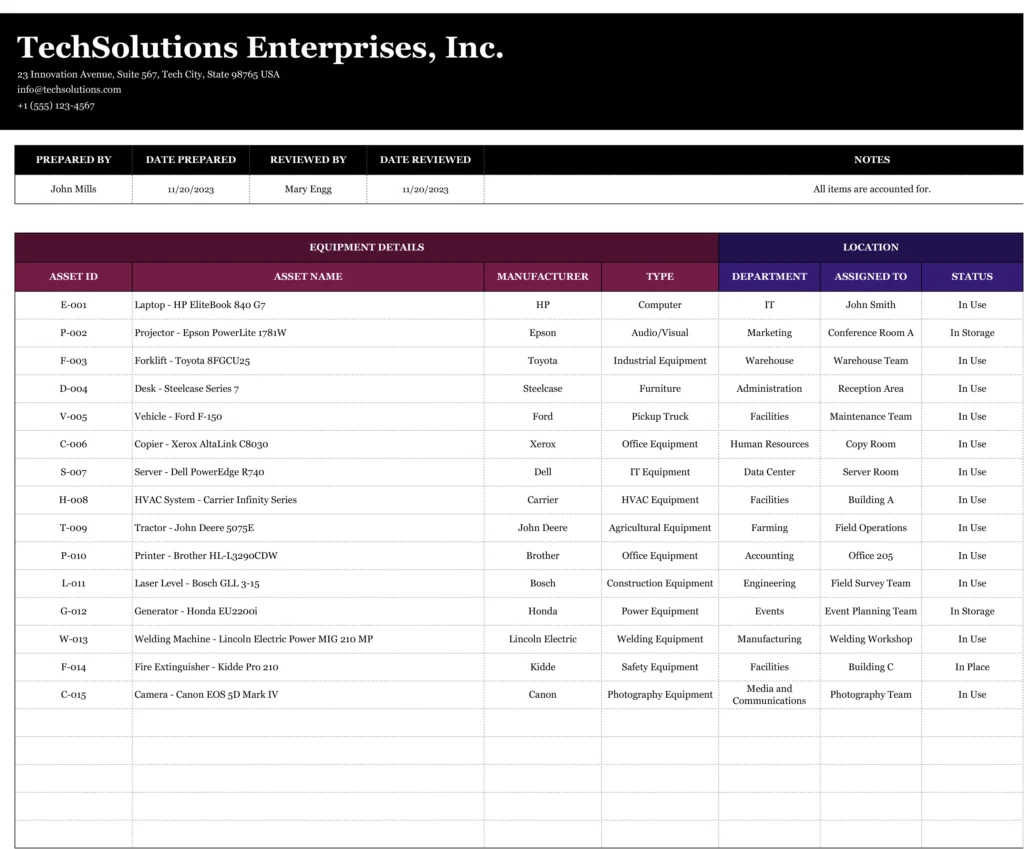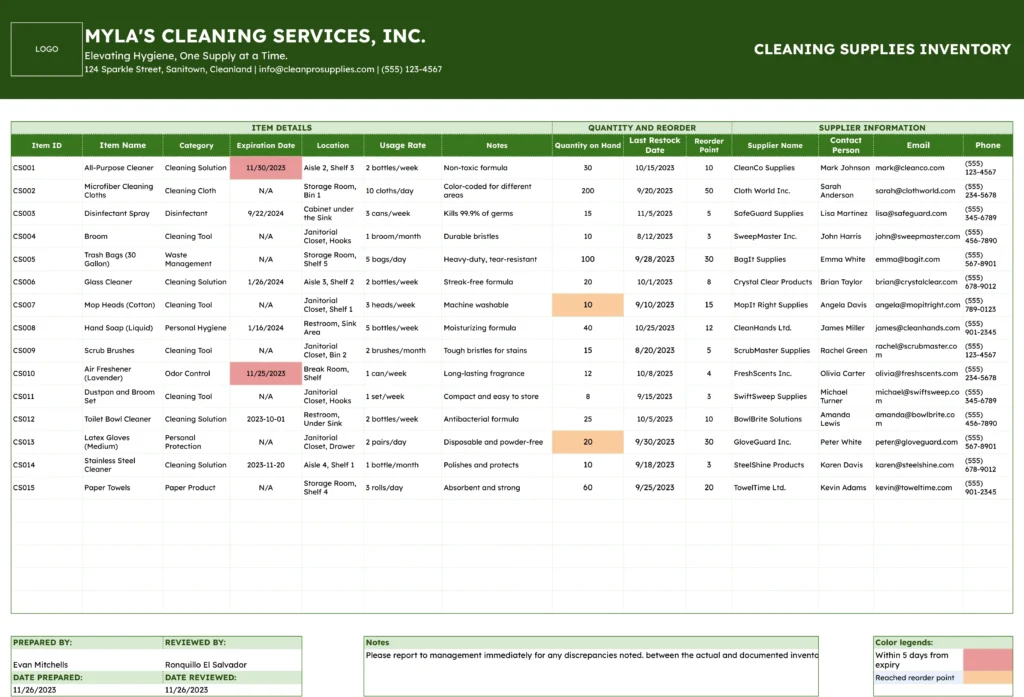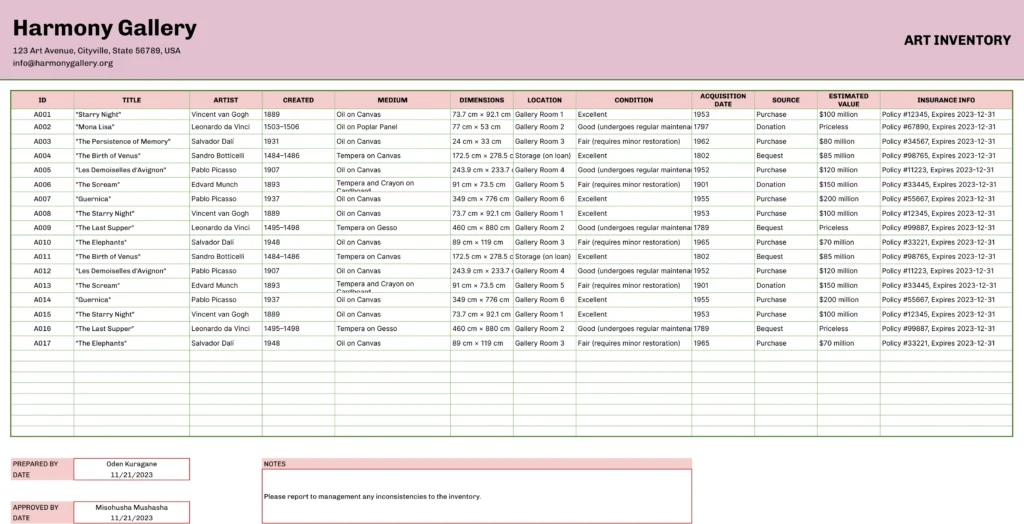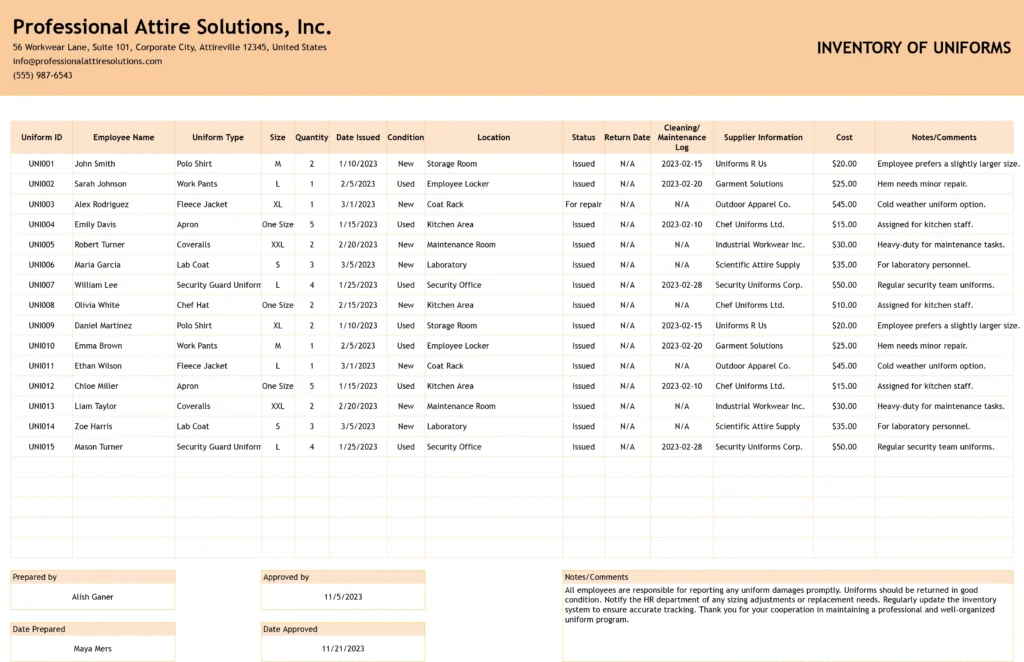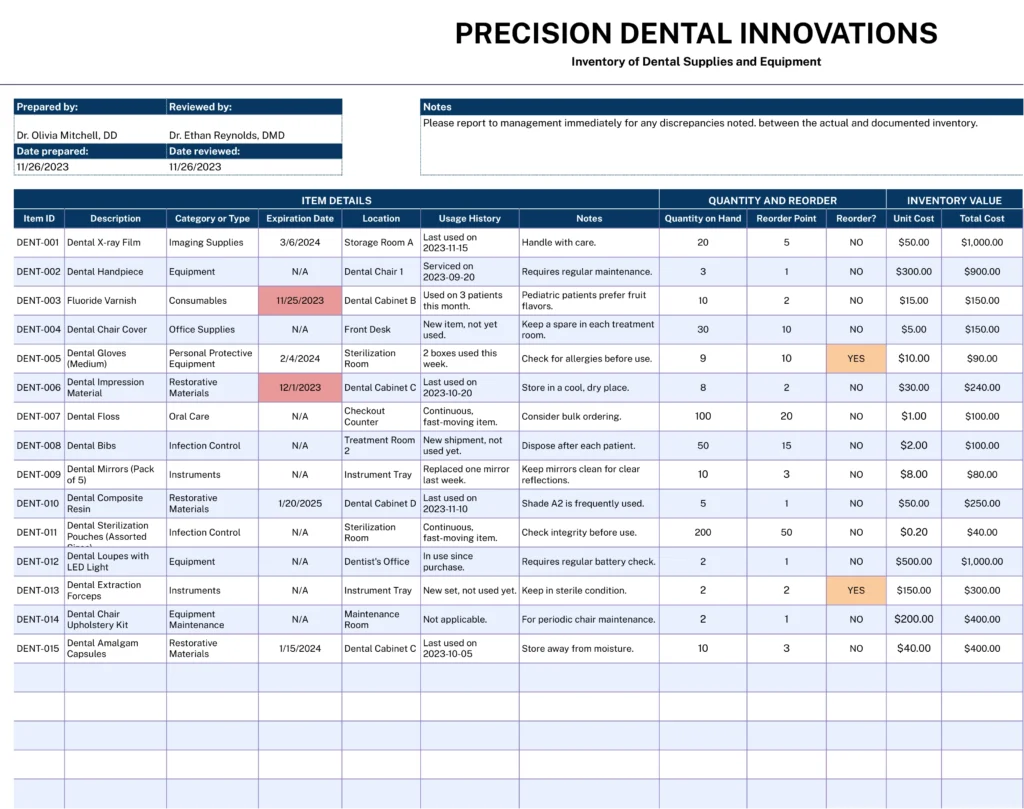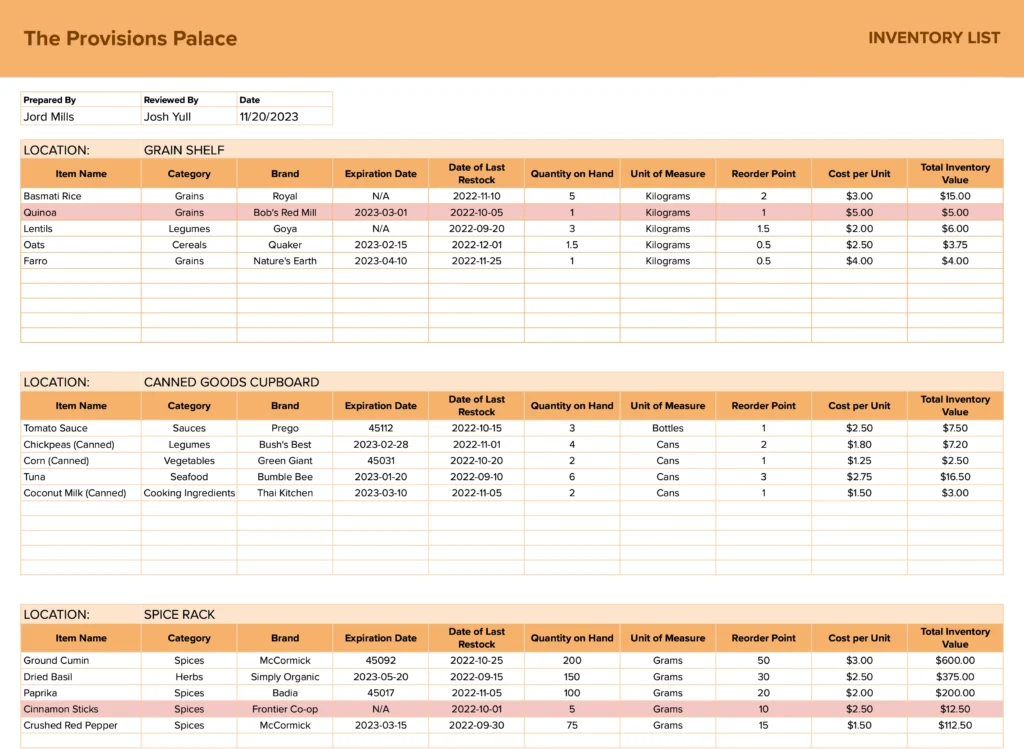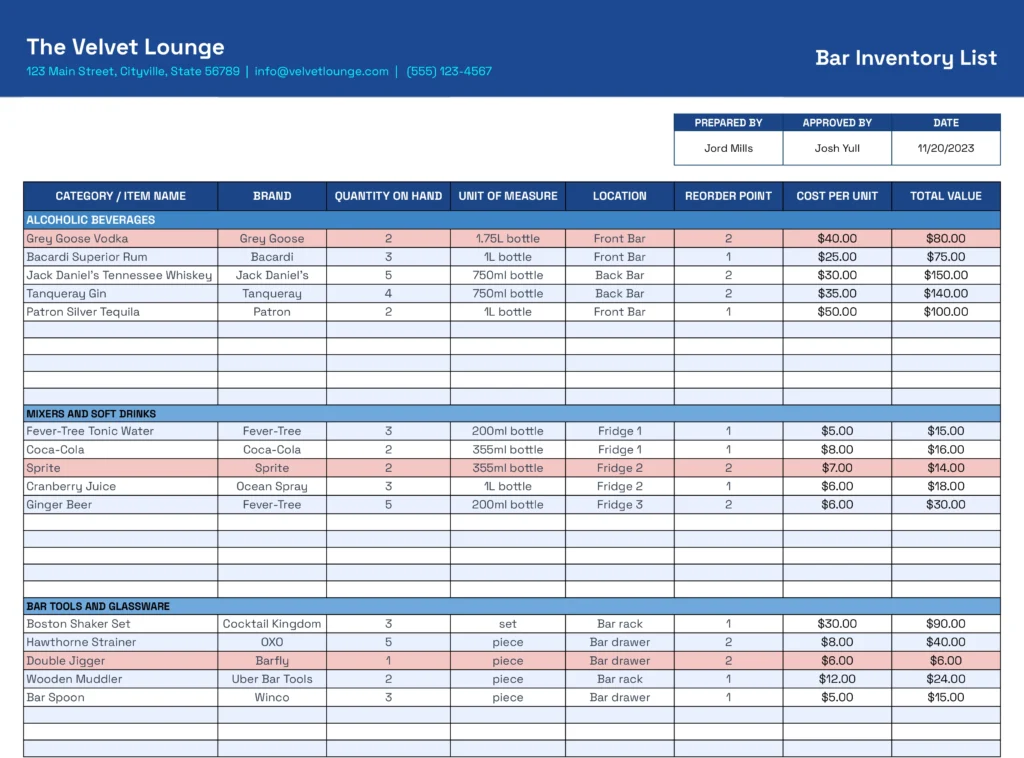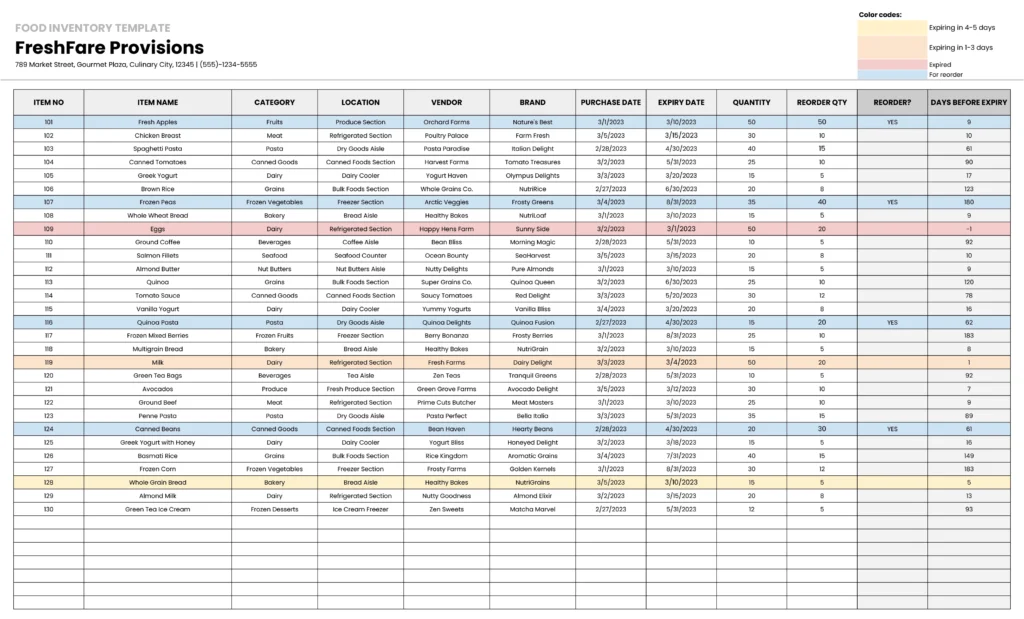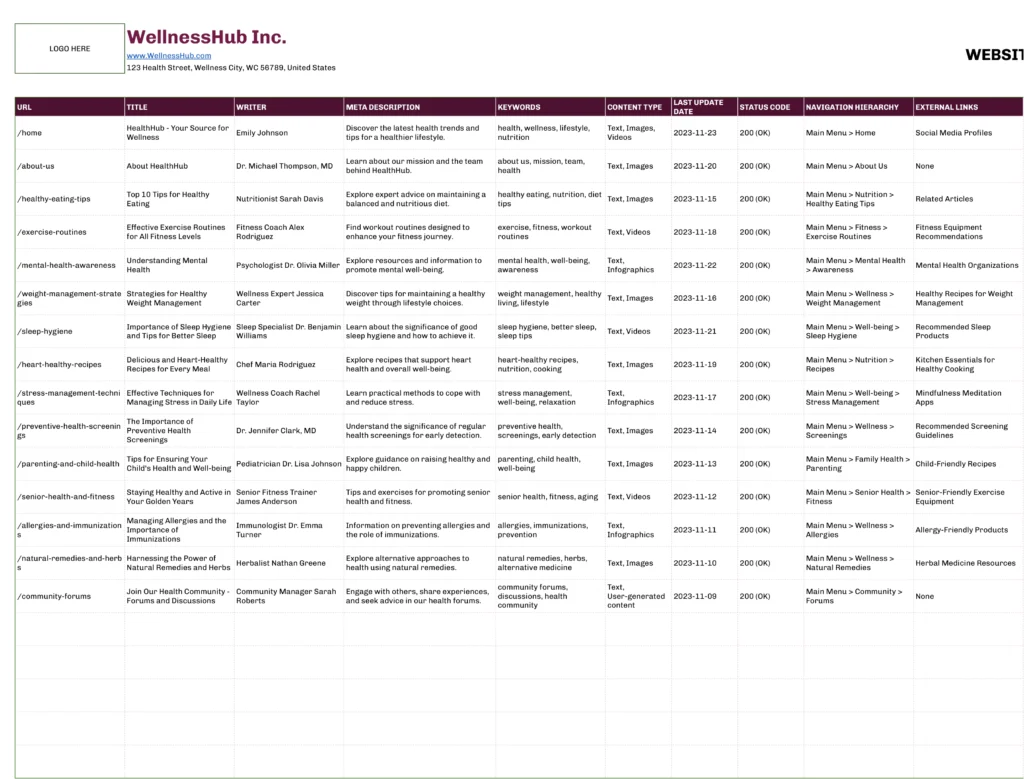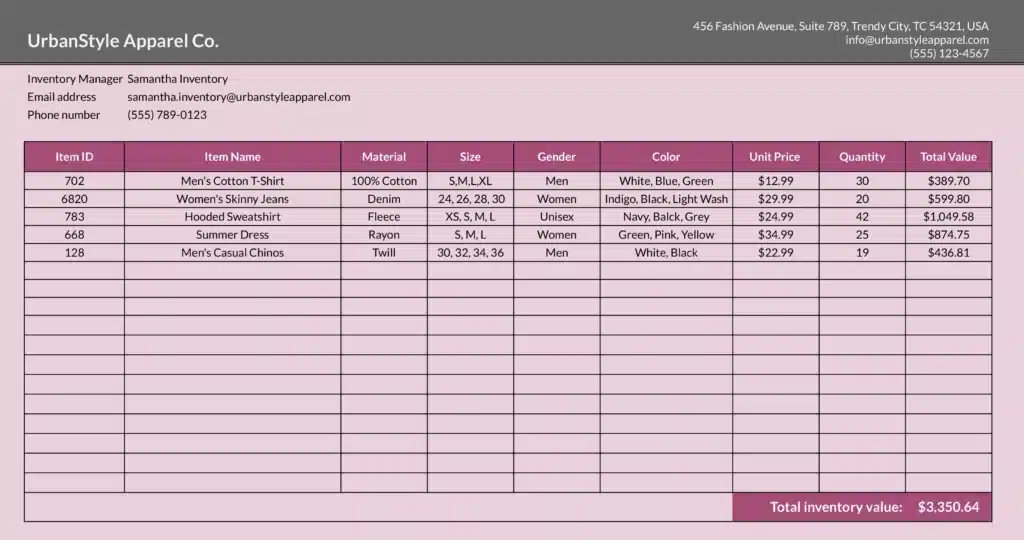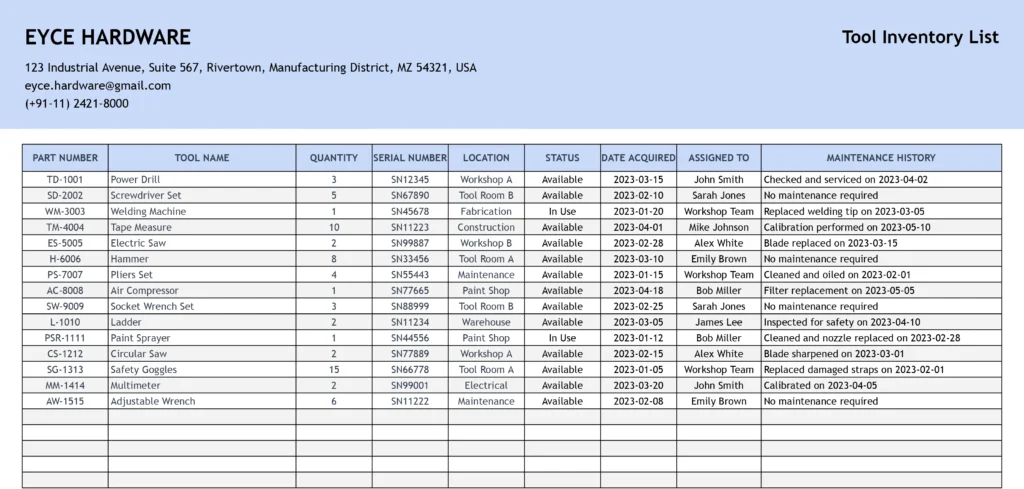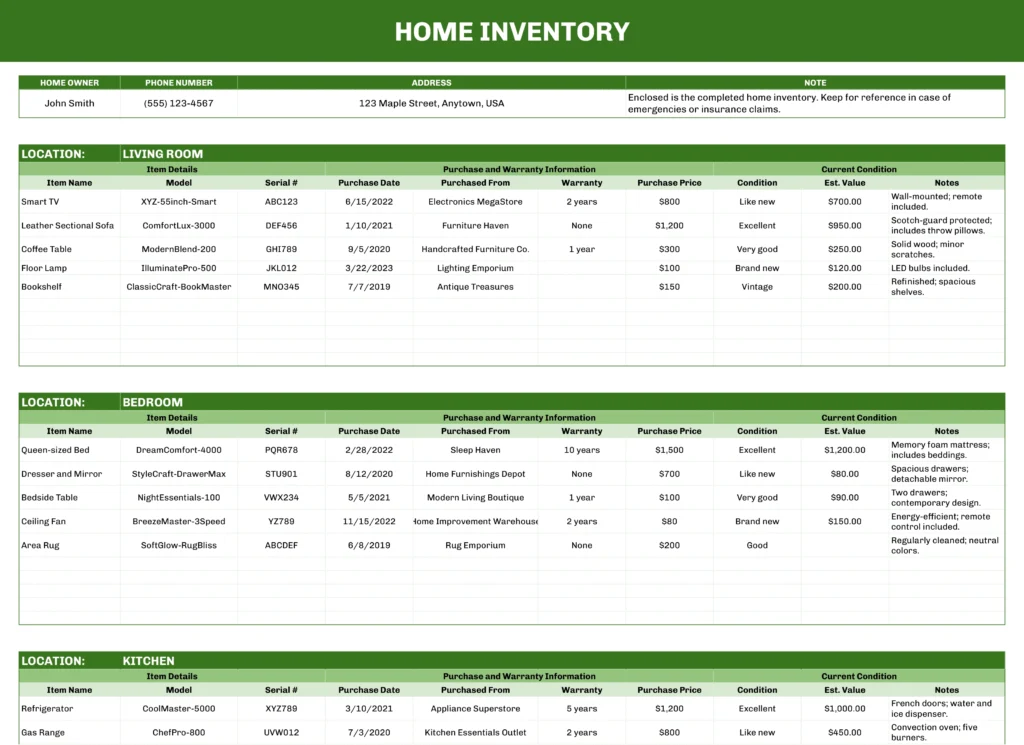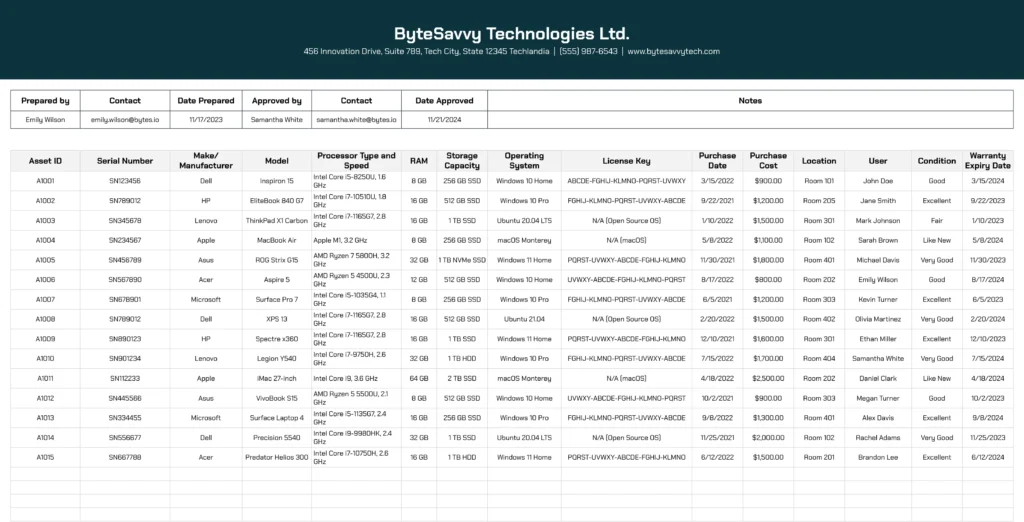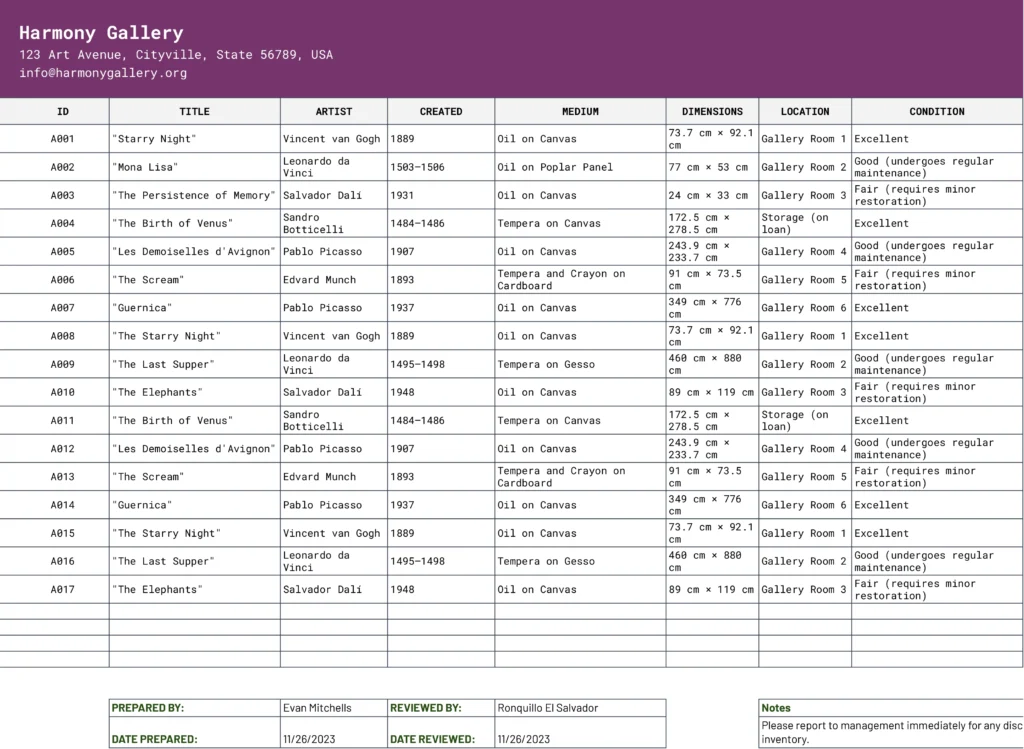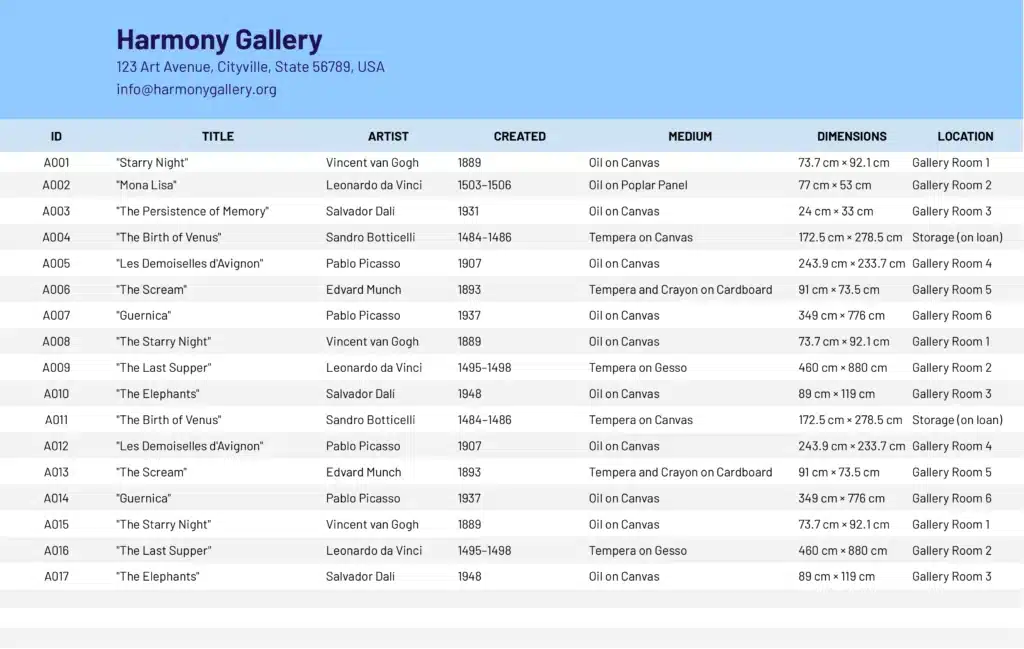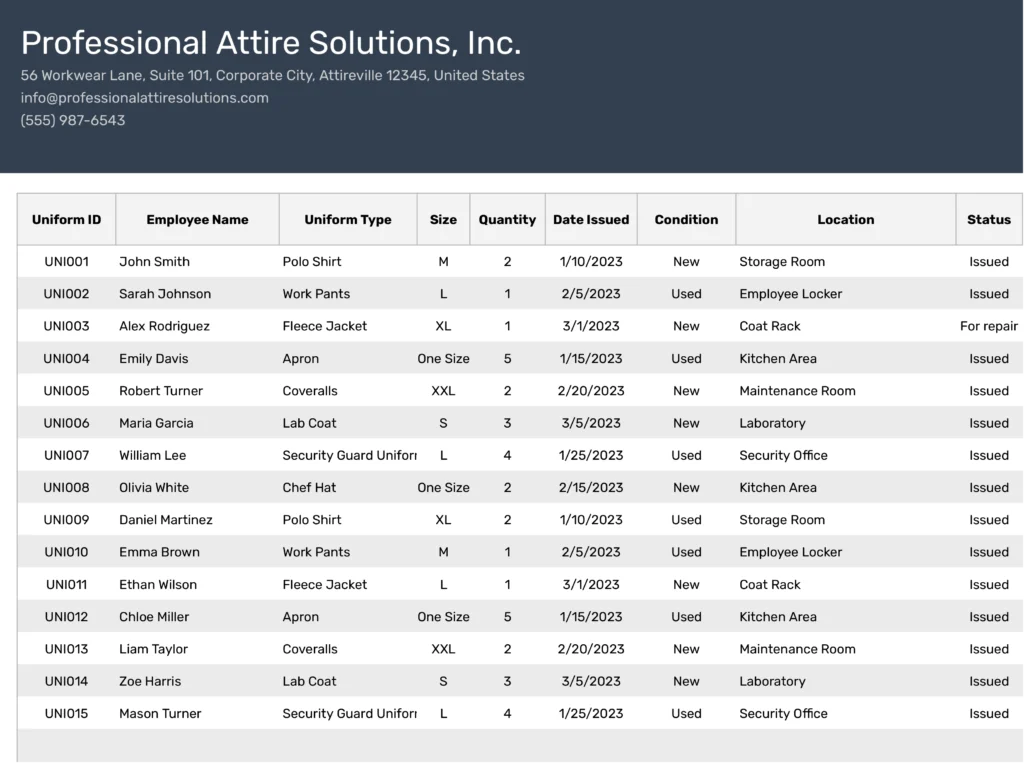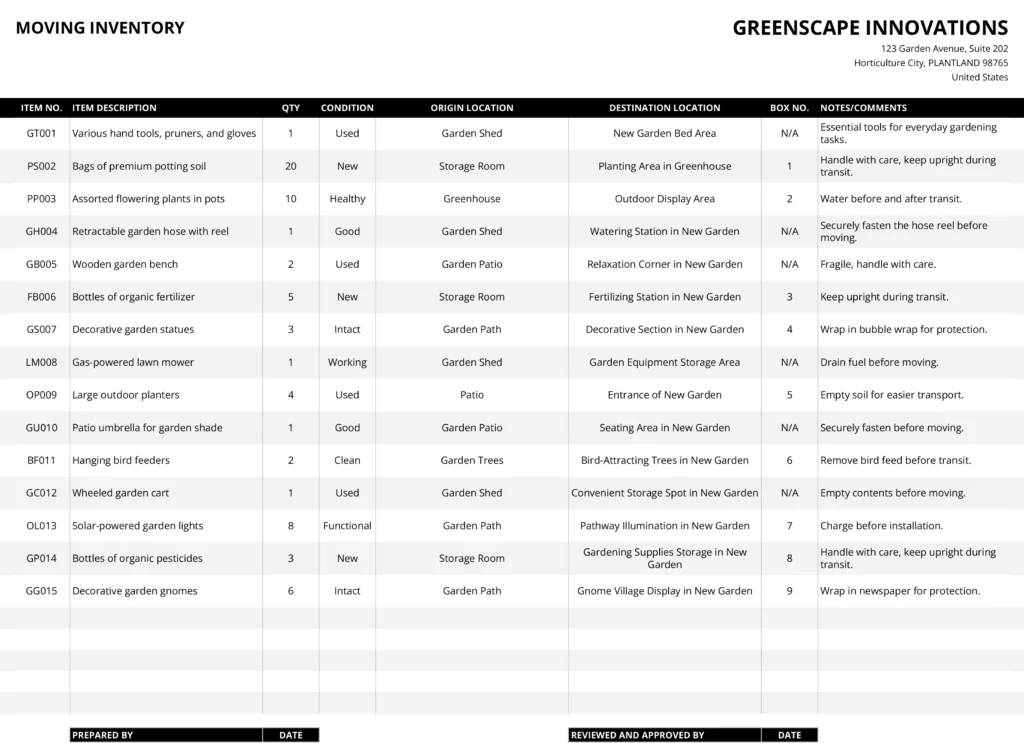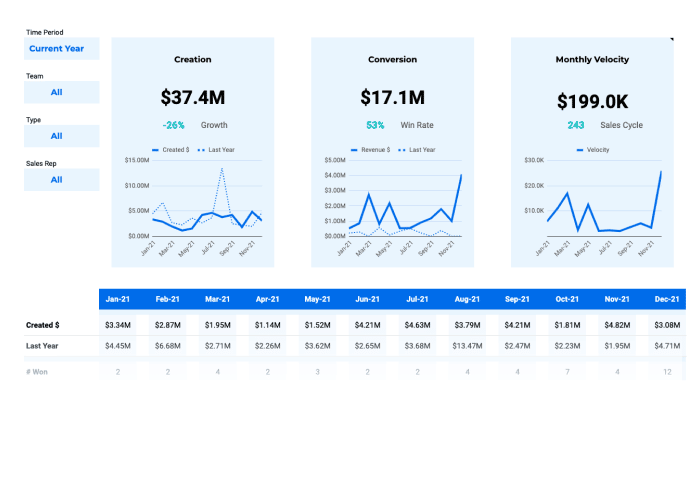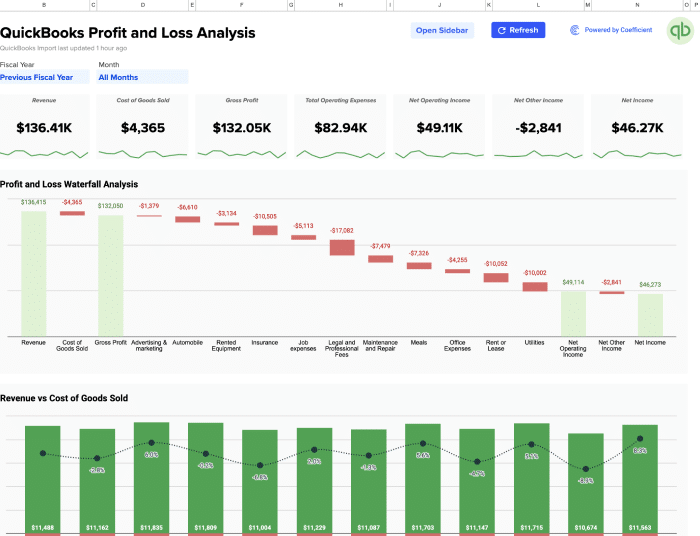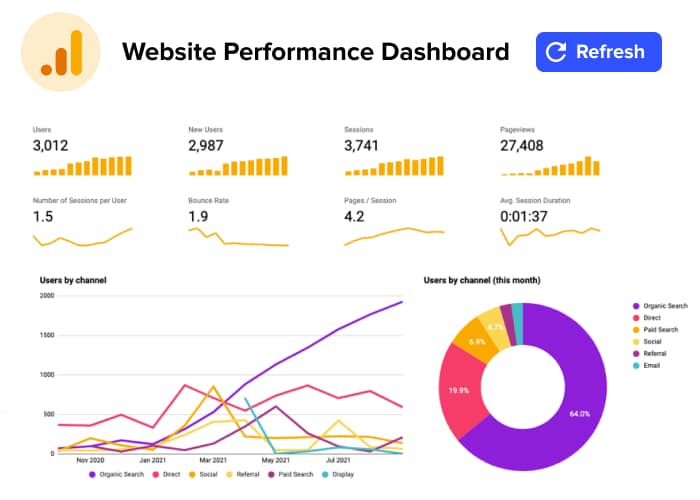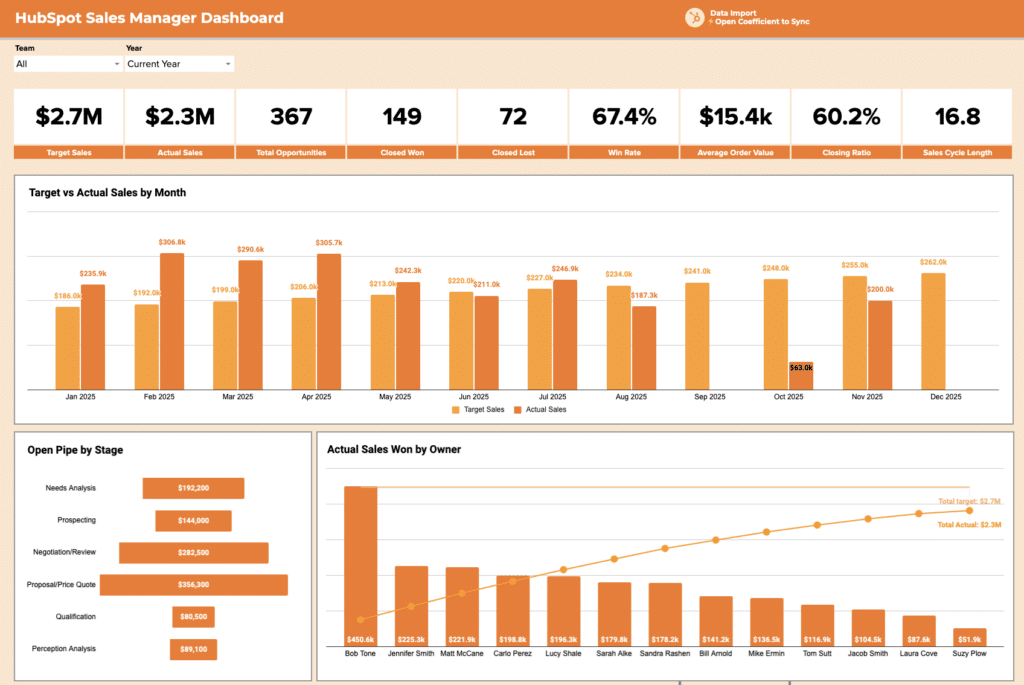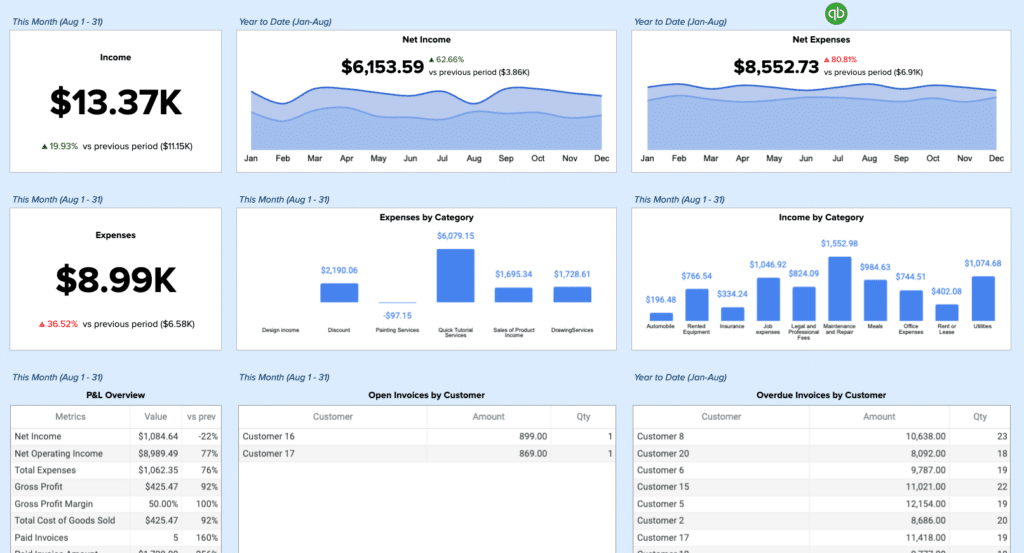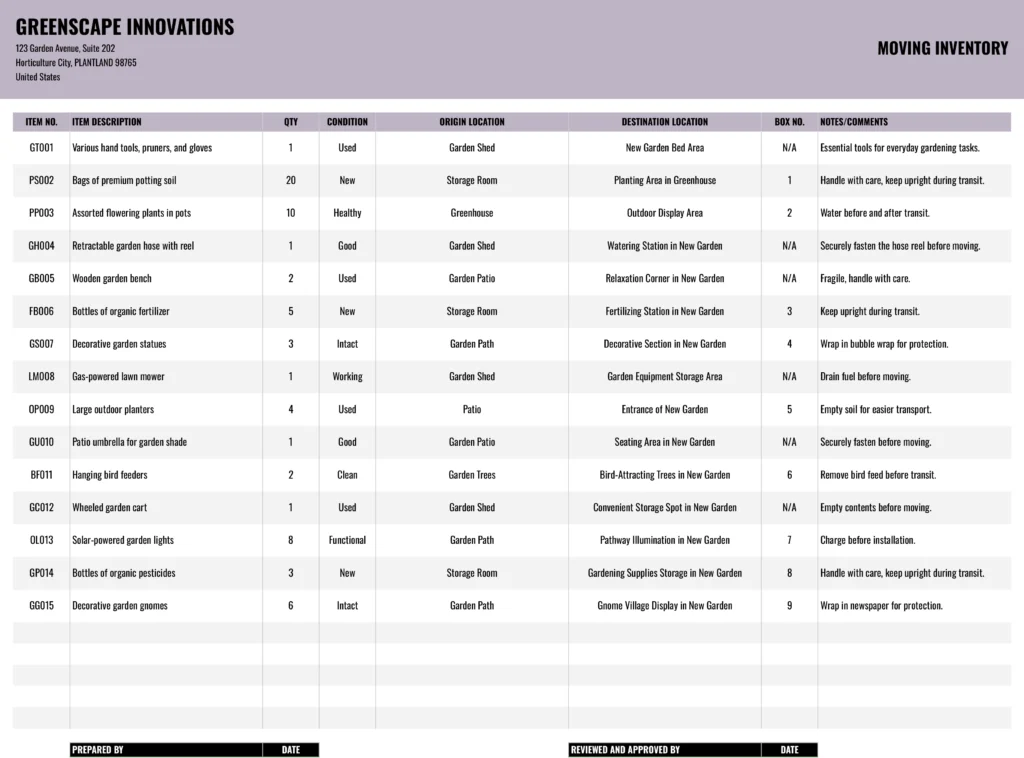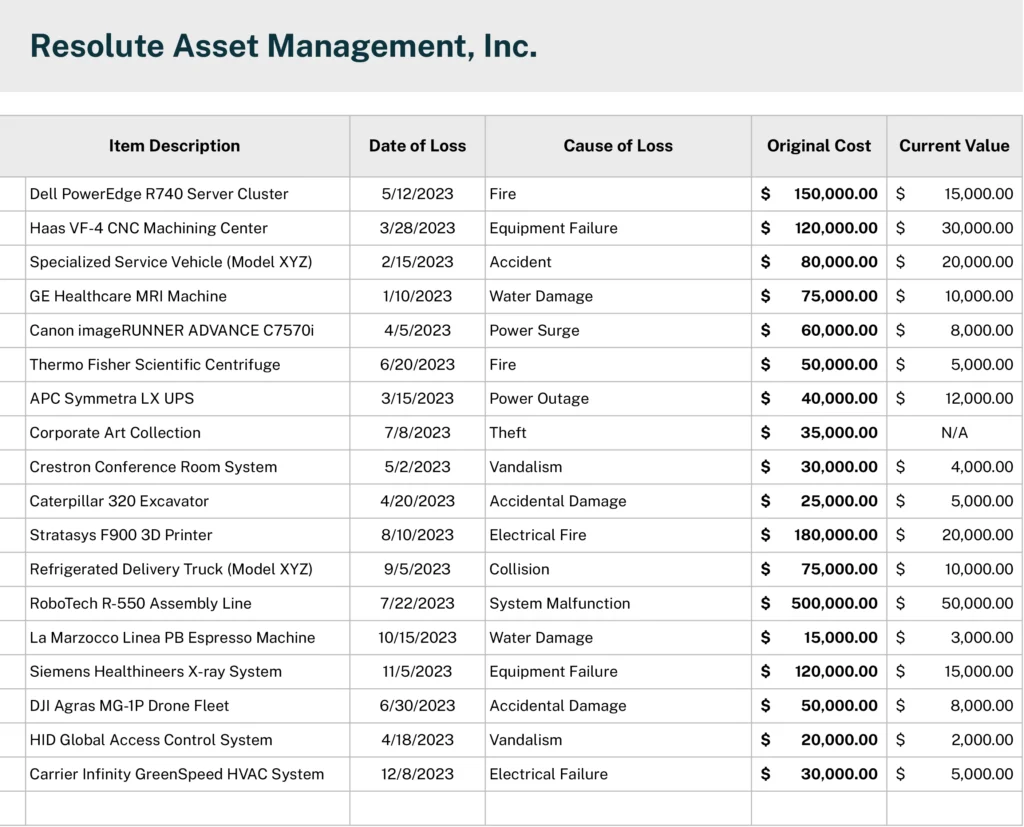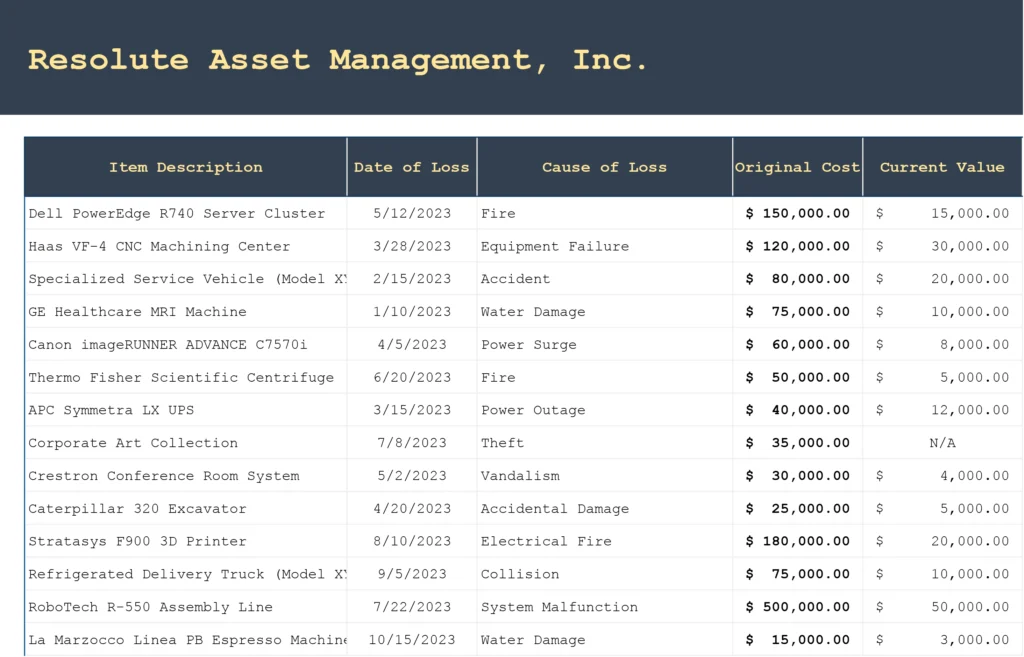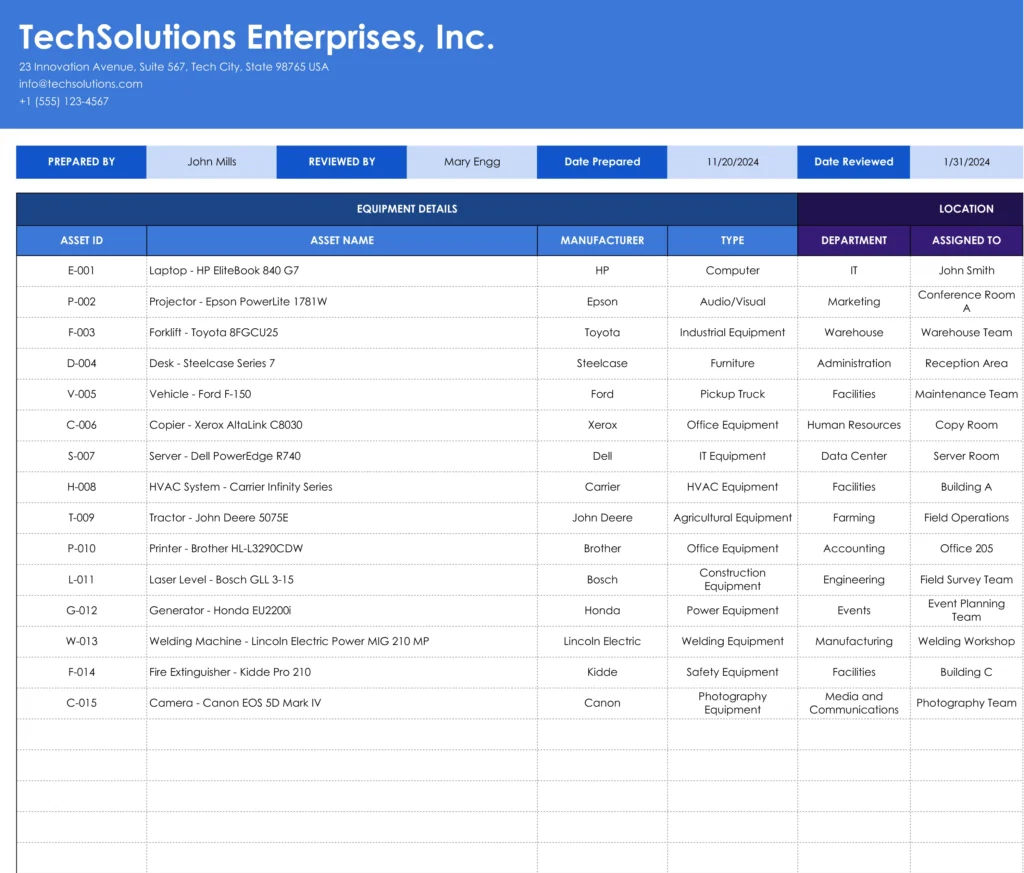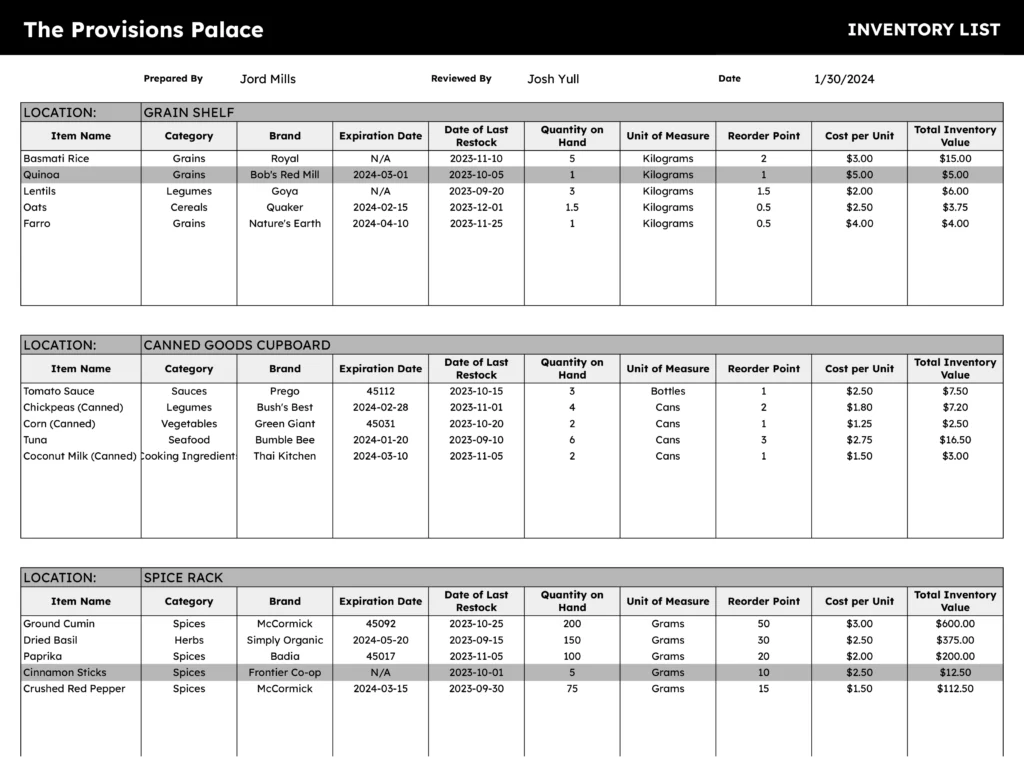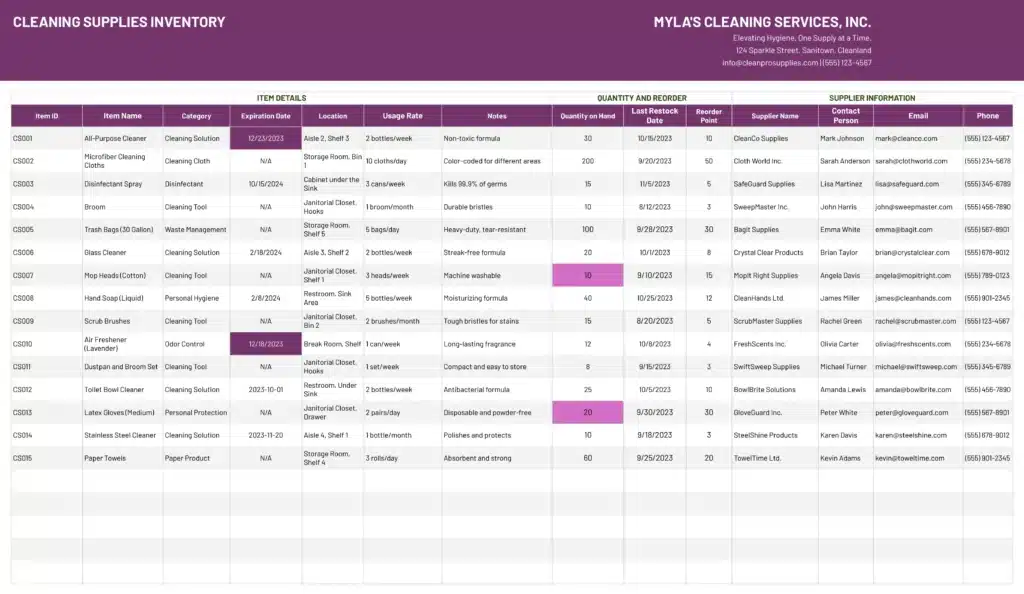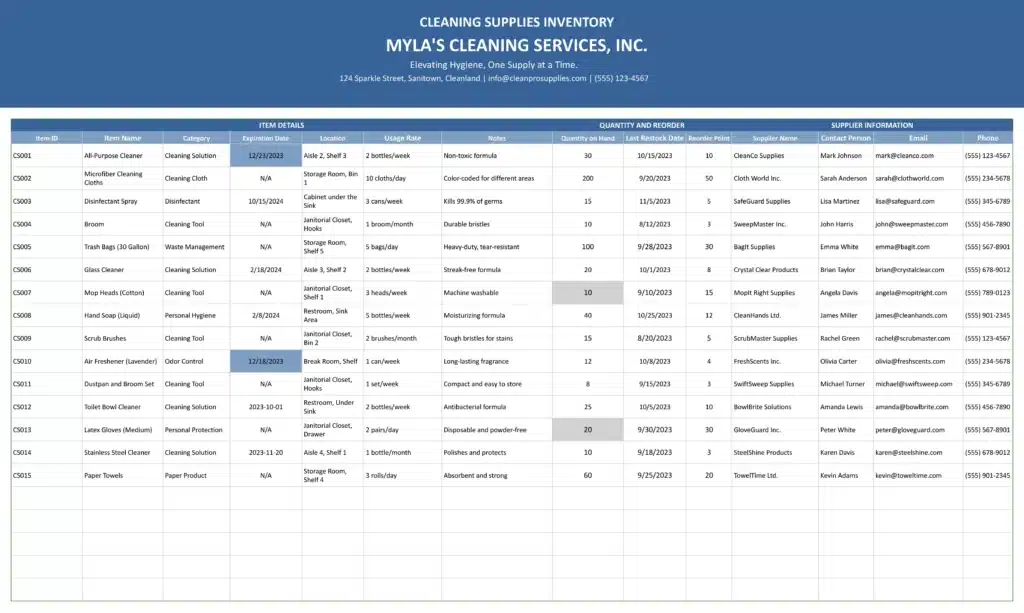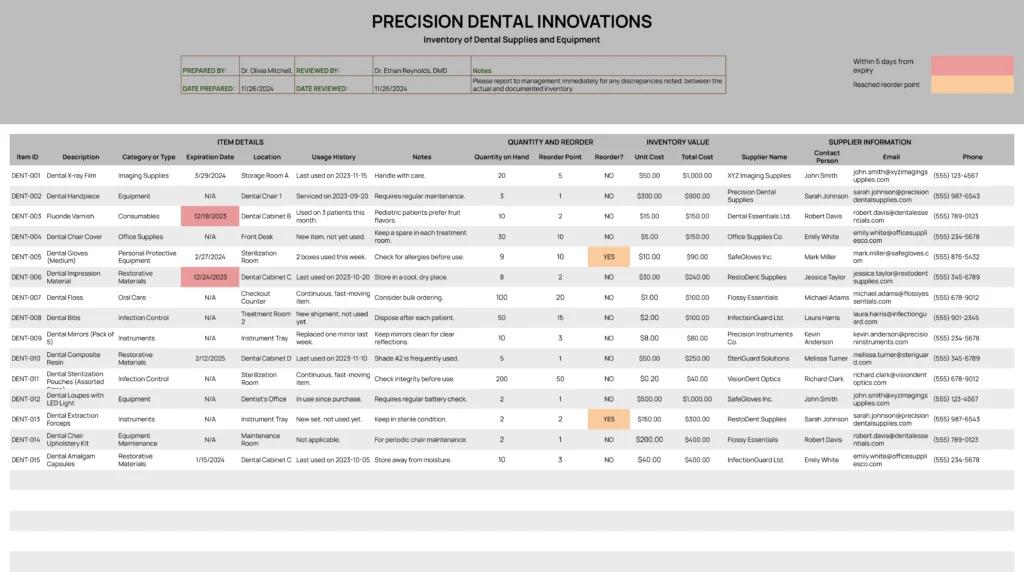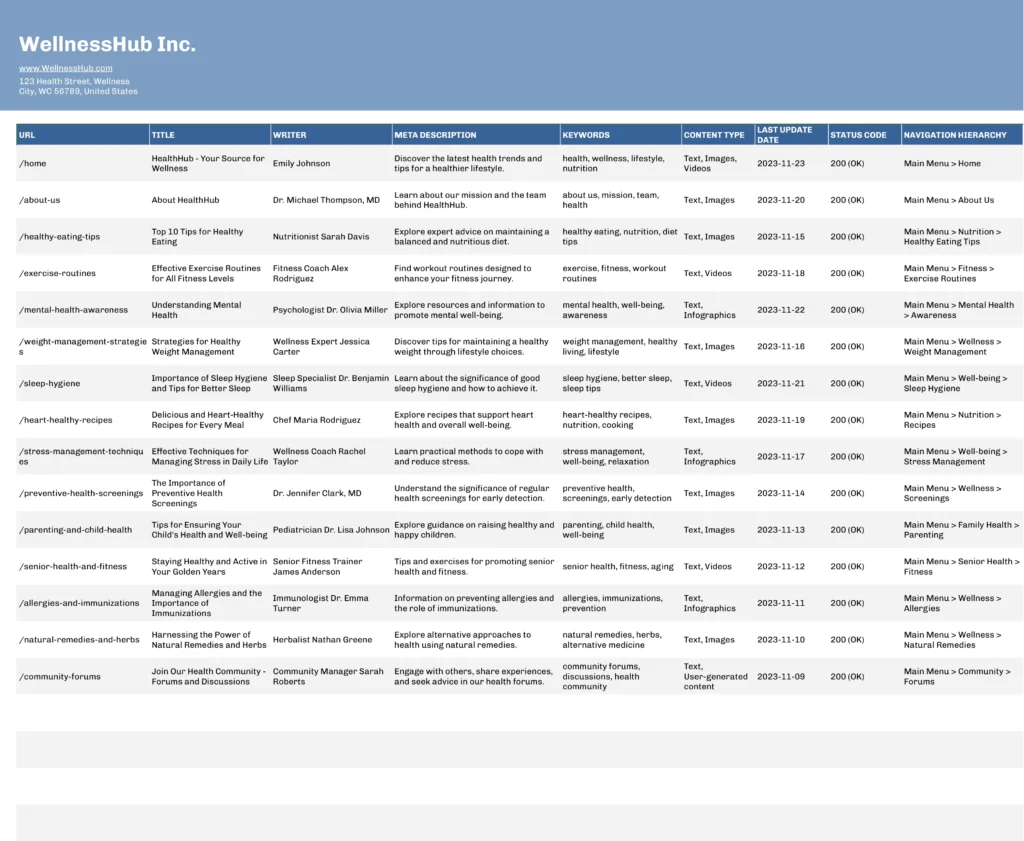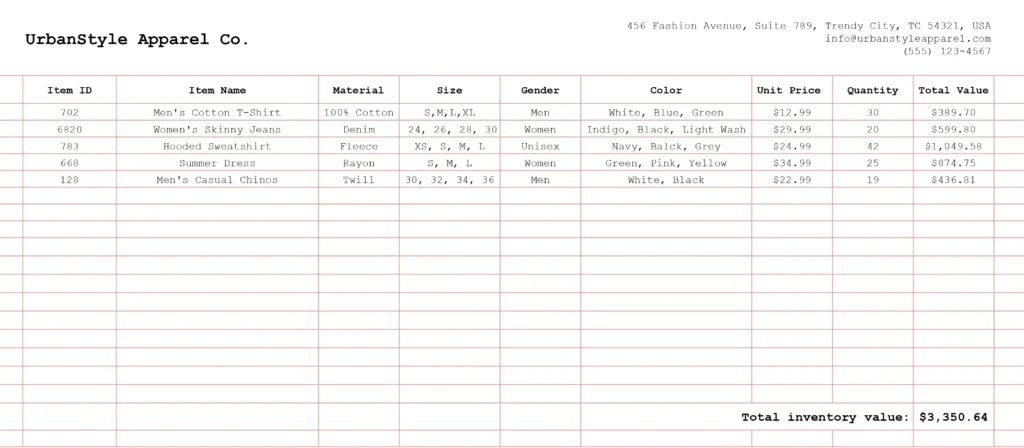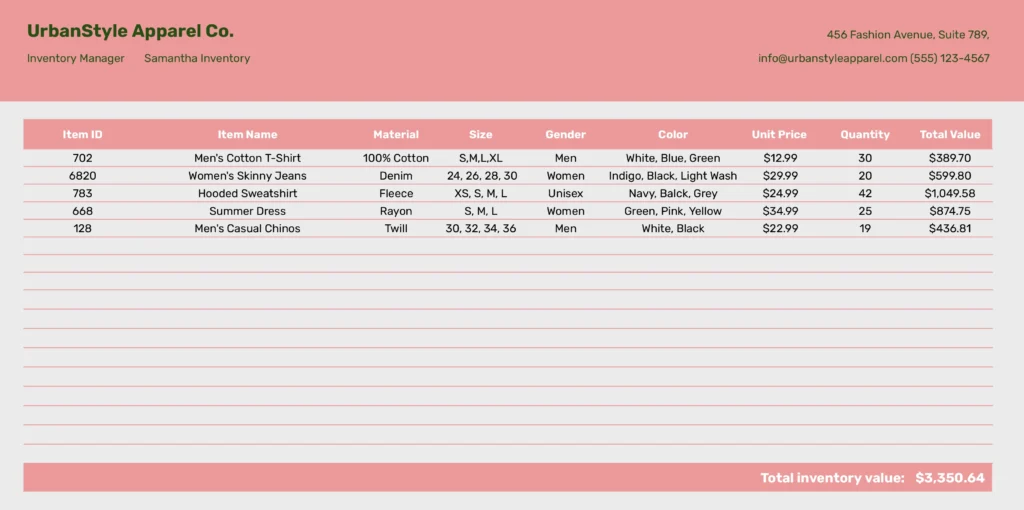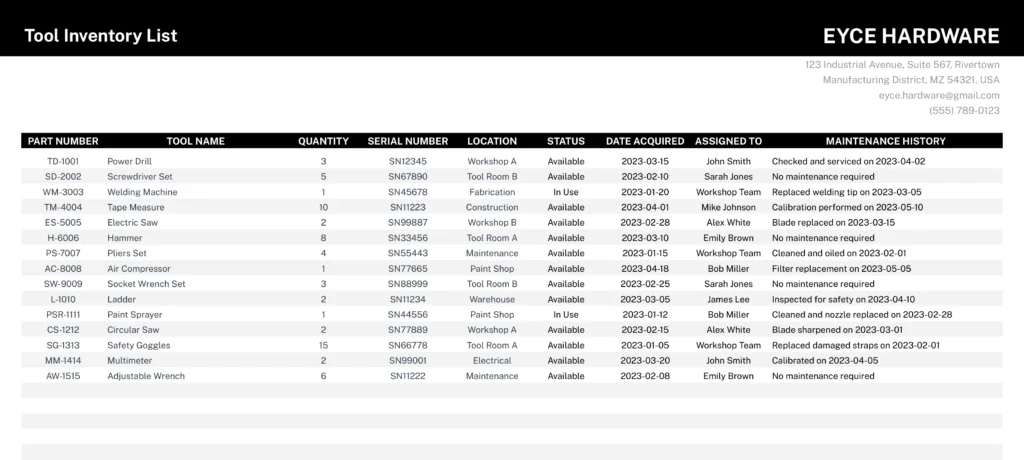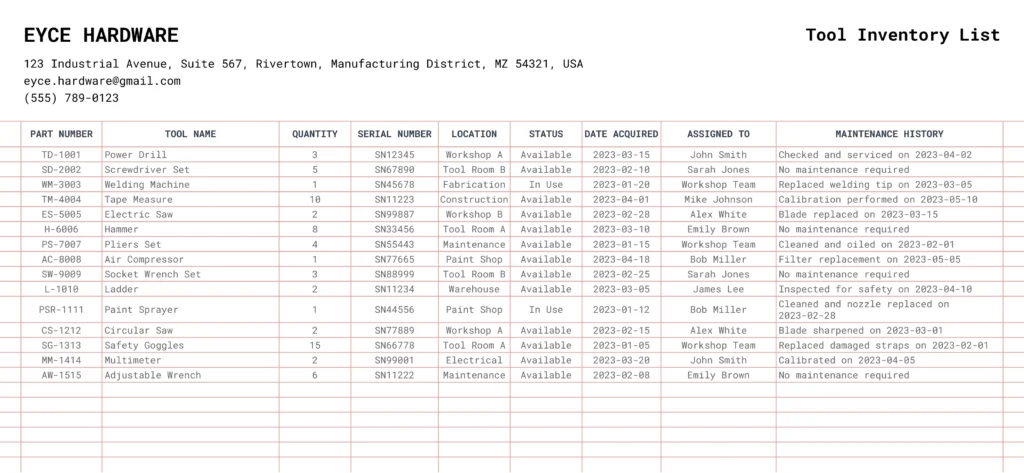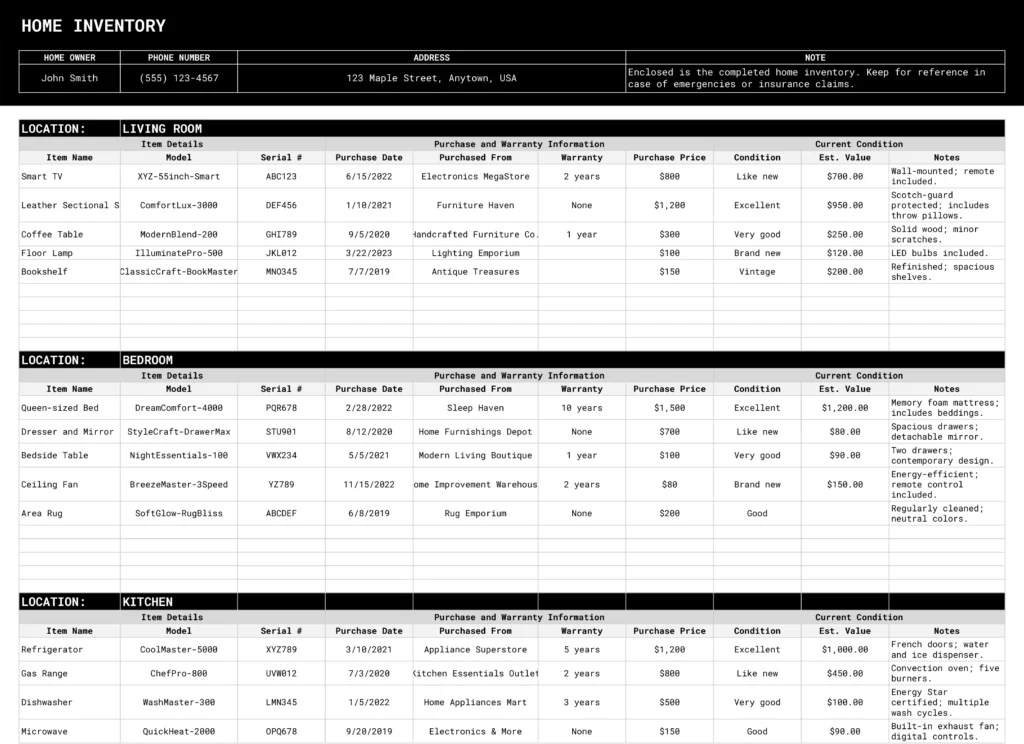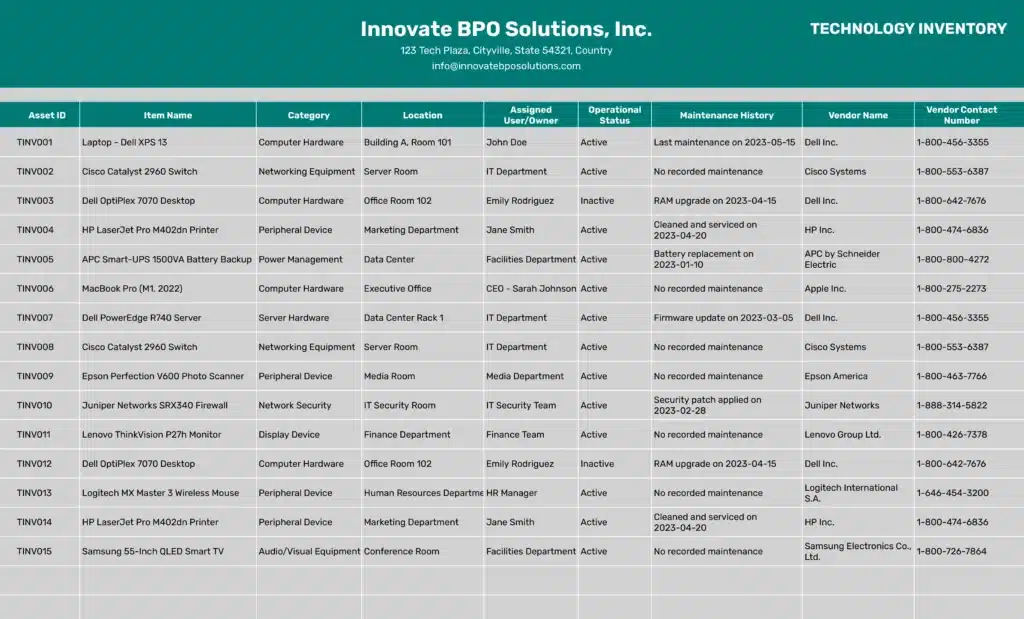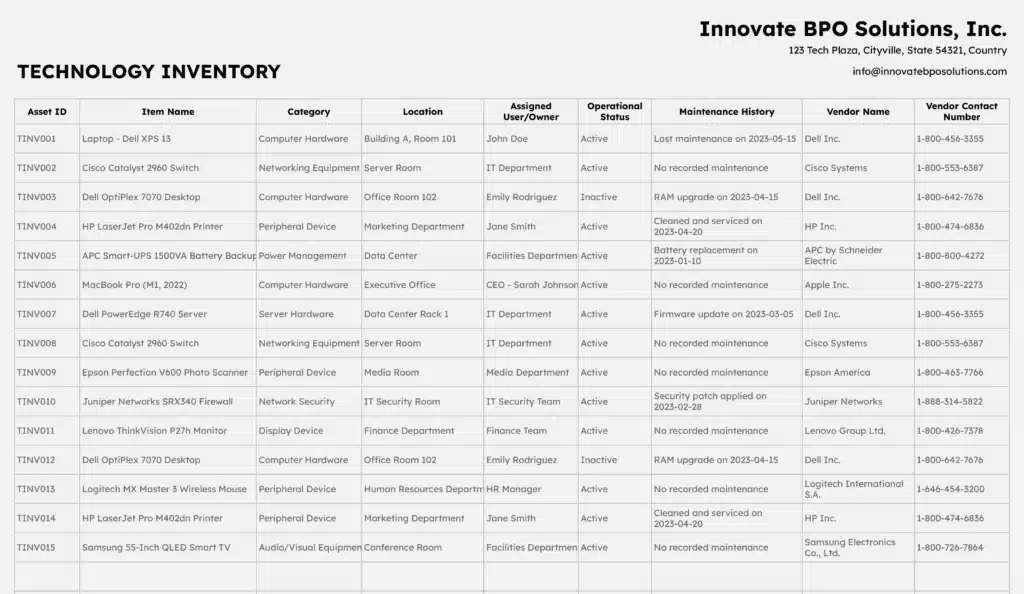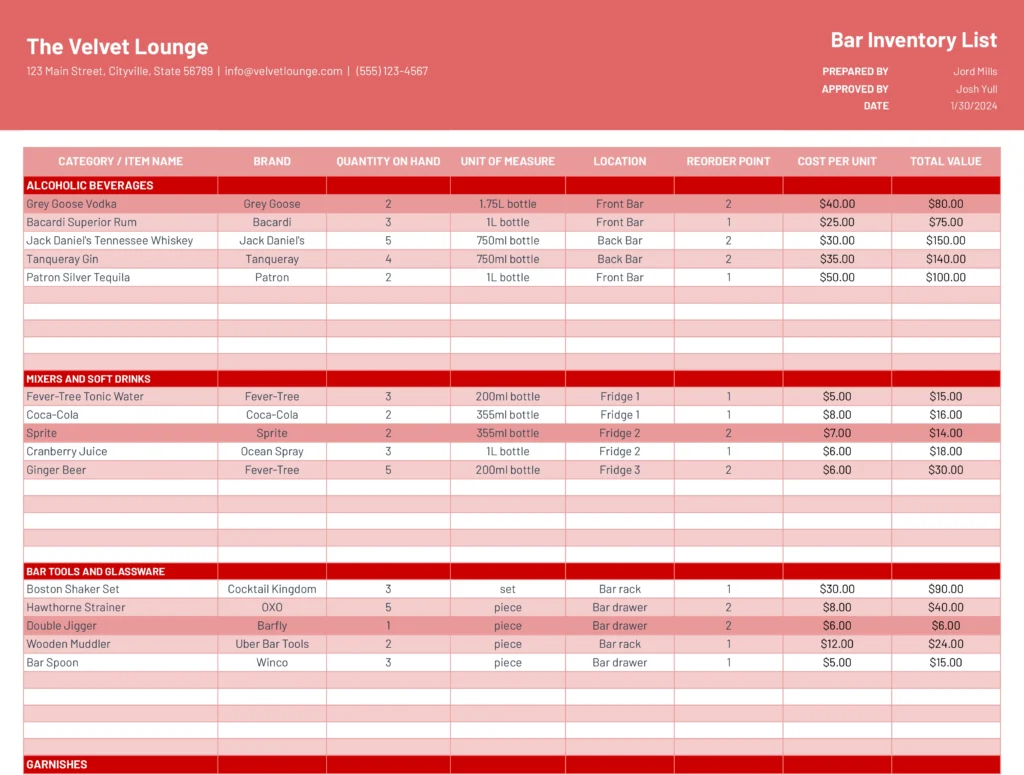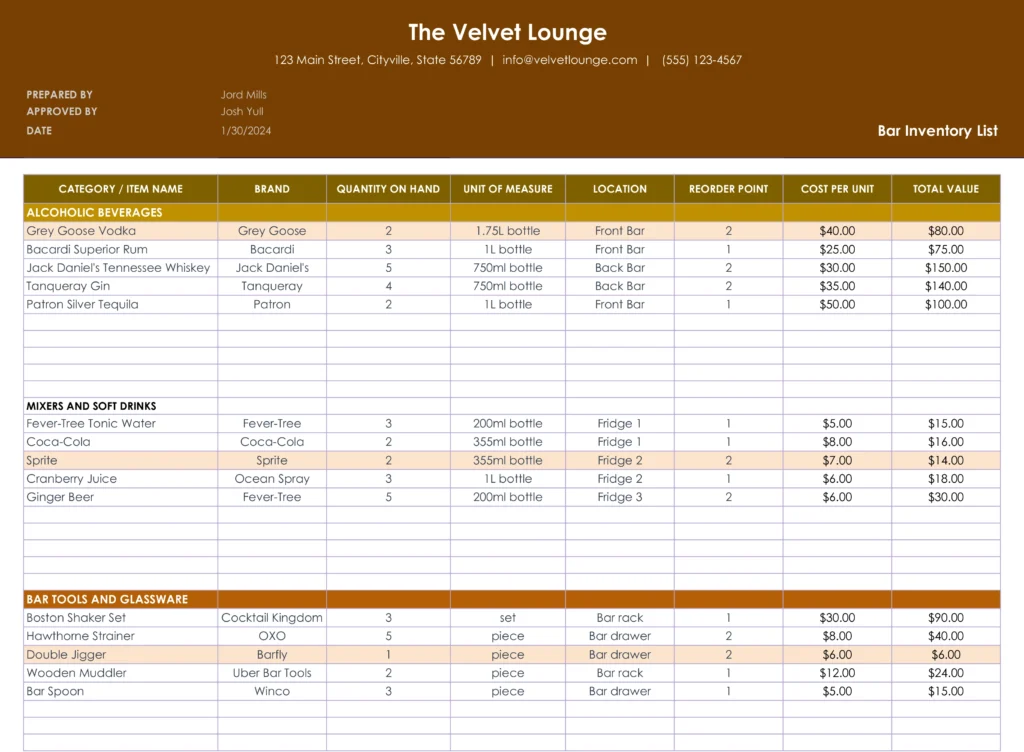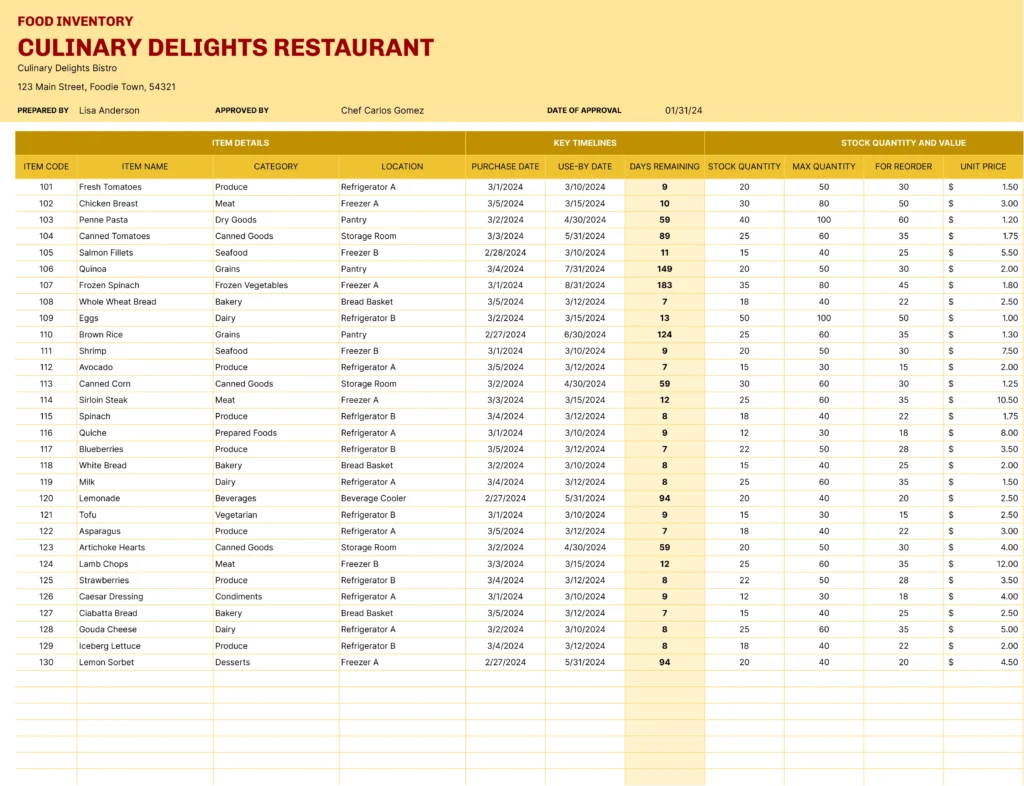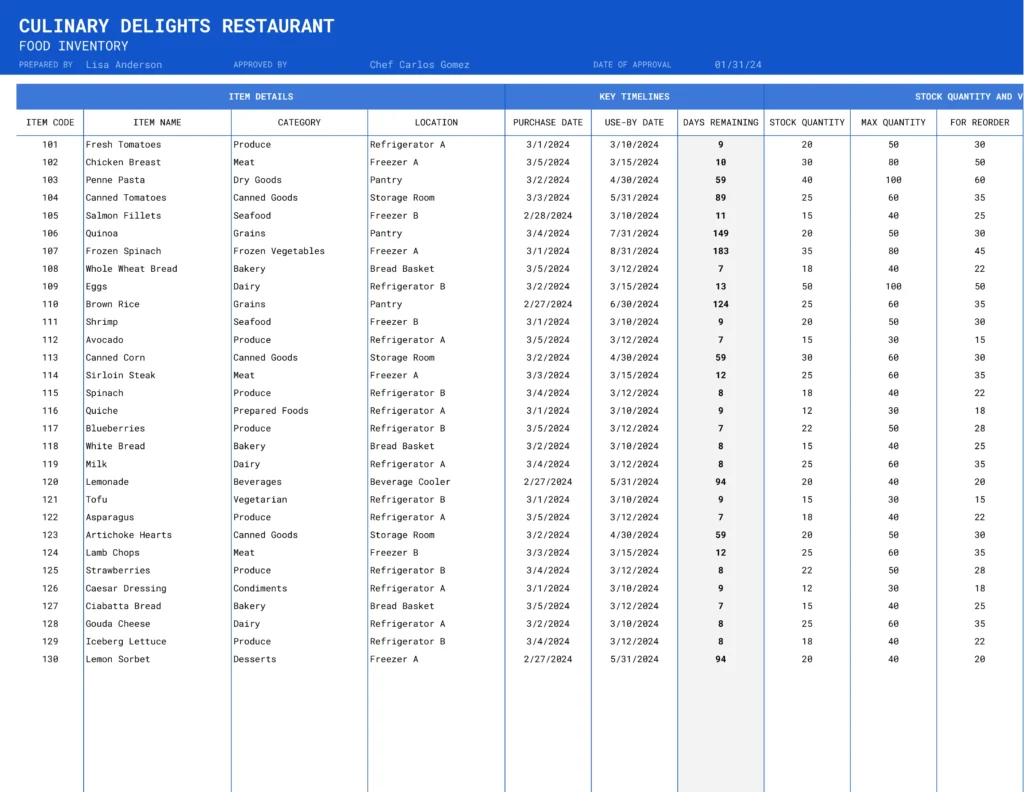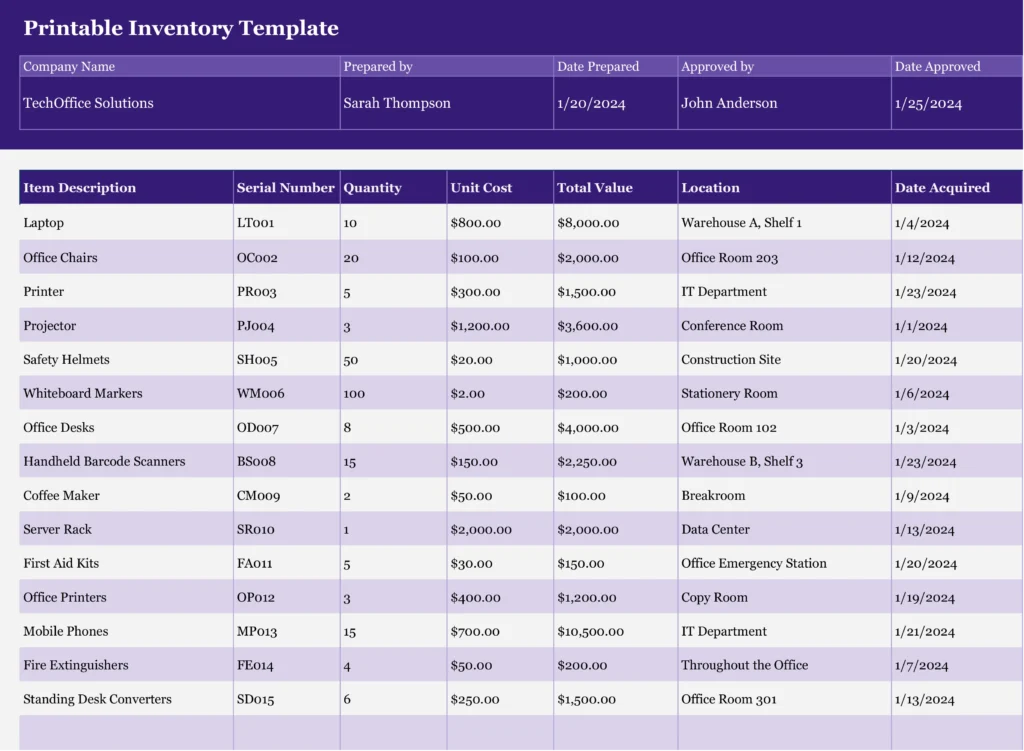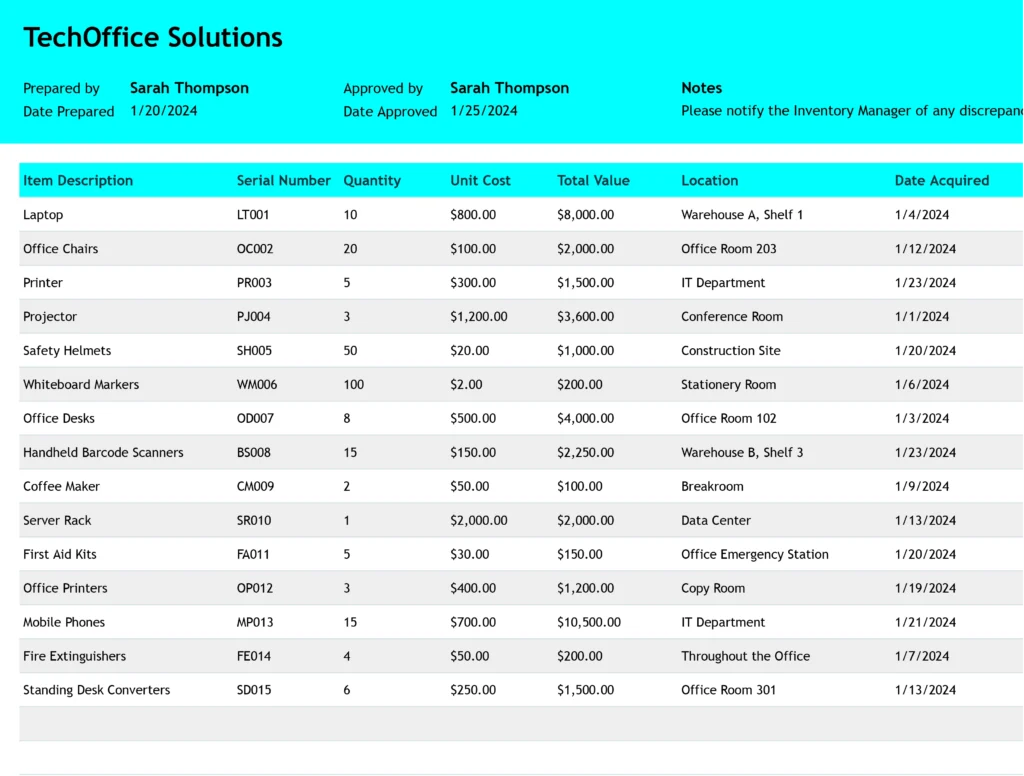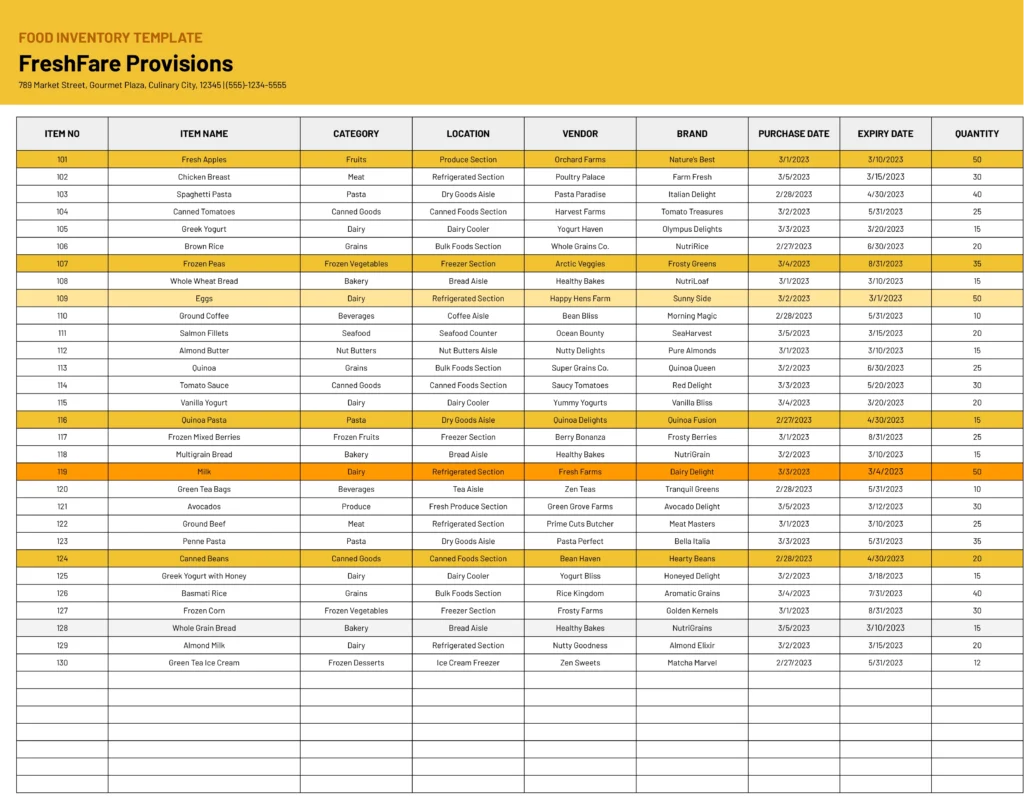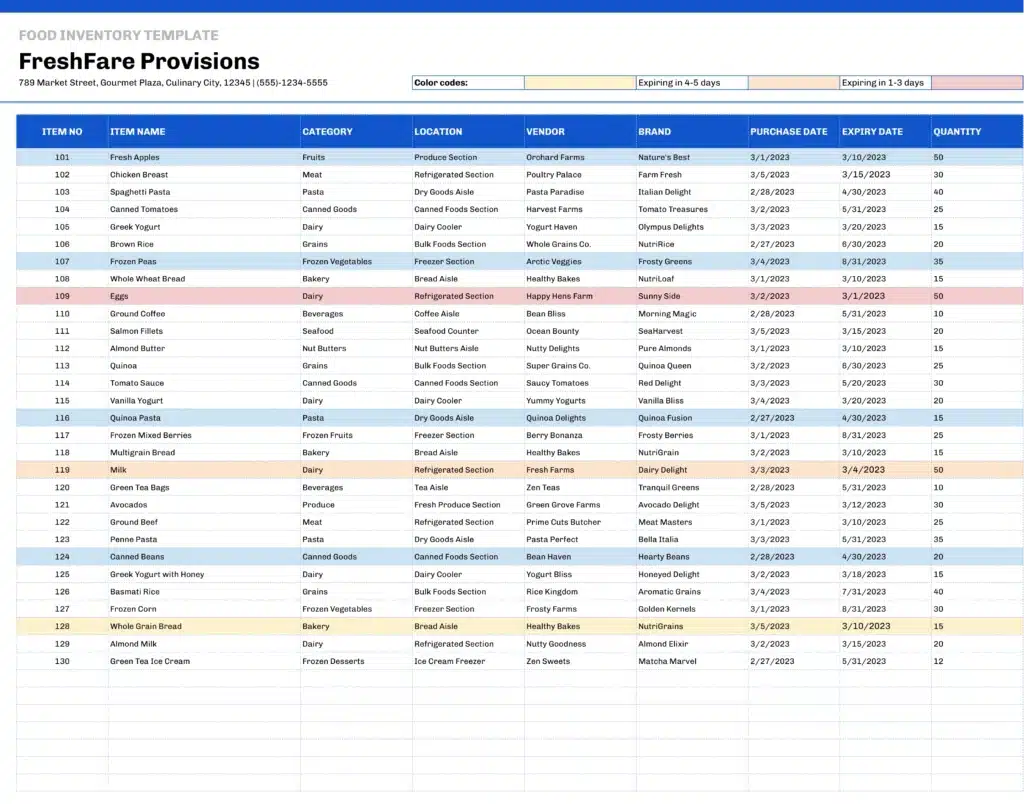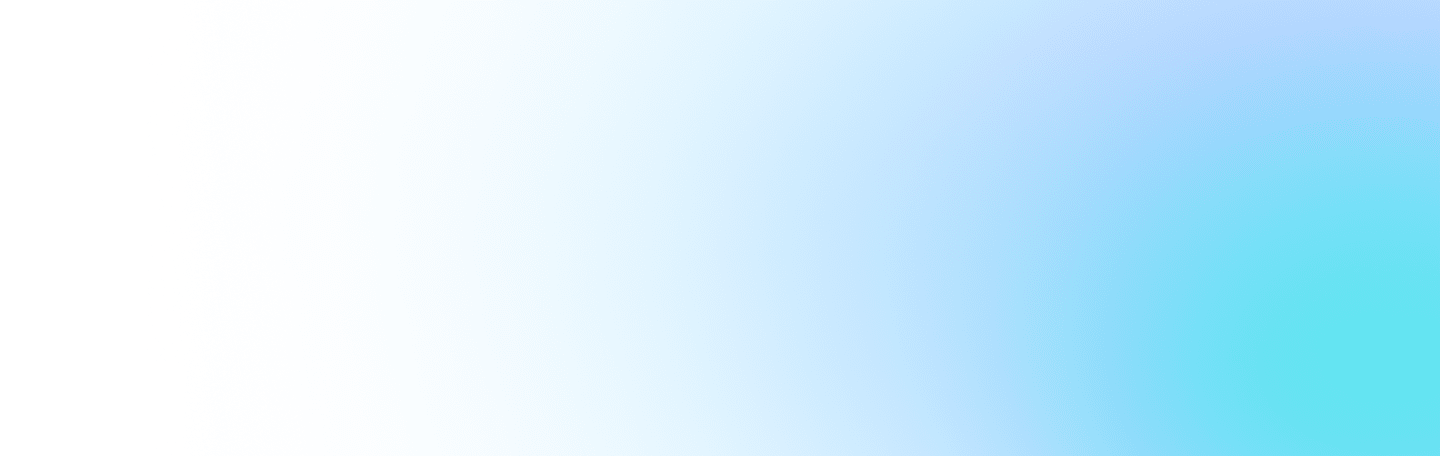Streamline your inventory management with our free customizable Google Sheets Inventory Template, available for free download. Download, customize, and start tracking with our simple guide.
Key Features of the Free Inventory Management Template
- Automated Tracking: Harness the power of automation with built-in formulas that track your inventory changes with precision.
- Concurrent Updates: Multiple team members can manage the inventory in real time, ensuring information is always up-to-date.
- Tailored Customization: Modify the template to include all the details relevant to your items, making it the perfect fit for your inventory needs.
- Instant Reports: Generate detailed reports at the click of a button to gain insights and make informed decisions quickly.
- Stock Alerts: Never run low on key items again with customizable alerts that notify you when it's time to restock.
- Visual Insights: Utilize the embedded charts and graphs to visually assess your inventory levels and maintain optimal stock.
Benefits of the Google Sheets Inventory Management Template
- Cost-Saving: Opt for an economical solution that offers robust functionality without the price tag of premium software.
- User-Friendly: Navigate through an intuitive design that requires no special training, making it accessible for anyone to use.
- Time-Efficient: Streamline your inventory tasks, saving you time and allowing you to focus on other critical aspects of your business.
- Cloud-Based: Keep your inventory in check from anywhere, at any time, giving you flexibility and peace of mind.
- Adaptable: Our template is scalable, allowing you to easily adapt your inventory system as your business expands.
Step-by-Step Guide: How to Use the Google Sheets Inventory Management Template
Step 1: Download the Template
Click the prominent download button to save the template directly to your Google Drive.
Step 2: Customize the Template
Modify column headers and fields to align with your specific inventory needs, and set up item categories or IDs as necessary.
Step 3: Input Your Inventory
Enter the details of your inventory, including stock levels and item organization. Follow best practices for data entry to ensure accuracy.
Step 4: Implement Tracking
Use the template to log new stock, sales, and orders, employing formulas for seamless automated calculations.
Step 5: Set Up Alerts
Configure notifications to alert you when stock levels dip below a specified threshold.
Step 6: Analyze the Data
Take advantage of built-in reporting features to get a clear view of your inventory status.
Step 7: Maintain the Inventory Sheet
Keep your inventory sheet up-to-date with regular reviews and adjustments to reflect current stock levels.
Conclusion
Encourage users to download the template and start organizing their inventory management system today.
FAQ
Does Google Sheets have a template for inventory?
Yes, Google Sheets offers a selection of pre-made inventory templates that you can customize to your needs. These are accessible from the Google Sheets template gallery.
How do I create a simple inventory spreadsheet in Google Sheets?
Follow these steps:
- Start a new Google Sheets document.
- Label columns for 'Item Name', 'Quantity', 'Unit Price', etc.
- Enter your inventory items and their details.
- Implement formulas to automate calculations.
What is an inventory template?
It's a pre-set spreadsheet or document designed for efficient inventory tracking. It includes fields for item details and can have formulas for automatic calculations.
Can you explain what an inventory tracking spreadsheet is?
It's a digital tool, often made in Google Sheets or Excel, that helps manage inventory by tracking details like stock levels, sales, and orders. It may include alert features for reordering.
What does the standard inventory format include?
The standard format typically features columns for item ID, description, quantity in stock, unit price, total value, reorder levels, supplier info, and last update dates.