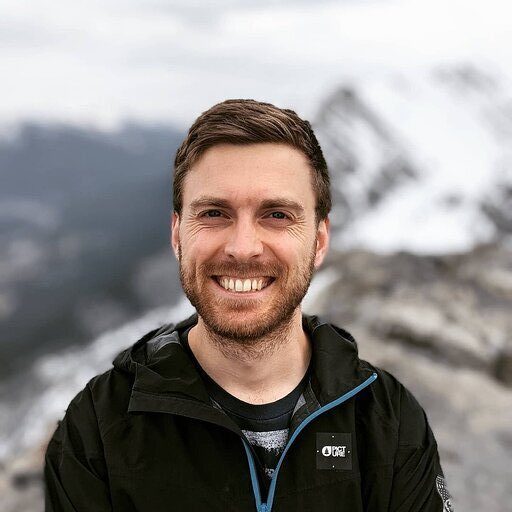Integrating Zoho CRM, a leading customer relationship management platform, with Snowflake, a powerful cloud-based data warehousing solution, can unlock a wealth of benefits for businesses.
This comprehensive guide will walk you through the advantages of connecting these two platforms and provide step-by-step instructions on how to set up the integration using three popular methods: Coefficient, Fivetran, and Hevo.
Advantages of Connecting Zoho CRM to Snowflake
Connecting your Zoho CRM instance with Snowflake enables you to:
- Uncover Hidden Sales Patterns: Combine Zoho CRM’s detailed customer interaction data with Snowflake’s powerful querying capabilities to identify subtle trends in your sales cycle. This could reveal optimal times for follow-ups, most effective communication channels, or product combinations that lead to higher close rates.
- Streamline Multi-Touch Attribution: Automatically sync campaign data from Zoho CRM to Snowflake, allowing you to easily attribute revenue across various marketing touchpoints. This granular view helps optimize your marketing spend and refine your customer acquisition strategy.
- Enable Predictive Lead Scoring: By centralizing historical lead data in Snowflake, you can develop and train machine learning models to predict lead quality. These scores can then be fed back into Zoho CRM, helping your sales team prioritize high-potential prospects.
Use Case Guide Connecting Zoho CRM to Snowflake: 3 Methods
Now that we’ve covered the advantages, let’s dive into the three most popular methods for connecting Zoho CRM to Snowflake: Coefficient, Fivetran, and Hevo. We’ll provide a brief overview of each solution and step-by-step instructions to help you get started.
| Solution Name | Best For |
| Coefficient | Small to medium businesses looking for a user-friendly solution with minimal technical overhead. Ideal for teams that need quick implementation and value ease of use over extensive customization. Great for companies that want to start with basic integrations and gradually scale up their data operations. |
| Fivetran | Large enterprises or data-intensive organizations that require robust, scalable data pipelines. Suitable for companies with complex data architectures, multiple data sources, and a need for advanced data transformation capabilities. Excellent choice for businesses prioritizing data governance and requiring extensive automation in their ETL processes. |
| Hevo | Companies that need real-time data synchronization and prefer a code-free approach. Perfect for businesses with rapidly changing data that requires immediate reflection in their analytics. Ideal for organizations with limited in-house data engineering resources but a strong need for up-to-the-minute data insights. |
How to Connect Zoho CRM to Snowflake
Method 1: Coefficient – No-Code, User-Friendly

Coefficient is a no-code solution that allows you to easily connect your spreadsheets (Google Sheets or Excel) with Snowflake. It offers a user-friendly interface, automatic data updates, and affordable pricing plans, making it an excellent choice for small to medium-sized businesses (SMBs).
Features:
- Automatic data updates: Ensures that your data is always up-to-date without manual intervention.
- User-friendly interface: Simplifies the setup and management process, making it accessible for users without technical expertise.
- Affordable pricing plans: Provides cost-effective options suitable for small to medium-sized businesses.
Pros:
- Simple, no-code setup: Allows quick and easy integration without needing to write code.
- Automatic data updates: Keeps your data current and reduces manual workload.
- Affordable for SMBs: Offers budget-friendly plans that cater to smaller businesses.
Cons:
- Some scheduled automations require a paid plan: Full automation features might only be available with premium plans.
How to Connect Zoho CRM to Snowflake with Coefficient
Step 1: Install the Coefficient
For Google Sheets
Open a new or existing Google Sheet, navigate to the Extensions tab, and select Add-ons > Get add-ons.

In the Google Workspace Marketplace, search for “Coefficient.”

Follow the prompts to grant necessary permissions.

Launch Coefficient from Extensions > Coefficient > Launch.

Coefficient will open on the right-hand side of your spreadsheet.

For Microsoft Excel
Open Excel from your desktop or in Office Online. Click ‘File’ > ‘Get Add-ins’ > ‘More Add-Ins.’

Type “Coefficient” in the search bar and click ‘Add.’
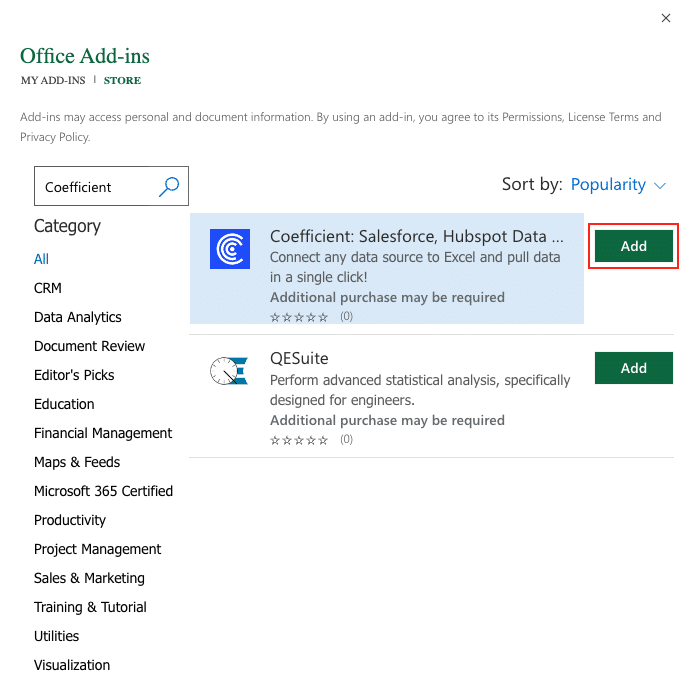
Follow the prompts in the pop-up to complete the installation.
Once finished, you will see a “Coefficient” tab in the top navigation bar. Click ‘Open Sidebar’ to launch Coefficient.

Step 2. Import Data from Zoho CRM into Your Spreadsheet
Click “Import from…” in the Coefficient sidebar and select “Zoho CRM” from the list of available data sources.

Follow the prompts to authorize the connection.

Click “Start from Scratch”

Select the desired Zoho CRM object (e.g., Leads, Contacts, Accounts, Deals) from the available options.

Configure the fields you want to include in the import in the lef-hand side of the menu.

Click “Import” to fetch the data into your spreadsheet.

Step 3. Export Data Snowflake
Before starting, make sure you’ve connected to Snowflake.
https://www.youtube.com/watch?v=Zjym92WHgLM
Then, navigate to Coefficient’s menu. Click “Export to…”

Choose Snowflake from the list of available data sources.

Select the tab and header rows in your spreadsheet that contains the data you want to export.

Click “Next” to continue.
Select the table in your Snowflake database that you want to update. Then, select the type of action you want to perform—Update, Insert, Upsert, or Delete.
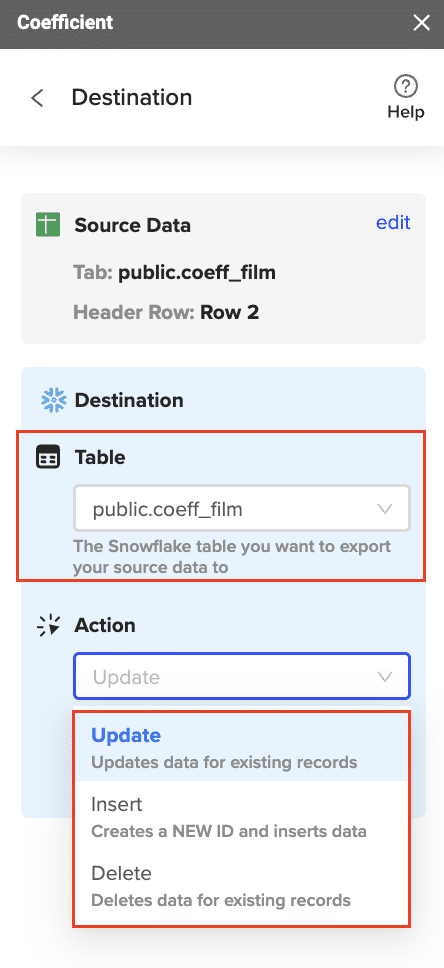
Map the fields from your spreadsheet to the corresponding Snowflake fields.

Note: Primary Keys (ID fields) are required for Update and Delete actions. For Insert actions, the Primary Key field can be set to auto populate if it’s configured in Snowflake.
Specify additional settings such as batch size, whether to export empty cells on an update, and the column for results.

Confirm your settings.

Then, highlight the rows you want to update or export. You can choose to export all rows or specific rows.

After you’re finished, review your settings and click “Export.”
Follow the prompts to confirm your changes.

In a few seconds, data from your spreadsheet will push to Salesforce.

Review your settings and click “Export” to push your data from the spreadsheet to Snowflake.
Coefficient will then update the records in Snowflake, displaying the status, record ID, and timestamp of the updates in your spreadsheet.
Method 2: Fivetran – Fully Automated

Fivetran is a fully managed, automated data pipeline solution that is ideal for businesses needing continuous data synchronization between Zoho CRM and Snowflake. It can handle large data volumes with ease.
Features:
- Fully automated data replication: Ensures continuous and seamless data synchronization without manual intervention.
- Near real-time updates: Provides timely data updates to keep your analytics current.
- Comprehensive data integrity checks: Ensures the accuracy and consistency of your data throughout the pipeline.
Pros:
- Fully automated: Minimizes manual workload and simplifies data management.
- Handles large data volumes: Suitable for businesses with extensive data needs.
- Highly reliable and secure: Ensures data integrity and security throughout the process.
Cons:
- Higher cost compared to other solutions: May be more expensive, especially for smaller businesses.
How to Connect Zoho CRM to Snowflake with Fivetran
Step 1. Set Up Fivetran Account:
- Go to the Fivetran website and sign up for an account.
- Complete the onboarding process and set up your organization.
Step 2. Configure Zoho CRM Connector:
- In your Fivetran dashboard, click on “Connectors” and then “+ Add Connector.”
- Search for “Zoho CRM” and select it.
- Provide the necessary API credentials. You may need to generate these from your Zoho CRM account.
- Log in to your Zoho CRM account.
- Navigate to “Setup” > “APIs” > “API Tokens.”
- Generate a new API token and copy it.
- Paste the API token into Fivetran and authorize the connection.
- Select the modules you want to sync, such as Leads, Accounts, Contacts, etc.
- Configure the sync frequency and scheduling according to your needs.
Step 3. Set Up Snowflake Destination:
- In the Fivetran dashboard, click on “Destinations” and then “+ Add Destination.”
- Select “Snowflake” as your destination.
- Enter your Snowflake account details:
- Account URL (e.g., xyz123.snowflakecomputing.com)
- Username and password
- Database and schema where you want to load the data
- Configure any additional settings required by your Snowflake instance.
Step 4. Monitor Data Pipeline:
- Once the setup is complete, Fivetran will start syncing data from Zoho CRM to Snowflake.
- Monitor the status of your data pipeline from the Fivetran dashboard.
- Verify that data is being synced correctly by checking the tables in your Snowflake database.
- Address any errors or issues by following Fivetran’s troubleshooting guides.
- Set up email alerts for pipeline issues to stay informed of any problems.
Method 3: Hevo – Real-Time Replication

Hevo is a no-code data pipeline platform that offers real-time data replication and automated data flows. It is well-suited for users who need to transfer data from Zoho CRM to Snowflake without any coding.
Features:
- Real-time data replication: Ensures that your data is always up-to-date with minimal latency.
- No-code setup: Simplifies the integration process for users without technical expertise.
- Robust monitoring and auto-schema management: Provides comprehensive tools to manage and monitor your data flows effectively.
Pros:
- Real-time sync keeps data fresh: Ensures that your analytics are always based on the most current data.
- Supports numerous integrations: Provides flexibility to connect with various data sources and destinations.
- No coding required: Makes it accessible for non-technical users.
Cons:
- Priced as a monthly subscription: May require ongoing investment.
- Initial setup can be complex: Might involve a steeper learning curve for first-time users.
How to Connect Zoho CRM to Snowflake with Hevo
Step 1. Set Up a Hevo Account:
- Go to the Hevo website and sign up for an account.
- Complete the onboarding process and set up your workspace.
Step 2. Create a New Pipeline:
- In your Hevo dashboard, click on “Pipelines” and then “+ Create Pipeline.”
- Select “Zoho CRM” as your source.
- Provide your Zoho CRM API token and credentials.
- Log in to your Zoho CRM account.
- Navigate to “Setup” > “Developer Space” > “APIs” > “API Tokens.”
- Generate a new API token and copy it.
- Paste the API token into Hevo and authorize the connection.
- Select the modules and fields you want to replicate, such as Leads, Accounts, Contacts, etc.
Step 3. Configure Snowflake as the Destination:
- In the Hevo dashboard, click on “Destinations” and then “+ Add Destination.”
- Select “Snowflake” as your destination.
- Enter your Snowflake account details:
- Account URL (e.g., xyz123.snowflakecomputing.com)
- Username and password
- Database and schema where you want to load the data
- Configure any additional settings required by your Snowflake instance.
Step 4. Map Data and Perform Transformations:
- Hevo provides a mapping interface to map Zoho CRM fields to Snowflake table columns.
- Set up any necessary data transformations using Hevo’s built-in tools.
- Review the mapping and transformation settings to ensure accuracy.
Step 5. Activate Pipeline and Monitor:
- Activate your data pipeline to start the data replication process.
- Monitor the sync status from the Hevo dashboard.
- Troubleshoot any issues using Hevo’s monitoring tools and logs.
- View data flow metrics to track the performance and health of your pipeline.
Connect Zoho CRM to Snowflake Without a Line of Code
Connecting your Zoho CRM instance with Snowflake empowers you to harness the full potential of your customer data. Whether you choose the simplicity of Coefficient, the robustness of Fivetran, or the real-time capabilities of Hevo, integrating these two platforms can help streamline your data operations, improve data accuracy, and uncover valuable business insights.
The right solution for you will depend on factors such as your technical expertise, data volume, budget, and specific use case requirements. Whichever method you choose, connecting Zoho CRM to Snowflake is a smart investment in your data infrastructure and analytics capabilities.
Ready to supercharge your Zoho CRM data with Snowflake? Get started with Coefficient’s user-friendly, no-code platform today and see the results for yourself. Sign up for Coefficient here.