Looking for a way to consolidate financial statements in QuickBooks?
Unfortunately, QuickBooks doesn’t offer a native solution. But that doesn’t mean you’re out of options.
Many businesses face this challenge, and several effective workarounds and third-party solutions bridge this gap. Let’s explore each in detail.
Multi-Entity Financial Reporting: Challenges and Workarounds
Consolidated financial statements combine data from multiple related companies into one comprehensive report, treating a parent company and its subsidiaries as a single economic entity.
However, since QuickBooks lacks this capability, it recommends workarounds that introduce several challenges:
- Time-consuming manual data aggregation
- Increased risk of errors in consolidation
- Difficulty eliminating inter-company transactions
- Complications with multi-currency conversions
Using Coefficient for QuickBooks Consolidated Financial Statements

Coefficient syncs live data from various business systems, like QuickBooks, directly into Excel and Google Sheets.
For QuickBooks users, this means you can build real-time financial reports, automate data updates, and streamline your accounting workflows without leaving your familiar spreadsheet environment.
Pros and Cons of Coefficeint
- Pros:
- Consolidate financial data from multiple systems into Excel and Google Sheets
- Create real-time dashboards for cash flow monitoring and forecasting
- Automate financial reporting and data refreshes, reducing manual work
- Pre-built financial dashboards in spreadsheets that you can power with your live QuickBooks data from multiple accounts, including a Profit and Loss template, SaaS P&L template, Cash Runway template, Accounts Payable Dashboard, Account Receivable Dashboard, Revenue Dashboard, and Cashflow template.
- Cons:
- Some advanced features, such as scheduled automations, are only available on paid plans. However, Coefficient’s pricing is still very competitive compared to other solutions.
Creating Consolidated Reports with Coefficient: A Step-by-Step Guide
Step 1. Install Coefficient
For Google Sheets
- Open a new or existing Google Sheet, navigate to the Extensions tab, and select Add-ons > Get add-ons.
- In the Google Workspace Marketplace, search for “Coefficient.”
- Follow the prompts to grant necessary permissions.
- Launch Coefficient from Extensions > Coefficient > Launch.
- Coefficient will open on the right-hand side of your spreadsheet.
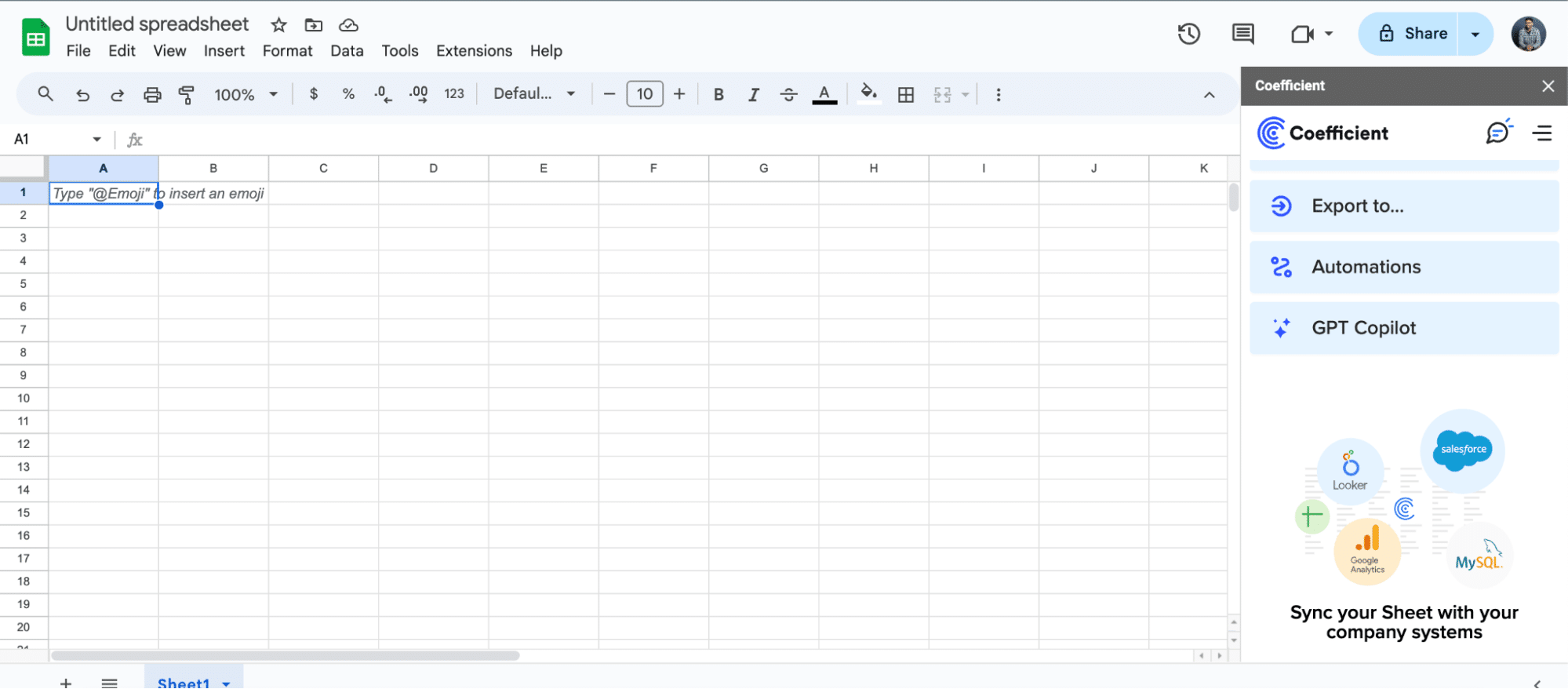
For Microsoft Excel
- Open Excel from your desktop or in Office Online. Click ‘File’ > ‘Get Add-ins’ > ‘More Add-Ins.’
- Type “Coefficient” in the search bar and click ‘Add.’
- Follow the prompts in the pop-up to complete the installation.
- Once finished, you will see a “Coefficient” tab in the top navigation bar. Click ‘Open Sidebar’ to launch Coefficient.
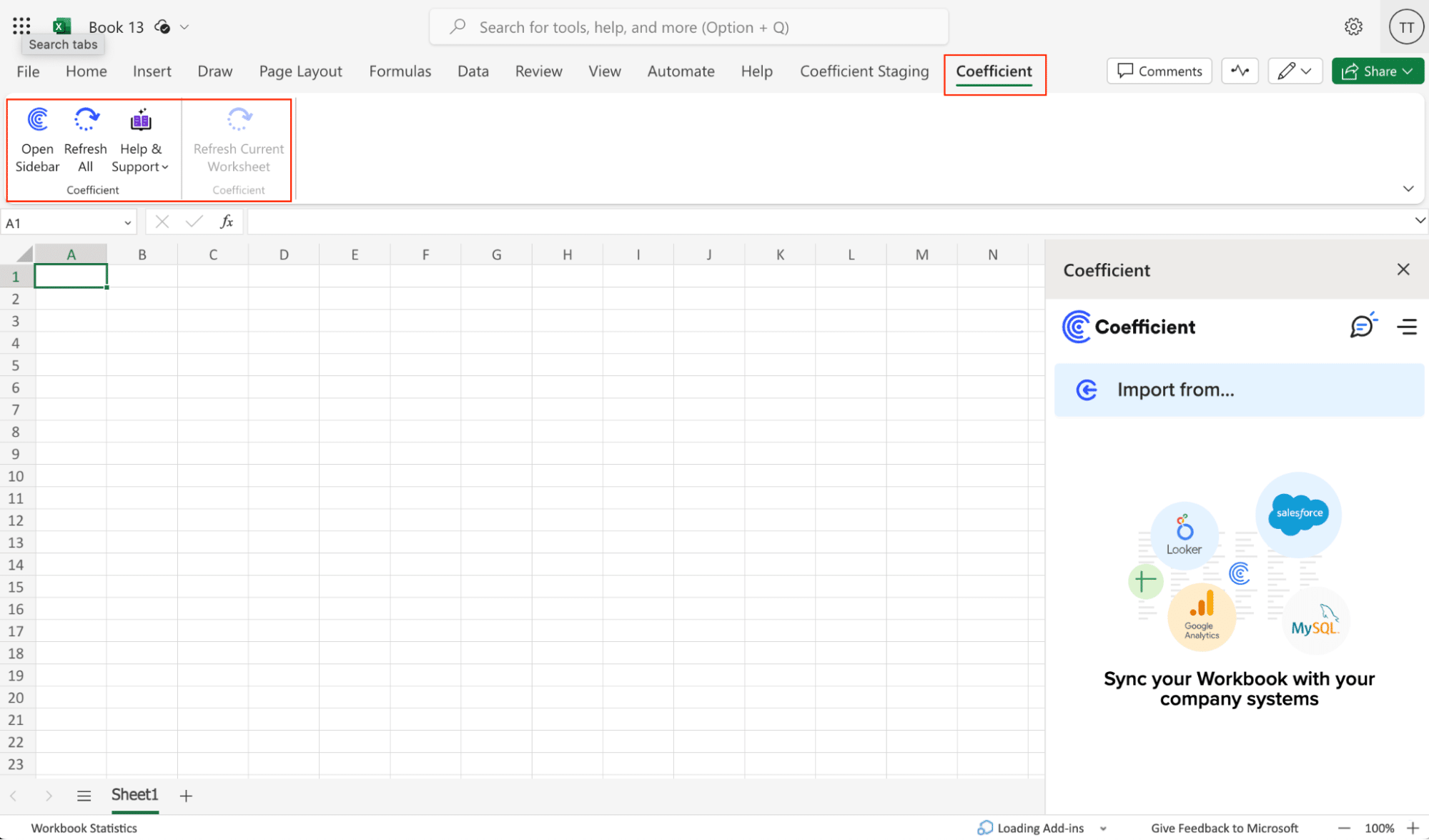
Step 2. Connect to QuickBooks
Click “Import from…” on the sidebar. Select QuickBooks from the list of data sources.
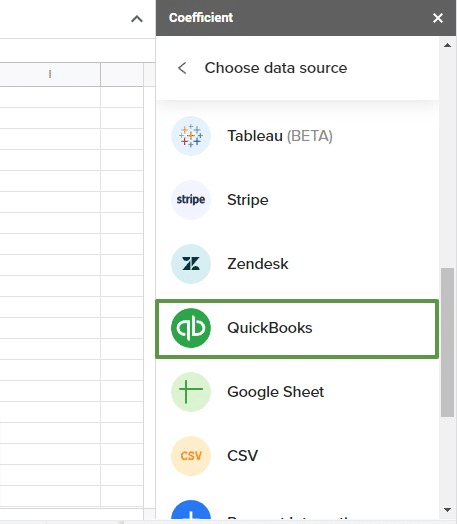
Follow the prompts to authorize Coefficient to your Intuit QuickBooks account.
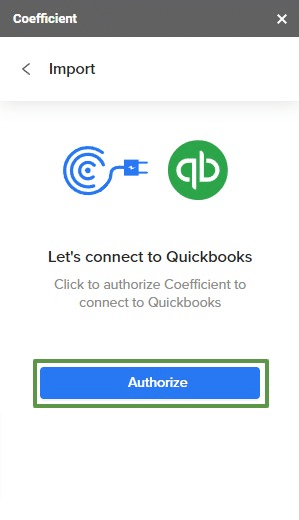
Step 3. Import and Consolidate Your Data
After connecting, return to QuickBooks from the menu. Select your report from the available options:
- Transaction list by customer
- Transaction list by vendor
- Transaction list by date
- Balance sheet
- Cash Flow
- Profit and Loss.
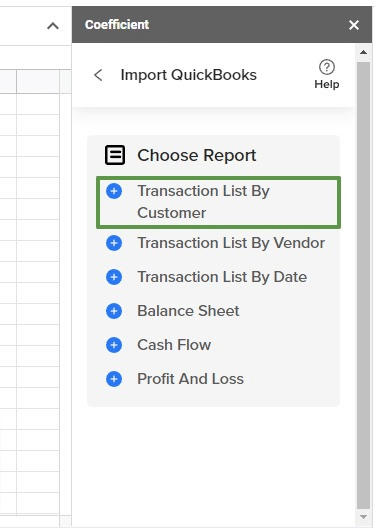
Adjust your filters as needed. Choose your date range. Decide which companies to include.

Choose the fields you want to include (or exclude), name your import, and click the button to push your data to your spreadsheet.
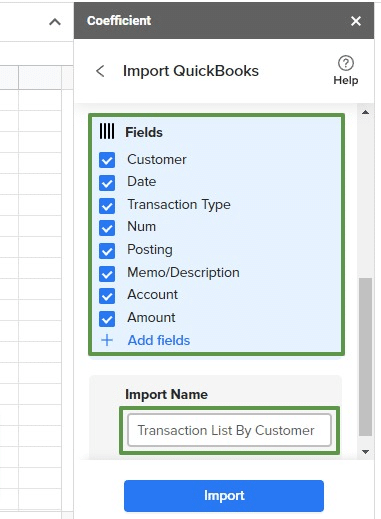
Continue this process for every report you want to consolidate. Never worry about copy-paste errors again!
Using Third Party Integrations
While QuickBooks doesn’t offer native multi-entity reporting capabilities, there are several integrations available in its marketplace to help facilitate consolidation.
We’ll examine two popular options shortly, but first, here’s how you can access them (or others).
- Go to the Apps menu and then click Find Apps.
- In the Search field, you can type consolidate or other keywords.
- Select the app you want to integrate
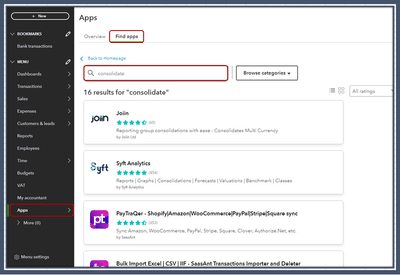
- Click Get App Now and complete the on-screen instruction
JustConsolidate
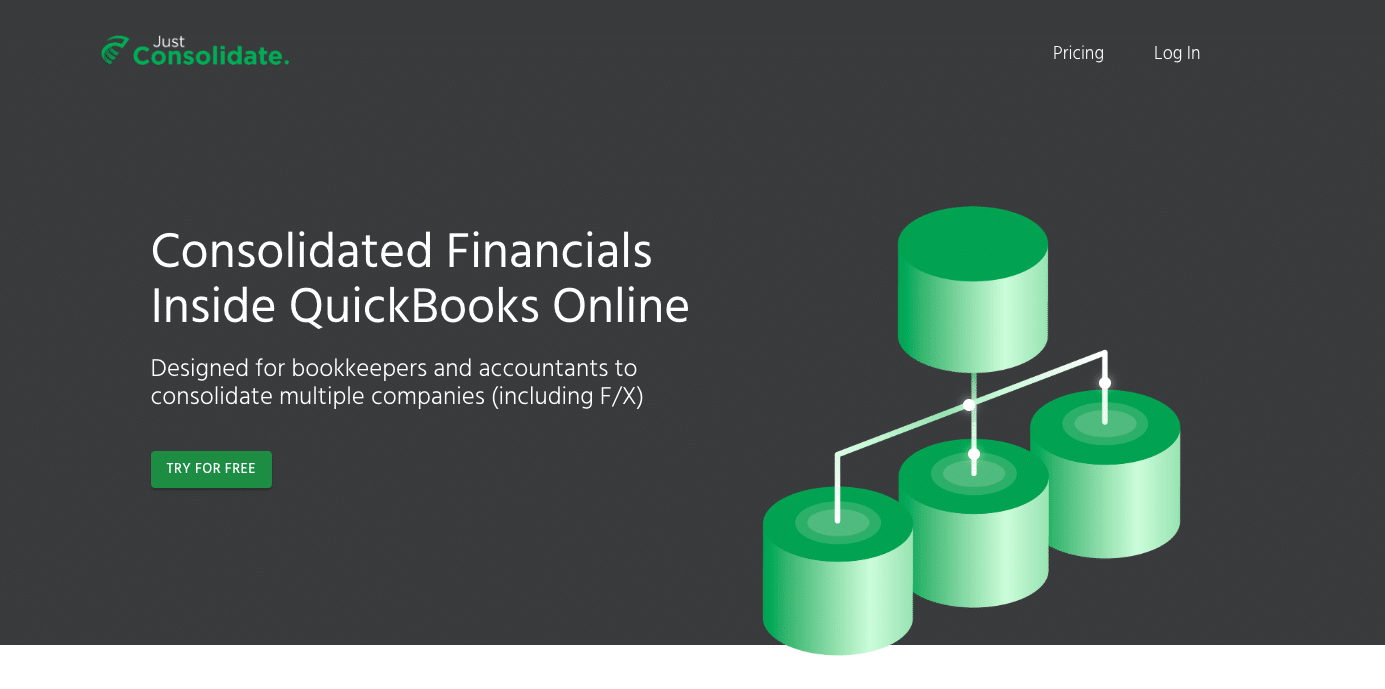
JustConsolidate is a financial data consolidation solution tailored for businesses utilizing multiple QuickBooks files. It offers features including automated data synchronization, configurable consolidation parameters, and comprehensive financial reporting capabilities.
Key Features:
- QuickBooks Integration: Seamless data import from multiple QuickBooks files
- Customizable Consolidation: Adjustable settings for currency conversion and intercompany eliminations
- User-Friendly Interface: Intuitive design for efficient navigation and operation
Limitations:
- Limited Analytics: Lacks advanced financial analysis tools
- Basic Reporting: Offers standard financial reports with limited customization
- Scalability Constraints: May encounter performance issues with large-scale consolidations or complex corporate structures
Consolidation Process with JustConsolidate
Step 1. Account Setup and QuickBooks Connection
- Register on the JustConsolidate platform
- Access the main dashboard
- Link QuickBooks files via the ‘Add New File’ function
Step 2. Consolidation Parameter Configuration
- Navigate to ‘Consolidation Settings’
- Select target QuickBooks files for consolidation
- Set consolidation parameters (e.g., FX rates, intercompany transaction handling)
Step 3. Financial Statement Generation
- Access the ‘Reports’ module
- Choose ‘Consolidated Financial Statements’
- Specify reporting period and relevant filters
- Execute report generation
Step 4. Report Review and Export
- Scrutinize the consolidated statements for accuracy
- Export in desired format (e.g., PDF, Excel) for stakeholder distribution or further analysis
Qvinci
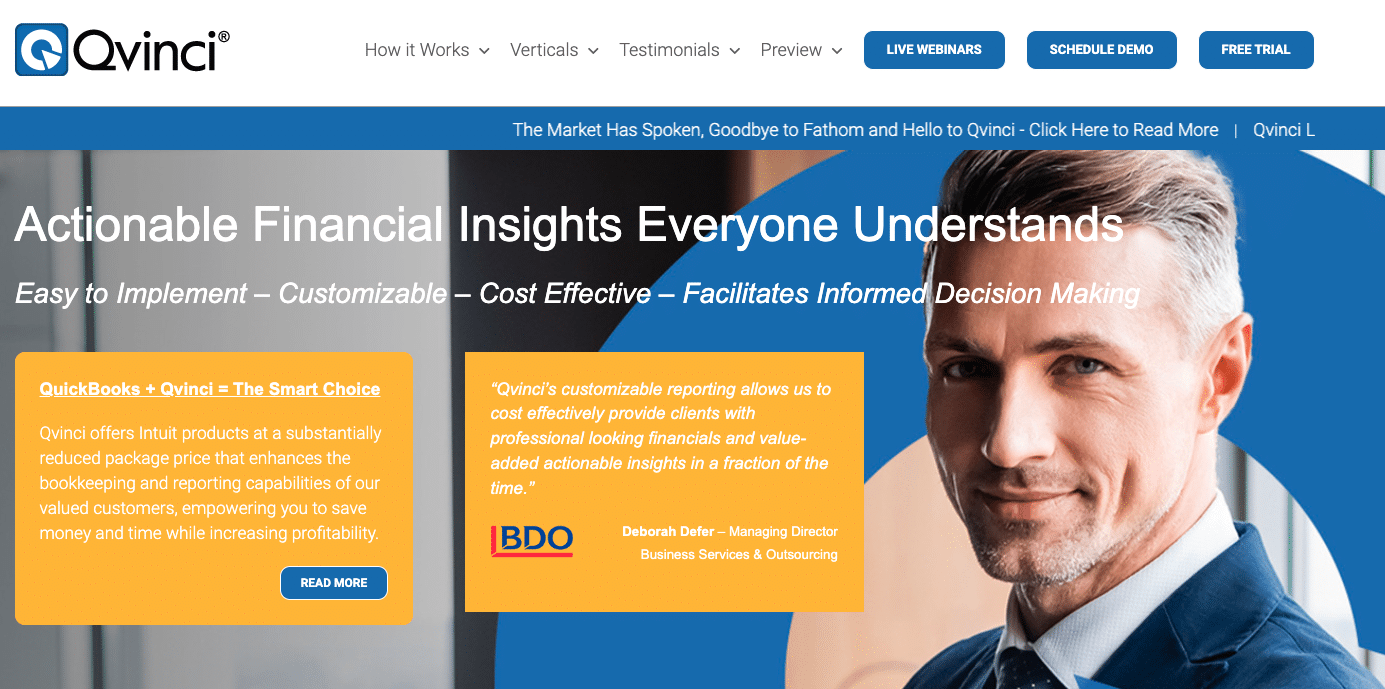
Qvinci is a comprehensive financial reporting platform that integrates with QuickBooks to deliver real-time consolidated financial statements. It specializes in multi-entity reporting, automated data updates, and customizable financial dashboards.
Key Features:
- Advanced Financial Analytics: In-depth financial analysis tools and customizable KPI dashboards
- Real-Time Data Synchronization: Ensures up-to-date financial reporting across multiple entities
- Comprehensive Reporting Suite: Extensive range of customizable financial reports
Limitations:
- Complex User Interface: Steeper learning curve due to advanced features
- Higher Price Point: Premium pricing reflecting the extensive feature set
- Time-Intensive Setup: Initial configuration process can be complex and time-consuming
Consolidation Process with Qvinci:
Step 1. Account Setup and QuickBooks Integration
- Create a Qvinci account
- Access the main dashboard
- Connect QuickBooks files through the ‘Add New File’ function
Step 2. Entity Structure Configuration
- Access ‘Entity Management’
- Create logical groupings for consolidation entities
- Assign QuickBooks files to appropriate entity groups
Step 3. Consolidation Rule Definition
- Navigate to ‘Consolidation Settings’
- Establish rules for intercompany transactions and currency adjustments
- Configure additional consolidation parameters as needed
Step 4. Report Generation and Customization
- Access the ‘Reports’ module
- Select ‘Consolidated Financial Statements’
- Define reporting period, entity selection, and other relevant parameters
- Execute report generation
Step 5. Report Validation and Export
- Conduct a thorough review of the consolidated statements
- Export in preferred format (e.g., PDF, Excel) for distribution or further analysis
Choosing the Right Consolidation Solution for Your Business
Consolidated financial statements in QuickBooks don’t have to be a headache. Yes, native QuickBooks tools have limitations. Third-party apps offer some relief. But for a comprehensive solution? Coefficient takes the cake.
It integrates seamlessly with QuickBooks. It automates data refresh. It offers powerful customization options. In short, it addresses the unique challenges of financial consolidation head-on.
With Coefficient, you’re not just saving time. You’re enhancing decision-making. You’re getting a clear, real-time view of your organization’s financial health. It’s like having a financial crystal ball.
Ready to revolutionize your QuickBooks consolidated financial statements? It’s time to take action. Get started with Coefficient today. Experience the power of automated, accurate financial consolidation. Your future self will thank you.







