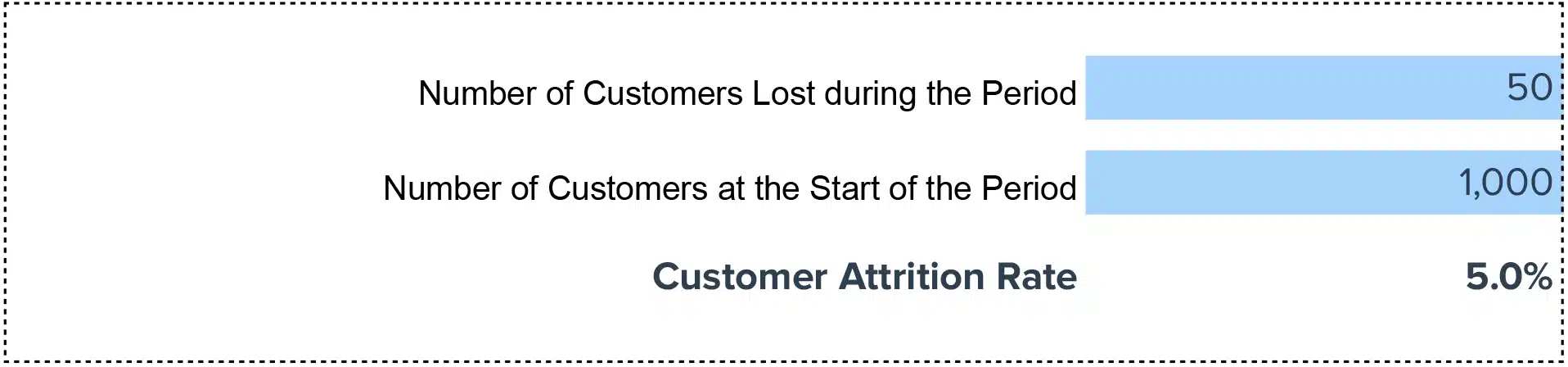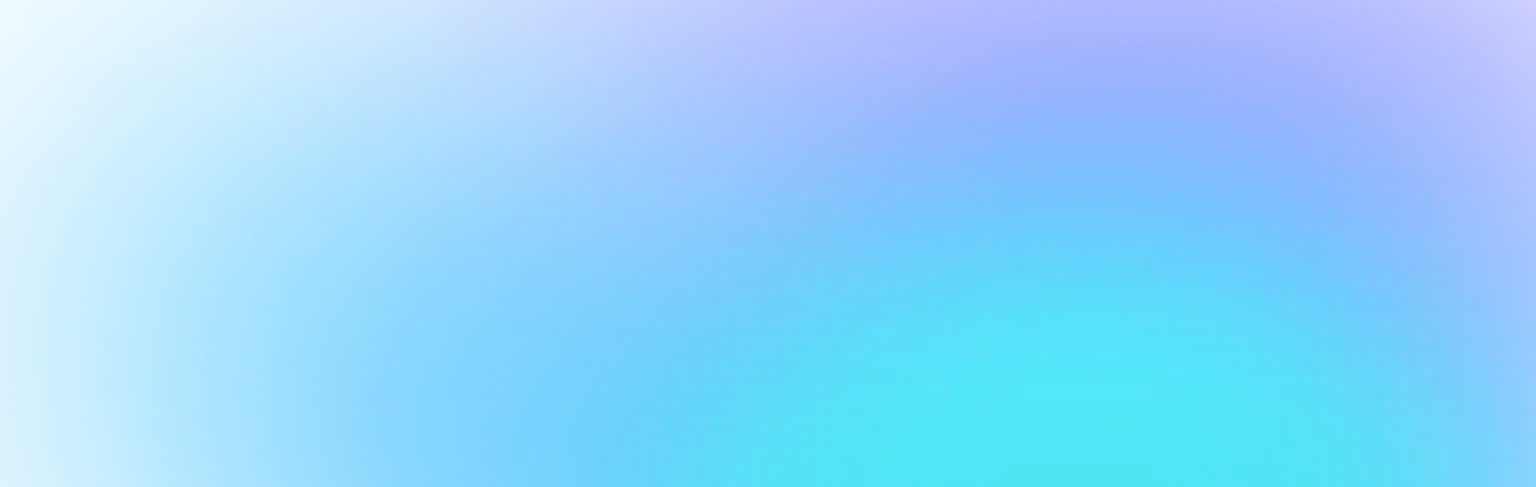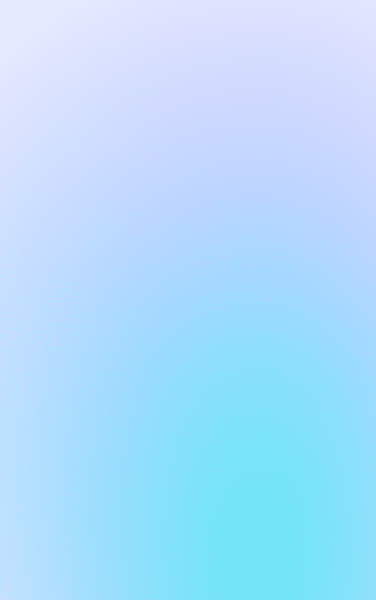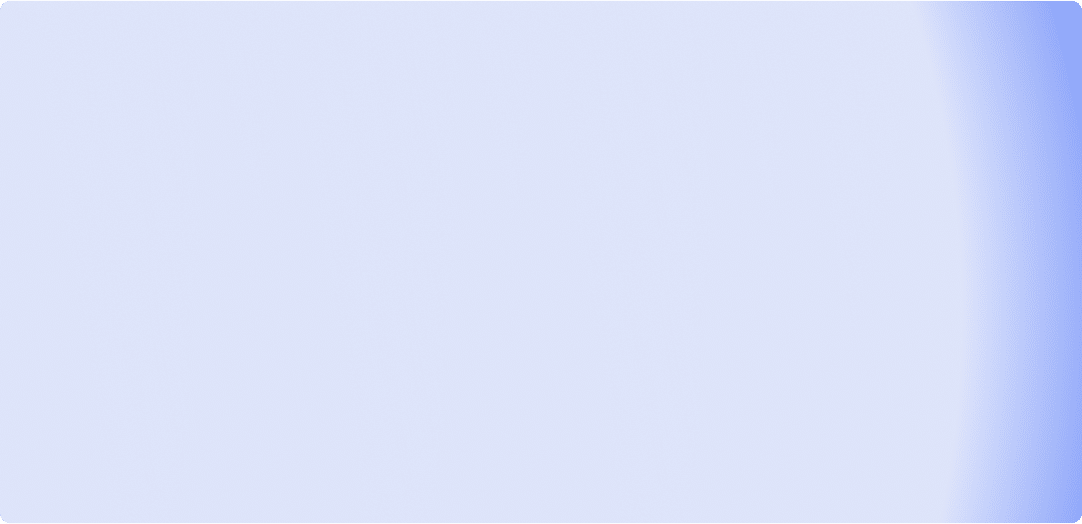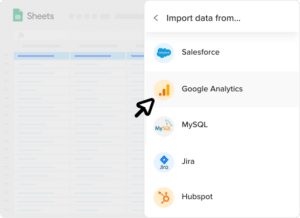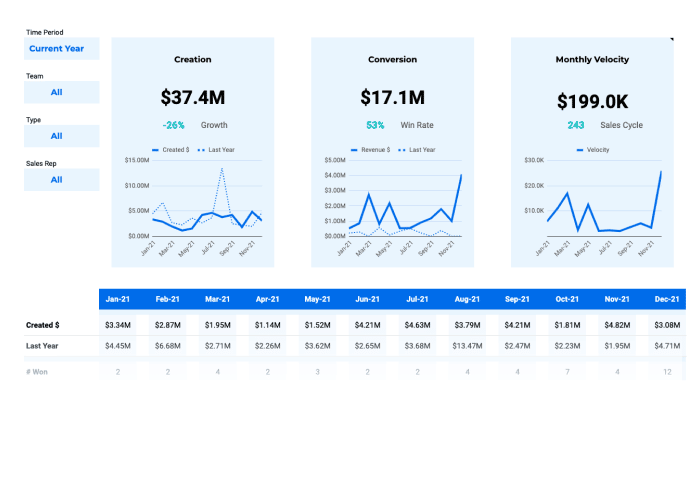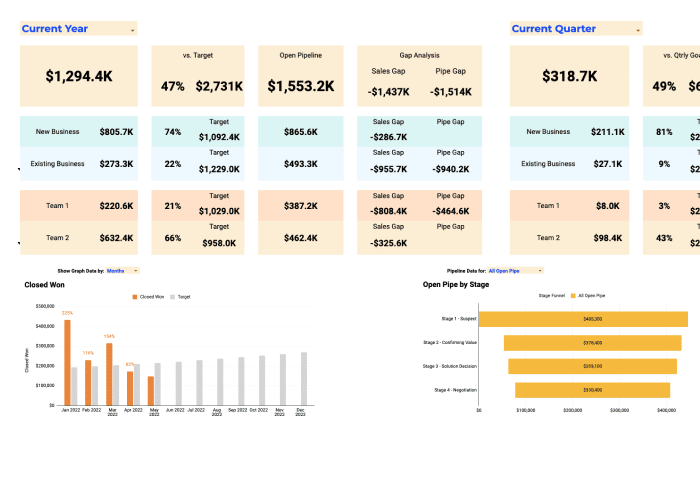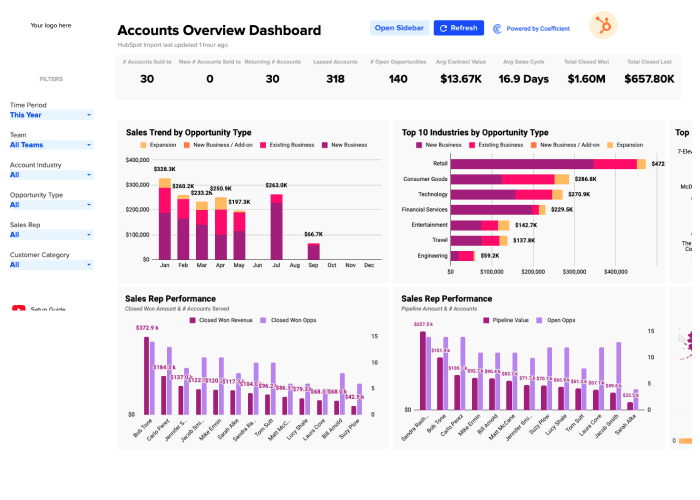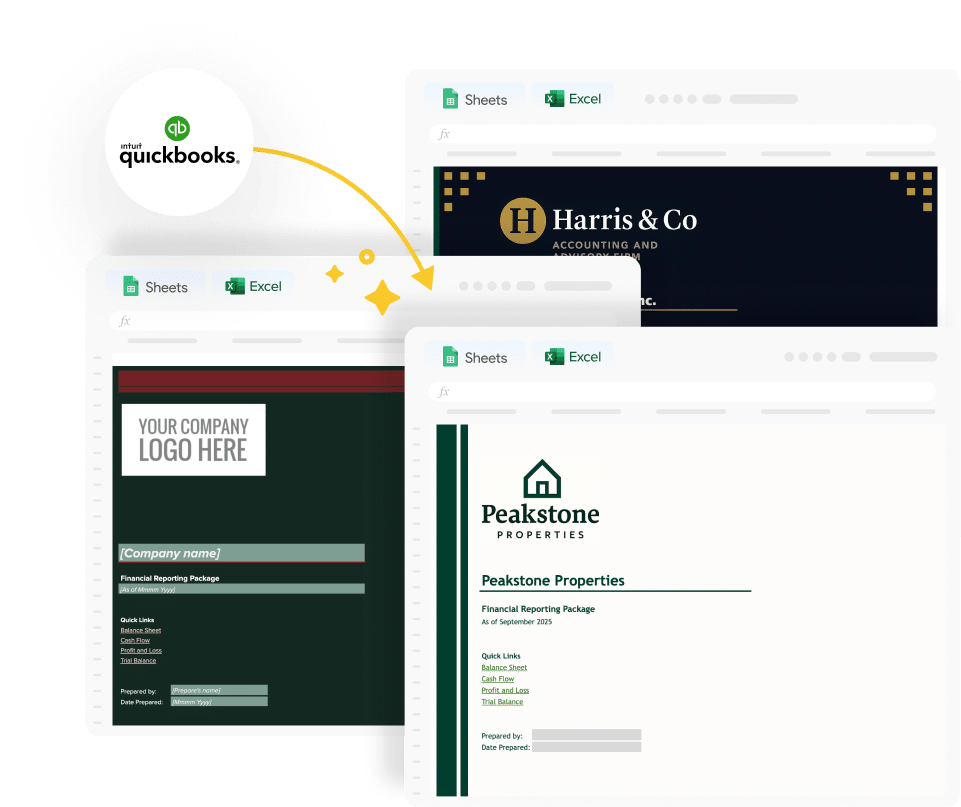Customer Attrition Rate (CAR) = (Number of Customers Lost during the Period / Number of Customers at the Start of the Period) x 100
Never Lose Track of Your Customer Attrition Rate Again!
Discover the quickest route to understanding your business’s customer retention performance with our intuitive Customer Attrition Rate Calculator. This indispensable tool is designed to simplify how you calculate and interpret one of the most critical metrics in customer relationship management.
- No more endless searches for an accurate Customer Attrition Rate calculator!
- Effortlessly copy and save the calculator right into your spreadsheet.
- Fully customizable to reflect your company’s unique characteristics and customer dynamics.
Calculation Guide: How to Determine Your CAR
To accurately calculate your Customer Attrition Rate, you’ll need:
- The total number of customers you had at the beginning of the period.
- The number of customers who churned during that period.
Roles involved:
- Customer Service Managers** to provide data on churned customers.
- Sales Managers** to confirm the initial customer count.
- Data Analysts** to crunch the numbers and validate the results.
KPI Overview: Understanding Customer Attrition Rate
Customer Attrition Rate, also known as churn rate, measures the percentage of customers who end their relationship with a company during a specific period. It’s a critical gauge of customer satisfaction, loyalty, and overall company health.
Importance: The Value of Knowing Your CAR
A low Customer Attrition Rate signifies strong customer relationships and effective retention strategies. Conversely, a high CAR can indicate underlying problems in customer service, product quality, or market fit. Addressing these issues promptly can significantly impact your bottom line.
Real-world Example: Business Scenario Applying CAR Formula
Imagine “TechSolutions Inc.,” which started the quarter with 10,000 customers but lost 500 by the end of the period. By applying the CAR formula, TechSolutions Inc.’s Customer Attrition Rate for that quarter would be 5%. This insight can drive strategic decisions to improve customer retention.
Improvement Strategies: Enhancing Your Customer Attrition Rate
- Personalize Customer Experiences:** Tailor services and communications to meet individual customer needs.
- Engage Proactively:** Regularly check in with customers to anticipate and address potential issues.
- Offer Loyalty Rewards:** Implement a rewards program to incentivize repeat business.
- Gather and Act on Feedback:** Use customer feedback to drive continual improvement.
- Monitor Competitor Moves:** Stay competitive by understanding and matching or exceeding competitor offerings.
Full Tutorial: Calculating CAR in Google Sheets
- Label three columns: A (Start of Period Customers), B (Customers Lost), C (Customer Attrition Rate).
- Input your data in columns A and B.
- In cell C2, type the formula: `=(B2/A2)*100`
- Press Enter to calculate your Customer Attrition Rate.
Drawbacks: Understanding the Limits
While CAR is invaluable, it doesn’t provide insights into why customers are leaving. Further investigation and additional metrics are necessary to paint a full picture of customer satisfaction and loyalty.
Usage Contexts: Knowing When to Apply CAR
- After major product updates/releases** to gauge impact on customer retention.
- Regularly (monthly, quarterly, annually)** for ongoing performance monitoring.
- Post-marketing campaigns** to measure their effectiveness on customer retention.