Exporting a PostgreSQL database is a critical skill for data professionals. Whether you’re creating backups, migrating data, or sharing information with colleagues, mastering the export process ensures your valuable data remains accessible and secure.
This comprehensive guide will walk you through various export methods, from command-line tools to graphical interfaces, no-code tools, and programmatic approaches. We’ll also cover best practices for optimizing your exports, troubleshooting common issues, and integrating your data with other systems.
PostgreSQL Export 101: Understanding the Basics
Why Export Your PostgreSQL Database?
Exporting your PostgreSQL database serves several crucial purposes:
- Data Backup: Regular exports create snapshots of your data, protecting against loss due to hardware failure, software bugs, or human error.
- Data Migration: When upgrading systems or moving to a new environment, exports facilitate smooth data transfers.
- Data Sharing: Exports allow you to share specific data sets with team members or stakeholders who may not have direct database access.
- Testing and Development: Exported data can populate test environments, ensuring realistic scenarios for development and quality assurance.
Export Formats: Choosing the Right Option
PostgreSQL supports various export formats, each with its own advantages:
- SQL: The native format for PostgreSQL, ideal for full database backups and migrations.
- CSV (Comma-Separated Values): Excellent for exporting specific tables or query results, especially when working with spreadsheet applications.
- Excel: Useful for sharing data with non-technical users or integrating with Microsoft Office tools.
- Custom Formats: PostgreSQL’s custom format offers compression and more flexibility for large datasets.
Selecting the appropriate format depends on your specific use case and the tools you’ll use to process the exported data.
Method 1. Export PostgreSQL Data without Code
While PostgreSQL’s built-in export tools are useful, they often fall short for data teams needing up-to-the-minute insights. Coefficient fills this gap, offering a direct link between your PostgreSQL database and your spreadsheets.
- Real-Time Data Access: Coefficient syncs live data from PostgreSQL directly into Excel and Google Sheets, ensuring your reports always reflect the most up-to-date information. This eliminates the need for manual exports and imports, saving time and reducing the risk of working with outdated data.
- Automated Reporting: Build reports and dashboards that refresh automatically, freeing up your team’s time to focus on analysis rather than data preparation. This automation reduces the potential for human error and ensures consistency in your reporting processes.
- Enhanced Data Governance: Coefficient’s enterprise-grade security and access controls allow you to give teams access to source-of-truth data while maintaining control. This balance between accessibility and security is crucial for data teams managing sensitive information across various departments.
How Coefficient Works with PostgreSQL
Coefficient offers three ways to bring PostgreSQL data into your spreadsheets:
- Tables & Columns Import: Choose specific tables and columns to import.
- Custom SQL Query Import: Write SQL queries for more complex data pulls.
- GPT SQL Builder: Use plain English to generate SQL queries.
To follow along, you can get started here.
Let’s explore the Custom SQL Query Import method, which offers maximum flexibility for data teams:
Open Coefficient’s sidebar and select “Import from.”
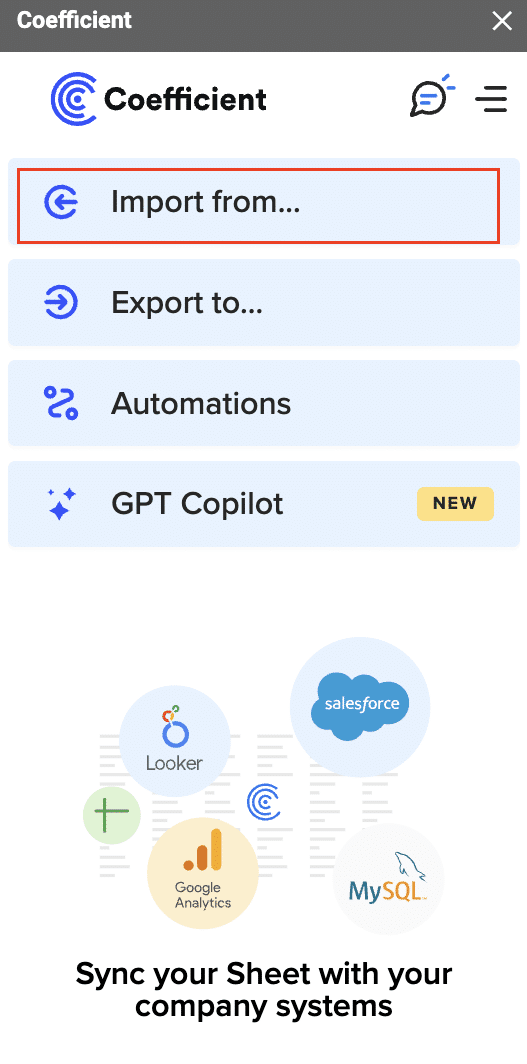
Select “PostgreSQL” from the list.
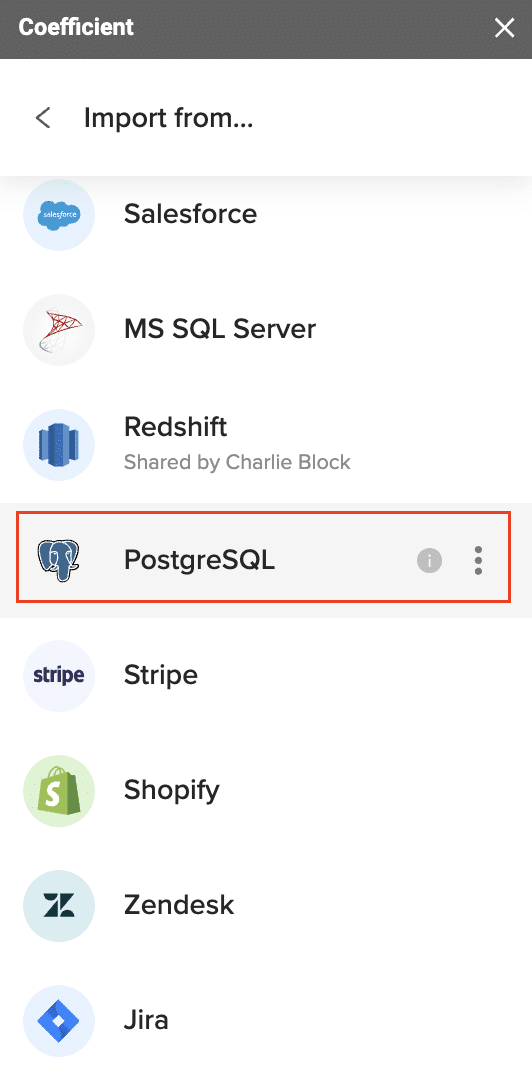
Choose “Custom SQL Query.”

Write your SQL query in the provided window.
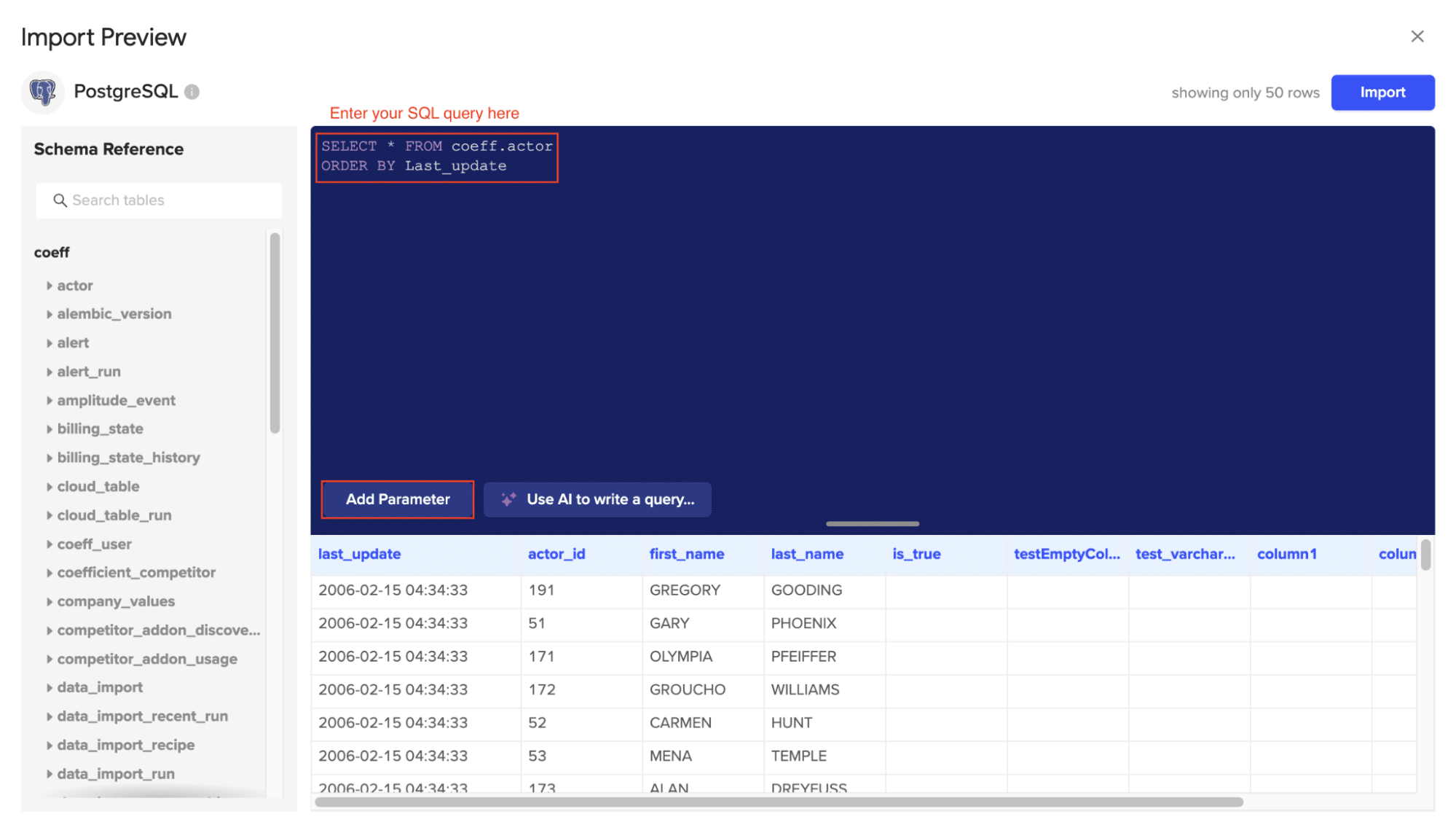
Click “Refresh Preview” to check your results before you import your data
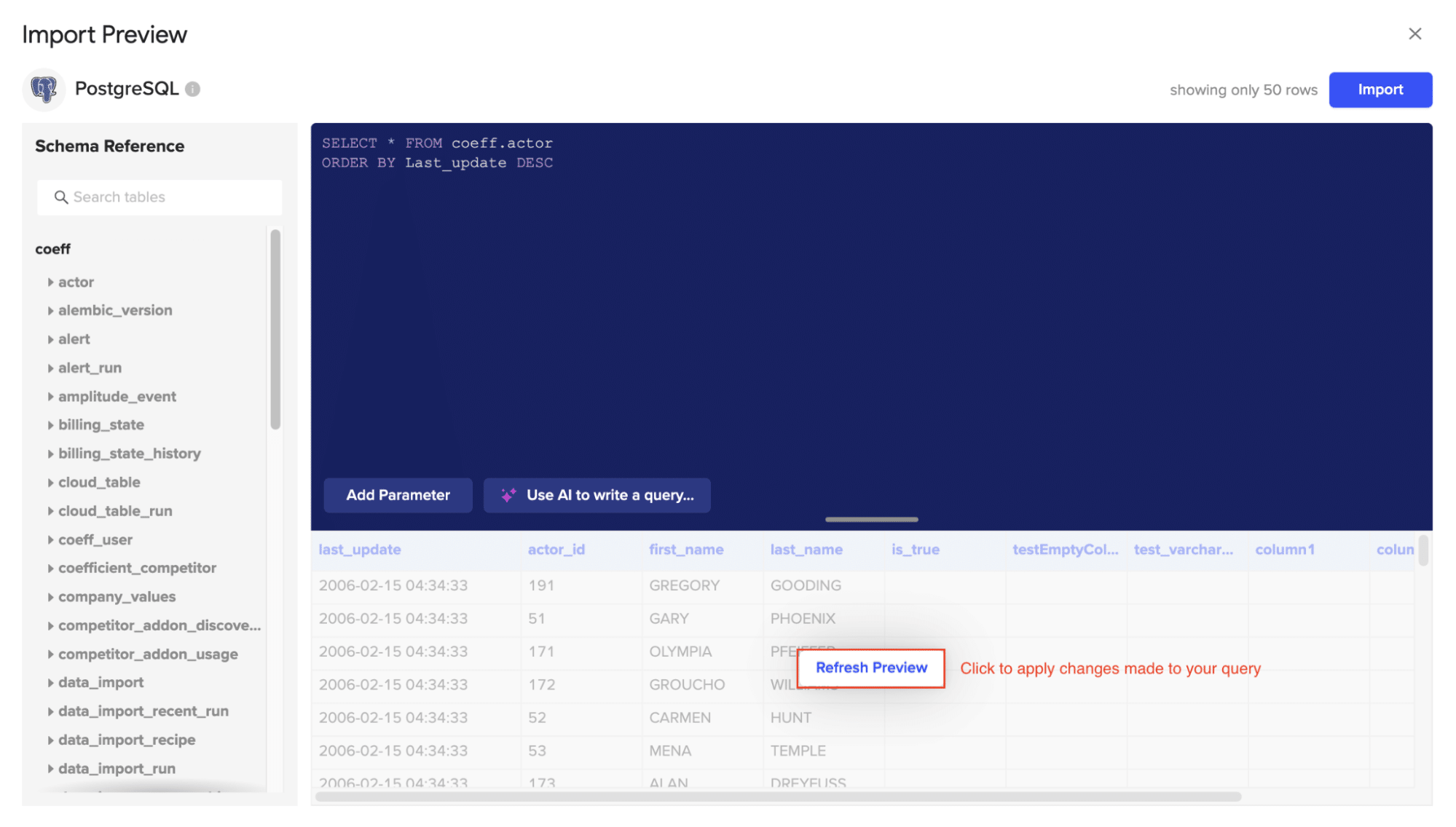
Click “Import.”
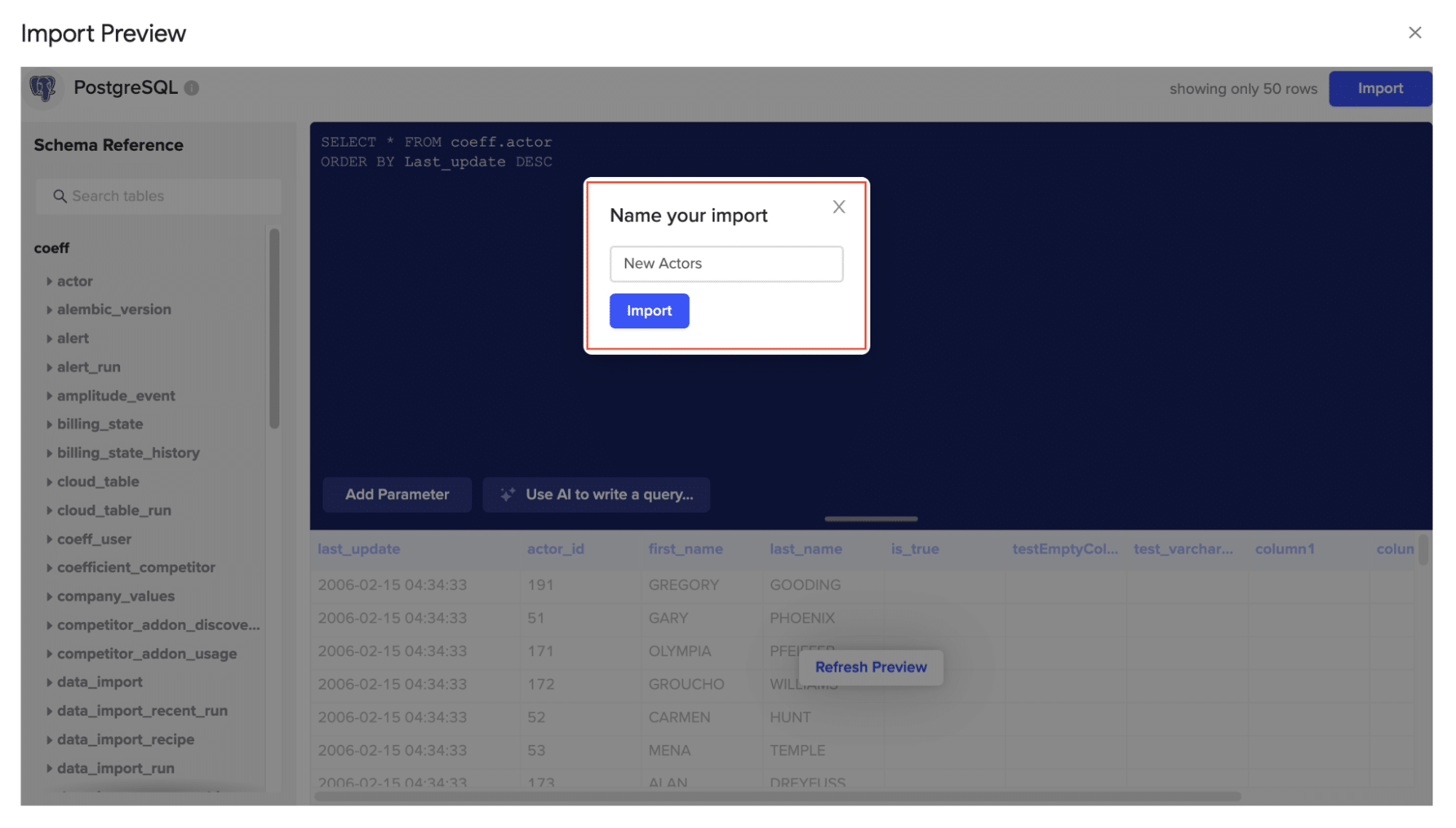
Your PostgreSQL Custom SQL export will automatically populate your spreadsheet in a few seconds!
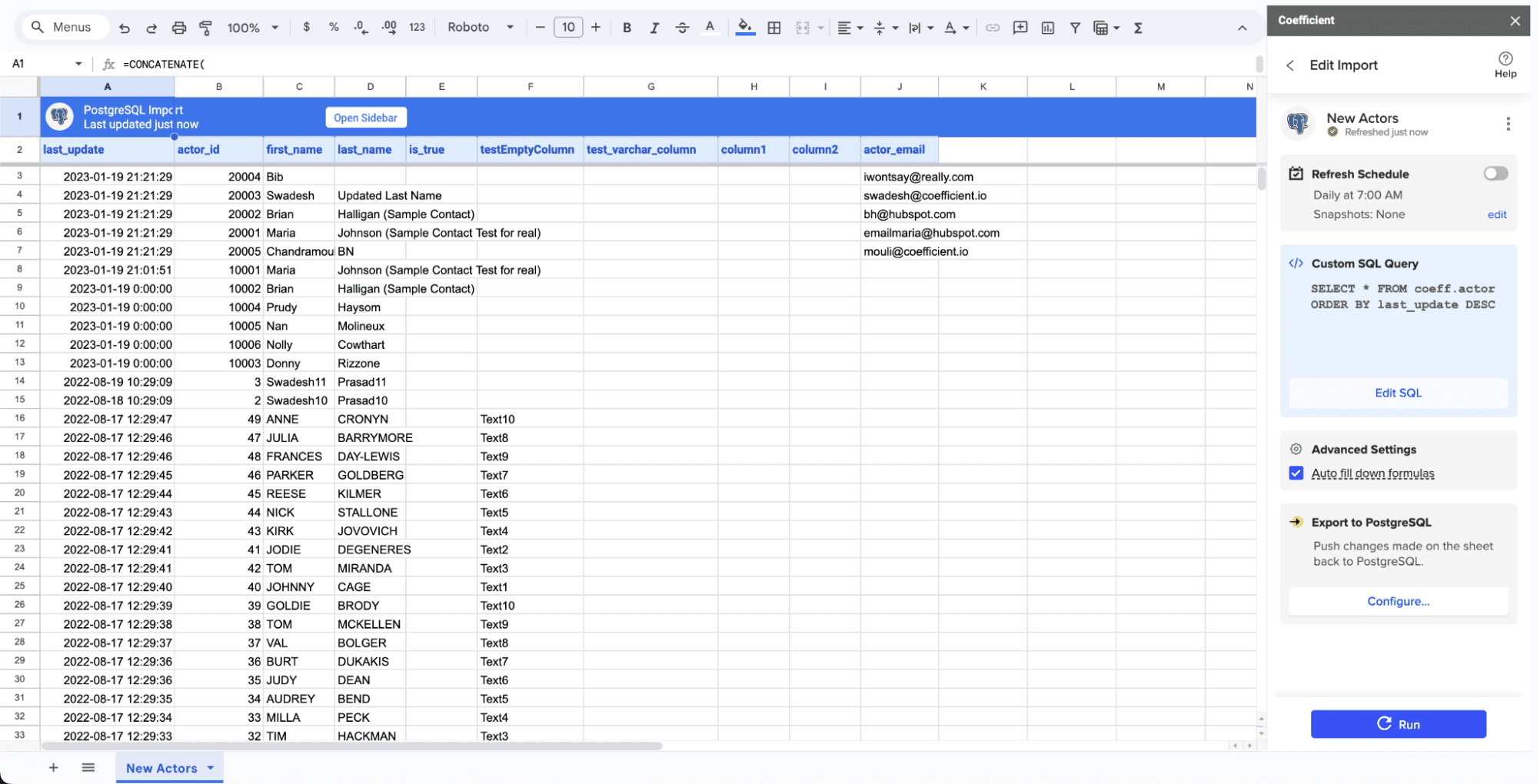
Exporting a PostgreSQL Database Using the pg_dump Command-Line Tool
The pg_dump utility is a powerful command-line tool for exporting PostgreSQL databases. It offers flexibility and control, making it a favorite among data professionals.
Basic pg_dump Usage
To export an entire database named “mydb” to a SQL file:
pg_dump mydb > mydb_backup.sql
This command creates a plain-text SQL file containing all the commands needed to reconstruct the database.
Customizing Your Export with pg_dump Options
pg_dump offers numerous options to tailor your export:
- -F: Specify the output format (c for custom, d for directory, t for tar, p for plain text SQL)
- -t: Export specific tables
- -n: Export specific schemas
- –data-only: Export only data, not schema
- –schema-only: Export only schema, not data
For example, to export only the “users” table in custom format:
pg_dump -F c -t users mydb > users_backup.dump
Handling Large Databases
For very large databases, consider using compression and the custom format:
pg_dump -F c mydb | gzip > mydb_backup.gz
This approach significantly reduces file size and improves export speed for large datasets.
Exporting a PostgreSQL Database via the pgAdmin GUI
For those who prefer a graphical interface, pgAdmin provides a user-friendly way to export PostgreSQL databases.
Step-by-Step Export Process
- Connect to your PostgreSQL server in pgAdmin.
- Right-click on the database you want to export.
- Select “Backup” from the context menu.
- Choose your desired options in the backup dialog:
- Format (Plain, Custom, Directory, or Tar)
- Output file location
- Encoding
- Role name
- Click “Backup” to start the export process.
Advantages of Using pgAdmin
- User-friendly interface for those less comfortable with command-line tools
- Visual representation of database objects makes it easier to select specific items for export
- Built-in scheduling feature for automated backups
Limitations of GUI-Based Exports
While convenient, pgAdmin exports may be slower for very large databases and offer less flexibility compared to command-line options.
PostgreSQL Database Exports: Using APIs and Scripts
Automating database exports can save time and reduce errors, especially for recurring tasks or complex export scenarios.
Python Example: Using psycopg2 for Database Export
Here’s a simple Python script to export a table to CSV:
import psycopg2
import csv
conn = psycopg2.connect(“dbname=mydb user=myuser password=mypassword”)
cur = conn.cursor()
cur.execute(“SELECT * FROM users”)
rows = cur.fetchall()
with open(‘users.csv’, ‘w’, newline=”) as f:
writer = csv.writer(f)
writer.writerow([desc[0] for desc in cur.description]) # Write headers
writer.writerows(rows)
cur.close()
conn.close()
Advantages of Programmatic Exports
- Easily integrate exports into larger data pipelines or workflows
- Customize export logic to meet specific business needs
- Schedule exports to run automatically at set intervals
Optimizing and Troubleshooting PostgreSQL Database Exports
Efficient exports are crucial for maintaining data accessibility without disrupting operations.
Tips for Faster Exports
- Use the custom format (-F c) for large databases to enable compression.
- Export during off-peak hours to minimize impact on database performance.
- Consider using parallel processing for very large databases.
Common Export Issues and Solutions
- Error: Permission Denied: Ensure the user running the export has the necessary permissions on both the database and the output directory.
- Export Takes Too Long: Try using the –data-only option if you don’t need the schema, or export specific tables instead of the entire database.
- Out of Disk Space: Use compression or export to a drive with more available space.
Ensuring Data Security During Exports
- Use encrypted connections (SSL) when exporting data over networks.
- Implement role-based access control to limit who can perform exports.
- Anonymize or encrypt sensitive data before exporting, especially for non-production environments.
Maximize Your PostgreSQL Data Potential
Mastering PostgreSQL exports is crucial for data professionals. This guide equips you with various export methods and best practices. As data needs evolve, consider modern tools like Coefficient to streamline workflows and enhance data accessibility.
Ready to take your PostgreSQL data management to the next level? Get started with Coefficient and discover how our tools can transform your approach to data accessibility and reporting.





