Are you looking to connect QuickBooks to PostgreSQL? You’re in the right place.
In this guide, we’ll explore three methods – each suits different skill levels and needs. By the end, you’ll know which is best for you and how to set it up.
Let’s dive in!
Advantages of Connecting QuickBooks to PostgreSQL
Before we dive into the “how,” let’s explore the “why” behind connecting these two powerful platforms:
- Streamline month-end close process: Automatically sync daily QuickBooks transactions to PostgreSQL. This allows you to run preliminary reports and identify discrepancies earlier, reducing the time spent on month-end reconciliations and closing activities.
- Create custom financial reports: Combine QuickBooks’ transaction data with PostgreSQL’s query capabilities. This allows you to generate tailored reports that aren’t possible within QuickBooks alone, such as detailed cash flow projections or customer profitability analysis.
- Enhance budget vs. actual analysis: Store historical QuickBooks data in PostgreSQL alongside budget data. This enables more detailed variance analysis, allowing you to quickly identify areas of overspending or underperformance and make timely adjustments to financial strategies.
Top 3 Methods to Connect QuickBooks to PostgreSQL
Now that we understand the benefits, let’s explore the three best methods to connect QuickBooks to PostgreSQL.
| Solution | Best For |
| Coefficient | Finance teams who want to sync QuickBooks data to Google Sheets or Excel, then push to PostgreSQL. Ideal for those comfortable with spreadsheets but not coding. |
| Zapier | Users who need to automate simple data transfers from QuickBooks to PostgreSQL along with other app integrations. Best for basic, trigger-based synchronization. |
| CData Sync | IT departments or data teams that need to replicate large volumes of QuickBooks data to PostgreSQL. Suitable for companies requiring scheduled, bi-directional syncing. |
Revised 50-word Introduction:
Let’s dive into each method and see how they stack up.
#1 Coefficient: The Spreadsheet-Native Solution
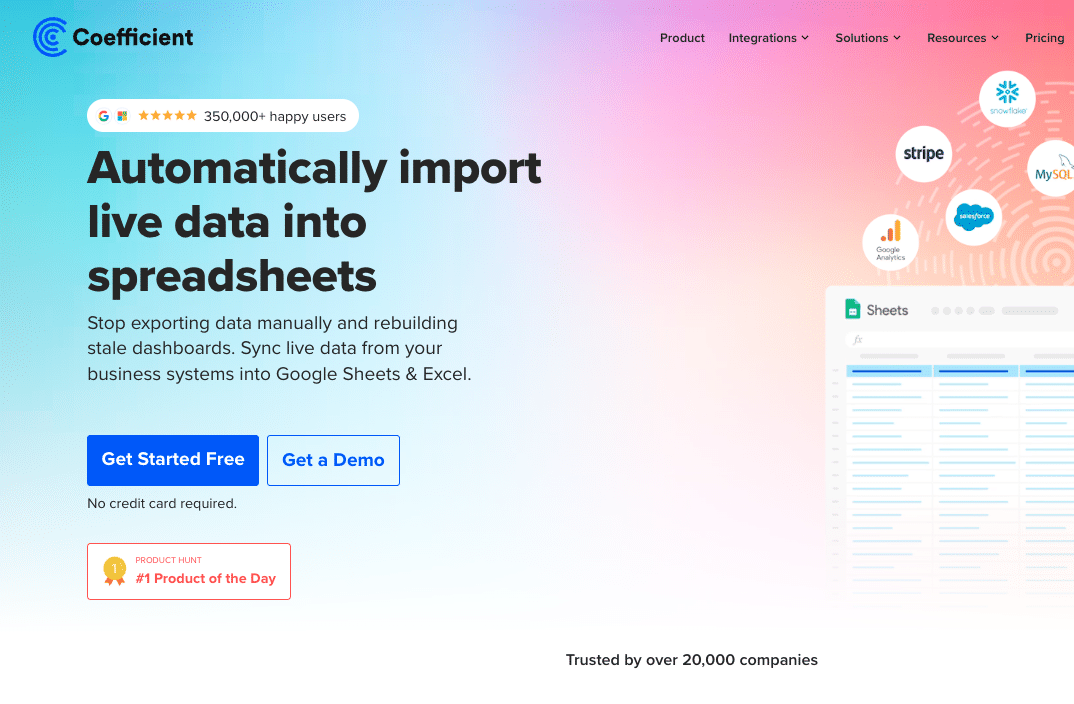
Coefficient syncs live data from various business systems, like QuickBooks, directly into Excel and Google Sheets.
For QuickBooks users, this means you can build real-time financial reports, automate data updates, and streamline your accounting workflows without leaving your familiar spreadsheet environment.
Pros and Cons of Using Coefficient
Pros
- Consolidate financial data from multiple systems into Excel and Google Sheets
- Create real-time dashboards for cash flow monitoring and forecasting
- Automate financial reporting and data refreshes, reducing manual work
- Pre-built financial dashboards in spreadsheets that you can power with your live data, including a Profit and Loss template, SaaS P&L template, Cash Runway template, Accounts Payable Dashboard, Account Receivable Dashboard, Revenue Dashboard, and Cashflow template.
Cons
- Some advanced features, such as scheduled automations, are only available on paid plans. However, Coefficient’s pricing is still very competitive compared to other solutions.
How to Connect QuickBooks to PostgreSQL with Coefficient
Step 1. Install Coefficient for your spreadsheet of choice
For Google Sheets
- Open a new or existing Google Sheet, navigate to the Extensions tab, and select Add-ons > Get add-ons.
- In the Google Workspace Marketplace, search for “Coefficient.”
- Follow the prompts to grant necessary permissions.
- Launch Coefficient from Extensions > Coefficient > Launch.
- Coefficient will open on the right-hand side of your spreadsheet.
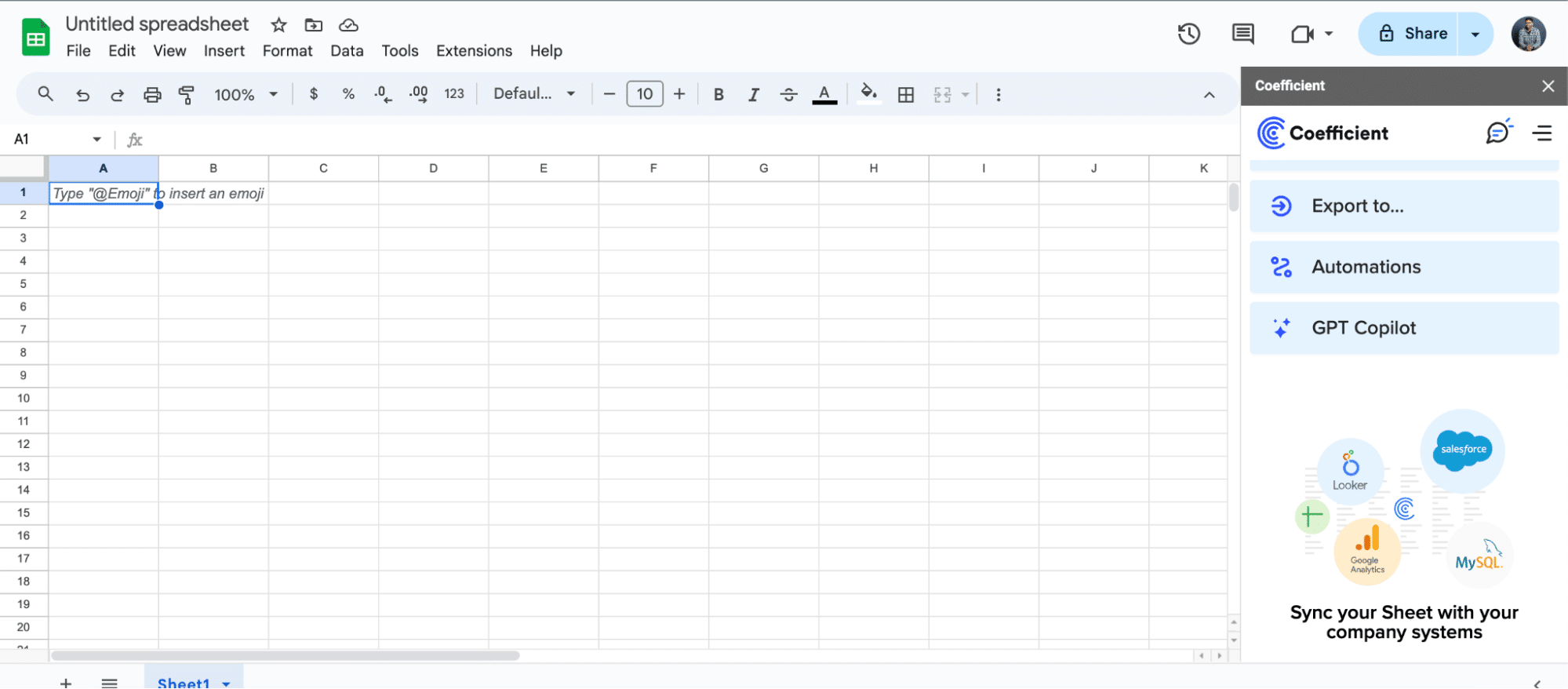
For Microsoft Excel
- Open Excel from your desktop or in Office Online. Click ‘File’ > ‘Get Add-ins’ > ‘More Add-Ins.’
- Type “Coefficient” in the search bar and click ‘Add.’
- Follow the prompts in the pop-up to complete the installation.
- Once finished, you will see a “Coefficient” tab in the top navigation bar. Click ‘Open Sidebar’ to launch Coefficient.
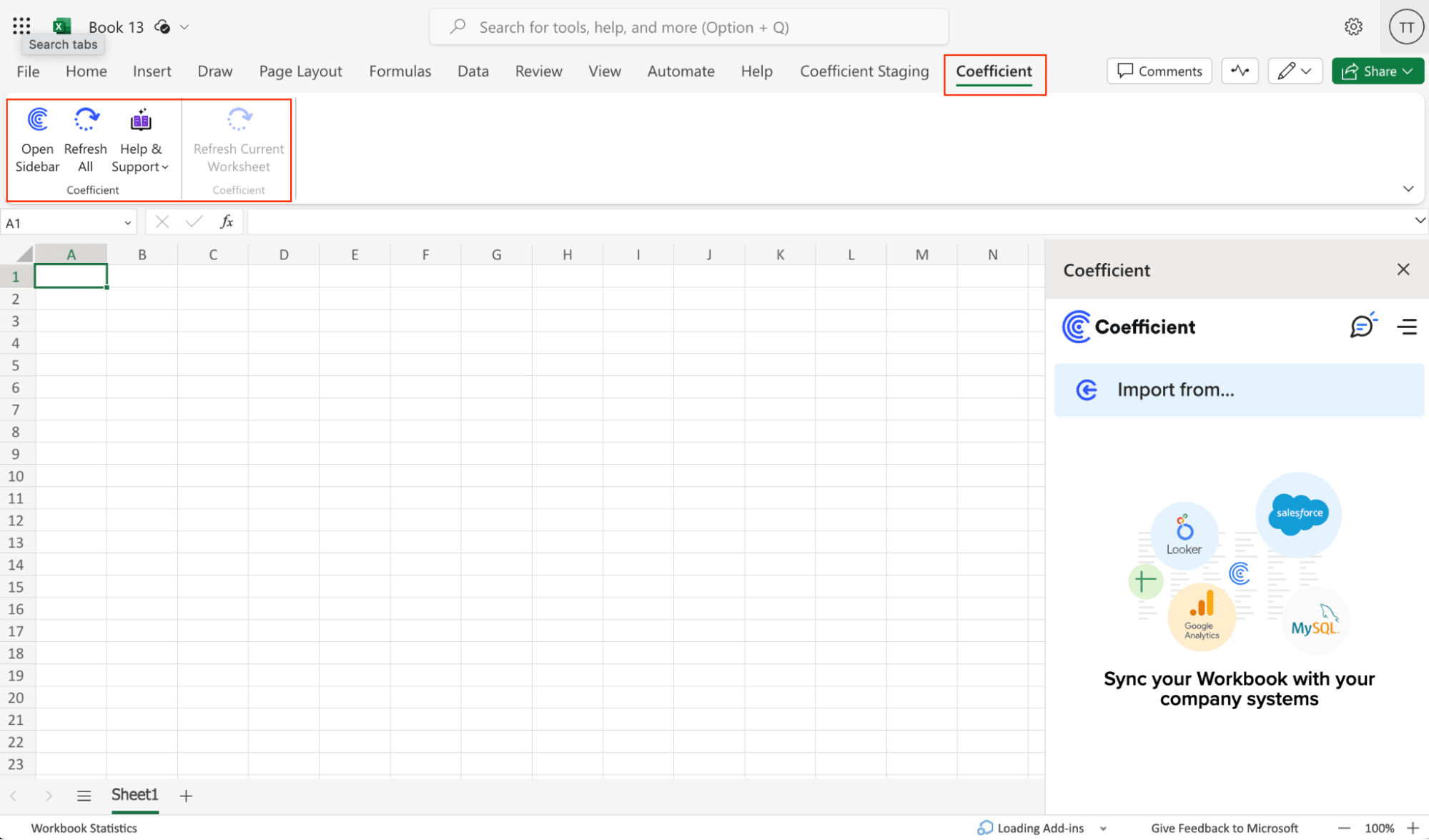
Step 2. Import Data from QuickBooks to Your Spreadsheet
Open Coefficient Sidebar and Click on the Menu icon.
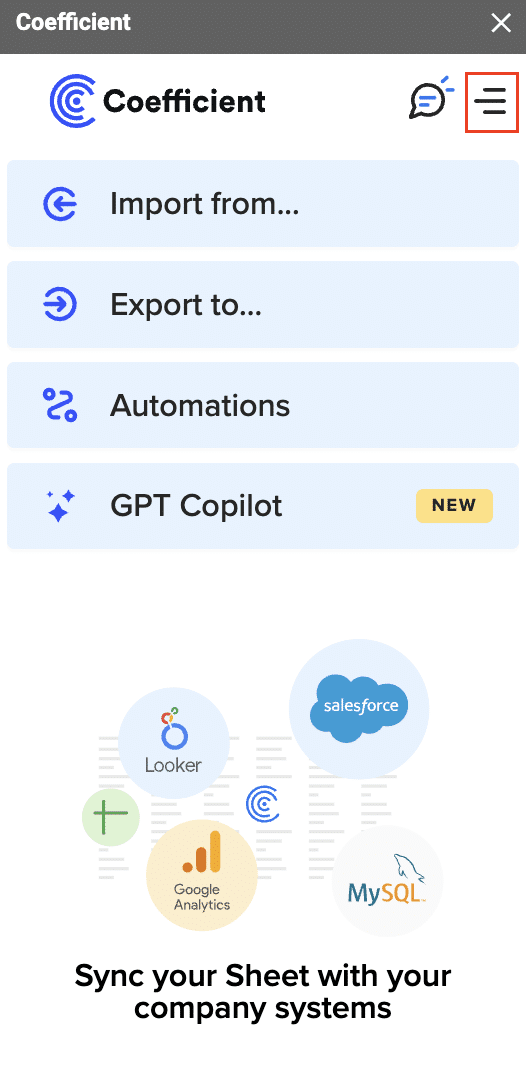
In the menu, Select “Import From…” and Select “Connected Sources.”

Select “Add Connection” at the bottom of the “Connected Sources” list and select QuickBooks.

Click on Connect. In the next window, you will be asked to authorize QuickBooks by providing your log in details and allowing data exchange to connect the Coefficient with the platform.

Open the Coefficient Sidebar and click the “Import from…” button to start the import. Choose “QuickBooks” from the provided list, and select “From QuickBooks Report“.
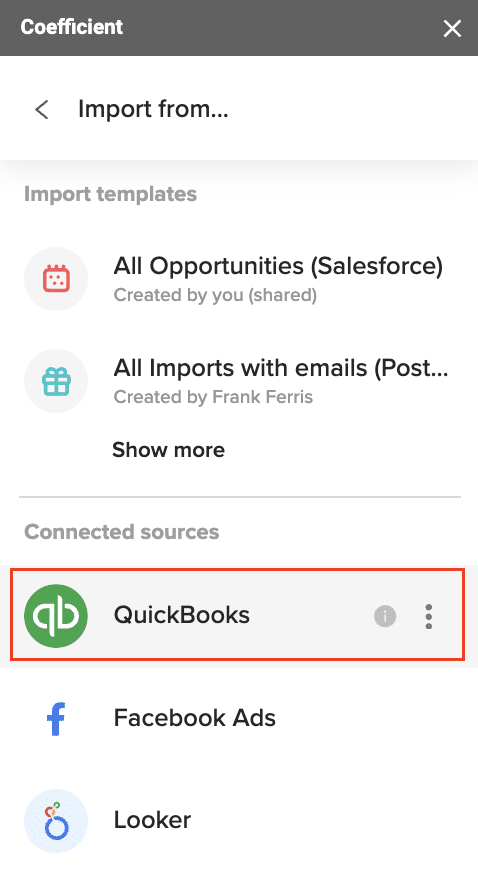
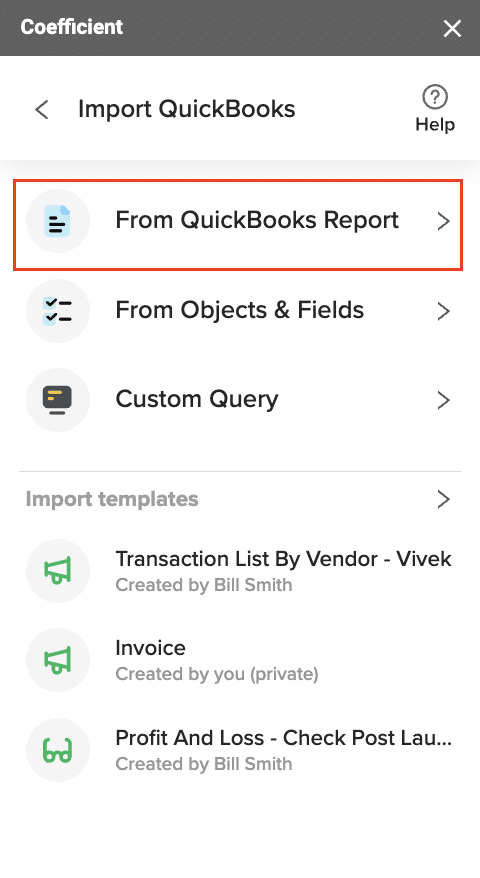
Pick the specific QuickBooks report you wish to import from your account (e.g., Profit and Loss).
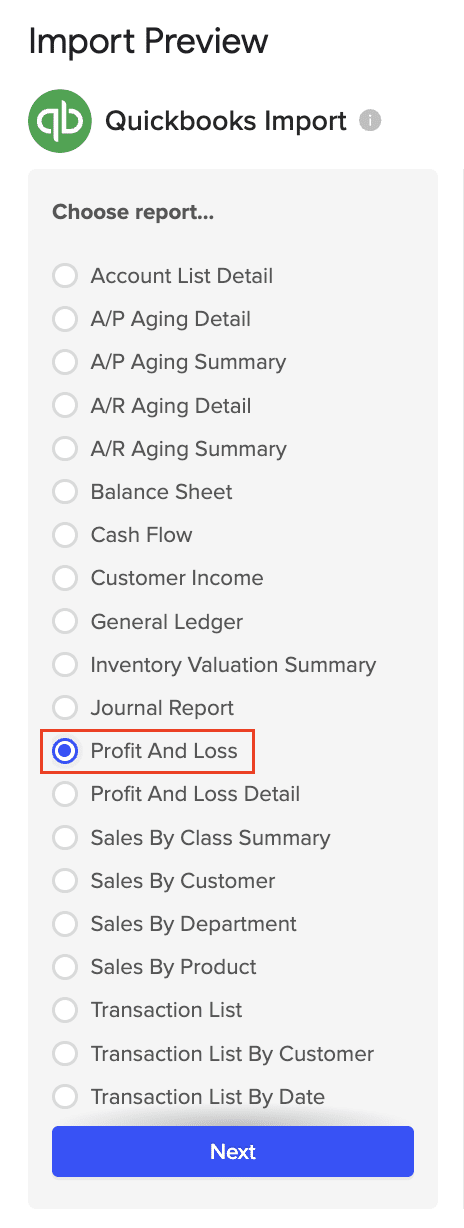
Personalize your import settings by selecting options for “Display Columns By, “”Report Period,” “Accounting Method,” and the necessary fields for this import.
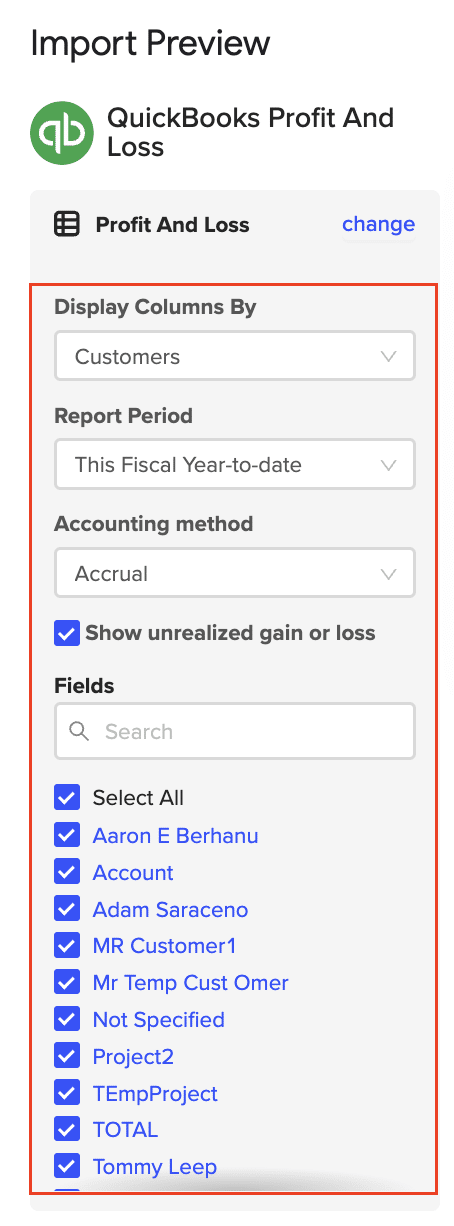
Note: When adjusting your import settings, click “Refresh Preview” to see the updated sample data. The data will be sorted automatically based on the columns shown. For instance, “Customers” will appear alphabetically.
Click on Import in the top right corner, and you will have a spreadsheet synced with your QuickBooks!

Step 3. Export Data from Your Spreadsheet to PostgreSQL
Before starting, make sure you’ve connected Coefficient to PostgreSQL.
Then, navigate to Coefficient’s menu. Click “Export to…”

Select PostgreSQL from the menu.

Choose the tab in your workbook that contains the data you want to export and specify the header row that contains the database field headers.

Specify the table in your database where you want to insert the data and choose the appropriate action (Insert, Update, Delete).
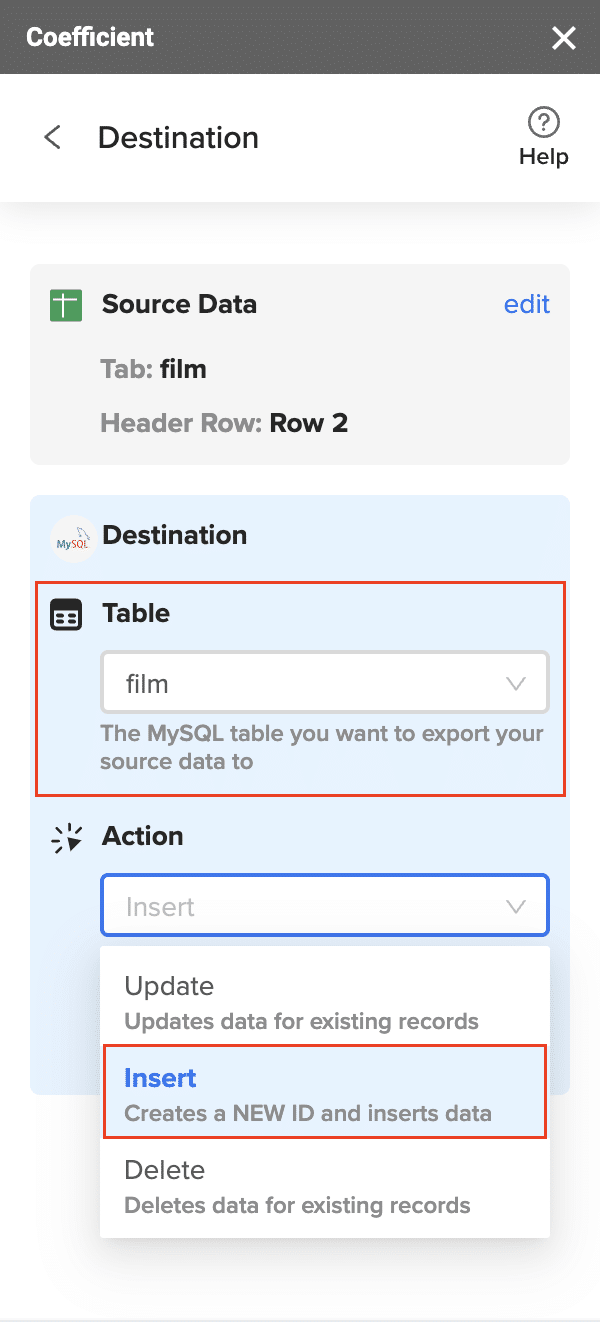
Complete the field mappings for the export. Ensure that primary keys or ID fields are mapped if required for the action you are performing.
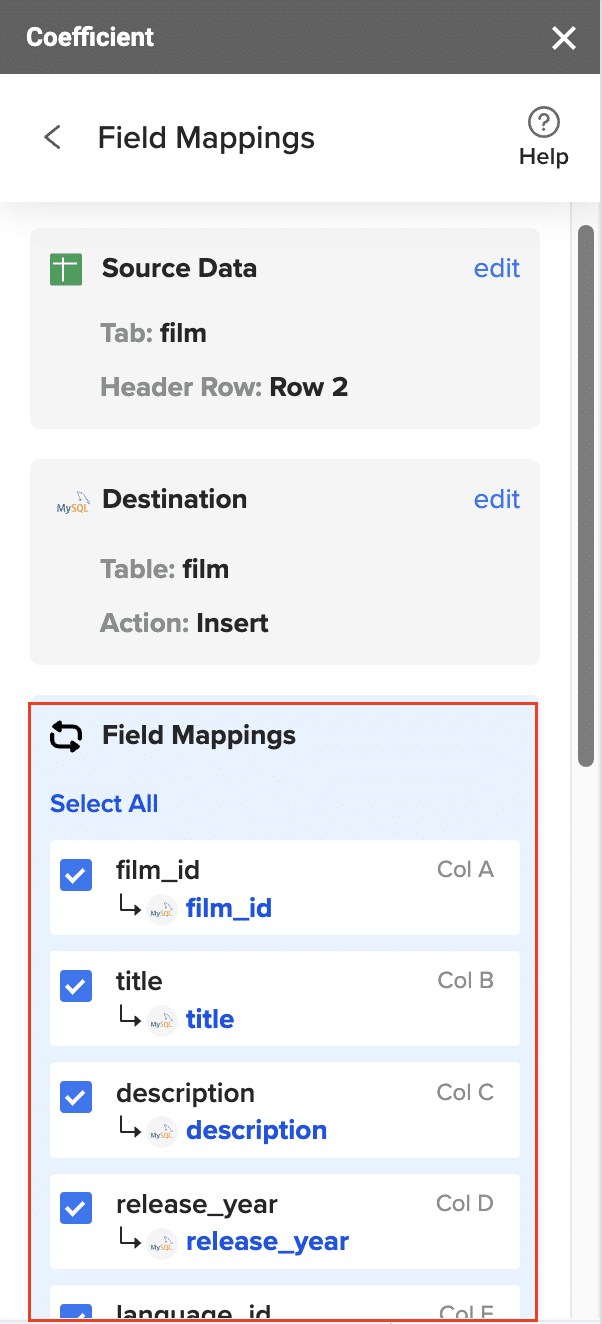
Confirm your settings and click “Export” to proceed.
Highlight the specific rows in your sheet that you want to export, or choose to export all rows.
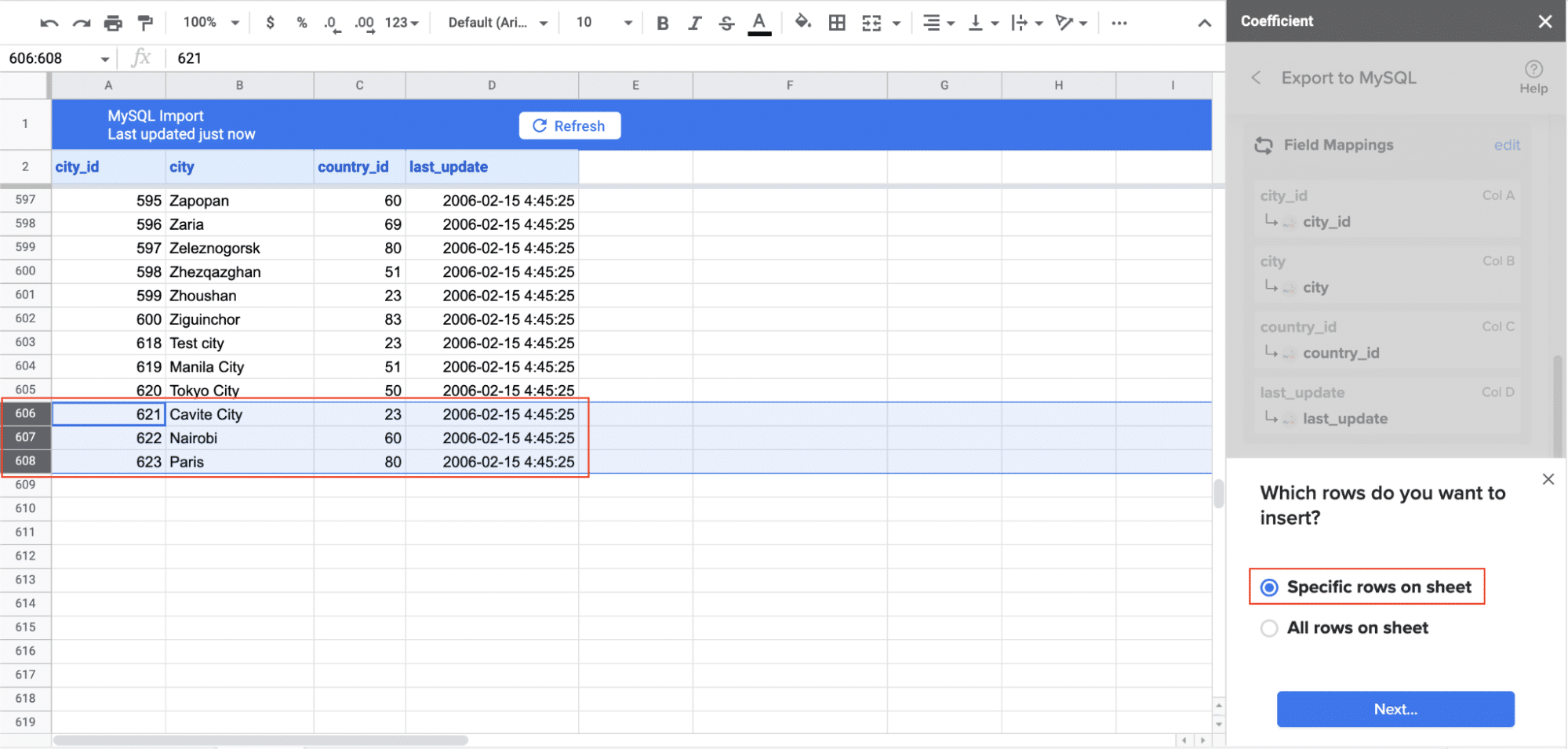
Review your settings and follow the prompts to push your data back to PostgreSQL.
Pros and Cons of Using Coefficient
Pros:
- No coding needed, so anyone on the team can use it.
- Simple and easy-to-use interface with plug-and-play connectors.
- Quick installation; you can start using it in less than a minute.
- Automatic data updates keep your spreadsheet data up-to-date in real-time.
- Automates tasks like importing accounting data and invoice reconciliation.
Cons:
- Some features require an upgrade
#2 Zapier: The Multi-App Integration Platform
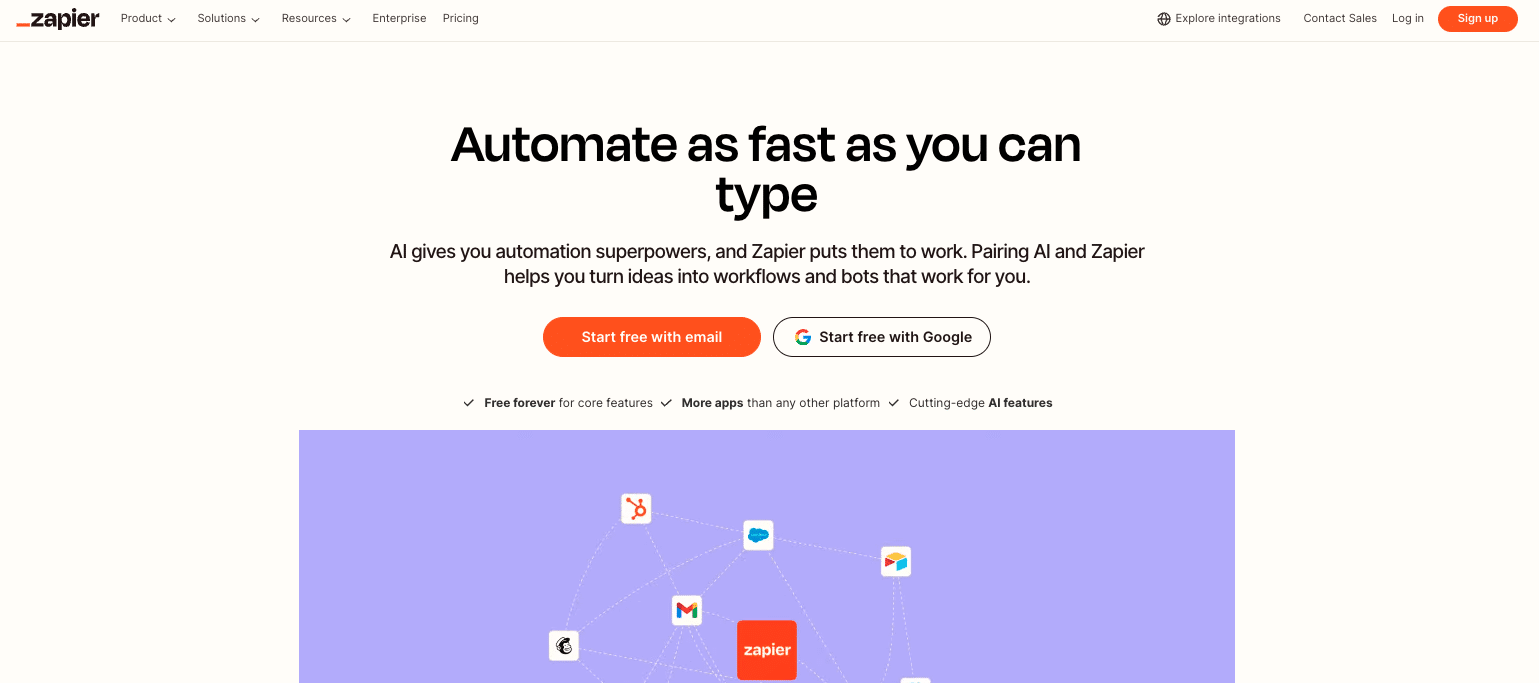
Zapier is a versatile tool that can connect QuickBooks to PostgreSQL along with thousands of other apps. Here’s how to set it up:
- Create a Zapier account and set up a new Zap.
- Choose QuickBooks as your trigger app.
- Select the specific QuickBooks event you want to trigger the sync.
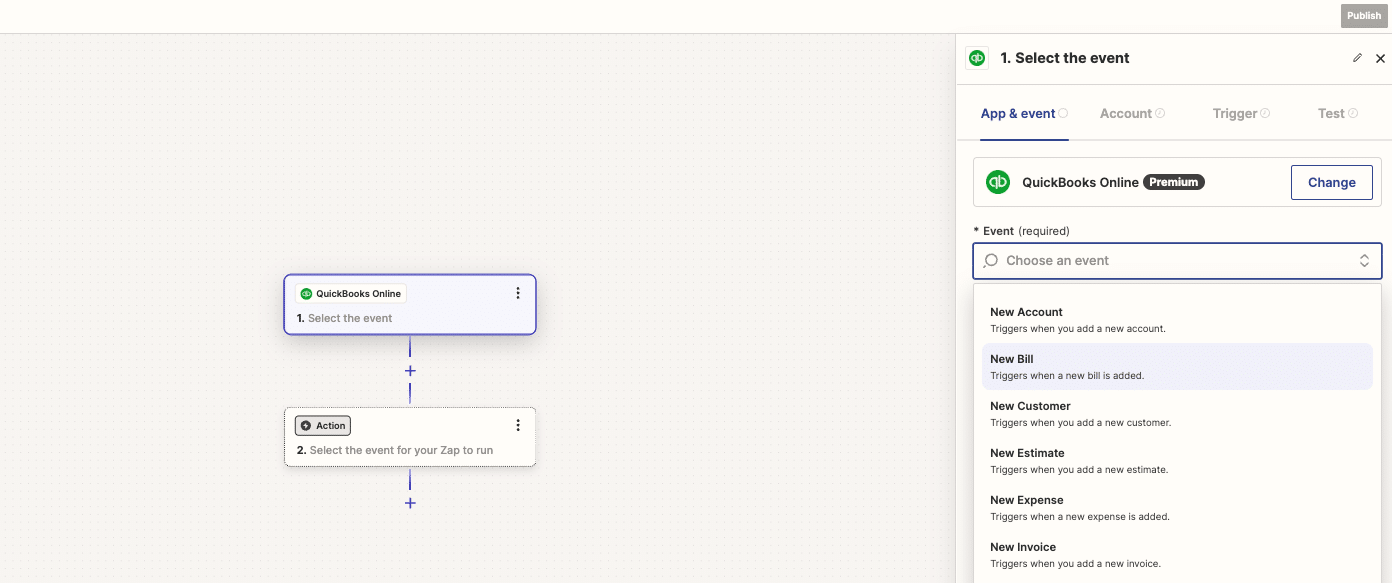
- Connect your PostgreSQL database as the action app.
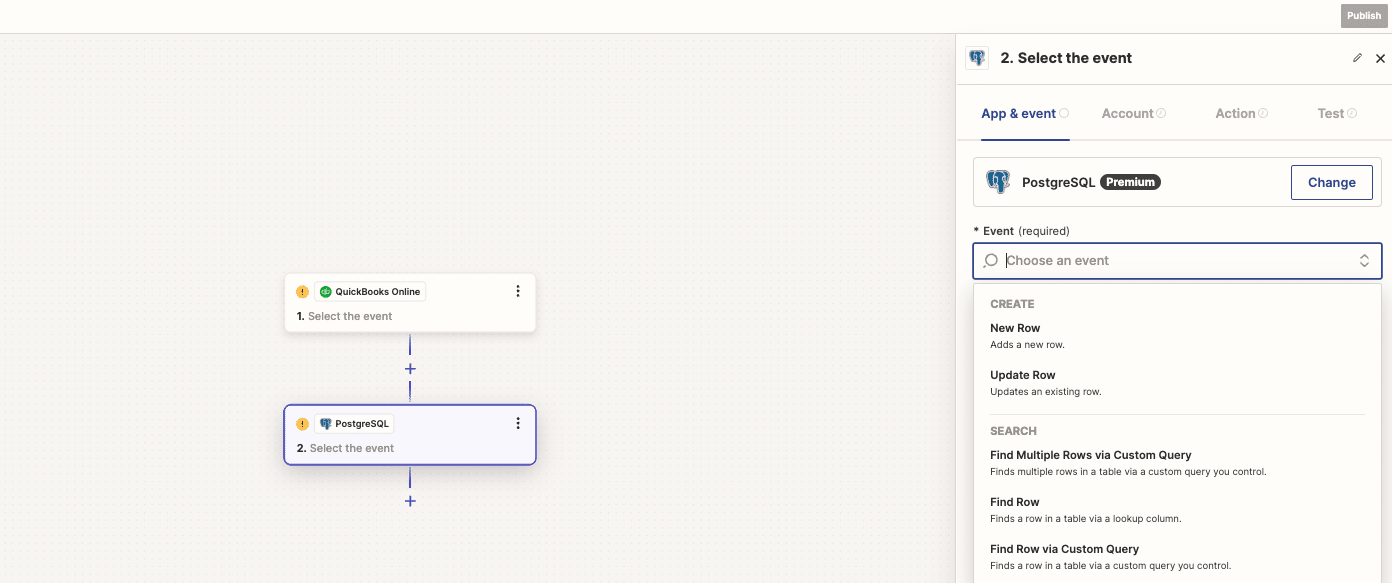
- Map the QuickBooks data fields to your PostgreSQL table columns.
- Test and activate your Zap.
Pros and Cons of Using Zapier
Pros:
- Wide range of app integrations
- User-friendly interface
- Automated workflows
Cons:
- Pro account required to access QuickBooks and PostgreSQL
- May require multiple zaps for complex integrations
- Limited data transformation capabilities
#3 CData Sync: The Enterprise-Grade ETL Tool

CData Sync is a robust solution for businesses needing advanced ETL features. Here’s how to set it up:
- Download and install CData Sync.
- Configure the QuickBooks connector with your account details.
- Set up the PostgreSQL connection with your database credentials.
- Create a new sync job, selecting QuickBooks as the source and PostgreSQL as the destination.
- Map the QuickBooks tables and fields to your PostgreSQL schema.
- Configure sync schedules and options.
- Run the sync job and monitor the results.
Pros and Cons of Using CData Sync
Pros:
- Robust data replication capabilities
- Supports real-time and scheduled syncing
- Wide range of supported data sources and destinations
- Advanced data transformation features
Cons:
- Can be complex to set up and configure
- More expensive than some other options
- May require IT involvement for installation and maintenance
- Overkill for simple integration needs
QuickBooks to PostgreSQL? Do it in Seconds with Coefficient
Connecting QuickBooks to PostgreSQL can significantly streamline your financial data management and analysis. Whether you’re a spreadsheet enthusiast, need multi-app integration, or require enterprise-grade ETL capabilities, there’s a solution for you.
For businesses looking for a user-friendly, spreadsheet-based solution with real-time syncing capabilities, Coefficient stands out as an excellent choice. Its native integration with Excel and Google Sheets makes it perfect for finance teams who live and breathe spreadsheets.
Ready to supercharge your financial data management? Try Coefficient today and experience seamless QuickBooks to PostgreSQL integration!
Want to explore more integration options? Check out our post on Top QuickBooks Connector Apps for a comprehensive look at other powerful tools in the market.







