How can you leverage Google Ads data with PostgreSQL’s analytical power? This guide provides three practical methods to connect these platforms, enabling you to centralize your marketing data and derive deeper insights. You’ll learn how to use Coefficient, Zapier, and RudderStack to seamlessly integrate Google Ads with PostgreSQL, regardless of your technical expertise.
Advantages of Connecting Google Ads to PostgreSQL
Before diving into the specific methods for connecting Google Ads to PostgreSQL, it’s important to understand the advantages this integration offers:
- Centralized Data Analysis: By combining Google Ads performance data with other business metrics in PostgreSQL, you can gain comprehensive insights into your marketing efforts. This holistic view allows for more accurate analysis of campaign effectiveness and return on investment.
- Automated Reporting: Syncing Google Ads data to PostgreSQL regularly enables the creation of real-time dashboards and reports. This automation saves time and ensures that your team always has access to the most up-to-date information for making informed decisions.
- Custom Attribution Modeling: PostgreSQL’s advanced analytical capabilities allow you to develop sophisticated attribution models for your Google Ads campaigns. This level of customization helps you better understand the customer journey and optimize your marketing spend across different channels and touchpoints.
Top 3 Methods to Connect Google Ads to PostgreSQL
We’ll explore three distinct approaches to integrate Google Ads with PostgreSQL, each catering to different user needs and technical expertise levels:
| Solution | Best For | Key Feature |
| Coefficient | Non-technical users | Easy data import via Google Sheets |
| Zapier | Users seeking no-code automation | Wide range of app integrations |
| RudderStack | Developers and data teams | Flexible, open-source ETL tool |
Let’s examine each method in detail, providing step-by-step instructions for implementation.
Method 1: Using Coefficient to Connect Google Ads to PostgreSQL with No-Code
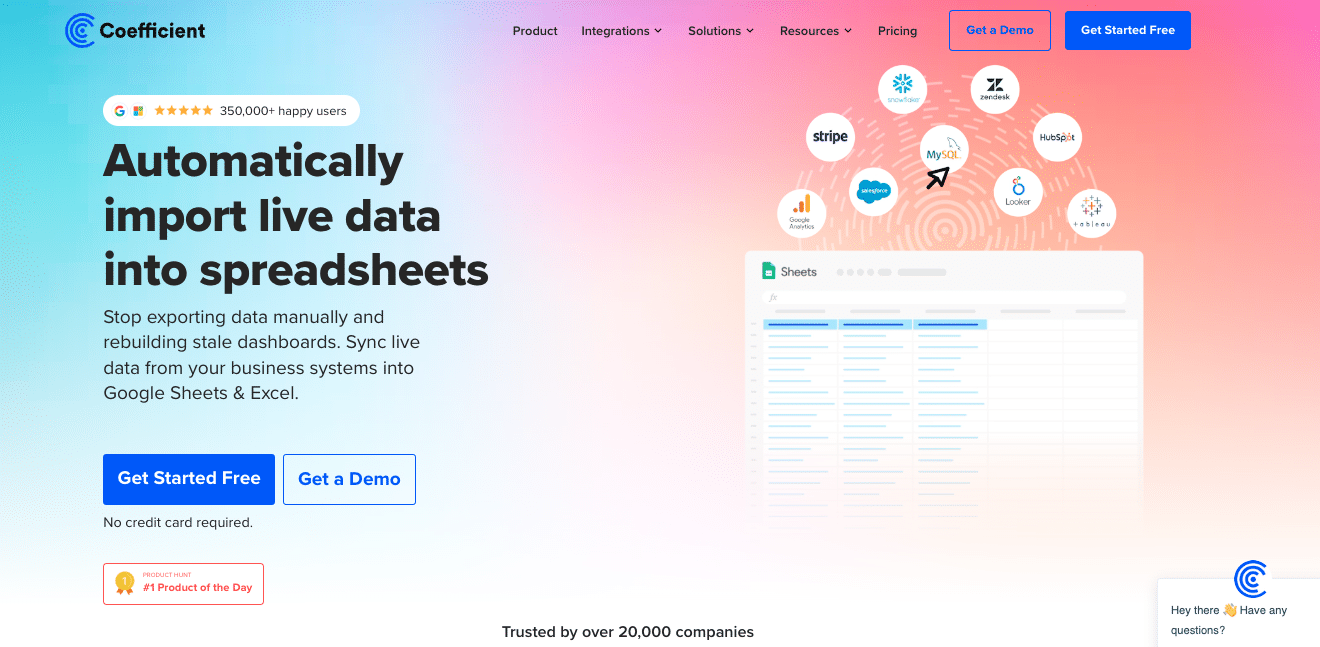
Coefficient is a powerful spreadsheet add-on that enables users to sync Google Ads data to Google Sheets and subsequently push it to PostgreSQL. This method is particularly suitable for non-technical users who prefer a familiar interface for data manipulation.
Step-by-Step Guide to Using Coefficient:
Step 1. Install Coefficient
For Google Sheets
- Open a new or existing Google Sheet, navigate to the Extensions tab, and select Add-ons > Get add-ons.
- In the Google Workspace Marketplace, search for “Coefficient.”
- Follow the prompts to grant necessary permissions.
- Launch Coefficient from Extensions > Coefficient > Launch.
- Coefficient will open on the right-hand side of your spreadsheet.
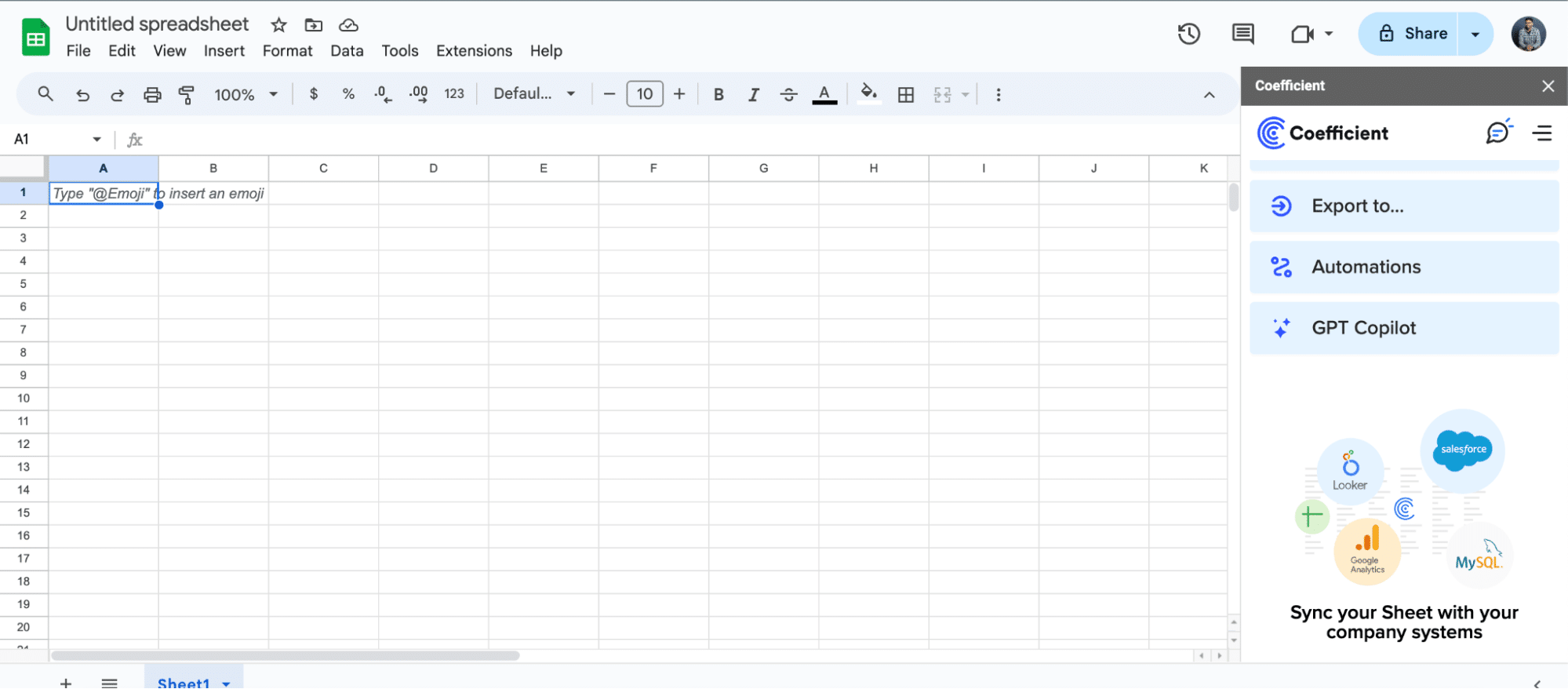
For Microsoft Excel
- Open Excel from your desktop or in Office Online. Click ‘File’ > ‘Get Add-ins’ > ‘More Add-Ins.’
- Type “Coefficient” in the search bar and click ‘Add.’
- Follow the prompts in the pop-up to complete the installation.
- Once finished, you will see a “Coefficient” tab in the top navigation bar. Click ‘Open Sidebar’ to launch Coefficient.
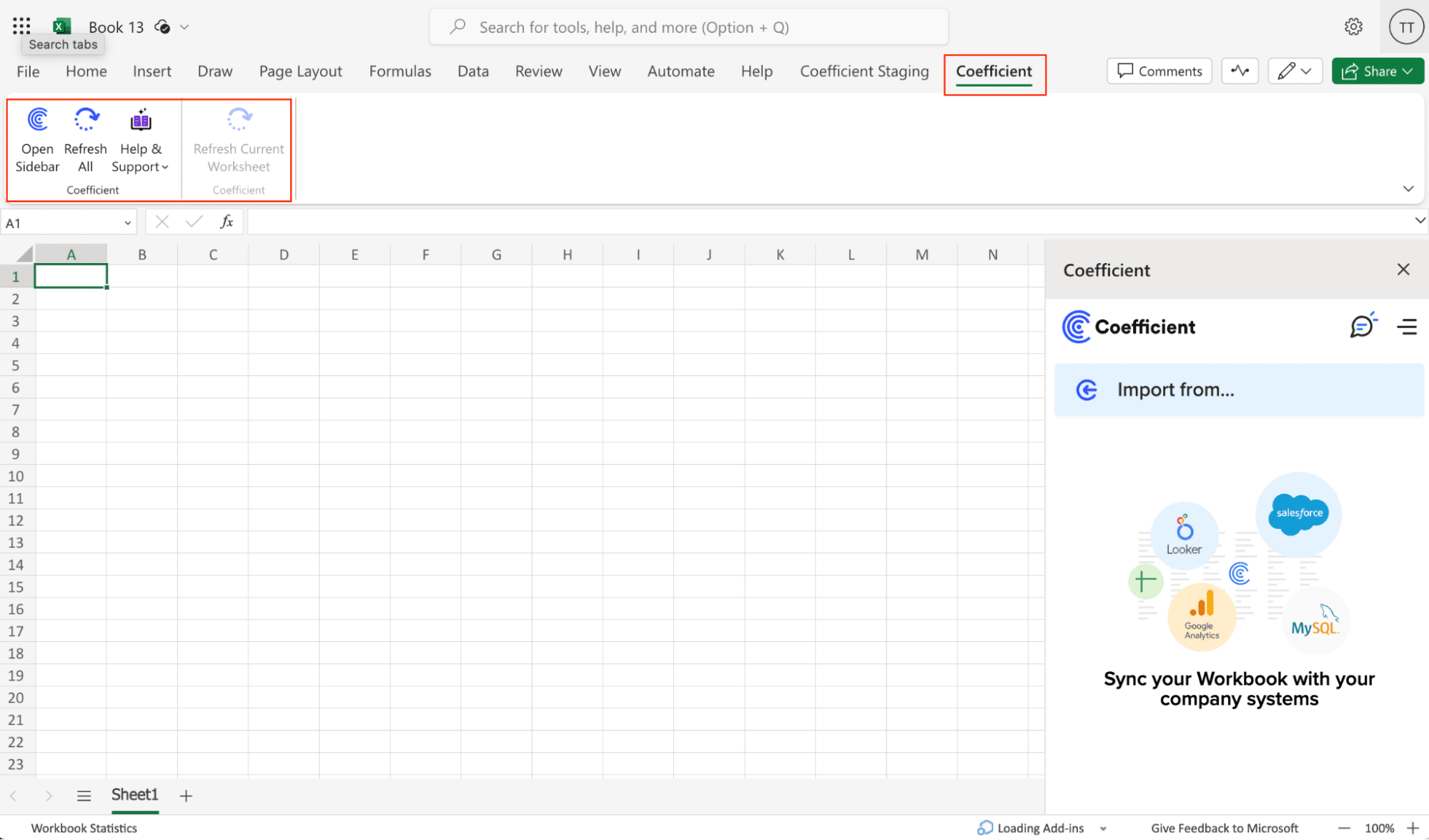
Step 2. Connect and Import Data from Google Ads
- Open Coefficient Sidebar: In the Coefficient sidebar, click Import from…, then choose Google Ads.
- Authenticate Google Ads: Follow the prompts to connect your Google Ads account to Coefficient.
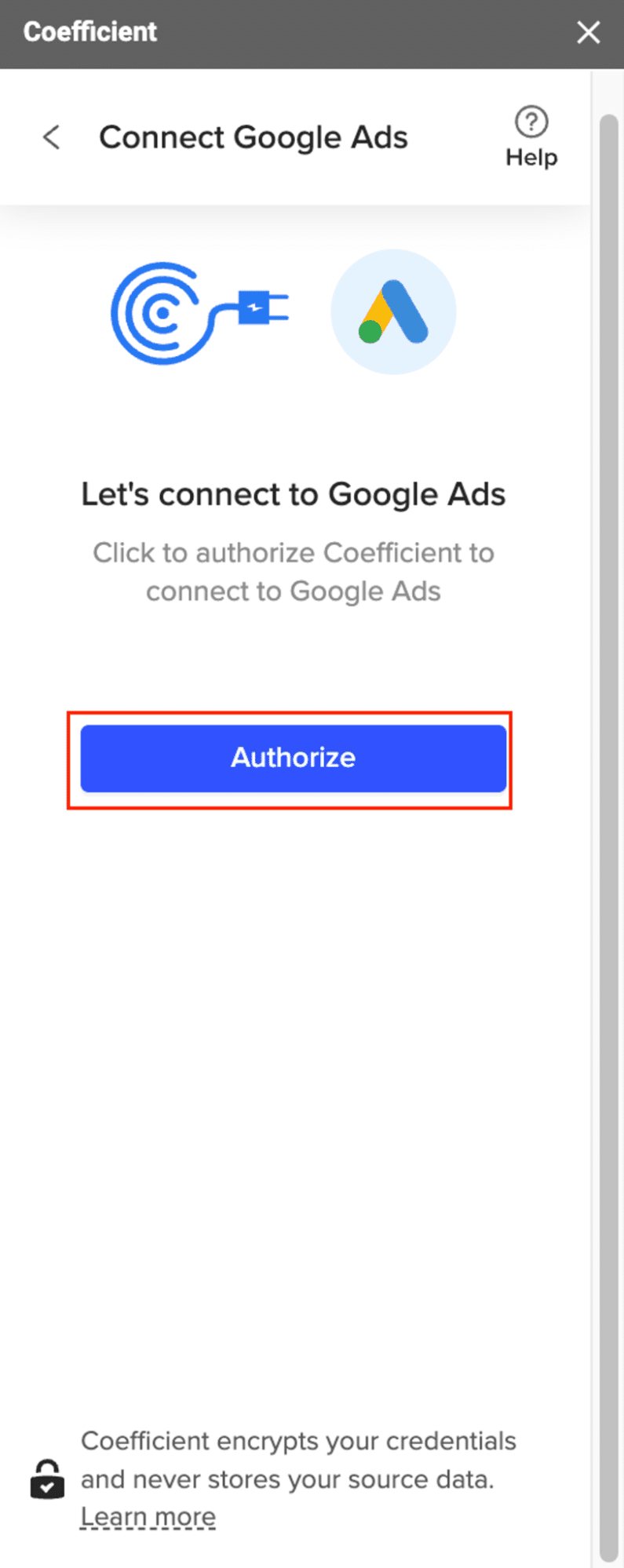
- Select Data: Choose the metrics and dimensions you need from Google Ads, such as Campaign Performance, Clicks, Impressions, etc. Configure any necessary filters and click Import.

Step 3. Export Data to PostgreSQL
- Navigate to Export: In Coefficient’s sidebar, click Export to…, then select PostgreSQL.
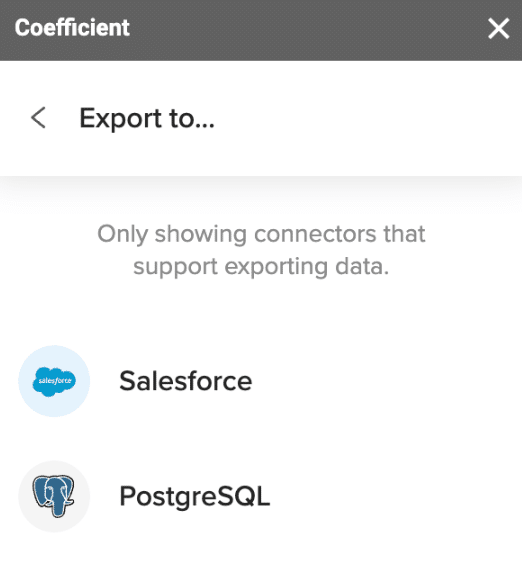
- Select Data and Action: Choose the tab and header row in your sheet that contains the data you want to export. Define your tab and header row. Specify the table in your database where you want to insert the data and choose the action type: Update, Insert, Upsert, or Delete.

- Map Fields: Map the fields from your Google Sheets data to the corresponding fields in PostgreSQL. Manual mapping is required for first-time setups.

- Customize and Export: Specify batch size and any additional settings. Confirm your settings and click Export.
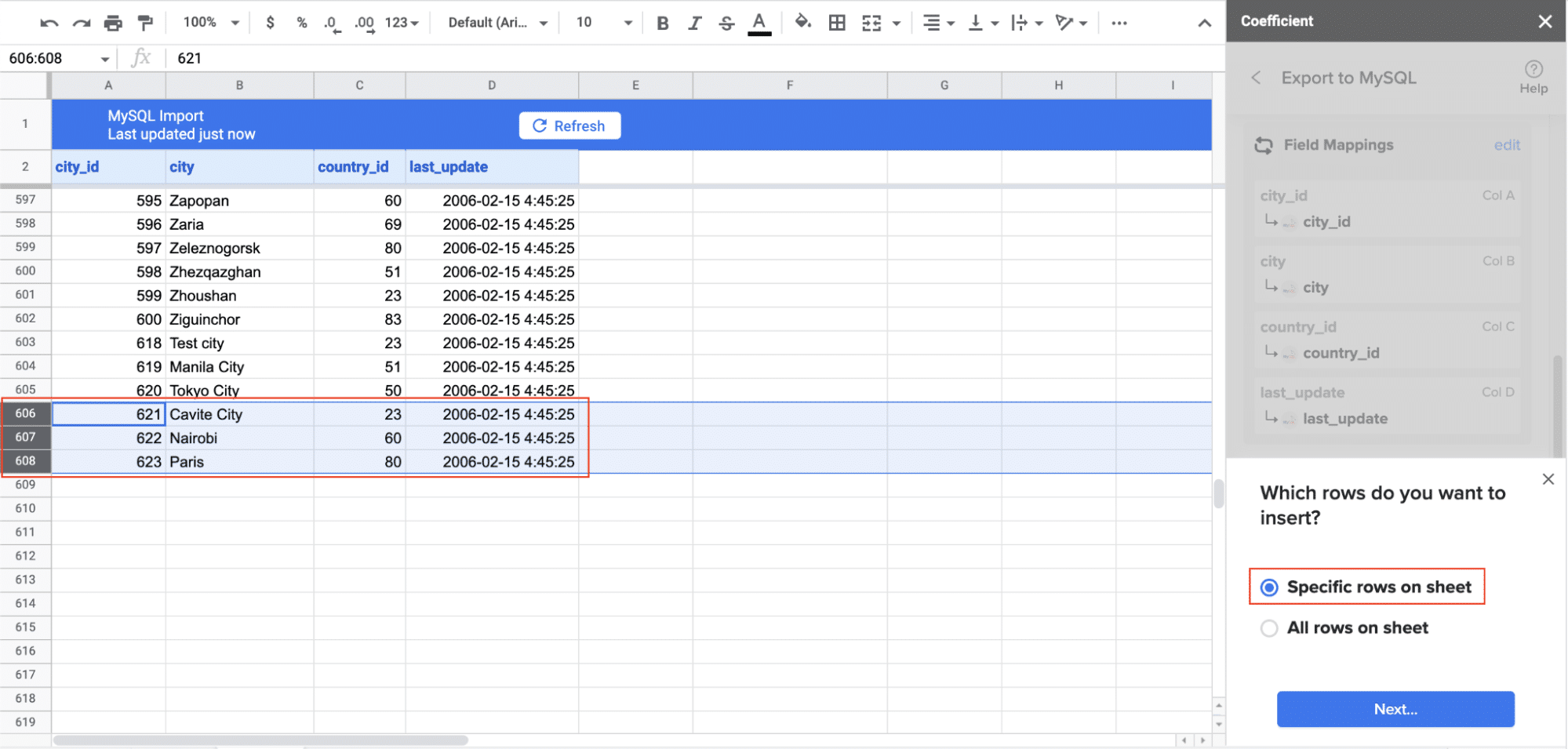
Pros of using Coefficeint
- User-friendly interface, ideal for marketers and analysts without extensive technical knowledge.
- Allows for data transformation and manipulation in your spreadsheet before pushing to PostgreSQL.
- Supports scheduled data refreshes, ensuring your PostgreSQL database stays up-to-date.
Method 2: Zapier – Visual Automation for Google Ads to PostgreSQL
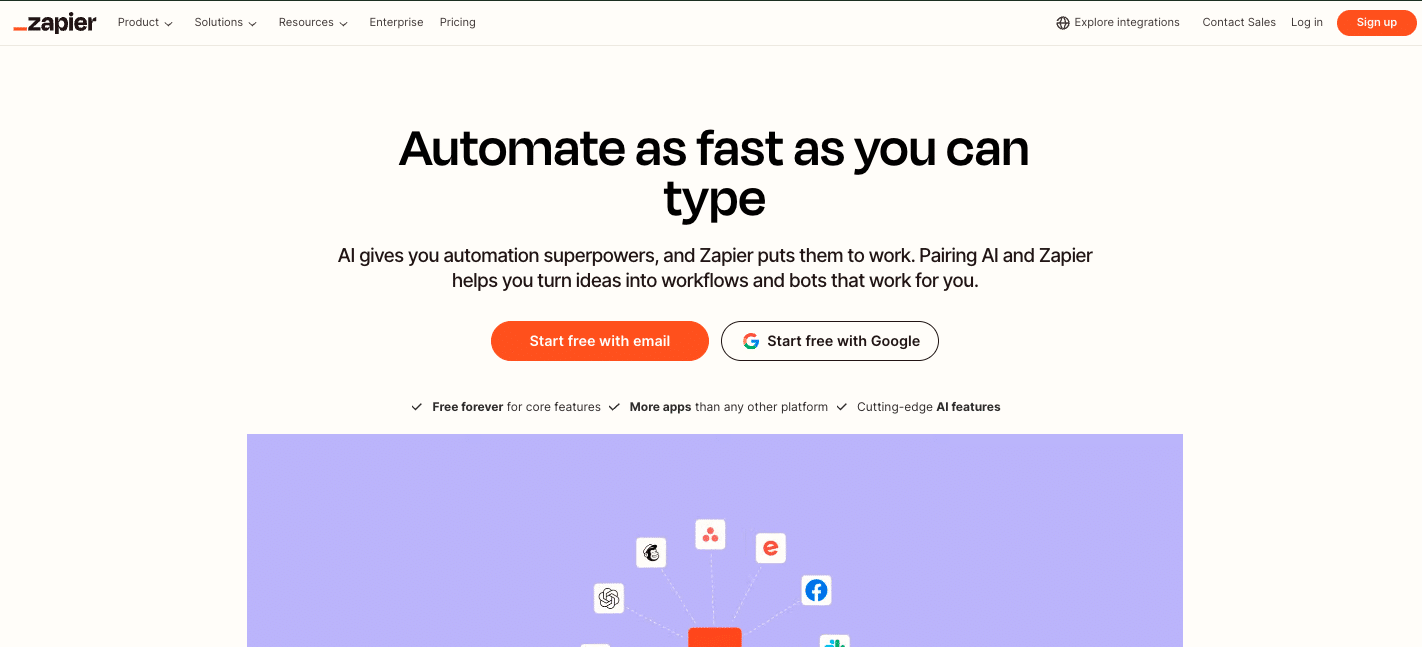
Zapier is a popular no-code automation platform that allows users to connect Google Ads to PostgreSQL without requiring extensive technical expertise. This method is particularly useful for those looking to automate data transfers between multiple applications.
Step-by-Step Guide to Using Zapier:
Step 1. Create a Zapier account and start a new Zap.
Sign up for a Zapier account if you don’t have one. Once logged in, click on ” + Create” > “New Zap” to start setting up your automation workflow.

Step 2. Choose Google Ads as the trigger app.
In the Zap editor, search for and select “Google Ads” as your trigger app. This will be the source of your data.
Step 3. Select the desired trigger event.
Choose the specific Google Ads event that will trigger your Zap.

Step 4. Connect your Google Ads account to Zapier.
Follow the prompts to authenticate and connect your Google Ads account to Zapier. This will usually involve logging into your Google account and granting necessary permissions.
Step 5. Choose PostgreSQL as the action app.
After setting up your trigger, search for and select “PostgreSQL” as your action app. This is where your Google Ads data will be sent.
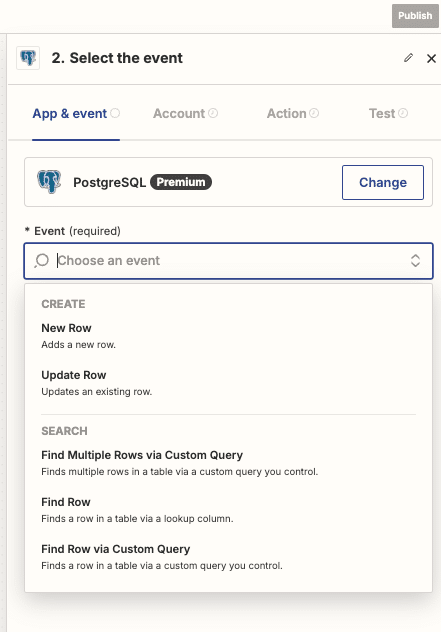
Step 6. Connect your PostgreSQL database to Zapier.
Enter your PostgreSQL connection details, including host, port, database name, username, and password. Test the connection to ensure it’s working correctly.
Step 7. Map Google Ads data fields to PostgreSQL table columns.
In the Zap editor, map the fields from your Google Ads trigger to the corresponding columns in your PostgreSQL table. Zapier will provide a list of available fields from Google Ads that you can use.
Step 8. Test and activate your Zap.
Run a test to ensure your Zap is working correctly. If successful, turn on your Zap to start automatically transferring Google Ads data to PostgreSQL.
Pros of using Zapier:
- No coding is required, making it accessible for users with limited technical skills.
- Zapier offers a wide range of customizable triggers and actions, allowing for flexible automation setups.
- You can integrate multiple apps and services beyond just Google Ads and PostgreSQL.
Cons of using Zapier:
- Zapier has limited data transformation capabilities compared to more robust ETL tools.
- For high-volume data transfers, Zapier’s pricing can become costly as you exceed plan limits.
- There’s potential for API rate limiting, which may affect the frequency and reliability of your data transfers.
Method 3: Using RudderStack to Connect Google Ads to PostgreSQL
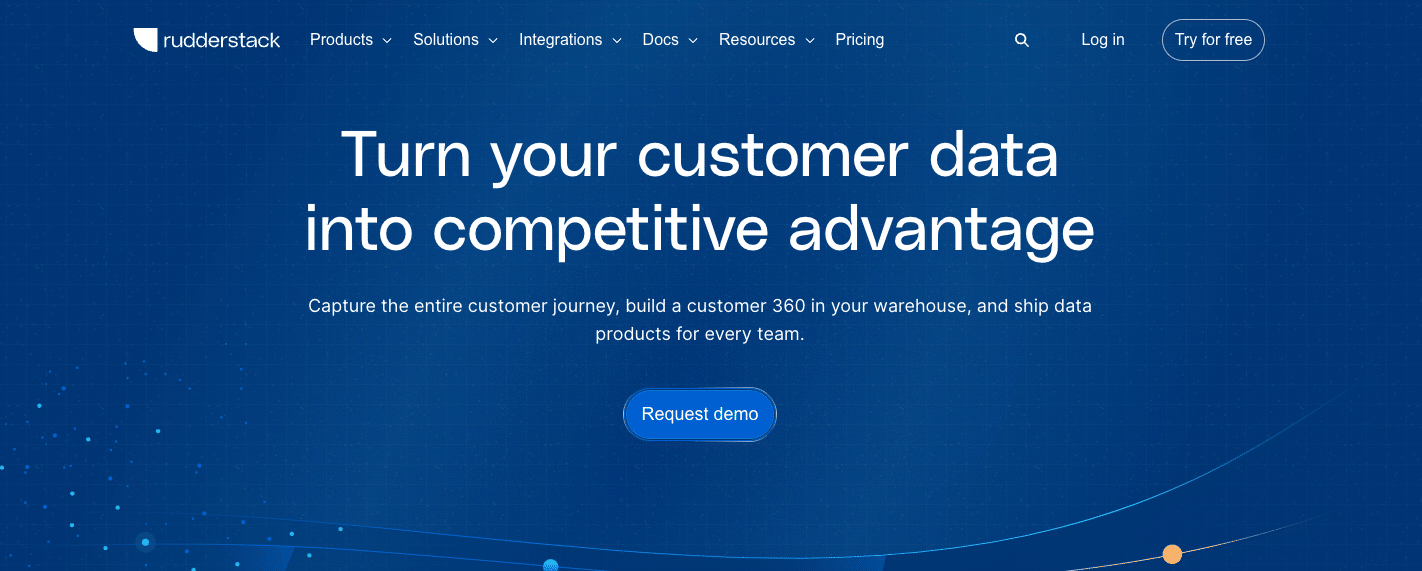
RudderStack is an open-source ETL (Extract, Transform, Load) platform that provides developers and data teams with flexibility in connecting Google Ads to PostgreSQL. This method is ideal for organizations requiring advanced customization and control over their data pipelines.
Step-by-Step Guide to Using RudderStack:
Step 1. Set up a RudderStack account and install the platform.
Sign up for a RudderStack account and follow their documentation to install the platform in your preferred environment (cloud or self-hosted).
Step 2. Configure Google Ads as a source in RudderStack.
In the RudderStack dashboard, go to “Sources” and add a new source.
Select “Google Ads” from the list of available integrations. Follow the authentication process to connect your Google Ads account.
Step 3. Set up PostgreSQL as a destination.
In the RudderStack dashboard, go to “Destinations” and add a new destination. Choose “PostgreSQL” and enter your database connection details, including host, port, database name, username, and password.
Step 4. Create a data pipeline between Google Ads and PostgreSQL.
In RudderStack, create a new pipeline that connects your Google Ads source to your PostgreSQL destination. This will define the flow of data between the two platforms.
Step 5. Define data mapping and transformation rules.
Use RudderStack’s transformation features to map Google Ads data fields to your PostgreSQL table columns. You can also apply custom transformations using JavaScript if needed.
Step 6. Schedule and monitor data syncs.
Set up a sync schedule for your pipeline to determine how often data should be transferred from Google Ads to PostgreSQL. Use RudderStack’s monitoring tools to track the performance and health of your data pipeline.
Pros of using RudderStack:
- As an open-source solution, RudderStack offers high customizability to fit specific data integration needs.
- It supports real-time data streaming, allowing for up-to-the-minute data in your PostgreSQL database.
- RudderStack provides advanced data transformation capabilities, enabling complex data manipulations before loading into PostgreSQL.
Cons of using RudderStack:
- Setting up and maintaining RudderStack requires technical expertise, making it less suitable for non-technical users.
- For large-scale deployments, you may need additional infrastructure to support RudderStack’s operations.
- There’s a steeper learning curve compared to no-code solutions like Zapier or Coefficient.
Streamline Your Google Ads to PostgreSQL Integration Today
Connecting Google Ads to PostgreSQL unlocks powerful analytics capabilities for your marketing data. Whether you prefer the user-friendly approach of Coefficient, the no-code simplicity of Zapier, or the developer-focused flexibility of RudderStack, there’s a solution to fit your organization’s needs and technical capabilities.
By implementing one of these integration methods, you’ll be able to:
- Centralize your marketing data analysis
- Automate reporting processes
- Develop sophisticated attribution models
- Make more informed, data-driven marketing decisions
Take the first step towards enhancing your marketing analytics by integrating Google Ads with PostgreSQL today. If you’re looking for a user-friendly solution that balances ease of use with powerful functionality, try Coefficient now and experience seamless data integration between Google Ads, Google Sheets, and PostgreSQL.





