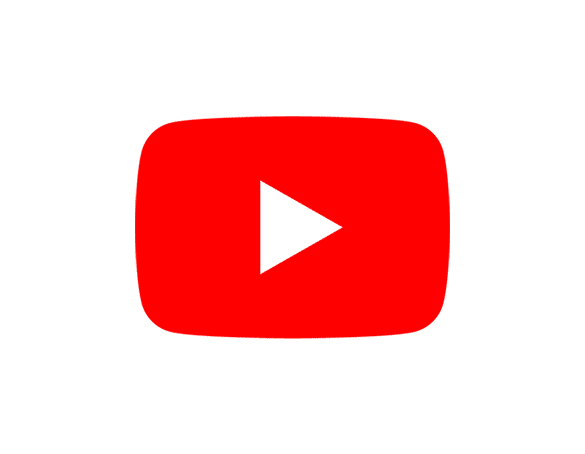Monitoring YouTube channel metrics is essential for understanding overall performance and growth. However, YouTube Studio’s native analytics offer limited export options and make historical data tracking cumbersome.
Coefficient solves this by creating a direct connection between your YouTube Analytics channel metrics and Excel, enabling comprehensive performance analysis and visualization.
TLDR
-
Step 1:
Install Coefficient from the Office Add-ins store in Excel
-
Step 2:
Connect your YouTube Analytics account
-
Step 3:
Select and import Channel Metrics report data
-
Step 4:
Set up auto-refresh to keep metrics current
-
Step 5:
Create channel performance dashboards in Excel
Step-by-Step Guide to Importing YouTube Channel Metrics
Step 1: Install and Connect Coefficient
Begin by adding Coefficient to your Excel environment:
- Open Excel on your computer
- Navigate to the Insert tab in the ribbon
- Click Get Add-ins
- Search for “Coefficient” and click Add
- Once installed, click the Coefficient icon to open the sidebar
- Select “Import Data” to start connecting your data sources

Step 2: Import Channel Metrics from YouTube Analytics
Now, connect to YouTube Analytics and select the channel metrics to import:
- In the Coefficient sidebar, click “Import from”
- Select “Marketing” from the categories
- Choose “YouTube Analytics” from the marketing connectors list
- Log in to your YouTube account when prompted
- Under “Reports,” select “Channel Metrics”
- Choose the time period and specific metrics you want to analyze
- Select where in your spreadsheet to import the data
- Click “Import” to bring the channel metrics into Excel

Step 3: Set Up Auto-Refresh (Optional)
Keep your channel metrics current with automatic refreshes:
- In the Coefficient sidebar, find your imported channel metrics data
- Click the “…” menu and select “Configure refresh”
- Choose your preferred refresh frequency (hourly, daily, or weekly)
- Set specific times for the data to update
- Click “Save” to activate automatic refreshes

Maximizing Channel Analytics in Excel
With your YouTube channel metrics in Excel, you can perform powerful analysis:
- Track subscriber growth and channel views over time
- Monitor watch time and audience retention trends
- Create custom KPIs and channel health metrics
- Compare performance across different time periods
- Build dynamic YouTube dashboards that update automatically
Available YouTube Analytics Reports in Coefficient
Reports
- Channel Metrics
- Top Videos Performance
- Channel Overview
- Traffic Source
- Geographies
- Demographies
- Device
- Social
- Playlist
- Playback Location
Frequently Asked Questions
Trusted By Over 50,000 Companies
)