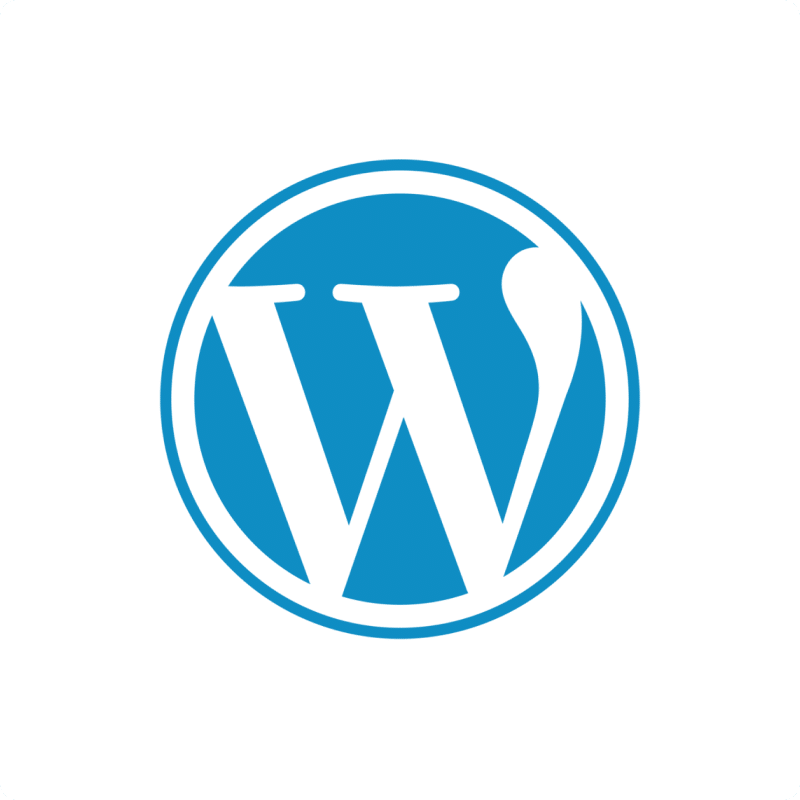Bringing your WordPress Post Statuses data into Google Sheets helps you understand and track the different workflow states your content can be in, like draft, published, or pending.
Stop manually checking status definitions within WordPress.
Learn how to quickly import your Post Statuses data from WordPress to Google Sheets using the Coefficient add-on in this simple guide.
TLDR
-
Step 1:
Step 1. Install Coefficient in Google Sheets and connect your WordPress account.
-
Step 2:
Step 2. Select Import from Objects and choose the Post Statuses object.
-
Step 3:
Step 3. Select the status details you need and import the data into your sheet.
-
Step 4:
Step 4. Configure auto-refresh to keep your post statuses data updated automatically.
block:step-by-step
Here’s how to pull your WordPress post statuses data directly into Google Sheets with Coefficient.
Step 1: Install Coefficient and Connect to WordPress
Open Google Sheets > Extensions > Add-ons > Get add-ons > Install Coefficient from Google Workspace Marketplace
Once installed, open Coefficient from the Extensions menu. Click “”Import from…”” and look for WordPress. Follow the prompts to connect your WordPress account securely.

Step 2: Select Your Object
In the Coefficient sidebar, choose “”Import from Objects””.
Browse the list of WordPress objects and select “”Post Statuses””.

Step 3: Configure and Import Data
Refine the post statuses data you’re importing. Select specific columns like status name, label, and public status. Apply filters if needed.
Click the “”Import”” button, and your WordPress post statuses data will appear in your Google Sheet.

Step 4: (Optional) Set Up Auto-Refresh
Keep your documentation of available post statuses current by setting up auto-refresh for your import.
In the Coefficient sidebar for your import configuration, toggle on “”Auto Refresh””. Choose a schedule (like hourly or daily) to automatically update the post statuses data. You can also set up email notifications.
Available WordPress Objects
- Pages
- Media
- Comments
- Categories
- Tags
- Taxonomies
- Users
- Post Types
- Post Statuses
- Revisions
block:related-resources:
Frequently Asked Questions
Trusted By Over 50,000 Companies
)