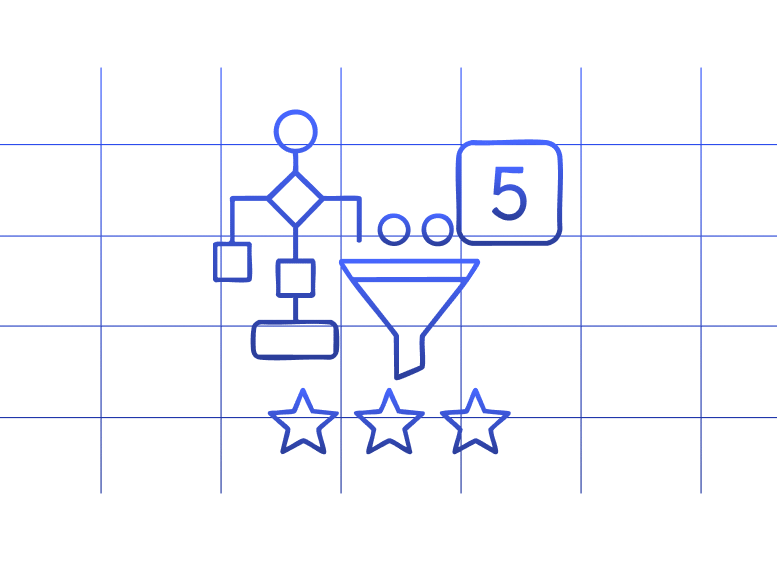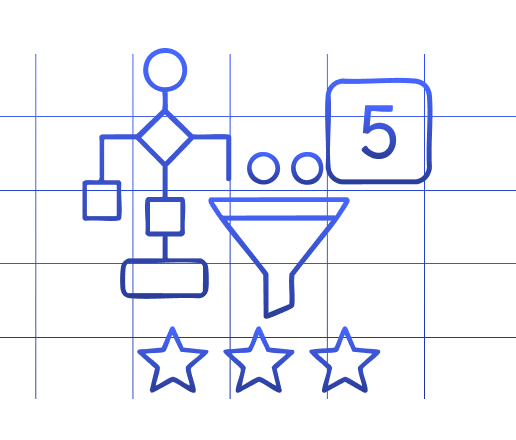For RevOps teams, streamlining lead assignment is about capturing revenue that would otherwise slip away. When the right leads reach the right reps at the right time, conversion rates climb.
Let’s dive into how you can set up lead routing in HubSpot and then explore a more flexible approach using spreadsheets.
Setting up lead routing in HubSpot
HubSpot offers built-in functionality to route leads to your sales team. Here’s how to configure it:
1. Establish your routing criteria
Before building workflows, determine how leads should be distributed:
- Geographic territories
- Industry specialization
- Lead value/scoring thresholds
- Round-robin distribution
2. Create a workflow
- Navigate to Automation > Workflows
- Click “Create workflow” and select “Contact-based”
- Name your workflow (e.g., “Lead Assignment – North America”)
- Set enrollment triggers (typically “Contact created” or “Lead status changed”)
3. Add routing conditions
- Add a condition branch for your routing logic
- For territory-based routing, use properties like “Country” or “State”
- For industry routing, use “Industry” property
4. Set lead owner actions
- Add “Set contact property” action
- Select “HubSpot owner” as the property
- Choose either a specific owner or use “Rotate between owners” for round-robin
5. Activate your workflow
Review your workflow, run tests with sample contacts, then activate it when ready.
Show Image
Limitations of lead routing automation in HubSpot
While HubSpot’s native lead routing works for basic scenarios, it comes with significant constraints:
Limited flexibility in round-robin assignment
HubSpot’s round-robin functionality distributes leads evenly but lacks nuance. You can’t easily adjust for rep capacity, vacation time, or performance factors. When one rep is at capacity while another has bandwidth, leads still distribute evenly—creating bottlenecks and slowing response times.
Complex workflow management
As routing rules evolve, managing multiple interconnected workflows becomes unwieldy. Each territory, product line, or industry might require separate workflows. When business needs change, updating these workflows requires navigating through multiple screens and settings.
Limited custom object support
If your business relies on custom objects in HubSpot, you’ll find routing capabilities severely limited. While contacts and companies route smoothly, custom objects lack the same assignment flexibility—forcing manual workarounds for specialized business models.
Lack of intelligent lead scoring integration
HubSpot’s routing doesn’t deeply integrate with lead scoring. You can route based on score thresholds, but creating dynamic routing that adapts to score changes requires complex, multi-stage workflows that are difficult to maintain.
Limited reporting and analytics on lead routing
HubSpot provides minimal native reporting on routing effectiveness. You can’t easily answer critical questions like:
- What’s our average lead assignment time?
- Which reps respond fastest to new leads?
- Are territories balanced appropriately?
Integration limitations with external tools
Connecting HubSpot’s routing with external systems often requires custom API work. If your routing logic depends on data from other platforms, you’ll need developer resources to build and maintain these connections.
Spreadsheet alternative to native HubSpot lead routing – Coefficient
For teams facing HubSpot’s routing limitations, spreadsheets offer a surprisingly powerful alternative—especially when enhanced with Coefficient’s data automation capabilities.
Miro, the visual collaboration platform, faced this exact challenge during their hypergrowth phase. With Coefficient, their RevOps team built an automated lead router that integrated seamlessly with their CRM. This system gave them:
- Real-time insights into lead velocity
- Automated workflows triggered upon lead acceptance
- Daily metrics for SDRs about incoming leads and their conversions
How to build a custom lead routing system with Coefficient
Coefficient transforms your spreadsheet into a powerful lead routing engine by connecting it directly to your HubSpot data:
- Import live HubSpot data: Pull contacts, companies, and custom objects directly into your spreadsheet
- Create custom routing rules: Use familiar spreadsheet formulas to build sophisticated assignment logic
- Automate updates: Schedule refreshes to keep data current without manual intervention
- Push assignments back to HubSpot: Send ownership changes and status updates back to your CRM
The HubSpot Lead Routing Template makes getting started even easier with pre-built dashboards that track:
- Lead assignment metrics by workflow
- Rep performance including time-to-first-action
- System health indicators
- Read vs. unread status for assigned leads
Show Image
Building your spreadsheet routing solution
Let’s create a basic lead routing system using Coefficient:
Step 1: Connect HubSpot to your spreadsheet
- Install Coefficient from the Google Workspace Marketplace
- Open a new Google Sheet
- Click the Coefficient icon in the sidebar
- Select HubSpot as your data source
- Authenticate your HubSpot account
Step 2: Import your lead data
- Use Coefficient to pull in contacts with relevant properties:
- Company
- Industry
- Lead status
- Creation date
- Owner ID (if assigned)
- Create a second table for your sales reps with:
- Rep name
- Territory/industry focus
- Capacity (max leads per day)
- Current lead count
- Performance metrics
Step 3: Create routing logic
Use spreadsheet formulas to determine the best rep for each lead. For example:
=IF(AND(B2=”Manufacturing”, C2=”Northeast”), “John Smith”,
IF(AND(B2=”Technology”, C2=”West”), “Maria Garcia”,
IF(B2=”Healthcare”, “Raj Patel”, “Round Robin”)))
For round-robin assignment, maintain a counter that increments with each assignment.
Step 4: Push assignments back to HubSpot
- Create a column with the HubSpot owner ID for each assigned rep
- Use Coefficient’s writeback feature to push these values to HubSpot
- Schedule this update to run automatically after each data refresh
Step 5: Monitor and optimize
Create a dashboard that tracks:
- Assignment volume by rep
- Time from lead creation to assignment
- Time from assignment to first contact
- Conversion rates by rep and territory
Take your lead routing to the next level
Lead routing isn’t just about process efficiency—it directly impacts revenue by ensuring timely follow-up with potential customers. While HubSpot offers basic routing capabilities, truly optimized lead distribution requires more flexibility than the native tools provide.
By connecting your HubSpot data to spreadsheets with Coefficient, you gain complete control over your routing logic while maintaining the automation that makes your process scalable. The spreadsheet approach offers the perfect balance of power and simplicity—complex enough to handle sophisticated routing rules, yet familiar enough that anyone on your team can understand and modify it.
Ready to transform your lead routing process? Get started with Coefficient today and build a custom routing system that grows with your business.
FAQs
What is lead form routing in HubSpot?
Lead form routing in HubSpot refers to the automated process of assigning leads to sales representatives immediately after they submit a form on your website. HubSpot allows you to set up rules that determine which rep receives which lead based on criteria like geography, industry, or product interest. This functionality sits within HubSpot’s workflow tools and ensures leads receive prompt follow-up.