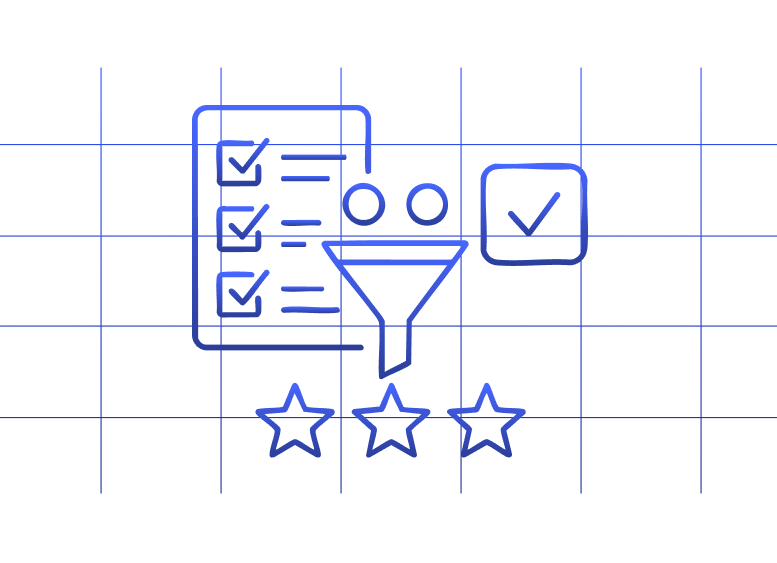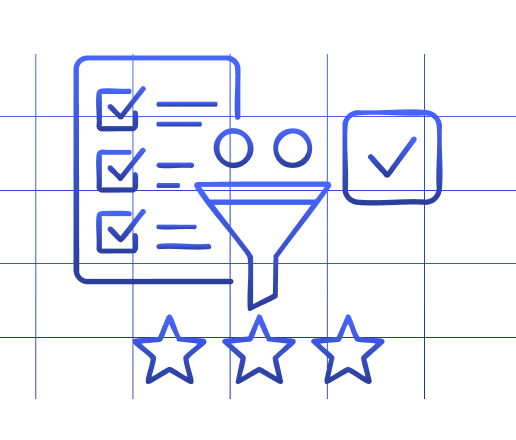Lead routing chaos ends here.
RevOps professionals know the drill: leads pour in from multiple sources, and your sales team needs them distributed quickly and fairly. But manual routing creates bottlenecks, while expensive routing systems strain budgets.
Google Sheets offers a powerful alternative. With the right setup, you can create an automated lead routing system that rivals dedicated solutions—at a fraction of the cost.
Let’s explore how to build this system, step by step.
Benefits of using Google Sheets for lead routing
- Cost-effective flexibility. Google Sheets costs nothing beyond your Google Workspace subscription. This makes it dramatically more affordable than dedicated lead routing tools, which can run thousands per month. The savings alone justify giving spreadsheet automation a shot.
- No code required. You don’t need programming skills to build sophisticated routing logic in Google Sheets. With simple formulas and Google Apps Script, you can create conditional rules that match any CRM’s capabilities. This democratizes lead routing, letting RevOps teams control the process without developer dependencies.
- Central visibility. Spreadsheets provide complete transparency into your routing process. Every lead’s journey—from capture to assignment—becomes visible in one place. This visibility helps identify bottlenecks, track performance, and make data-driven adjustments to your routing rules.
- Seamless integration. Google Sheets connects to virtually any lead source through APIs, Zapier, or direct integrations. This flexibility means you can pull leads from webforms, marketing platforms, and CRMs into a single routing hub. No more juggling multiple systems to track lead flow.
- Fast implementation. Setting up lead routing in Google Sheets takes hours, not weeks. This rapid deployment means you can test new routing strategies quickly, measure results, and iterate without lengthy implementation cycles.
How to automate lead routing in Google Sheets?
Miro’s RevOps team built a powerful lead routing system using Google Sheets that handled their hypergrowth needs. Their approach demonstrates the potential of spreadsheet automation for sophisticated routing workflows.
Here’s a step-by-step process to create your own system:
1. Pull data from your CRM into Google Sheets
Start by importing your lead data. You need:
- Lead contact information
- Lead source and campaign data
- Territory or segmentation data
- Any qualification criteria
For Salesforce users, Coefficient makes this step effortless. The app pulls your lead data directly into Google Sheets and keeps it synchronized in real-time.
Show Image
2. Incorporate lead scoring data
Lead scoring helps prioritize high-value prospects. Pull your scoring data from:
- Your CRM’s native scoring system
- A separate lead scoring spreadsheet
- A custom Google Sheets lead scoring model
With Coefficient, you can automatically pull scoring data from multiple sources, creating a unified view of lead quality alongside routing information.
3. Set up assignment rules
Create a rules engine in your spreadsheet that determines which rep gets which lead. Common rule types include:
- Round-robin distribution – Assigns leads sequentially across the team
- Territory-based routing – Routes by geographic region
- Industry specialization – Assigns based on rep expertise
- Capacity balancing – Distributes based on current rep workload
Implement these rules using IF statements, VLOOKUP, or more advanced formulas. For complex logic, Google Apps Script provides additional flexibility.
4. Push assignments back to your CRM
Once leads are assigned, update your CRM with the new owner information. This typically involves:
- Creating an export file from Google Sheets
- Uploading assignments to your CRM
- Confirming successful assignment
Coefficient eliminates these manual steps. With bidirectional sync, any assignment changes in your spreadsheet automatically update in Salesforce or other connected CRMs. This two-way connection ensures your routing system stays in perfect sync with your sales tools.
5. Send notifications to sales reps
Alert reps about new leads through:
- Email notifications triggered by Google Apps Script
- Slack messages via Zapier or native integration
- CRM notifications when ownership changes
Coefficient’s automation takes this further with scheduled refreshes and alerts. When new leads are assigned, the system can automatically notify reps via Slack or email with all relevant lead details.
How to do lead routing manually using Google Sheets?
While automation is ideal, you might start with a manual process to test your routing logic. Here’s a basic approach:
- Create a lead intake sheet with columns for all necessary lead information
- Add a “Rep Assignment” column where you’ll manually enter the assigned rep
- Build a simple dashboard showing leads per rep and assignment dates
- Set up a process for regular review and assignment (daily or hourly)
- Export assignments to your CRM through manual updates or CSV imports
This manual process works for teams with low lead volume but quickly becomes unsustainable as volume increases. Most teams outgrow manual routing within weeks.
Taking your lead routing to the next level
Manual routing wastes time. Automated routing in Google Sheets saves hours.
But connected spreadsheets transform your entire process.
Coefficient turns Google Sheets into a powerful lead routing engine by:
- Automatically refreshing CRM data in your spreadsheet
- Enabling bidirectional updates between sheets and your CRM
- Sending real-time alerts when leads are assigned
- Creating dashboards that track routing performance
This eliminates data entry, reduces errors, and gives your team instant access to new leads.
FAQ
How do I create an automated leaderboard in Google Sheets?
Create an automated leaderboard by:
- Setting up a data range with rep names and performance metrics
- Using SORT or QUERY functions to order reps by performance
- Adding conditional formatting to highlight top performers
- Setting up automatic data refresh with Coefficient
Coefficient can automatically pull sales data from your CRM, ensuring your leaderboard always shows current performance without manual updates.
Can you do automation in Google Sheets?
Yes. Google Sheets offers multiple automation options:
- Built-in functions like QUERY and FILTER for data manipulation
- Google Apps Script for custom automations
- Add-ons like Coefficient for data integration and scheduled refreshes
These tools let you automate repetitive tasks, data imports, calculations, and notifications directly from your spreadsheet.
How do I create a Webhook for Google Sheets?
Create a Webhook for Google Sheets by:
- Writing a Google Apps Script function that processes incoming data
- Deploying it as a web app with public access
- Using the generated URL as your Webhook endpoint
Alternatively, Coefficient provides built-in integrations that eliminate the need for custom Webhooks, connecting your sheets directly to 70+ business systems.