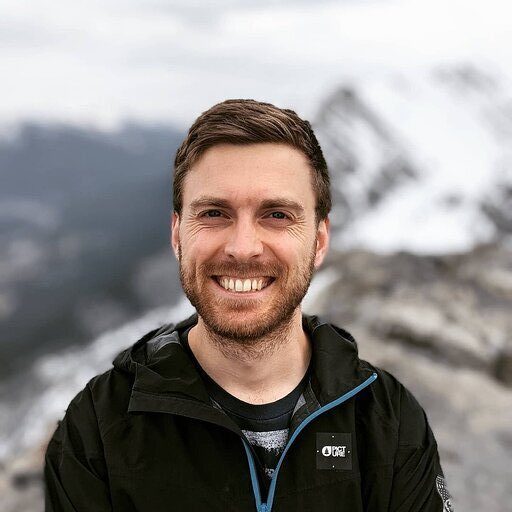Need to update lead status in HubSpot? We’ll show you the quickest methods, plus a RevOps secret for managing lead statuses at scale using your spreadsheets instead of manual updates.
Two ways to change lead status in HubSpot
Keeping your leads organized is critical for effective pipeline management. Let’s explore the two primary methods for updating lead status in HubSpot – through the native interface and with a spreadsheet integration.
1. HubSpot cleanup
Individual leads
Updating individual lead statuses is straightforward but can be time-consuming when done one-by-one:
- Go to your Contacts section in HubSpot
- Find and open the lead record you want to update
- Look for the Lead Status property in the About section
- Click the current status value to open the dropdown menu
- Select the new status from available options
- The change saves automatically
This method works well for occasional updates but quickly becomes tedious when managing multiple leads.
Bulk lead status changes
For multiple leads needing the same status update:
- Navigate to Contacts in your HubSpot account
- Use filters to create a view of leads that need status changes
- Select all relevant contacts using the checkbox (up to 100 at once)
- Click More and select Edit properties
- Find the Lead Status field and choose the new status
- Click Apply to update all selected contacts
This native method has limitations – you’re restricted to 100 contacts per batch, and creating precise filters can be challenging for complex scenarios.
2. Bulk cleanup powered by Coefficient integration (how RevOps experts do it)
RevOps professionals use a more efficient approach:
- Connect HubSpot to Google Sheets or Excel using Coefficient
- Import your contact data by selecting “Import from…” and following the prompts
- Filter and sort leads directly in your spreadsheet
- Make bulk status updates in your spreadsheet
- Push changes back to HubSpot by clicking “Export to…” and following the prompts
This method gives you the flexibility of spreadsheets with the power of direct HubSpot integration – no CSV exports or imports required.
Benefits of using Coefficient for HubSpot lead management
Working with lead statuses in spreadsheets offers several advantages:
- Familiar interface: Leverage spreadsheet functions you already know instead of learning HubSpot’s limitations
- Easier lead audits: Quickly identify patterns, inconsistencies, and opportunities across your entire database
- AI-powered cleanup: Use Coefficient’s AI formulas to standardize statuses and fix inconsistencies
- Automated workflows: Set up regular syncs to keep your HubSpot data current without manual intervention
4 Mistakes to avoid in HubSpot Lead Management
Even experienced teams make these common errors when managing lead statuses:
- Disconnected lead scoring
Lead scoring and lead status should work together, but often don’t. Many teams set up scoring systems that don’t align with their status definitions.
The problem: A lead might have a high score but an outdated status, creating confusion for sales teams.
The solution: Coefficient lets you create rules that automatically update lead statuses based on score thresholds. Learn more about enhancing HubSpot lead scoring.
- No clear lifecycle or lead status definitions
Without clear definitions, team members interpret statuses differently.
The problem: When “Sales Qualified” means different things to different people, reporting becomes unreliable.
The solution: Document clear definitions in your spreadsheet and use Coefficient to maintain consistency across your HubSpot instance.
- Manual data entry errors
Human error is inevitable with manual updates.
The problem: Typos, wrong selections, or forgotten updates create data inconsistencies.
The solution: Use spreadsheet formulas and bulk updates through Coefficient to standardize changes and eliminate individual entry errors.
- Creating duplicate leads
Many HubSpot users struggle with duplicate records.
“My sales reps created multiple Leads for their Contacts, leading to discrepancies in our reporting and affecting the Sales workspace.” – HubSpot user
The problem: Multiple records for the same prospect create confusion and reporting inaccuracies.
The solution: Use Coefficient to identify duplicates through spreadsheet formulas, then clean up and standardize your database.
Take control of your lead management
Managing lead statuses shouldn’t be a full-time job. With Coefficient, you can:
- Pull all your HubSpot lead data into familiar spreadsheets
- Make bulk changes efficiently using formulas and filters
- Push updates back to HubSpot with a single click
- Set up automation to maintain clean data consistently
Stop wasting time with HubSpot’s native limitations. Your spreadsheet skills combined with Coefficient’s integration power give you the tools to manage lead statuses at scale.
Try Coefficient free today and transform how you manage your HubSpot lead statuses.
Frequently asked questions
How do I edit my lead status on HubSpot?
In HubSpot, edit lead status by opening a contact record and clicking on the current lead status value in the About section. Select the new status from the dropdown menu. For bulk updates, use the Contacts view to select multiple records, click More > Edit properties, and change the Lead Status field.
What is the lead status in HubSpot?
Lead Status in HubSpot is a contact property that tracks where a lead is in your qualification process. Unlike Lifecycle Stage (which tracks broader progression), Lead Status focuses specifically on sales readiness with values like “New,” “In Progress,” “Open,” “Unqualified,” and “Attempted to Contact.”
How do I change stages in HubSpot?
Deal stages in HubSpot are changed by clicking on a deal and dragging it to a new stage in the board view, or by editing the Deal Stage property in the deal record. For contact lifecycle stages, edit the Lifecycle Stage property in the contact record. With Coefficient, you can update both properties in bulk through spreadsheets.
How do I change lead status for multiple contacts at once?
In HubSpot, you can change lead status for up to 100 contacts at once by selecting them in the Contacts view, clicking More > Edit properties, and updating the Lead Status field. For larger updates, Coefficient allows unlimited bulk changes by connecting HubSpot to your spreadsheet, making updates there, and pushing the changes back.