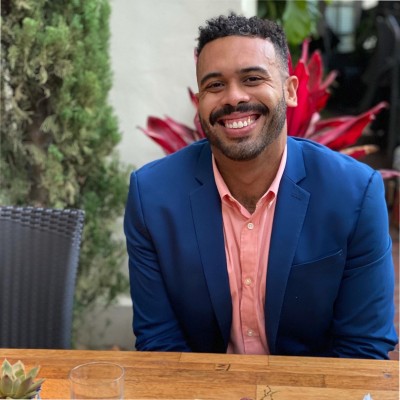Duplicate contacts in HubSpot create chaos. They split customer histories, skew metrics, and waste your team’s time. Let’s fix that–and show you a better way!
Step-by-step guide to merge HubSpot contacts
Keeping your HubSpot database clean is essential for accurate reporting, effective marketing, and smooth sales operations. Here’s how to tackle those duplicates head-on.
Merging contacts manually
When you spot duplicate contacts, you can quickly merge them using HubSpot’s built-in tools:
- Navigate to Contacts in the top navigation menu
- Select the contact you want to keep as the primary record
- Click Actions in the top-right corner, then select Merge
- Use the search box to find and select the duplicate contact
- Review both records carefully – the primary contact will retain most recent property values
- Click Merge to combine the records
Remember, merged contacts can’t be unmerged, so double-check before confirming. Once merged, a merge event will appear in the contact’s activity timeline.
Removing duplicates automatically
For those with HubSpot Operations Hub Professional or Enterprise, there’s a more efficient way to tackle duplicates at scale:
- Go to the Contacts screen
- Click Actions in the top-right corner
- Select Manage duplicates
This AI-powered feature automatically identifies potential duplicate pairs and presents them for review. For each pair, you can:
- Choose which record to keep as primary
- Merge the contacts with one click
- Reject the pair if they’re not actually duplicates
This approach saves hours of manual searching and is especially valuable for larger databases with numerous duplicates.
Tips for better HubSpot data management
Clean contact data isn’t a one-time project – it’s an ongoing commitment. These strategies will help keep your HubSpot database pristine and your RevOps team happy.
Leverage spreadsheet workflows for auto-cleaning
Set up workflows that standardize data formats as it enters your system:
- Convert all phone numbers to a consistent format
- Standardize company names (e.g., “IBM” vs. “International Business Machines”)
- Format job titles uniformly to improve segmentation
Better approach: True contact management with spreadsheets
Coefficient gives you the best of both worlds: the flexibility of spreadsheets with the power of HubSpot’s database. Here’s what becomes possible:
- Pull live HubSpot contact data directly into your spreadsheet with a few clicks – no CSV exports needed
- Apply advanced duplicate detection formulas beyond what HubSpot offers (like fuzzy matching on company names)
- Blend contacts with data from other systems to identify duplicates across platforms
- Push clean, deduplicated data back to HubSpot automatically
Set up a scheduled sync to keep your spreadsheet updated with fresh HubSpot data, apply your custom deduplication logic, and then push the changes back – all automatically, with no manual exports or imports.
Set up naming conventions
Establish clear guidelines for how contacts should be entered:
- First name + last name format (never “First Last”)
- Company naming rules (with or without legal suffixes)
- Email domain handling for personal vs. work addresses
Regularly deduplicate records
Don’t wait until your database is overrun:
- Schedule monthly duplicate checks
- Assign a dedicated team member to review borderline cases
- Document your merging decisions for consistency
Govern data imports & exports strictly
Many duplicates come from poorly managed imports:
- Use HubSpot’s duplicate detection during imports
- Create templates for all data imports
- Validate CSV files before uploading
Pro tip: With Coefficient, you can set up spreadsheet validation rules that catch potential duplicates before they ever reach HubSpot, preventing the problem entirely.
Use custom properties intentionally
Property bloat leads to inconsistent data entry:
- Audit custom properties quarterly
- Remove unused or redundant fields
- Create clear documentation for each property’s purpose
Run experiments in a sandbox
Test your data cleaning processes in a controlled environment:
- Export a sample of contacts to test merging rules
- Validate formulas and cleaning logic before applying widely
- Document successful approaches for future reference
Keep your HubSpot database spotless
Merging contacts in HubSpot doesn’t have to be a tedious manual process. Whether you’re using HubSpot’s built-in tools or taking control with Coefficient and spreadsheets, clean contact data is within reach.
The best RevOps teams know that data quality isn’t a one-time cleanup – it’s an ongoing system. With the right tools and processes, you can keep your HubSpot database accurate, your reporting reliable, and your team focused on growth rather than data management.
Ready to transform how you handle contact data? Try Coefficient free today and see how spreadsheet automation can revolutionize your HubSpot experience.
Frequently asked questions
Can I merge contacts in HubSpot?
Yes, HubSpot allows you to merge duplicate contacts. You can do this manually by selecting a contact, clicking Actions, and choosing Merge. Operations Hub Professional and Enterprise users can also use the “Manage duplicates” feature for bulk merging.
Can I merge two lists in HubSpot?
HubSpot doesn’t support direct list merging. Instead, you can create a new list with combined criteria from both original lists. For more complex list management, Coefficient allows you to export multiple lists to spreadsheets, combine them with custom logic, and push back updated properties.
How to merge deals in HubSpot?
Similar to contacts, select a deal you want to keep, click Actions, select Merge deals, search for the duplicate deal, and confirm the merge. Note that associated activities, notes, and tasks will be combined into the primary deal record.