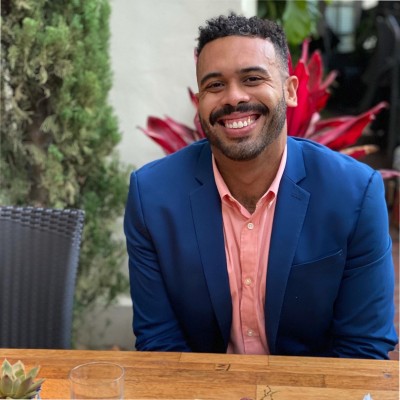Need to track unique data in HubSpot? Custom fields let you capture exactly what matters to your business. Here’s a straightforward guide to creating them and making them work harder for your team.
Step-by-step guide to add custom fields in HubSpot
Adding custom fields in HubSpot is straightforward once you know where to look. Follow these simple steps:
- Navigate to settings: Click the gear icon (⚙️) in the top-right corner of your HubSpot account.
- Access properties: From the settings menu, select “Properties” under the “Data Management” section.
- Choose object type: Select which object you want to add a custom field to (Contacts, Companies, Deals, Tickets, etc.).
- Create new property: Click the “Create property” button in the upper-right corner.
- Configure your property:
- Enter a name for your property (this will be the internal name)
- Add a label (what users will see)
- Choose a field type (text, number, date, dropdown, etc.)
- Select a group for organization
- Add a description to help users understand the field’s purpose
- Set additional options: Depending on your chosen field type, you may need to set:
- Dropdown options
- Date format
- Number format
- Character limits
- Save your new property: Click “Create” to create your custom field.
That’s it! Your new custom field will now appear in records for the selected object type.
Tips to make the most out of HubSpot custom fields
Custom fields are powerful, but their true value comes from how you use them. Here are some strategies to maximize their impact:
Bulk edit custom field values
Updating custom field values one by one is tedious and error-prone. Instead:
- Use HubSpot’s list view to select multiple records
- Click “Edit” and update custom field values in bulk
- Save hours of manual data entry
Pro-tip: With Coefficient, you can take bulk updates to the next level by managing custom field values directly in spreadsheets and pushing changes back to HubSpot automatically.
Segment leads or deals more precisely
Custom fields unlock deeper segmentation possibilities:
- Create smart lists based on custom field values
- Build targeted workflows triggered by custom field changes
- Develop personalized content using custom field data points
For example, a “Budget Range” custom field could help you prioritize leads with higher spending potential, while an “Industry Pain Point” field could trigger specific nurture sequences.
Cross-object field comparison
One of HubSpot’s limitations is the difficulty comparing custom fields across different objects (contacts, companies, deals, etc.).
This is where Coefficient shines. With Coefficient, you can:
- Pull data from multiple HubSpot objects into a single spreadsheet
- Place contact custom fields alongside related company custom fields
- Easily validate data consistency (Is the contact’s industry the same as their company’s?)
- Identify misalignments between related records
- Create reports comparing metrics across different object types
Pro-tip: Enrich or merge custom fields with external data
Custom fields become even more valuable when combined with data from outside HubSpot.
With Coefficient, you can enhance your lead scoring models by bringing together HubSpot custom fields and external data sources.
Learn more about creating powerful HubSpot lead scoring models with spreadsheets.
Mistakes to avoid in HubSpot custom field management
Even experienced HubSpot users make these common mistakes when managing custom fields:
Creating custom fields without governance
When everyone can create custom properties without oversight, chaos follows. Establish clear protocols for who can create fields and when new properties are warranted.
“Without a clear plan, you may find yourself with six different variations of ‘Lead Source’ or fields that are barely used. This wreaks havoc on workflows, reports, and integrations.” – SaaSCRM Blog
Failing to document custom fields
Undocumented fields become mysteries. No one knows why they exist, what values are valid, or how they should be used. Create a central directory describing each custom field’s:
- Purpose
- Valid values
- When it should be updated
- Who owns the field
Not auditing or cleaning up unused fields
Custom field clutter makes your HubSpot instance harder to navigate and maintain.
With Coefficient, you can pull all your custom fields into a spreadsheet along with usage metrics to identify which ones aren’t being used.
Inconsistent field naming
Random naming conventions create confusion. Establish patterns like:
- Object prefix (e.g., “Contact_,” “Company_”)
- Department identifiers (e.g., “MKT_,” “SALES_”)
- Consistent formatting (camelCase, snake_case, etc.)
Supercharge your HubSpot custom fields with spreadsheets
Custom fields are essential for tailoring HubSpot to your business needs, but they’re just the beginning. When you connect HubSpot to spreadsheets with Coefficient, you unlock new possibilities:
- Two-way data sync: Update custom fields in Google Sheets or Excel and push changes back to HubSpot automatically.
- Cross-system reporting: Combine HubSpot custom field data with information from other systems like Salesforce, Jira, or your data warehouse.
- Advanced calculations: Use familiar spreadsheet formulas to transform and analyze your custom field data.
- Automated updates: Schedule refreshes to keep your spreadsheet data current without manual exports.
- Team collaboration: Share insights with stakeholders who don’t have HubSpot access.
Ready to take your HubSpot custom fields to the next level? Start your free Coefficient trial today and see how much easier data management can be.
Frequently asked questions
How many custom fields can be created in HubSpot?
HubSpot allows you to create up to 1,000 custom properties per object type. However, for performance and usability reasons, it’s best to keep your custom field count manageable and only create fields that serve a specific purpose.
Can you create custom objects in HubSpot?
Yes, HubSpot Enterprise customers can create custom objects to track data unique to their business. If you’re not on Enterprise, Coefficient offers an alternative by allowing you to bring external data into spreadsheets alongside your HubSpot data, effectively creating custom data relationships without custom objects.
How do I create a custom list in HubSpot?
To create a custom list based on custom fields:
- Go to Contacts > Lists
- Click “Create list”
- Choose “Active list” or “Static list”
- Add filters based on your custom fields
- Name your list and save
Coefficient enhances this by allowing you to create sophisticated segments in spreadsheets using data from multiple sources, then push those segments back to HubSpot.