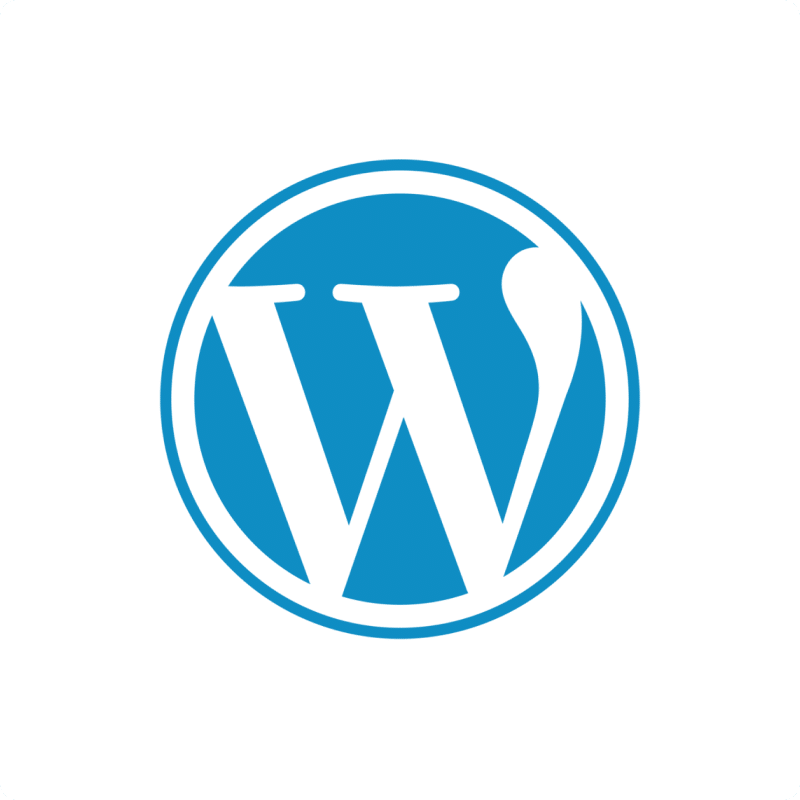Importing Posts data from WordPress into Excel helps content teams track performance, manage publishing schedules, and analyze blog metrics. Coefficient makes this process seamless and automatic.
This guide will show you how to import your WordPress Posts data into Excel using Coefficient.
TLDR
-
Step 1:
Step 1. Open Excel > Insert tab > Get Add-ins > Install Coefficient from Office Add-ins store.
-
Step 2:
Step 2. Connect your WordPress account and select the Posts object to import.
-
Step 3:
Step 3. (Optional) Enable auto-refresh to keep your data updated automatically.

Step 1: Install Coefficient and Connect to WordPress
First, you’ll need to install the Coefficient add-in for Excel and connect to your WordPress account:
- Open Excel and navigate to the Insert tab.
- Click on Get Add-ins and search for “Coefficient”.
- Install the Coefficient add-in from the Office Add-ins store.
- Once installed, open the Coefficient sidebar and click “Import from…”.
- In the connector selection screen, scroll to the “Other” category.

Step 2: Import WordPress Posts Data
Now that you’re connected, you can import your WordPress Posts data:
- Select “WordPress” from the list of available connectors.
- Enter your WordPress site URL and log in when prompted.
- Choose “Posts” from the list of available objects.
- Select the fields you want to import (e.g., title, content, author, date, categories, tags).
- Apply any filters if needed to narrow down the data.
- Click “Import” to bring your Posts data into Excel.
Step 3: Set Up Auto-Refresh (Optional)
To keep your WordPress Posts data fresh, set up an automatic refresh schedule:
- Click on the refresh icon next to your imported data.
- Select “Schedule refresh” from the dropdown menu.
- Choose your preferred refresh frequency (hourly, daily, or weekly).
- Set the specific time for the refresh to occur.
- Click “Save” to activate the auto-refresh schedule.

Available WordPress Objects
- Pages
- Media
- Comments
- Categories
- Tags
- Taxonomies
- Users
- Post Types
- Post Statuses
- Revisions
Trusted By Over 50,000 Companies
)