Managing HubSpot Schemes data in Google Sheets allows marketing and sales teams to analyze, manipulate, and share critical information more effectively. Instead of manual exports that quickly become outdated, you can establish a live connection that keeps your data fresh.
In this guide, you’ll learn how to import HubSpot Schemes data directly into Google Sheets using Coefficient.
TLDR
-
Step 1:
Install Coefficient from the Google Workspace Marketplace
-
Step 2:
Connect your HubSpot account to Coefficient
-
Step 3:
Select Schemes from the HubSpot Objects list
-
Step 4:
Import your data and set up auto-refresh to keep it updated
Quick Walkthrough Demo
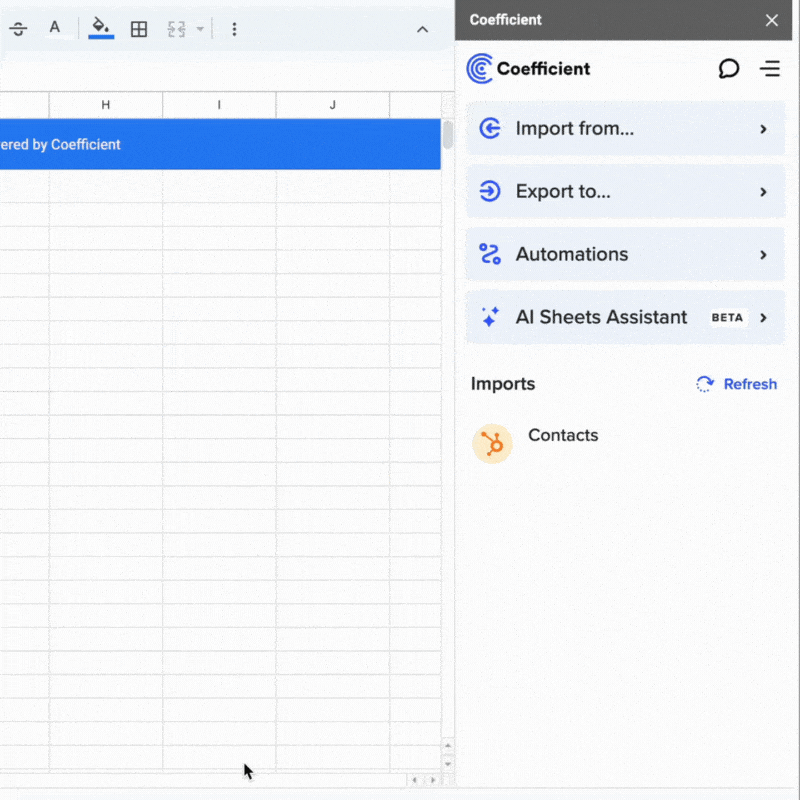
How to Import HubSpot Schemes Data into Google Sheets
Step 1: Install Coefficient and Connect to HubSpot
First, you’ll need to install the Coefficient add-on and connect it to your HubSpot account:
- Open your Google Sheet
- Click on Extensions > Add-ons > Get add-ons
- Search for “Coefficient” and install it from the Google Workspace Marketplace
- Once installed, click Extensions > Coefficient > Launch to open the sidebar
- In the sidebar, click “Import Data”
- Select “HubSpot” from the list of available connectors
- Follow the prompts to authorize Coefficient to access your HubSpot account

Step 2: Select and Import Schemes Data
Now that you’re connected to HubSpot, you can import your Schemes data:
- In the Coefficient sidebar, select “Import from Objects”
- Browse through the list of available HubSpot objects and select “Schemes”
- Choose the specific fields you want to import (you can select all fields or just the ones you need)
- Apply any filters if you want to narrow down the data
- Click “Import” to bring the data into your Google Sheet

Step 3: Set Up Auto-Refresh (Optional)
To ensure your data stays up-to-date, you can set up automatic refreshes:
- Click on the “…” menu next to your imported data in the Coefficient sidebar
- Select “Schedule Refresh”
- Choose your preferred refresh frequency (hourly, daily, weekly, etc.)
- Set the specific time and days for the refresh to occur
- Click “Save” to activate the auto-refresh schedule

With auto-refresh enabled, your HubSpot Schemes data will automatically update according to your schedule, ensuring you always have the most current information in your Google Sheet.
Available HubSpot Objects in Coefficient
Coefficient allows you to import various types of data from HubSpot. Here’s a list of available objects you can import:
Objects
- Arr
- Billing histories
- Calls
- Clients
- Companies
- Contacts
- Contracts
- Custom objects
- Deal lists
- Dealers
- Demos
- Emails
- Leads
- Blueprints
- Carts
- Company lists
- Contact lists
- Communications
- Credit
- Deal history
- Deal split
- Deals
- Discounts
- Employees
Frequently Asked Questions
By following this guide, you can easily import your HubSpot Schemes data into Google Sheets using Coefficient. This integration enables you to work with your data more efficiently, create custom reports, and keep everything updated automatically.
For more information about connecting HubSpot to Google Sheets, check out our related resources:
Frequently Asked Questions
Trusted By Over 50,000 Companies
)





