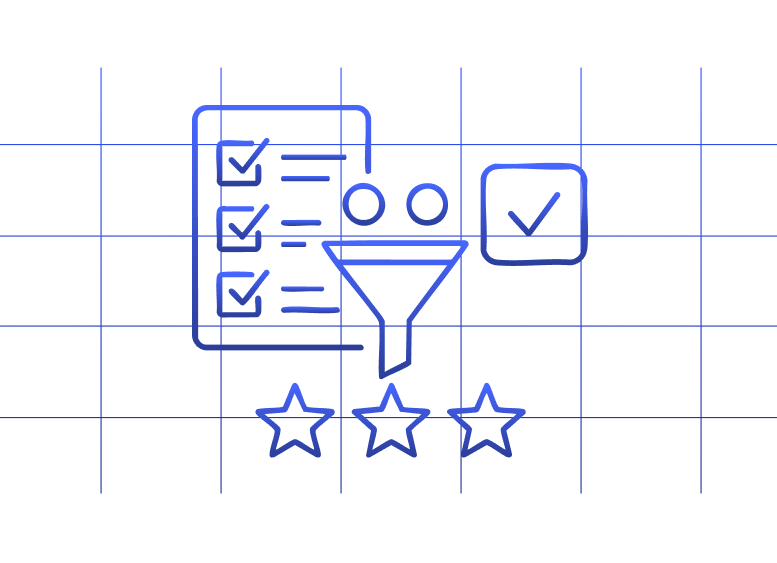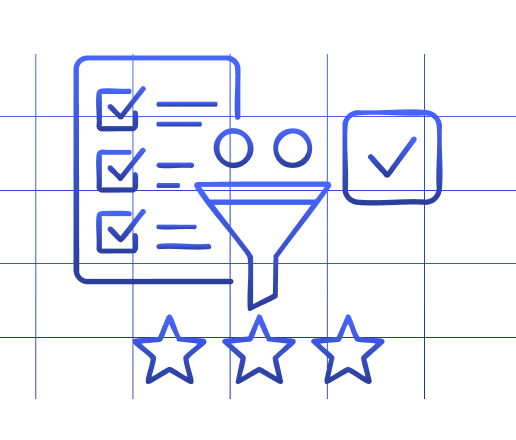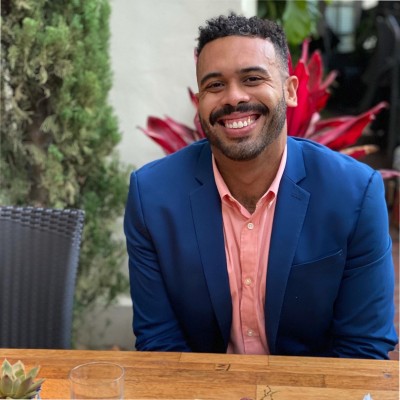Lead routing makes or breaks your sales process. When done right, it connects prospects with the perfect rep at the perfect time. When done wrong, leads go cold and revenue walks out the door.
For teams without dedicated routing systems, Excel offers a powerful alternative. You can build sophisticated routing workflows without expensive software—if you know how.
Let’s explore how to automate lead routing in Excel, both manually and with modern tools that take your spreadsheet capabilities to the next level.
Why use Excel for lead routing?
Excel isn’t just for budgets and reports. It’s a versatile tool for automating critical sales processes, including lead distribution. Here’s why it works:
- Cost-effective solution. No need for expensive dedicated routing systems. Excel is likely already part of your tech stack.
- Complete customization. Build routing rules that perfectly match your unique business logic and sales structure.
- Single source of truth. Consolidate leads from multiple sources into one centralized, accessible location.
- Quick implementation. Deploy a working system in hours rather than the weeks required for enterprise software implementation.
- Easy maintenance. Adjust routing rules without developers or IT support—perfect for growing teams with changing needs.
How to automate lead routing in Excel manually
Before diving into more advanced automation, let’s establish a basic manual routing process in Excel. This approach works well for smaller teams or as a starting point.
- Create your lead database sheet. Start with columns for essential lead information: Name, Email, Company, Phone, Lead Source, Score, Territory, Industry, and Created Date.
- Add assignment columns. Include columns for “Assigned To,” “Assignment Date,” and “Status.”
- Build your routing rules table. Create a separate sheet with your routing logic. For example:
- Territory-based rules (East/West/Central)
- Industry specialization rules
- Lead score thresholds
- Use VLOOKUP or INDEX/MATCH formulas. These functions pull the appropriate sales rep based on your routing criteria.
- Add conditional formatting. Highlight new unassigned leads or those requiring immediate attention.
For basic routing, this manual approach works. But it has limitations:
- Requires regular manual updates
- No real-time notifications
- Prone to human error
- Disconnected from your CRM
- Time-consuming to maintain
How to truly automate lead routing with Excel
True automation means removing manual work entirely. Here’s how to transform Excel into a powerful lead routing engine.
Step 1: Pull data from your CRM
The foundation of automated routing is getting fresh lead data. Manually exporting and importing data isn’t sustainable. You need a direct connection.
Coefficient solves this by creating a live link between your spreadsheet and CRM. For example, Miro’s RevOps team used Coefficient to connect their Excel sheets directly to Salesforce, creating an automated lead router that drastically reduced manual work.
Excel
=COEFFICIENT_SALESFORCE(“SELECT Id, Name, Email, Company, LeadSource, Score__c,
CreatedDate FROM Lead WHERE IsConverted = FALSE AND OwnerId = NULL”)
With this connection, new leads automatically appear in your spreadsheet as they enter your CRM.
Step 2: Apply lead scoring
Effective routing often requires lead scoring. You can:
- Pull existing scores from your CRM
- Calculate scores in Excel using weighted formulas
- Create a scoring system based on lead attributes
For example, you might score leads based on company size, industry fit, and engagement:
Excel
=IF(AND(B2=”Enterprise”,C2=”Healthcare”),10,
IF(AND(B2=”Enterprise”,C2<>”Healthcare”),7,
IF(AND(B2=”SMB”,C2=”Healthcare”),5,3)))
Step 3: Set up assignment rules
Now create your routing logic. Common approaches include:
Round-robin distribution. Evenly distribute leads among reps:
Excel
=INDEX($M$2:$M$10,MOD(ROW()-1,COUNTA($M$2:$M$10))+1)
Territory-based routing. Assign by geographic region:
Excel
=VLOOKUP(F2,TerritoryTable!$A$2:$B$20,2,FALSE)
Skill-based matching. Route leads to specialists:
Excel
=VLOOKUP(G2,SpecialistTable!$A$2:$B$15,2,FALSE)
Load balancing. Consider rep capacity:
Excel
=INDEX($M$2:$M$10,MATCH(MIN($N$2:$N$10),$N$2:$N$10,0))
Step 4: Push data back to your CRM
The final step is closing the loop by updating your CRM with assignment decisions.
This is where most Excel solutions fall short—requiring manual exports or complex API integrations. But with Coefficient, you can write data back to Salesforce directly from your spreadsheet.
Miro’s team used this capability to create a complete lead routing system that:
- Pulled leads from Salesforce into sheets
- Applied complex routing rules
- Pushed assignments back to Salesforce
- Tracked SLAs and rep performance
Step 5: Set up alerts and notifications
The last piece is notifying reps of new assignments. You can:
- Schedule automated email alerts with lead details
- Send Slack notifications when new leads are assigned
- Create daily assignment summary reports
Coefficient can automate these notifications, ensuring reps know immediately when they receive new leads.
Real-world success: Miro’s automated lead routing
Miro’s RevOps team faced challenges familiar to many fast-growing companies. Their lead volume was increasing exponentially, but they lacked visibility into lead SLAs and struggled with manual routing processes.
Their solution? They built an automated lead router using Coefficient to connect their spreadsheets with Salesforce.
The results were transformative:
- Autonomous operations. The RevOps team gained independence from other departments for data access.
- Rapid iteration. They could test and refine routing methodologies before implementing permanent solutions.
- Custom applications. The team built specialized routing applications within spreadsheets.
- Time savings. Tasks that once took hours each week were completed in minutes.
As Alexander Bugajski, Miro’s Head of Go-to-Market Strategy, put it: “The realization that my spreadsheet could directly connect to our data warehouse was an absolute game-changer.”
Lead routing best practices
Whether you use manual methods or fully automated solutions, follow these best practices:
- Define clear ownership. Establish which reps own which territories, industries, or account segments.
- Set response time SLAs. Create standards for how quickly reps should respond to new leads.
- Implement bypass rules. Define when leads should skip the normal routing process (e.g., high-value opportunities).
- Monitor performance. Track which routing rules produce the best conversion rates.
- Revisit regularly. Review and adjust your routing logic as your team and market evolve.
Taking your lead routing to the next level
Manual routing wastes time. Automated routing in Excel saves hours.
But connected spreadsheets transform your entire process.
Coefficient turns Excel into a powerful lead routing engine by:
- Automatically refreshing CRM data in your spreadsheet
- Enabling bidirectional updates between sheets and your CRM
- Sending real-time alerts when leads are assigned
- Creating dashboards that track routing performance
This eliminates data entry, reduces errors, and gives your team instant access to new leads.
Frequently asked questions
How do I create an automated leaderboard in Excel?
Create an automated leaderboard in Excel by:
- Setting up a data table with rep names and performance metrics
- Using RANK or RANK.EQ functions to assign positions
- Applying conditional formatting to highlight top performers
- Sorting data automatically with formulas
For real-time updates, connect your spreadsheet to your CRM with Coefficient to pull the latest performance data without manual updates.
Can you do automation in Excel?
Yes, Excel offers several automation capabilities:
- Macros and VBA for custom automation
- Power Query for data transformation
- Power Automate for workflow automation
- Formulas and functions for calculations
- Data validation for input control
However, Excel’s native automation has limitations. Tools like Coefficient extend Excel’s capabilities by connecting it directly to your business systems, enabling true end-to-end automation of processes like lead routing.