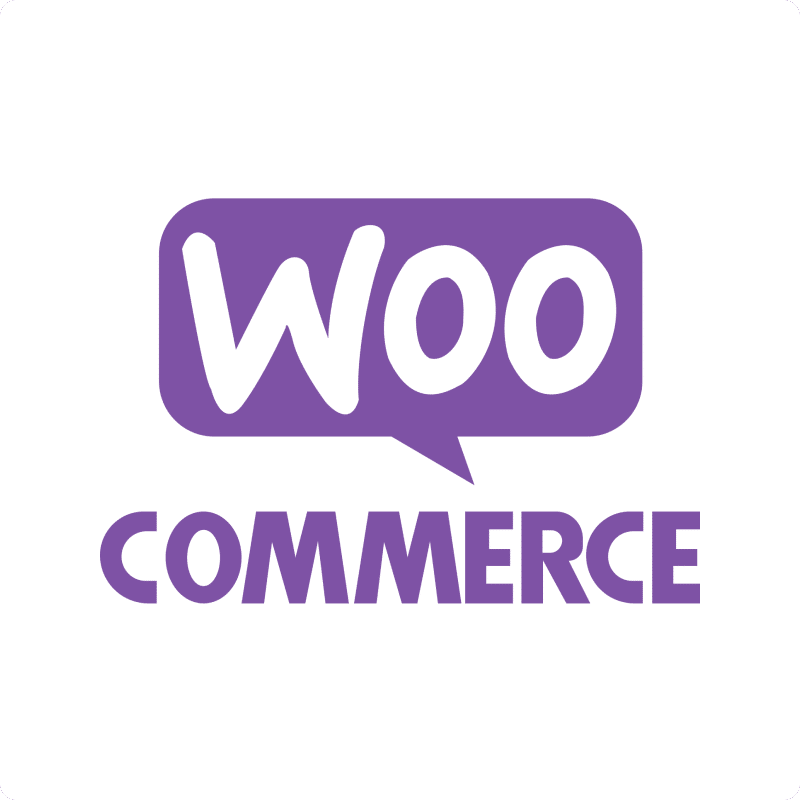Accessing your WooCommerce Payment Gateways data in Google Sheets helps you manage available payment methods and analyze their usage.
Instead of manual exports, you can set up a live connection that updates automatically.
This guide shows you how to import your WooCommerce Payment Gateways data into Google Sheets using Coefficient.
TLDR
-
Step 1:
Step 1. Install Coefficient from the Google Workspace Marketplace and connect your WooCommerce account.
-
Step 2:
Step 2. Select Import from… and choose the Payment Gateways object from WooCommerce.
-
Step 3:
Step 3. Configure your import settings and pull the data into your sheet.
-
Step 4:
Step 4. Set up auto-refresh to keep your payment gateways data current automatically.
Importing your WooCommerce Payment Gateways data into Google Sheets is simple with Coefficient. Follow these steps to get started:
Step 1: Install and Connect Coefficient
First, you need to add Coefficient to your Google Sheet.
- Open Google Sheets.
- Go to Extensions > Add-ons > Get add-ons.
- Search for “Coefficient” and install it from the Google Workspace Marketplace.
Once installed, open the Coefficient add-on from Extensions > Coefficient > Launch.
In the Coefficient sidebar, click “Import from…” and find WooCommerce in the list of connectors. You’ll be guided to connect your WooCommerce account securely.

Step 2: Import WooCommerce Payment Gateways Data
After connecting, you’ll see options for importing data from WooCommerce.
- Select “Objects”.
- Choose “Payment Gateways” from the list of available objects.
You can then select specific fields, apply filters, and sort the data before importing. Once ready, click the “Import” button.
Your WooCommerce Payment Gateways data will load directly into your Google Sheet.

Step 3: Set Up Auto-Refresh (Optional)
To keep your Payment Gateways data in Google Sheets always up to date, set up an automatic refresh schedule.
In the Coefficient sidebar, find your imported data.
- Click the “Refresh” button or the three-dot menu next to your import.
- Select “Schedule Refresh”.
- Choose your desired frequency (e.g., daily, hourly, weekly) and time.
Coefficient will now automatically update your sheet with the latest data from WooCommerce based on your schedule.

Available WooCommerce Objects
- Product Tags
- Product Reviews
- Sales Report
- Customers Total
- Orders
- Customers
- Coupons
- Products
- Product Categories
Frequently Asked Questions
Trusted By Over 50,000 Companies
)