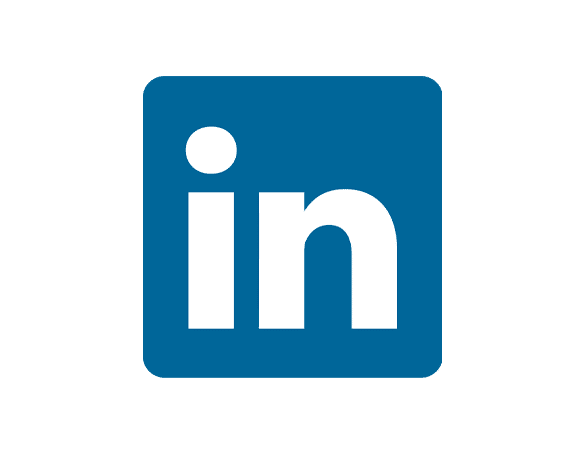Importing your LinkedIn Pages Page Engagement Insights data into Excel enables deeper analysis of audience interactions, engagement trends, and content performance beyond what LinkedIn’s native analytics provides.
With Coefficient, you can create a live connection that keeps your engagement data current in Excel without manual exports, helping you optimize your LinkedIn content strategy and audience growth efforts.
TLDR
-
Step 1:
Install Coefficient from the Office Add-ins store
-
Step 2:
Connect to your LinkedIn Pages account
-
Step 3:
Select and import Page Engagement Insights data
-
Step 4:
Set up auto-refresh to keep data current
Step-by-Step Guide to Importing LinkedIn Pages Page Engagement Insights into Excel
Step 1: Install Coefficient in Excel
First, add the Coefficient add-in to Excel:
- Open Excel
- Click on the “Insert” tab in the ribbon
- Select “Get Add-ins”
- Search for “Coefficient” in the Office Add-ins store
- Click “Add” to install the Coefficient add-in

Step 2: Connect to LinkedIn Pages and Import Page Engagement Insights Data
After installing Coefficient, follow these steps to import your Page Engagement Insights data:
- Open the Coefficient sidebar in Excel
- Click “Import” to see available data sources
- Select “LinkedIn Pages” from the marketing connectors list
- Log in with your LinkedIn credentials when prompted
- From the object list, select “Page Engagement Insights”
- Choose which metrics you want to import (e.g., impressions, clicks, reactions, comments)
- Apply any filters if needed (e.g., date range)
- Click “Import” to bring the data into your spreadsheet

Step 3: Set Up Auto-Refresh (Optional)
To ensure your Page Engagement Insights data remains up-to-date:
- Select your imported Page Engagement Insights data in Excel
- In the Coefficient sidebar, click “Refresh”
- Choose “Set up auto-refresh”
- Select your preferred refresh schedule (hourly, daily, or weekly)
- Configure any notification settings
- Click “Save” to enable automatic updates

Available LinkedIn Pages Data
Available Objects
- Page Engagement Insights
- Post-level Insights
- Follower Insights
- Overall Post Insights
Trusted By Over 50,000 Companies
)