Tracking deal history in HubSpot provides valuable insights into your sales pipeline evolution. But analyzing this data directly in HubSpot can be limiting. By importing your deal history into Google Sheets, you can create custom reports, track changes over time, and combine this data with other metrics.
Quick Walkthrough Demo
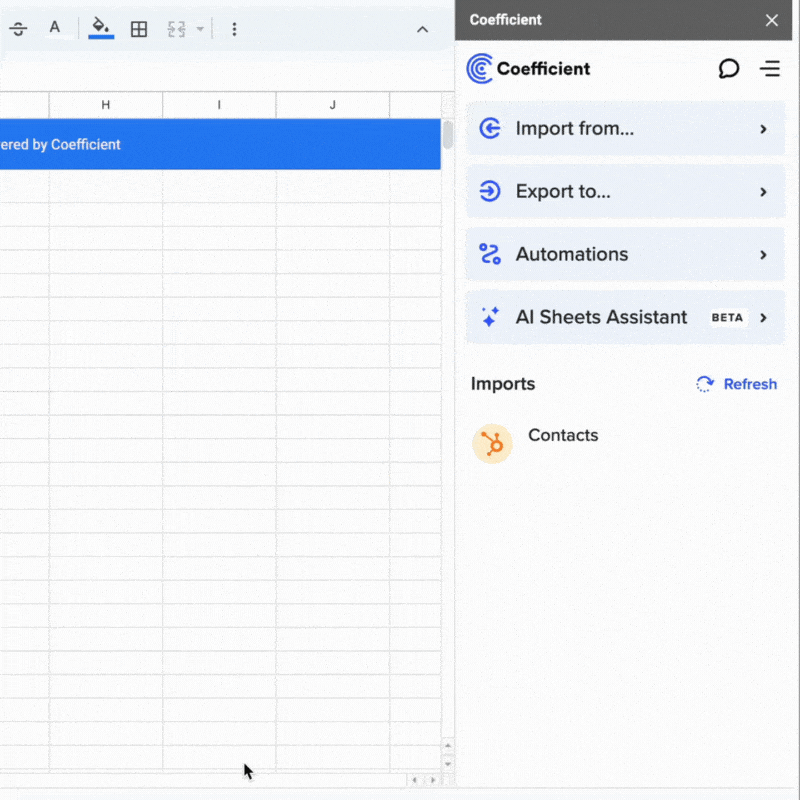
TLDR
-
Step 1:
Install Coefficient from Google Workspace Marketplace and connect to HubSpot
-
Step 2:
Use the Coefficient sidebar to select Import from HubSpot
-
Step 3:
Choose Deal history from the Objects list
-
Step 4:
Configure columns and filters as needed
-
Step 5:
Import the data and set up auto-refresh to keep it updated
Step-by-Step Guide to Importing HubSpot Deal History into Google Sheets
Step 1: Install Coefficient and Connect to HubSpot
First, you’ll need to install the Coefficient add-on and connect it to your HubSpot account:
- Open your Google Sheet
- Click on Extensions > Add-ons > Get add-ons
- Search for “Coefficient” and install it from the Google Workspace Marketplace
- Once installed, click on Extensions > Coefficient > Launch to open the sidebar
- In the sidebar, click “Import Data”
- Select “HubSpot” from the list of available connectors
- Follow the authentication prompts to connect your HubSpot account

Step 2: Import Deal History Data
Now that you’re connected, you can import your Deal history data:
- In the Coefficient sidebar, select “Import from HubSpot”
- Under “Select Data Type,” choose “Objects”
- From the list of available objects, select “Deal history”
- Choose the specific fields you want to import (e.g., deal ID, property name, timestamp, value, etc.)
- Apply any filters if needed to narrow down the data
- Click “Import” to bring the data into your Google Sheet

Step 3: Set Up Auto-Refresh (Optional)
To ensure your deal history data stays up-to-date, set up an automatic refresh schedule:
- In the Coefficient sidebar, click on the “Automations” tab
- Select the imported data range
- Choose your preferred refresh frequency (hourly, daily, weekly, etc.)
- Optionally, set up email or Slack notifications for when the data refreshes
- Click “Save” to activate the auto-refresh schedule

With auto-refresh enabled, your deal history data will always be current without manual updates. This ensures your reports and analyses are based on the latest information from HubSpot.
Available HubSpot Objects and Data in Coefficient
Coefficient allows you to import various types of data from HubSpot. Here’s a comprehensive list of what’s available:
Objects
- Arr
- Billing histories
- Blueprints
- Calls
- Carts
- Clients
- Company lists
- Companies
- Contact lists
- Contacts
- Communications
- Contracts
More Objects
- Leads
- Licenses
- Line items
- Listings
- Marketing activities
- Marketing campaigns
- Marketing emails
- Merchant account
- Meetings
- Notes
- Onboarding
- Opportunities
Frequently Asked Questions
By following this guide, you’ll be able to seamlessly import your HubSpot Deal history data into Google Sheets using Coefficient. This integration enables you to perform deeper analysis, create custom reports, and keep your sales data automatically updated.
connecting HubSpot to Google Sheetsuploading data to HubSpotFor more information on connecting HubSpot with Google Sheets, check out our related resources onand.
Frequently Asked Questions
Trusted By Over 50,000 Companies
)





