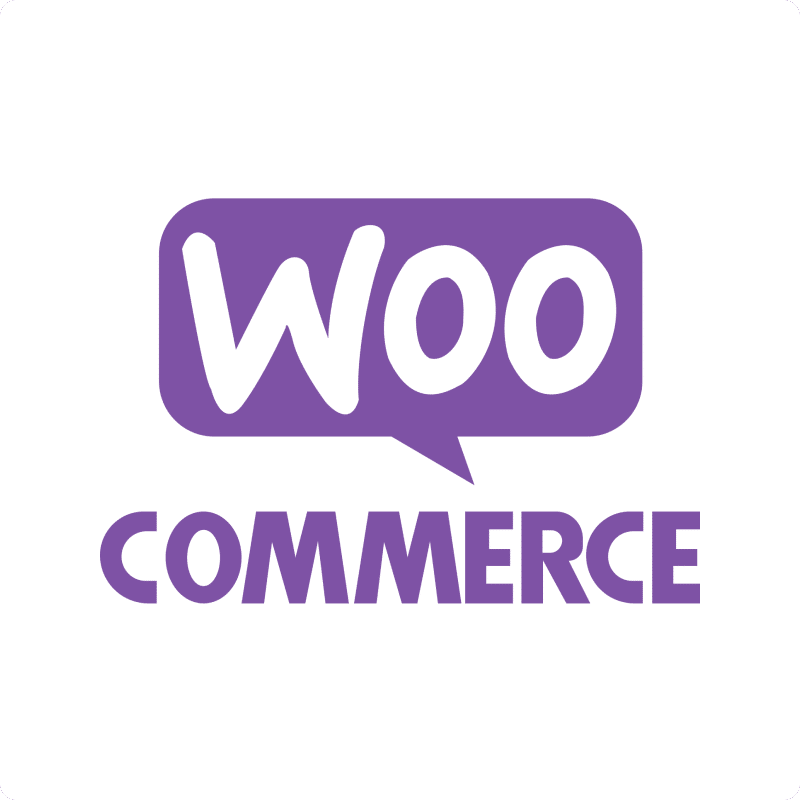Loading your WooCommerce Payment Gateways into Excel lets you compare fees, availability, and performance in one place. This guide shows how to connect Coefficient and import gateway settings quickly.
TLDR
-
Step 1:
Install Coefficient in Excel and authenticate WooCommerce.
-
Step 2:
Import “Payment Gateways” via “Import from Objects.”
-
Step 3:
Optionally schedule auto-refresh for live updates.
Step 1: Installation and Connection
In Excel, go to Insert › Get Add-ins › search “Coefficient” › Install. Open the Coefficient sidebar and sign in to WooCommerce.

Step 2: Import Payment Gateways Data
Select “Import from Objects,” choose “Payment Gateways,” then click “Import.” Your active gateways will populate the sheet.

Step 3: (Optional) Set Up Auto-Refresh
Click “Refresh” › “Schedule” in Coefficient. Choose daily or custom cadence—gateway settings will stay in sync automatically.

Available WooCommerce Objects
- Payment Gateways
- Product Reviews
- Customers Total
- Customers
- Products
- Product Tags
- Sales Report
- Orders
- Coupons
- Product Categories
Frequently Asked Questions
Trusted By Over 50,000 Companies
)