Salesforce recently introduced new security policies that affect how third-party apps connect to your organization. This means installing Coefficient on Salesforce looks a little bit different now for non-admins.
Starting early September 2025, all connected apps like Coefficient must be explicitly installed by a Salesforce administrator before users can establish new connections.
What this means for you
Existing users: Your current Coefficient connections will continue working without interruption.
New users or new connections: These will be blocked by Salesforce unless your admin completes a simple one-time installation process.
The good news? Installing Coefficient takes less than a minute. Here’s exactly how to do it.
Install Coefficient on Salesforce: Step-by-step installation guide
Step by Step Guide for Admins
Step 1: Install the Coefficient App
Your admin will need to install the Coefficient app on Google Sheets or Excel here.

Step 2: Connect Salesforce to Coefficient
As soon as Coefficient is installed, your Admin will need to open the Coefficient extension in Google Sheets or Excel, and click on the hamburger menu at the top right of the sidebar and select Connected Sources.

Select “Add Connection” at the bottom and then “Connect” to Salesforce.

Then, authorize the connection by clicking the “Authorize” button.

Enter your user name and password to login to Salesforce, then click the blue Allow button.

Step 3: Navigate to Setup in Salesforce
After an Admin has installed Coefficient and connected to Salesforce, they’ll need to log into your Salesforce org and click on the Setup gear icon in the top-right corner.
Step 4: Find Connected Apps OAuth Usage
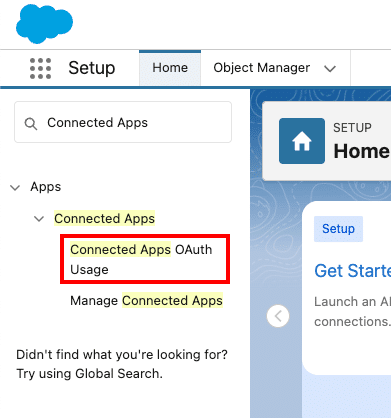
In the Setup menu, search for “Connected Apps” in the quick find box. Select Connected Apps OAuth Usage from the results.
Step 5: Locate Coefficient and click Install

You’ll see a list of connected apps. Find Coefficient in the list and click the Install button in the Actions column.
Step 6: Confirm installation
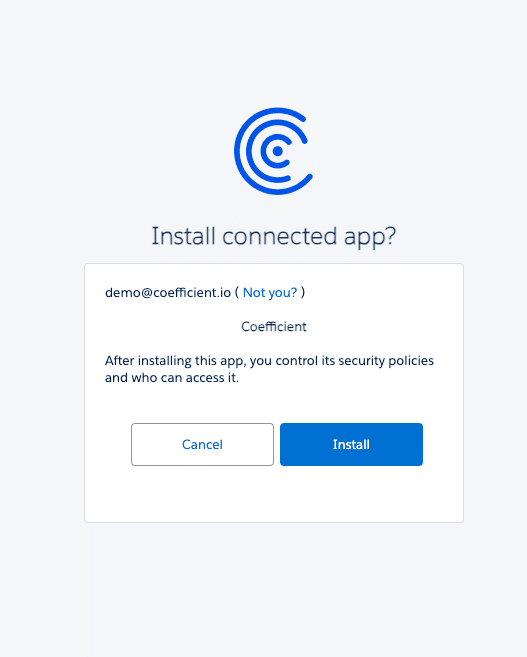
A dialog box will appear asking you to confirm the installation. Click Install again to complete the process.
That’s it! Coefficient is now installed for your entire Salesforce organization.
Note: Your admin can delete their initial connection in Coefficient if they need as it won’t affect the app connectivity from the Salesforce side.
Ready to connect?
With Coefficient properly installed, your team can now seamlessly connect Salesforce data to spreadsheets, build automated reports, and make faster data-driven decisions. Ready to streamline your workflow? Get started with Coefficient today.







