Custom report types in Salesforce are vital for tailoring data analysis to specific business requirements. They enable the creation of reports spanning multiple related objects and provide an in-depth view of their data.
If you struggle with manually updating reports or using standard reporting, custom reports can be a game-changer in your business operations. With custom reports, you can streamline and automate your reporting process, ensuring tailored and efficient data analysis that meets your business needs.
In this article, we will explain custom report types, how to create a custom report in Salesforce, and crucial tips for proper optimization.
Understanding Custom Report Types
Custom report types in Salesforce offer a solution when standard types fall short. They come into play if:
- Standard report types don’t cover your desired objects.
- Specific fields you need are not included in standard reports.
- You wish to customize field names in reports without altering their global settings.
What sets custom report types apart is their flexibility and customization capabilities.
They allow for specific field selection, primary object definition, and relationship establishment, unlike standard types with limited customization options.
Before you dive into our written tutorial, here’s a video to help guide you through the process!
Step-by-Step Guide: Creating a Custom Report Type in Salesforce
- Accessing the Setup Menu: Start by navigating to the Salesforce setup menu.
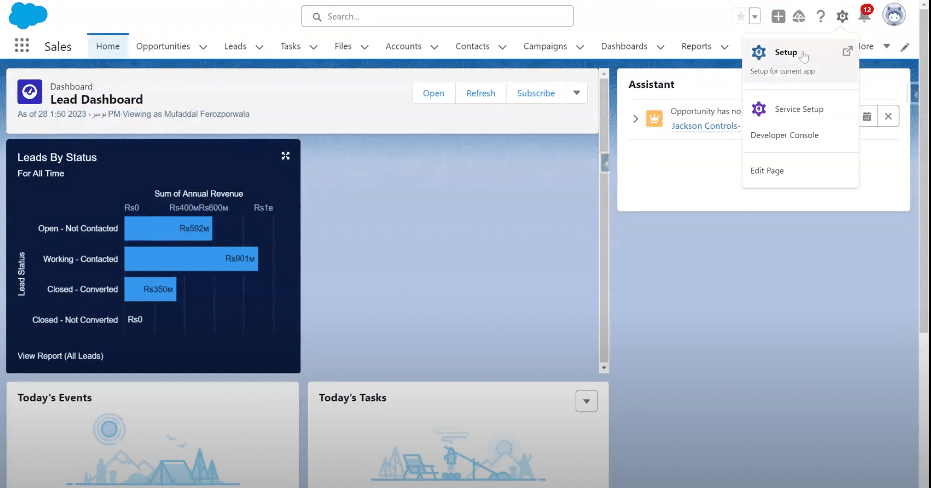
- Navigating to Report Types: Locate and select the option for report types.
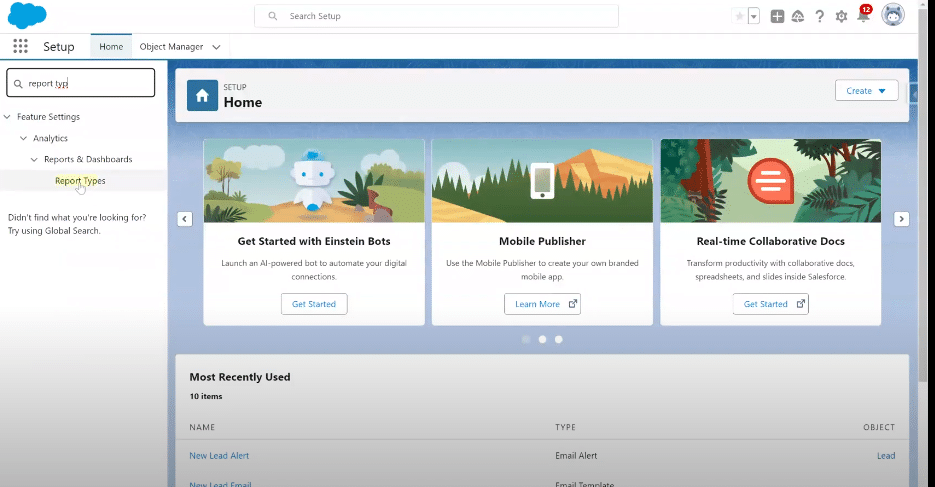
- Creating a New Report Type: Click on New Custom Report Type.
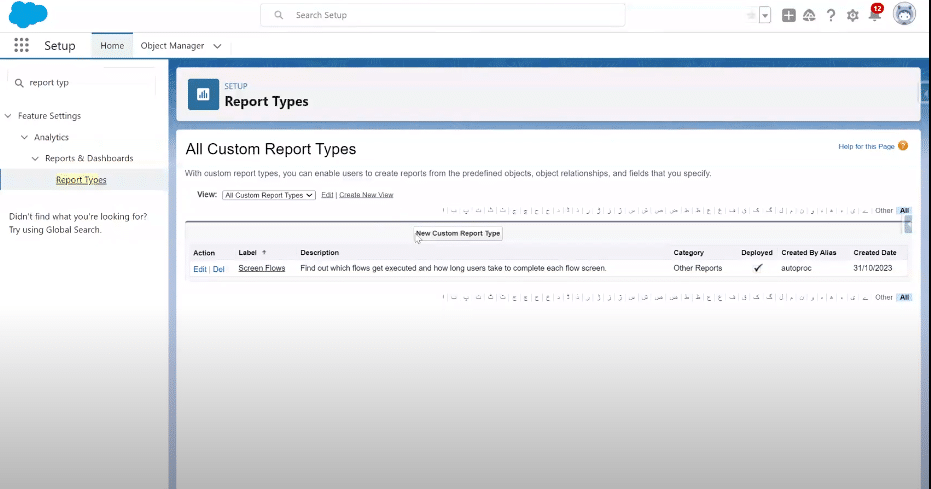
- Defining the Report Type: Fill in essential details like Report Type, Label, and Description.
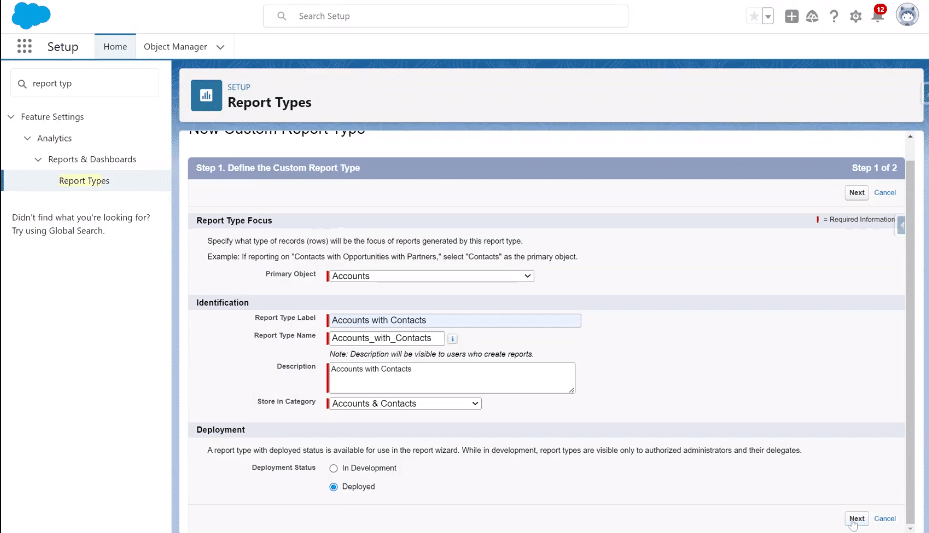
- Adding Fields to the Report: Associate this report type with other objects by selecting “Click to relate another object”. Add up to three related objects to your report.
Click Save to continue.
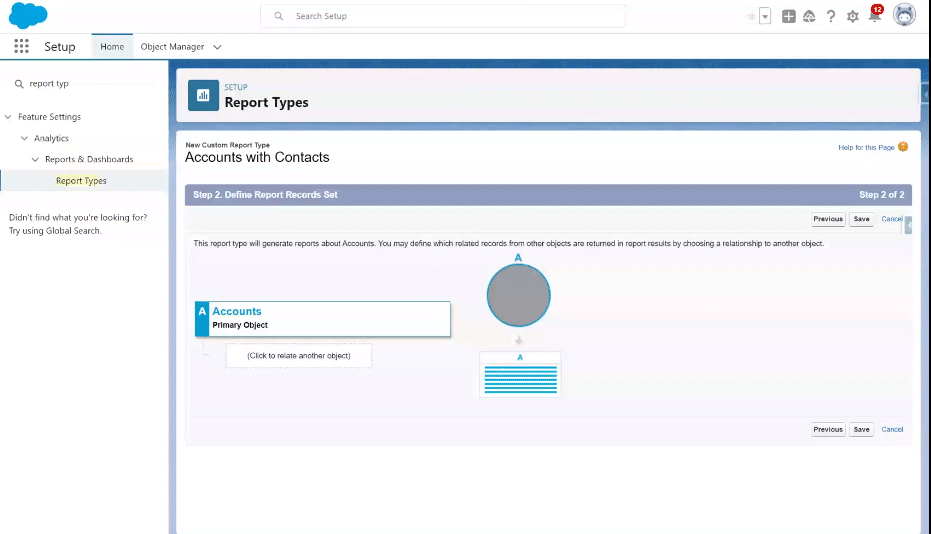
- Saving and Testing the Report Type. Finalize and test your new custom report type.
Your Custom Report Type is ready!
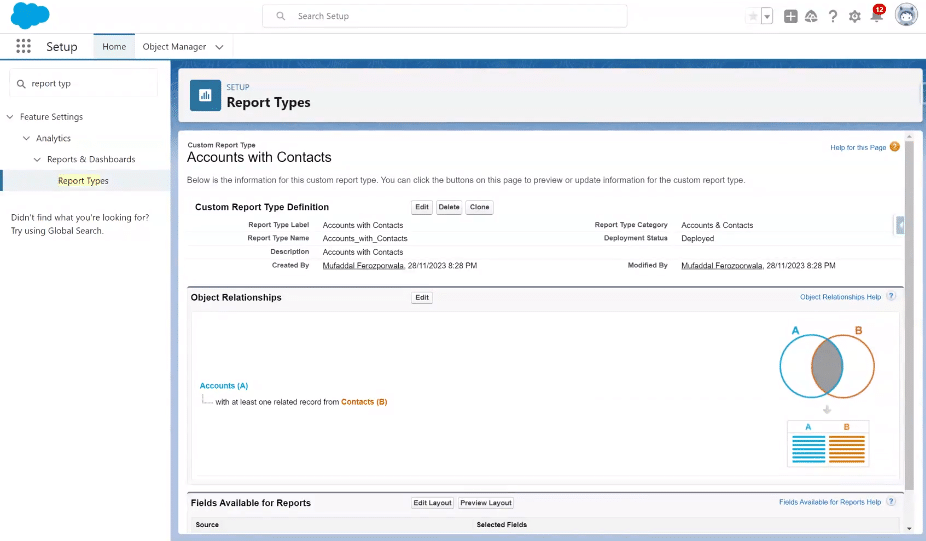
Best Practices and Tips for Optimizing Custom Report Types
- Set Clear Object Relationships
Make sure your custom report types have meaningful and well-defined relationships between objects. This helps to improve the report’s usefulness and precision.
- Strategic Field Selection
Be careful when selecting fields to incorporate in your custom report types. Pay attention to the data points and key metrics significant to your reporting objectives.
- Review User Perspectives
Pay attention to the users’ perspectives and tailor custom report types. Deduce their reporting needs and create types with actionable insights defined for their roles.
- Use Formula Fields
You can utilize formula fields in Salesforce for calculations and the generation of insights within your custom report types. This helps to derive the depth of analysis without tampering with the data model.
- Continuously Optimize for Performance
It is vital to keep optimizing for performance by limiting the number of fields and relationships, particularly when handling large datasets. This ensures a smooth user experience and quicker report generation.
Common Mistakes to Avoid
- Including irrelevant fields
When unnecessary fields are included in your custom report, it can add complexity, making it difficult to analyze and slowing down the reporting process.
Irrelevant fields prolong the data retrieval times, affecting the performance of your reports.
- Unclear Naming Conventions
When naming conventions are inconsistent or unclear while creating custom reports in Salesforce, it can cause confusion, hindering your reporting strategy’s effectiveness.
For instance, users cannot identify and understand each element’s purpose if report types or fields have unclear names. Inconsistent naming conventions can cause mistakes in data interpretation.
- Failure to Document
Lack of documentation can cause confusion between administrators, users and other stakeholders.
Documentation is important for ensuring understanding, transparency, and maintenance of your reporting structure. Poor documentation causes errors in analysis and holdbacks in resolving problems.
- Lack of User Training
If users are not properly trained, they might struggle to understand how to use custom report types.
They may be ignorant of the functionalities, best practices, and capabilities for creating and interpreting custom reports. Lack of proper training can cause users to explore inaccurate methods to extract data, affecting data integrity.
Master Customer Report Types in Salesforce
Mastering custom report types in Salesforce is key to deriving comprehensive insights. By avoiding common pitfalls and employing optimization tips, you can significantly enhance your data analysis capabilities.
For seamless data integration, consider Coefficient as your go-to tool. It simplifies syncing data into Excel and Google Sheets, elevating your reporting strategy. Ready to transform your data analysis? Get started with Coefficient.







