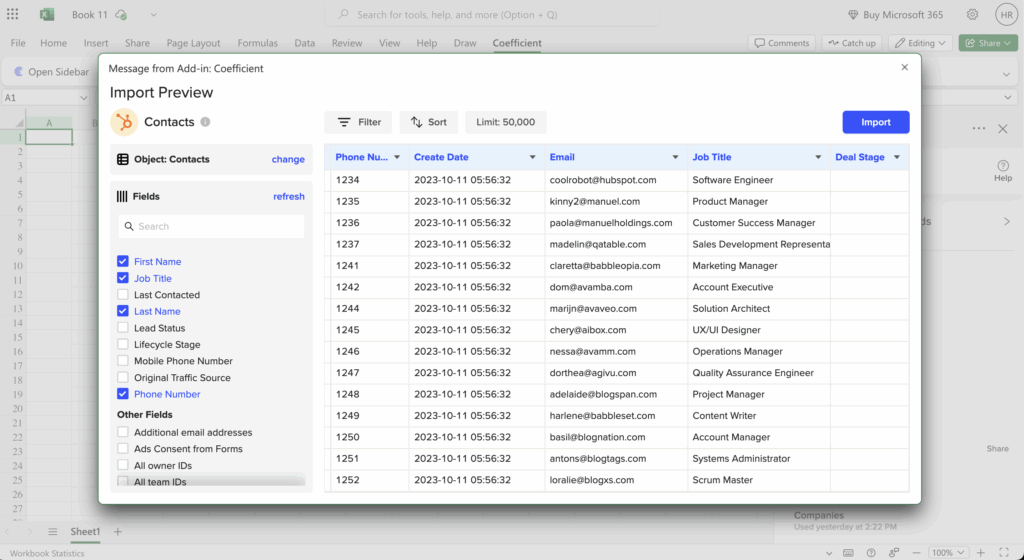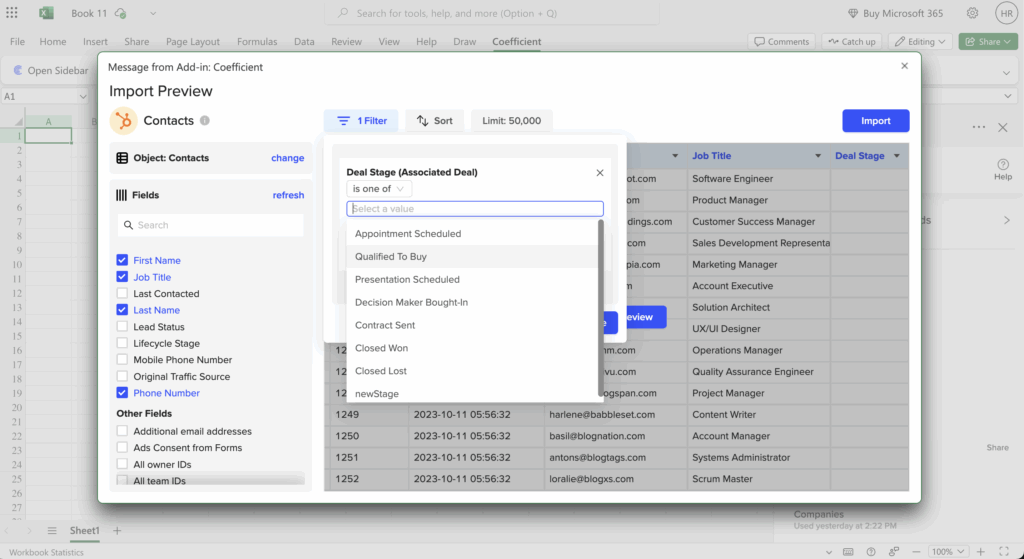Salesforce provides no native folder-level permissions matrix view, requiring administrators to manually check each folder’s sharing settings individually through Setup > Sharing Settings.
Here’s how to create comprehensive permission matrices directly in your spreadsheet using automated data imports.
Create dynamic folder permission matrices using Coefficient
Coefficientsolves this by creating comprehensive permission matrices with automated updates. You get consolidated matrix views, historical tracking of permission changes, and powerful export capabilities for permission data.
How to make it work
Step 1. Import folder data for reports and dashboards.
SalesforceConnect tousing SOQL:. This gives you the complete list of folders to analyze.
Step 2. Import permission data and user mappings.
Get permission details with:. Then import user/profile mappings:for complete visibility.
Step 3. Create dynamic permission matrices using pivot tables.
Use your spreadsheet’s PIVOT table functionality and Coefficient’s formula auto-fill to create dynamic permission matrices. Cross-reference folder IDs with permission data and user information.
Step 4. Apply conditional formatting to visualize access levels.
Use conditional formatting to highlight different access levels (Read, Edit, Manage). Create filterable, sortable views of all folder permissions with color coding for quick identification of permission patterns.
Eliminate manual permission auditing with automated matrices
Build yourThe resulting matrix provides filterable, sortable views of all folder permissions with automated updates through Coefficient’s scheduling features.automated permission matrix today.