HubSpot workflows can’t create Excel files when deal stages change, but there’s a better approach that gives you live, automatically updating spreadsheets with your contact data.
Instead of trying to trigger one-time exports, you can set up a system that maintains real-time contact records and updates automatically in Excel whenever deal stages change.
Get live contact data that updates with deal stage changes using Coefficient
Rather than wrestling with workflow limitations, Coefficient’s 2-way sync between HubSpot and Excel connects your data directly to Excel with live sync capabilities. This means your contact records update automatically when deal stages change, without needing complex workflow triggers.
The key advantage is that you get a continuously updated spreadsheet instead of static exports. Your data stays current, and you can apply Excel’s full analytical power to your contact records and deal associations.
How to make it work
Feel free to read through the steps below or watch this quick tutorial on how to pull and sync HubSpot contact data to Excel. The video shows a walkthrough in Google Sheets, but you’ll experience the same setup process in Excel.
Now for our readers.
Step 1. Connect HubSpot to Excel and import contact records with deal associations.
Open Excel and install Coefficient from the add-ins menu. Connect to HubSpot and create an import for contacts. Select “Row Expanded” display to show multiple deals per contact, giving you complete visibility into deal stage relationships.
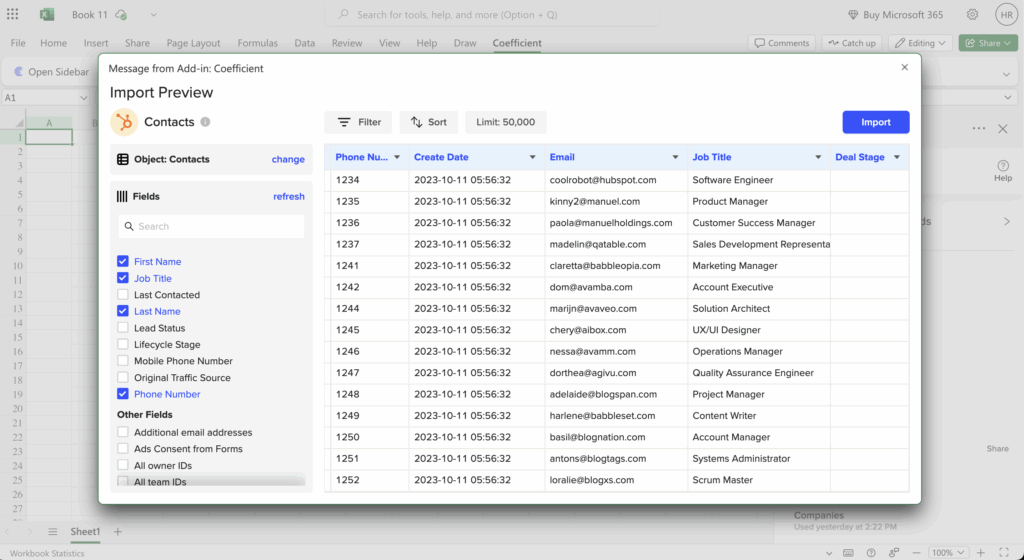
Step 2. Apply dynamic filters for specific deal stages.
Use Coefficient’s filtering system to focus on contacts associated with deals in specific stages. You can set up to 25 filters with AND/OR logic, and even reference spreadsheet cells for flexible criteria that you can change without rebuilding the import.
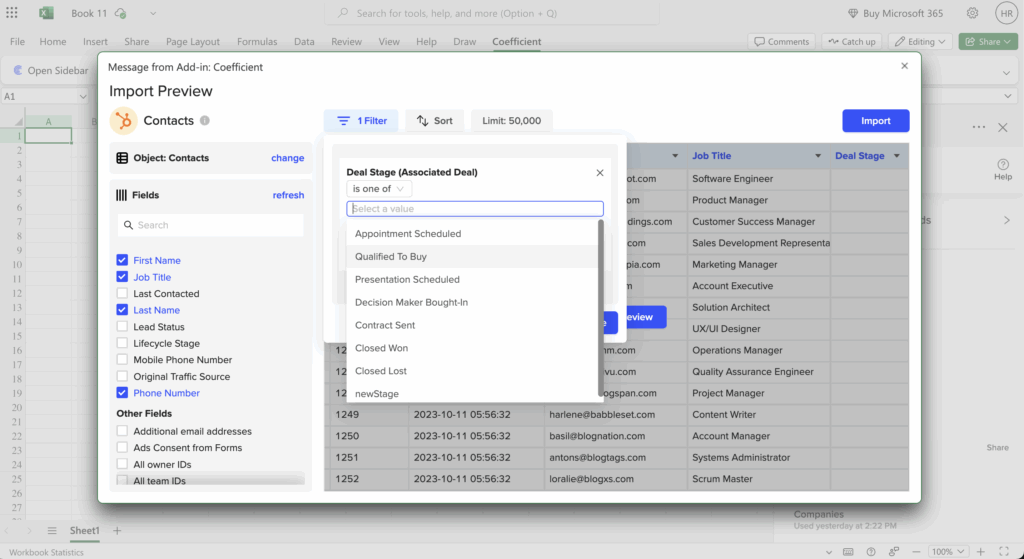
Step 3. Schedule automatic refreshes to capture deal stage changes.
Set up hourly, daily, or weekly refreshes so your spreadsheet updates automatically when deal stages change in HubSpot. This eliminates the need for workflow triggers while ensuring your data stays current.

Step 4. Set up alerts for stakeholders when new records appear.
Configure Slack or email notifications to alert your team when new contact records meet your deal stage criteria. This gives you the notification benefits of workflows without the complexity.

Start syncing your contact data automatically
This approach gives you more reliable contact data exports than workflow-based solutions, with the added benefit of live updates and Excel’s analytical capabilities.to set up your automated contact exports today. Try Coefficient’s HubSpot connector for Excel today.
)





