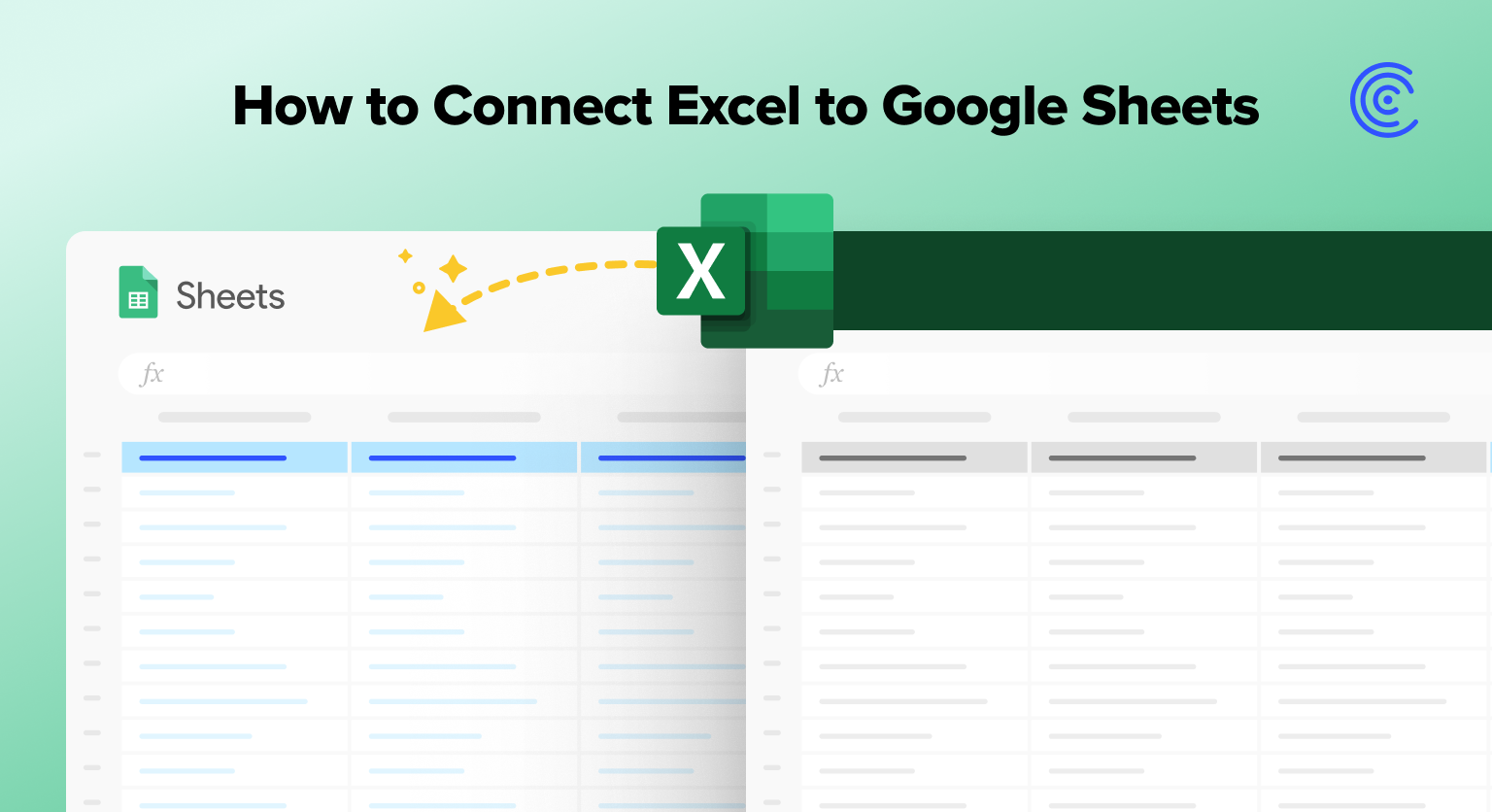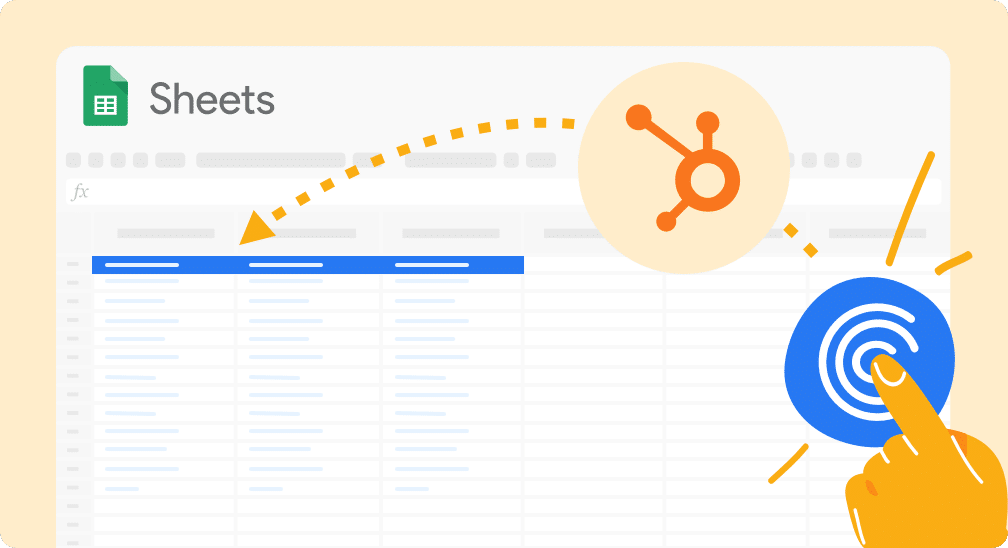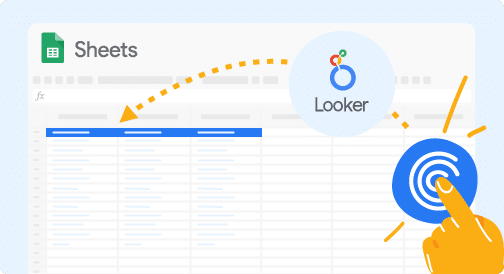But despite their similar spreadsheet interfaces, the process of importing Excel data into Google Sheets remains cumbersome and time-consuming.
That’s exactly why we built our Excel connector for Google Sheets. With our new connector, users can import and sync Excel data in Google Sheets without all the headaches.
Read on to learn how our Excel to Google Sheets converter works, and how to set it up in a few easy steps.
Video Walkthrough: How to Connect Excel to Google Sheets
Pain Points: Excel to Google Sheets
Although Excel and Google Sheets share the spreadsheet format, the process of importing data causes a number of pain points.
Manually copying-and-pasting Excel data into Google Sheets is a timesink. For this reason, many users prefer to import Excel files using the file uploading capabilities in Google Sheets.
With these uploading capabilities, users can directly import data from .XLSX files into Google Sheets. However, formatting errors can still become an issue. And perhaps more critically, users cannot update the Excel data once it’s imported into Google Sheets.
That’s where Coefficient’s Excel connector comes in.
Coefficient Excel Connector: Live Data in Google Sheets
Coefficient’s new Excel connector for Google Sheets allows you to import real-time Excel data into your Google spreadsheet. The connector can pull data from the .XLSX file format.
Unlike the native upload capability in Google Sheets, our connector can continuously sync Sheets with your Excel spreadsheet. That means your Excel data in always up-to-date in your Google spreadsheet.
Our Excel connector can import Excel files stored in URLs, local hard drives, OneDrive, and Google Drive.
Furthermore, our Excel connector ensures that all imported data retains the formatting of the original spreadsheet. So all of your columns, fonts, and more will remain the same in Google Sheets.
You can also specify the Excel data you want to pull into Google Sheets, including specific tabs, cell ranges, and headers.
Use Cases: Real Customer Usages
When we first proposed our Excel connector, we surveyed several of our customers to understand how they might use it.
In the process, we also uncovered a number of ways that our customers are leveraging Excel data in Google Sheets.
Here are some of the top use cases we uncovered during the survey, along with how they impact our customers.
Modeling Financial Data
Many of our customers conduct financial modeling by importing finance data stored in Excel files into Google Sheets.
For instance, we’ve seen accounting teams work in Excel files, and FP&A teams harness that same data in Google Sheets to build out financial models.
With our new Excel connector, these FP&A teams can automatically pull financial data from Excel files in the cloud into Google Sheets.
E-Commerce Analytics & Reporting
Some of our customers leverage Excel data in Google Sheets to generate e-commerce analytics and reporting.
Store owners who own multiple sites, and operate out of various Excel spreadsheets, combine the data in Google Sheets to produce analytics and reporting that can be shared across stakeholders.
This allows store owners to develop a centralized view of their store performance using the flexible interface of spreadsheets.
Reconciling Customer Data
When customer data is stored in disparate Excel spreadsheets, aggregation is necessary to improve accuracy and data quality.
Google Sheets offers a flexible and collaborative interface for combining and blending this customer data.
And with Coefficient, you can push that customer data back into your CRM directly from your spreadsheet.
Step-by-Step Walkthrough: How to Connect Excel to Google Sheets
Here’s a step-by-step overview of how to connect Excel to Google Sheets by using Coefficient.
Step 1: Click Extensions from the top menu of Google Sheets. Select Add-ons -> Get add-ons. This displays Google Workspace Marketplace.
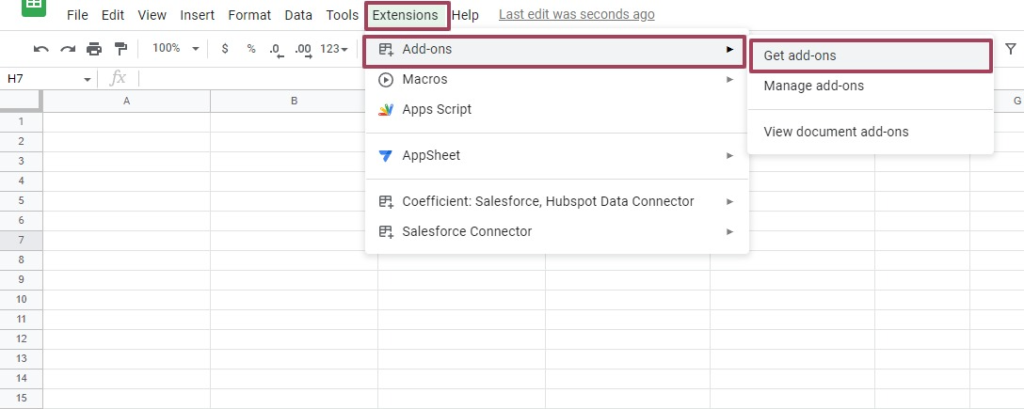
Search for “Coefficient”. Click the Coefficient app.
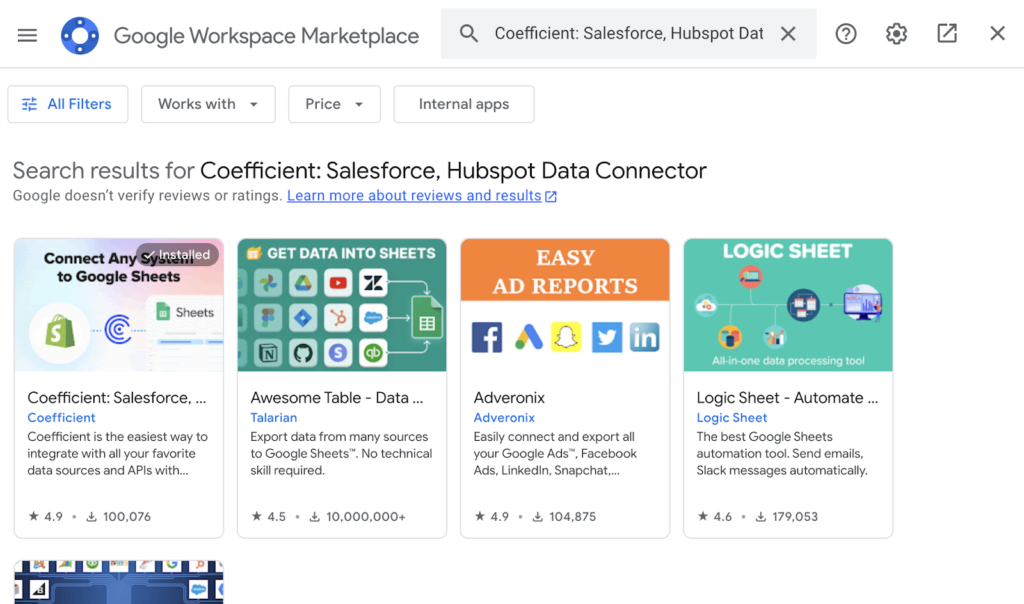
Approve the prompts to install Coefficient.

Stop exporting data manually. Sync data from your business systems into Google Sheets or Excel with Coefficient and set it on a refresh schedule.

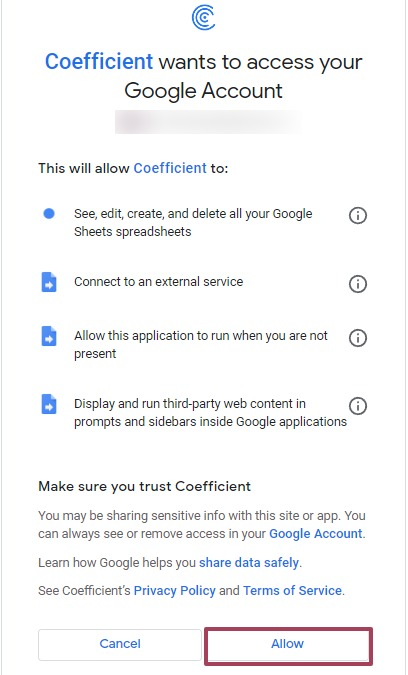
Once the installation is finished, return to Extensions on the Google Sheets menu. You will now see Coefficient available as an add-on.
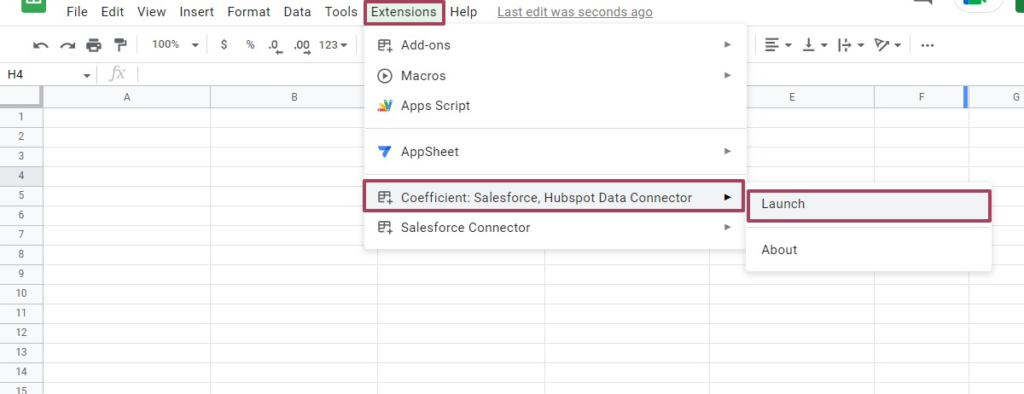
Launch the Coefficient app. Coefficient will run on the sidebar of your Google Sheet.
Step 2: Select Import From… on the Coefficient sidebar.
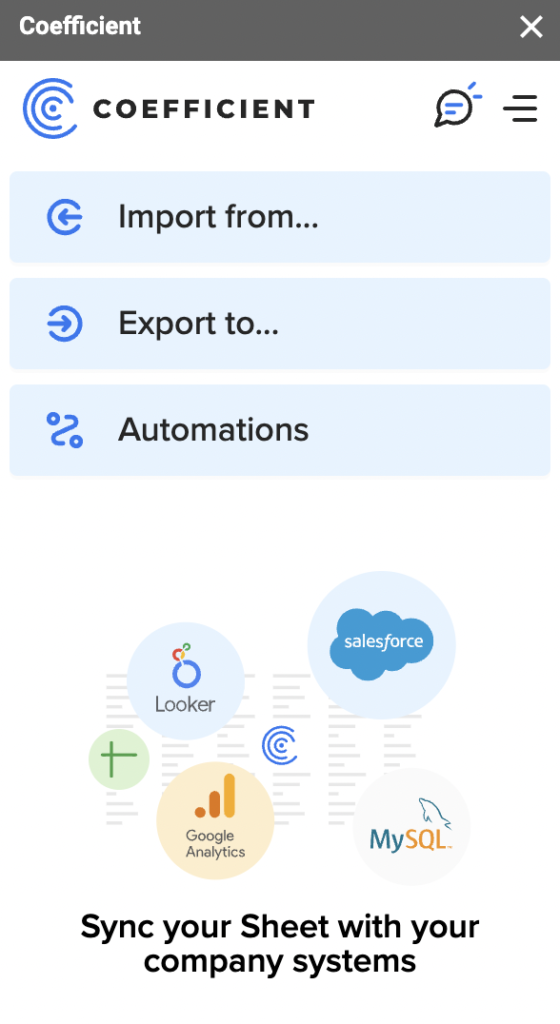
Choose Excel as your data source.
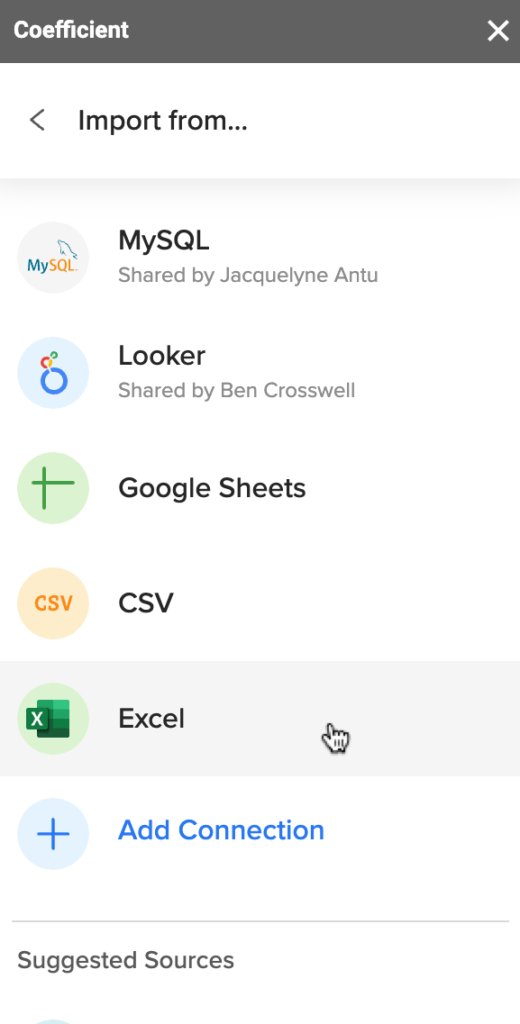
Import Excel data from One Drive, Google Drive, from a URL, or from your local harddrive.
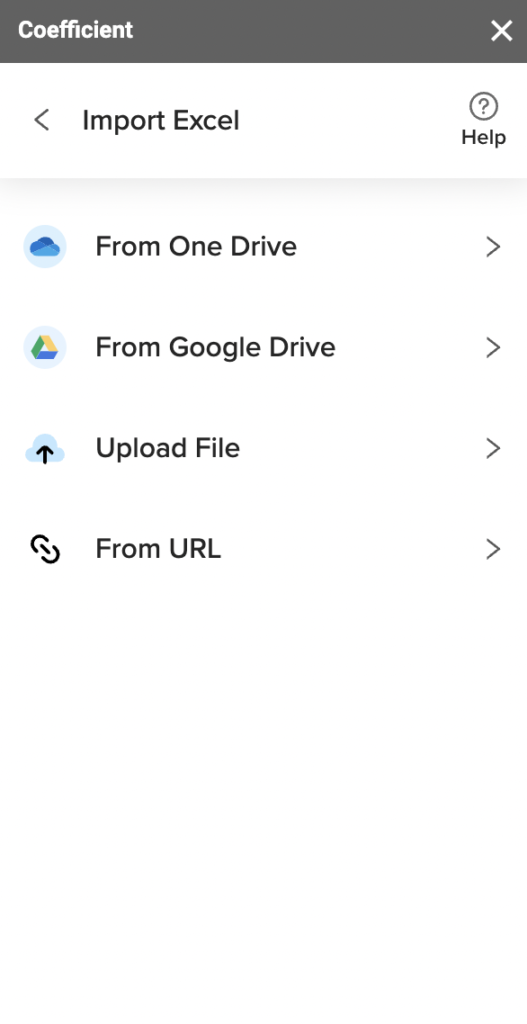
Let’s import an .XLSX file from One Drive. First, authorize Coefficient to access One Drive. Then select the Excel file you want to import.
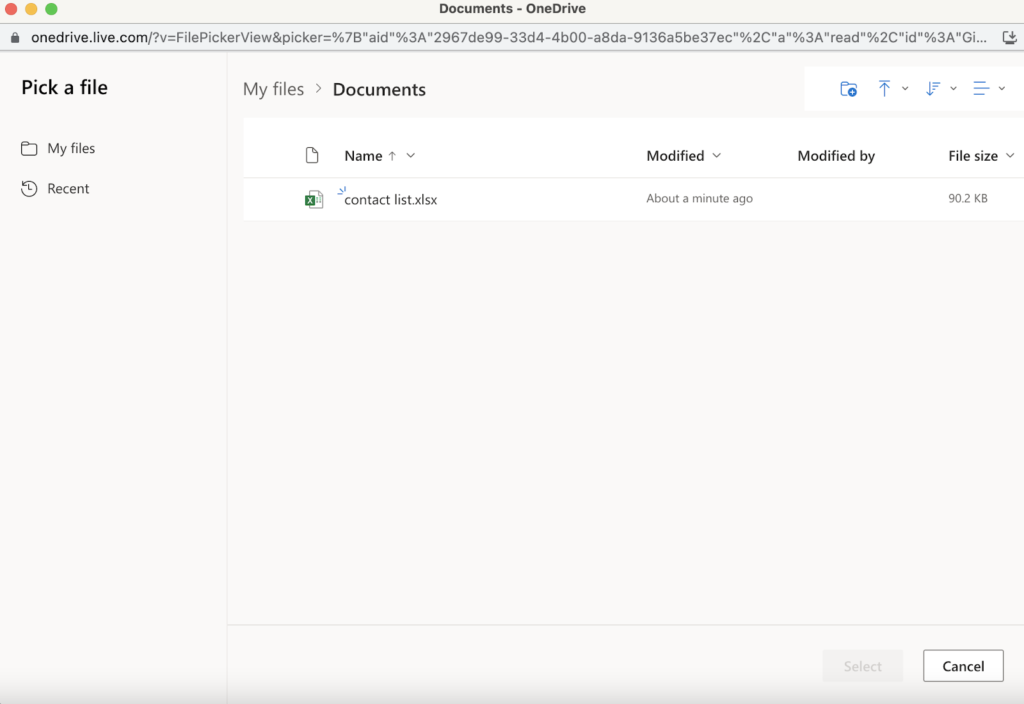
Now choose the tab, cell range, and header option you want to import into Google Sheets.
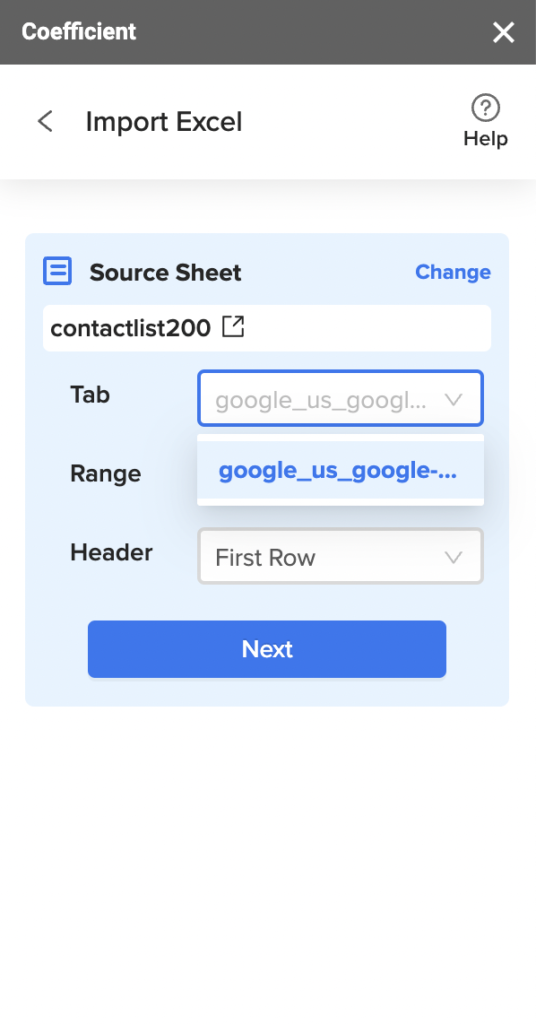
Choose the columns and filters you want to add.
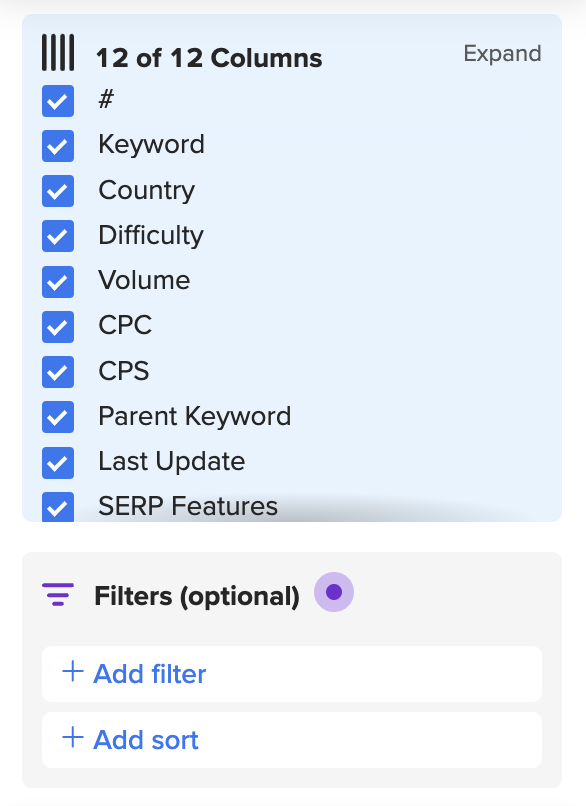
The data will appear in your Google spreadsheet. The import will retain all the formatting of the original Excel file.
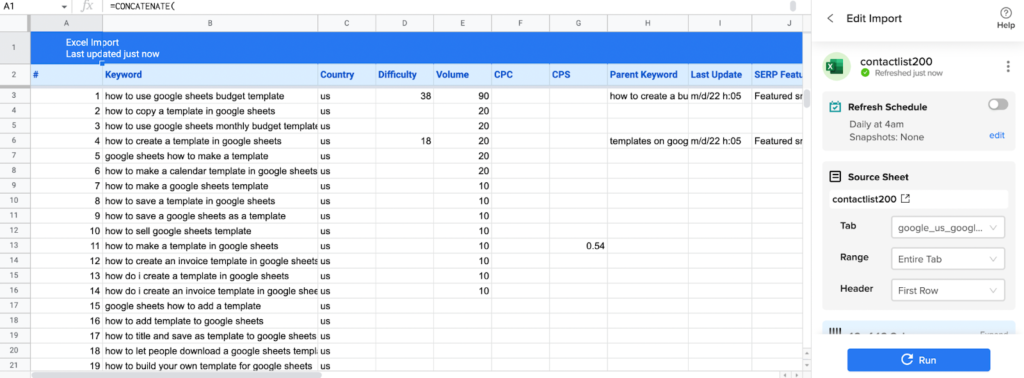
Step 3: Coefficient automatically syncs with your Excel file on predefined intervals, so your Excel data is kept up-to-date in your Google spreadsheet.
You can configure your data to auto-refresh hourly, weekly, or monthly.
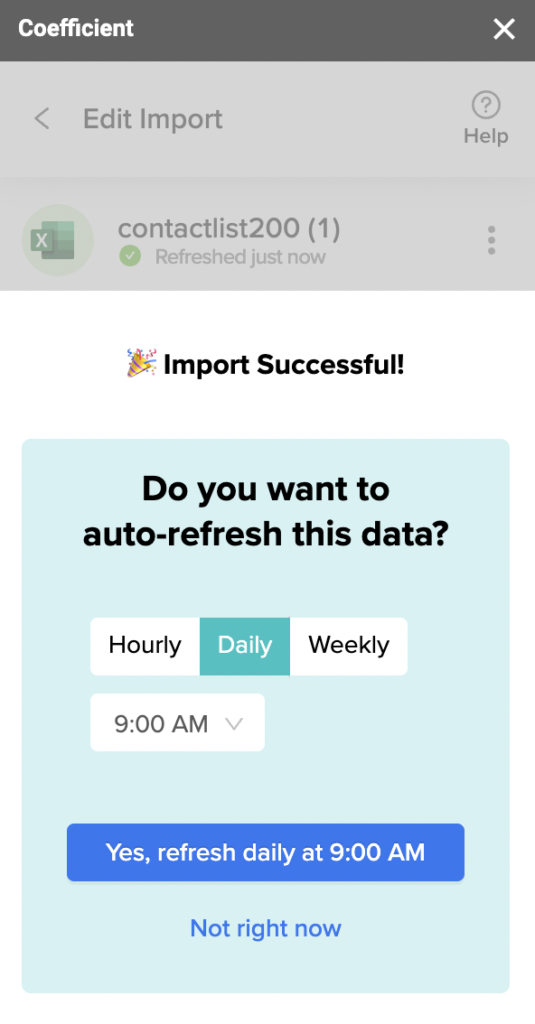
Coefficient also enables you to refresh data instantly by clicking the Refresh button at the top of your imported dataset.
Finally, keep your team in the loop by setting up Slack and email notifications for important KPIs and reports.
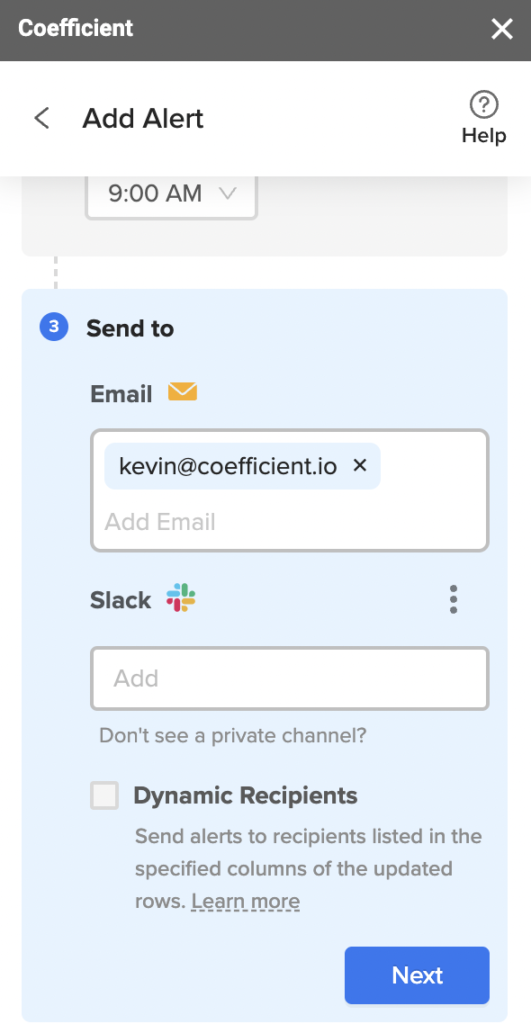
Now your whole team can stay synced automatically.
Excel to Google Sheets: Make Your Spreadsheets BFFs
Although Excel and Google Sheets are both spreadsheet interfaces, there are still challenges to importing data between them.
The current status quo is broken. You must copy-paste data manually, you can’t sync your spreadsheets, and your formatting breaks upon importation.
But with our new Excel connector for Google Sheets, you can import and continuously sync data from Excel to your Google spreadsheet automatically, without worrying about formatting issues.
Try Coefficient for free right now to harness our new Excel connector for Google Sheets!