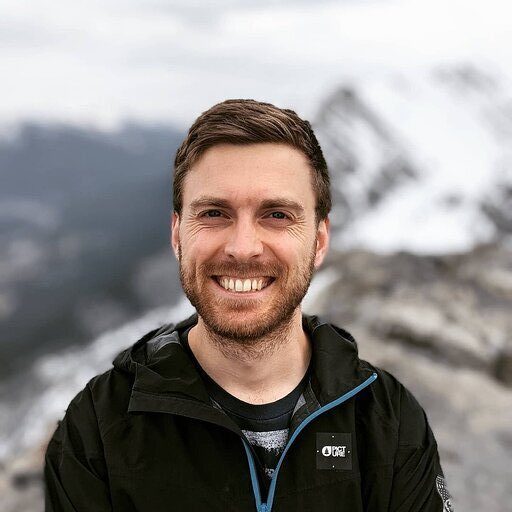Sales forecasting shapes every strategic business decision. It guides resource allocation, informs hiring plans, and helps teams prepare for future growth. While Excel remains the go-to tool for many revenue teams, traditional forecasting methods often involve tedious manual work that eats up valuable time and introduces errors.
Let’s explore how to transform your Excel forecasting process from a time-consuming headache into a streamlined, data-driven advantage.
Common forecasting models in Excel
Excel offers several powerful methods to predict future sales. Each model has unique strengths depending on your data and business needs.
Moving averages
Moving averages smooth out data fluctuations to reveal underlying trends. This method works best for stable markets with minimal seasonality, providing a straightforward way to visualize general directions.
To implement this in Excel, use the AVERAGE function with a rolling window of values. For example, a three-month moving average would be:
=AVERAGE(B2:B4)
This approach works well when you need quick insights without complex calculations, though it reacts slowly to sudden market changes.
Exponential smoothing
Exponential smoothing prioritizes recent data while still considering historical patterns. This makes it ideal for businesses experiencing gradual market evolution.
Excel’s Analysis ToolPak includes exponential smoothing, or you can use the formula:
=α*Current_Value + (1-α)*Previous_Forecast
Where α (alpha) is your smoothing constant between 0 and 1. Higher values place more emphasis on recent data, making your forecast more responsive to new trends.
Linear regression
Linear regression identifies relationships between variables to project future outcomes. It’s perfect for understanding how factors like marketing spend affect sales volume.
Excel’s FORECAST function handles the calculations:
=FORECAST(x, known_y’s, known_x’s)
For sales forecasting, x might be a future date, known_y’s your historical sales, and known_x’s the corresponding dates. This method shines when you need to explain the “why” behind sales trends.
Statistical functions (advanced)
For sophisticated analysis, Excel offers functions like LINEST and CORREL to evaluate the strength of your forecasting models.
=LINEST(known_y’s, known_x’s)
These tools help determine if your forecast has statistical validity, particularly useful when presenting predictions to skeptical stakeholders.
Limitations of manual forecasting in Excel
Traditional Excel forecasting comes with significant challenges:
- Data staleness. Manual imports mean forecasts quickly become outdated as new sales data comes in.
- Formula errors. Complex spreadsheets invite mistakes that can cascade through your entire forecast.
- Version control chaos. Multiple team members creating different forecast versions leads to confusion and conflicting decisions.
- Time drain. Analysts spend hours maintaining forecasts instead of analyzing insights.
- Disconnected systems. CRM data lives separately from your forecast, creating information silos.
These limitations don’t just frustrate your team—they directly impact business decisions and revenue outcomes.
How to forecast sales in Excel using Coefficient
Transform your Excel forecasting with this step-by-step approach using Coefficient. Or, skip past go and download this template.
Step 1: Connect your data sources
Skip the manual exports. Coefficient connects Excel directly to your CRM and other business systems.
- Install the Coefficient add-in for Excel
- Click “Import Data” and select your data source (Salesforce, HubSpot, etc.)
- Choose the sales data you need for forecasting
Your spreadsheet now has a live connection to your actual sales data.
Step 2: Structure your forecast template
Create columns for historical data and forecast projections. Include:
- Time periods (months/quarters)
- Actual sales figures
- Forecast calculations
- Variance analysis
Step 3: Apply your preferred forecasting method
For exponential smoothing:
- Select your historical data range
- Choose a smoothing constant (0.2-0.3 works well for most sales data)
- Apply the exponential smoothing formula to project future periods
For linear regression:
- Plot your historical sales data
- Use Excel’s FORECAST function to extend the trendline
- Adjust for seasonality if needed
Step 4: Automate refreshes and alerts
Set Coefficient to:
- Automatically refresh your forecast when new data appears in your CRM
- Send Slack notifications when actuals deviate from forecast by a set percentage
- Schedule regular forecast distribution to stakeholders
This automation eliminates manual updates while keeping everyone aligned on expectations.
Benefits of using Coefficient for Excel forecasting
Coefficient transforms Excel from a static forecasting tool into a dynamic decision engine.
- Never export CSV files again. Coefficient maintains a persistent connection between your forecast and source systems, ensuring your predictions always use the latest data.
- Keep everyone on the same page. With scheduled report distribution, sales leaders, finance teams, and executives all work from identical forecast data.
- React to market changes immediately. When sales patterns shift, your forecast updates automatically, allowing faster course correction.
Take your forecasting to the next level
Sales forecasting in Excel doesn’t have to be a tedious, error-prone process. With the right models and automation tools, your spreadsheets become powerful decision-making engines that keep your entire organization aligned.
The most successful revenue teams have abandoned manual forecasting methods. They leverage Excel’s analytical power while eliminating its traditional limitations through automation and live data connections.
Ready to transform your sales forecasting process? Try Coefficient today and experience how spreadsheets were meant to work—dynamic, accurate, and connected to your business systems.
FAQ
How do I create a sales forecast in Excel?
To create a sales forecast in Excel:
- Organize historical sales data chronologically
- Choose a forecasting method (moving average, exponential smoothing, or regression)
- Apply the appropriate formula to project future periods
- Create a chart to visualize trends
For best results, connect Excel to live data sources using Coefficient to eliminate manual updates.
What is the formula for forecasting in Excel?
Excel offers several forecasting formulas:
- FORECAST or FORECAST.LINEAR: =FORECAST(x, known_y’s, known_x’s) for linear trend projections
- FORECAST.ETS: =FORECAST.ETS(target_date, values, timeline) for exponential smoothing
- Moving average: =AVERAGE(range_of_previous_periods)
The right formula depends on your data patterns and forecasting needs.
What is the formula for sales forecasting?
The most reliable sales forecasting formula combines historical data with adjustment factors:
Forecast = (Historical Sales × Growth Factor) × Seasonality Factor
For pipeline-based forecasting:
Forecast = Sum of (Opportunity Amount × Probability)
Advanced forecasts incorporate multiple variables through regression analysis.
What is the best forecast method in Excel?
The best forecast method depends on your sales patterns:
- Moving averages: Ideal for stable markets with minimal seasonality
- Exponential smoothing: Best for data with gradual trends but no strong seasonality
- Linear regression: Excellent for identifying causation between variables
- FORECAST.ETS: Powerful for handling seasonal patterns automatically
Most businesses benefit from testing multiple methods and selecting the one with the lowest error rate for their specific data.