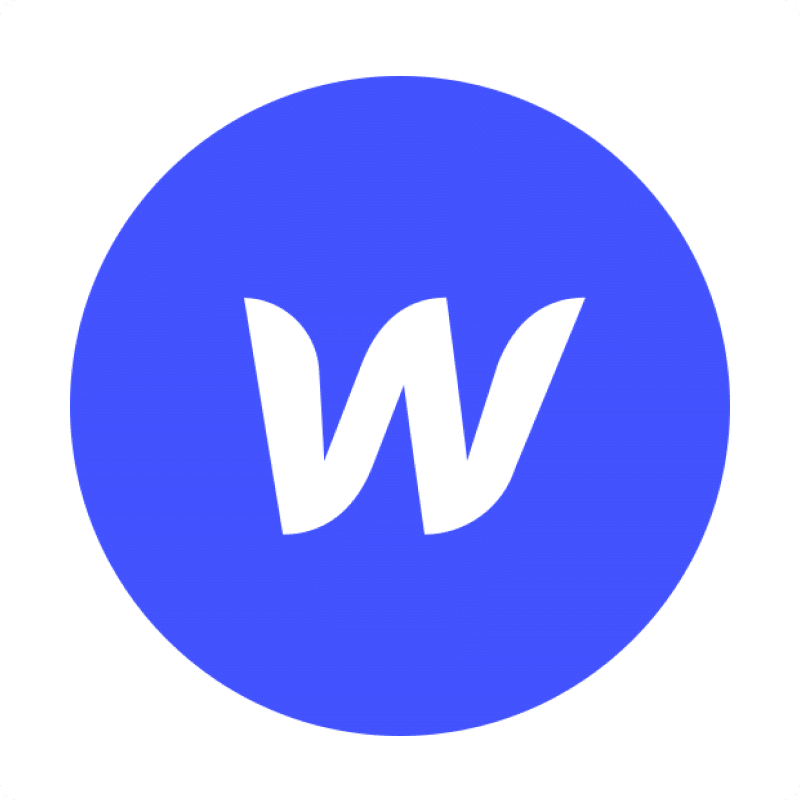Importing Users data from Webflow into Google Sheets helps you manage website user accounts, track user activity, and analyze your audience directly in your spreadsheet.
Get this user data into your Sheet automatically, saving time on manual tracking.
This guide shows you exactly how to import your Webflow Users data into Google Sheets with Coefficient.
TLDR
-
Step 1:
Step 1. Install the Coefficient Google Sheets add-on and connect your Webflow account.
-
Step 2:
Step 2. Choose Import from Objects and select the Users object.
-
Step 3:
Step 3. Pick the fields you need, add filters if you want, and import the data into your Sheet.
-
Step 4:
Step 4. Set up auto-refresh to keep your Users data updated automatically.
block:tutorial
Step-by-Step Guide: Importing Your Webflow Data
Getting your Webflow Users data into Google Sheets is simple with Coefficient. Just follow these steps:
First, add Coefficient to your Google Sheet.
Open Google Sheets. Go to Extensions > Add-ons > Get add-ons. Search for “Coefficient” and install it from the Google Workspace Marketplace.
After installing, open Coefficient from Extensions > Coefficient > Launch.
In the Coefficient sidebar, find and click on the Webflow connector to start the connection. Log into your Webflow account when prompted to authorize Coefficient.

step:2
step-title:Import Your Users Data
Once connected, you can pull your data.
In the Coefficient sidebar, click the “Import from” button and select “Webflow Objects”. Choose “Users” from the list of available data objects.

step:3
step-title:Configure and Import
Now, decide exactly what data you want.
Select the specific fields (columns) you need for your analysis. You can also apply filters or sort the data directly in Coefficient before you import.
When everything is set, click the “Import” button. Your Webflow Users data will load straight into your Google Sheet.

step:4
step-title:Set Up Auto-Refresh (Optional)
Keep your Users data current automatically.
Find your import in the Coefficient sidebar. Click the refresh icon’s dropdown menu and choose “Schedule”.
Pick how often you want the data to update – for example, daily or hourly. This keeps your spreadsheet fresh without manual work.
Available Webflow Objects
- Collections
- Collection Items
- Assets
- Products
- Users
- Orders
Frequently Asked Questions
Trusted By Over 50,000 Companies
)