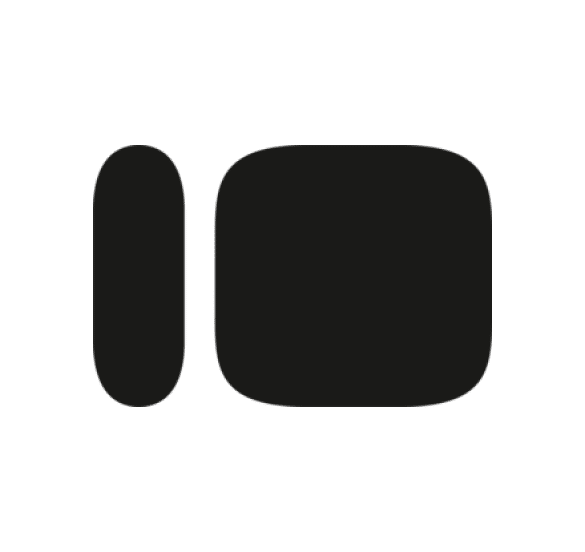Getting your Forms data from Typeform into Google Sheets is essential for effective analysis and workflows.
Manual data export takes time and your data quickly becomes old. Creating a live link keeps everything fresh.
This guide shows you how to import Forms data from Typeform into Google Sheets using Coefficient.
TLDR
-
Step 1:
Step 1. Install Coefficient from the Google Workspace Marketplace and connect your Typeform account.
-
Step 2:
Step 2. Select Import from Objects and choose the Forms object.
-
Step 3:
Step 3. Pick the fields you need and import the data to your Google Sheets sheet.
-
Step 4:
Step 4. Set up auto-refresh to keep your data updated automatically.
Getting Your Data into Google Sheets
Ready to connect Typeform to Google Sheets? Here’s how to use Coefficient to pull in your Forms data.
Step 1: Install Coefficient and Connect Typeform
First, open your Google Sheets workbook. Go to the “Extensions” tab and click “Add-ons”.
Open Google Sheets > Extensions > Add-ons > Get add-ons > Install Coefficient from Google Workspace Marketplace.
Once installed, open the Coefficient add-on sidebar.

Now, it’s time to connect. Click “Import from…” in the Coefficient sidebar. Find and select “Typeform” from the list of connectors. You’ll go through a quick process to let Coefficient access your Typeform data.
Step 2: Import Your Typeform Data
After connecting, you’ll see options to import data. Choose “Import from Objects”. Select the “Forms” from the list of available data tables.

Next, you’ll pick the specific fields you want to import from the Forms data.
You can also apply filters to narrow down your data. Once you’ve picked your fields and filters, click “Import.” Coefficient will pull the data right into your Google Sheets sheet.
Step 3: Set Up Auto-Refresh
To keep your Forms data in Google Sheets always current, set up auto-refresh. In the Coefficient sidebar, find your imported data. There’s an option to set a refresh plan.
Choose how often you want the data to update, like daily, hourly, or weekly. Coefficient will automatically pull the latest data from Typeform on your schedule, so you don’t have to manually refresh.

What Typeform Data Can Be Imported?
- Responses
- Themes
- Images
- Webhooks
- Workspaces
- Users
Trusted By Over 50,000 Companies
)