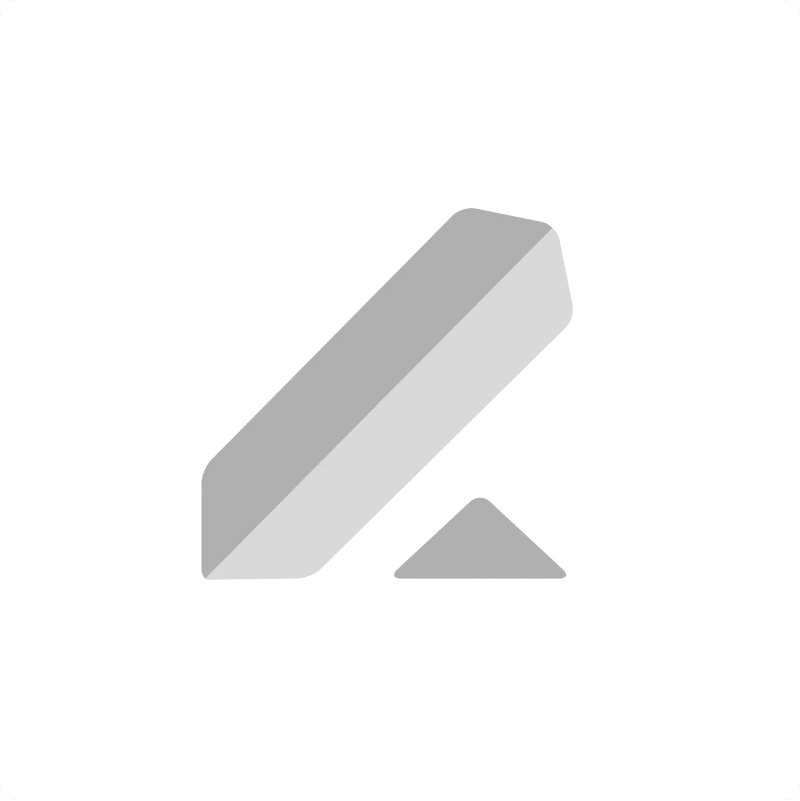Importing your Lever Feedback Templates into Google Sheets allows for easy review, management, and collaboration on your standardized evaluation forms.
Stop manually checking template details across different systems.
This guide walks you through using Coefficient to quickly import your Feedback Templates data from Lever into Google Sheets.
TLDR
-
Step 1:
Step 1. Install the Coefficient add-on in Google Sheets and connect your Lever account.
-
Step 2:
Step 2. Choose Import from Objects and select the Feedback Templates object.
-
Step 3:
Step 3. Select the template details you need and import the data into your sheet.
-
Step 4:
Step 4. Set up auto-refresh to automatically update your templates data.
block:step-by-step
Here’s how to easily pull your Lever feedback template data into Google Sheets.
Step 1: Install Coefficient and Connect to Lever
Open Google Sheets > Extensions > Add-ons > Get add-ons > Install Coefficient from Google Workspace Marketplace
Once installed, open Coefficient from the Extensions menu in your sheet. Click “”Import from…”” and select Lever. You’ll be guided through connecting your Lever account securely.

Step 2: Select Your Object
In the Coefficient sidebar that appears, click on “”Import from Objects””.
Find and select the “”Feedback Templates”” object from the list of available data types from Lever.

Step 3: Configure and Import Data
You can now choose the specific fields you want to import for your feedback templates, such as template name, questions, and associated roles. You can also apply filters if needed.
Click “”Import”” when you’re ready. The data for your Lever feedback templates will appear in your Google Sheet.

Step 4: (Optional) Set Up Auto-Refresh
To ensure your sheet always has the latest version of your feedback templates, enable auto-refresh.
In the Coefficient sidebar for your import setup, turn on “”Auto Refresh””. Choose how often you want Coefficient to check for updates (e.g., hourly or daily). This keeps your template documentation current automatically.
Available Lever Objects
- Feedback
- Feedback Templates
- Interviews
- Notes
- Opportunities
- Panels
- Postings
- Profile Forms
- Profile Form Templates
- Requisitions
- Requisition Fields
- Users
block:related-resources:
Trusted By Over 50,000 Companies
)