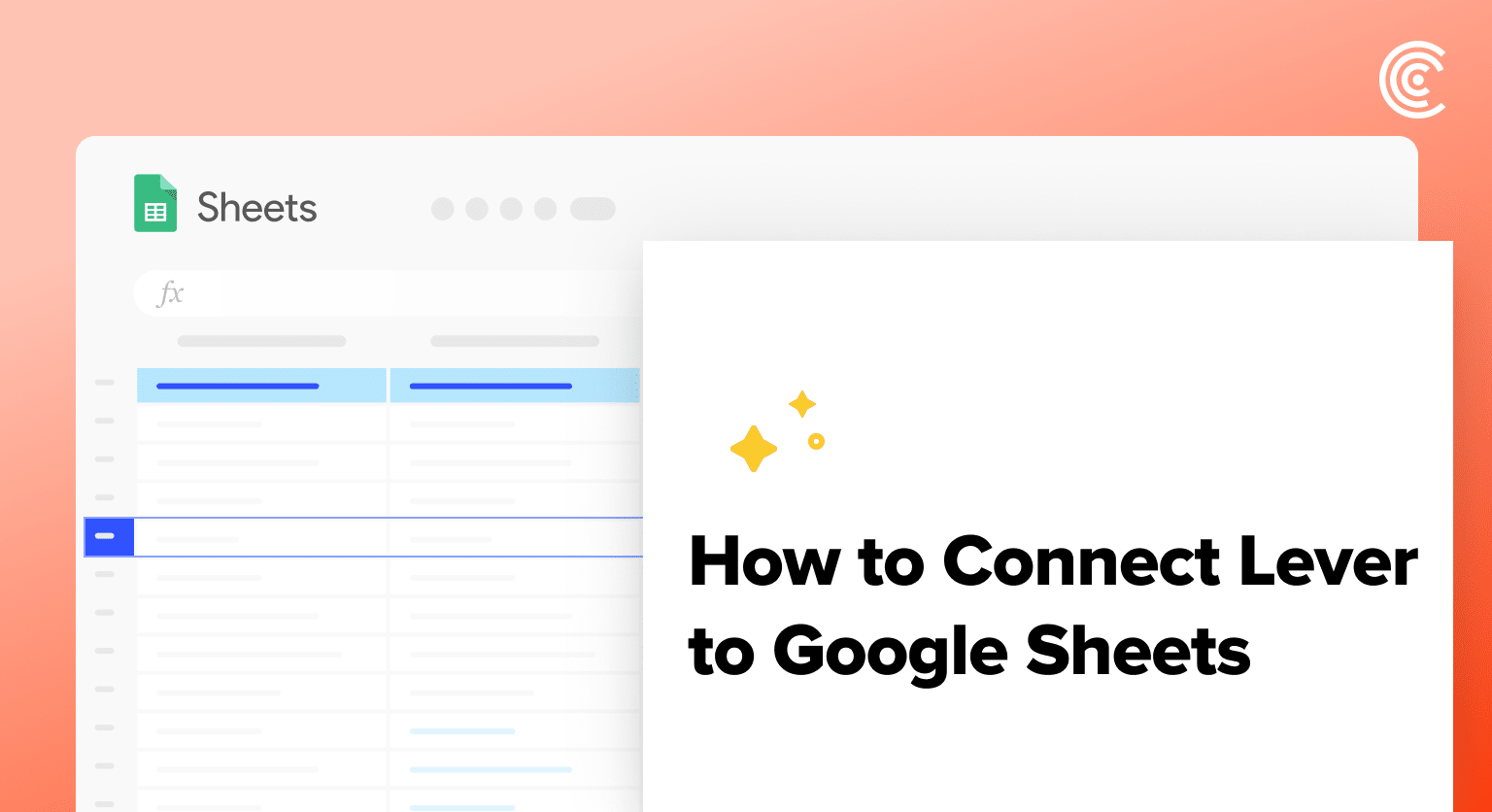Want to get more insights from your Lever hiring data? Connecting Lever to Google Sheets using Coefficient is a great way to do just that.
By importing your Lever data into a spreadsheet, you can take advantage of all the powerful analysis and reporting tools Google Sheets has to offer. Plus, it puts all your key hiring data in one convenient place.
In this simple tutorial, we’ll walk you through exactly how to link up Lever and Google Sheets step-by-step. Let’s dive in!
Prefer video? Watch the tutorial here!
Advantages of Using Google Sheets to Analyze Lever Data
- Centralized Hiring Data: Consolidate your Lever pipeline, interview feedback, offer details, and more in one place, making it easier to access and analyze your hiring information.
- Customizable Reporting: Create custom reports and dashboards in Google Sheets to gain insights into your hiring process, such as time-to-hire metrics, conversion rates, and candidate sources.
- Collaborative Analysis: Share your Lever data with team members and collaborate on hiring strategy and decision-making in real-time using the powerful features of Google Sheets.
How to Install Coefficient in Google Sheets
Before we get started, you’ll need to install Coefficient in Google Sheets. Follow these simple steps:
You can either get started here or open a new or existing Google Sheet, navigate to the Extensions tab, and select Add-ons > Get add-ons.
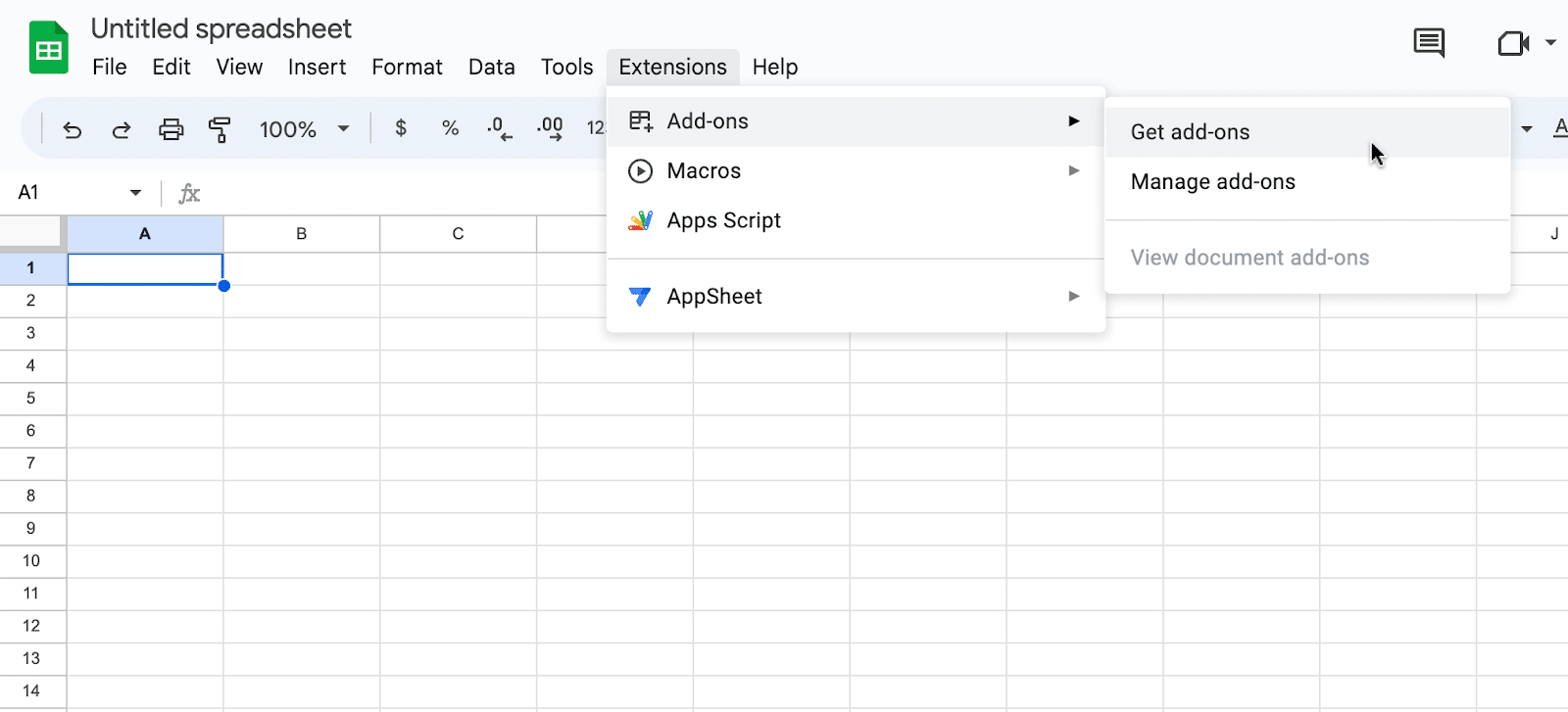
In the Google Workspace Marketplace, search for “Coefficient.”

Follow the prompts to grant necessary permissions.

Launch Coefficient from Extensions > Coefficient > Launch.
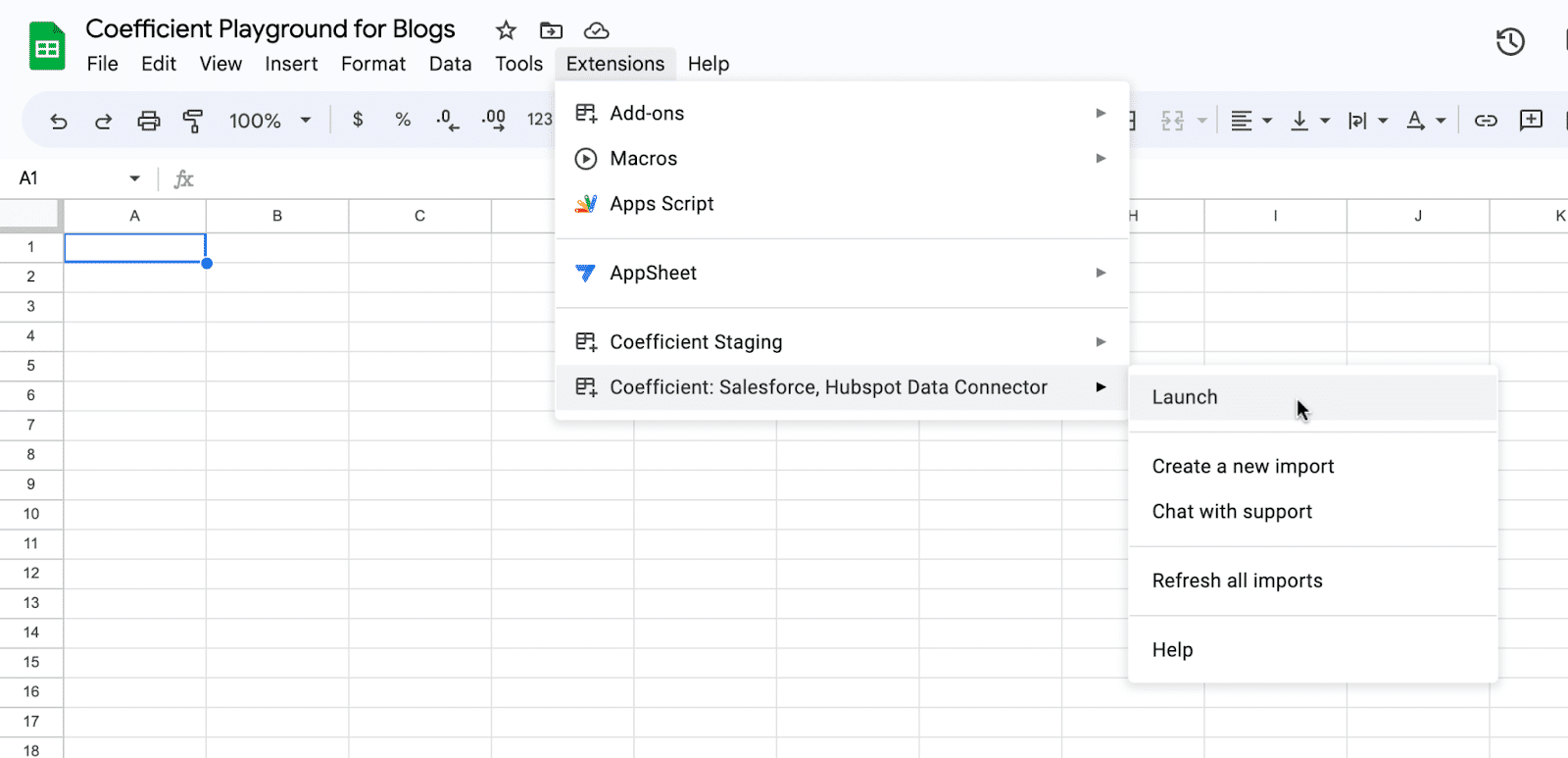
Coefficient will open on the right-hand side of your spreadsheet.
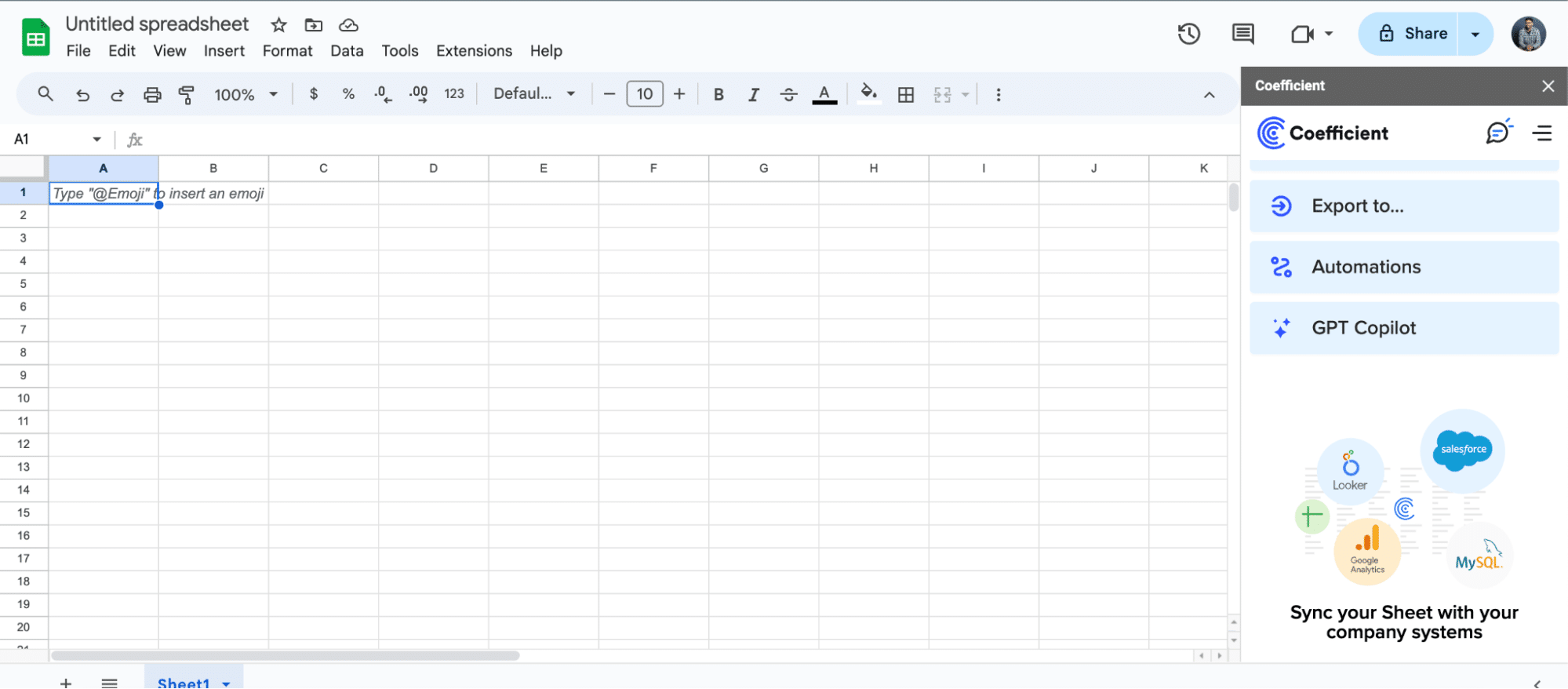
Step-by-Step Tutorial: Connecting Lever to Google Sheets
With Coefficient installed, you’re now ready to import your Lever data into Google Sheets. Let’s walk through the process step by step:
Step 1: Add Lever as a Data Source
In the Coefficient sidebar, click “Import from…” > “Add a Data Source”.

Select “Lever” from the list of available data sources.
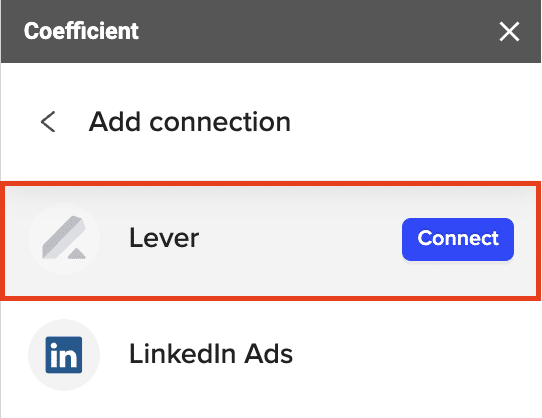
Follow the prompts to authorize Coefficient to access your Lever account.
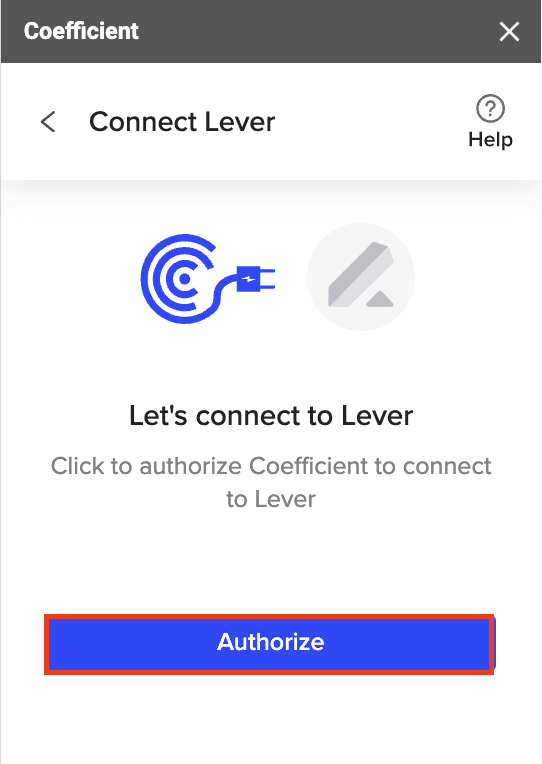
Step 2: Import Lever Opportunities
After authorizing your account, select “Start from Scratch”

Stop exporting data manually. Sync data from your business systems into Google Sheets or Excel with Coefficient and set it on a refresh schedule.

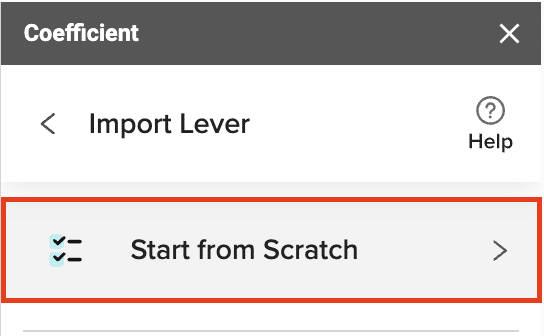
Select “List opportunities.”
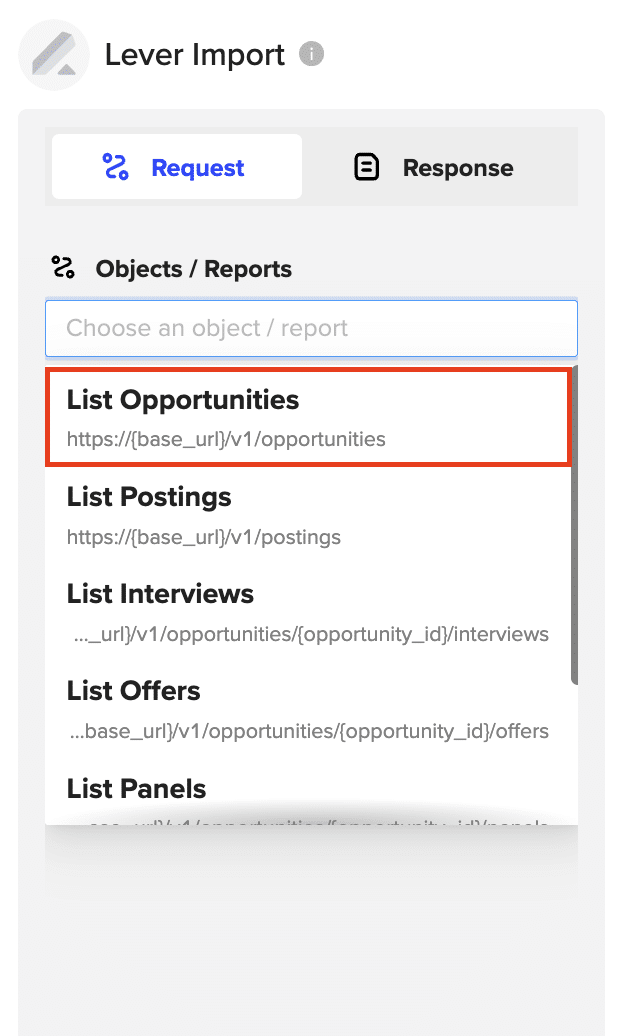
Click “Preview” to continue.
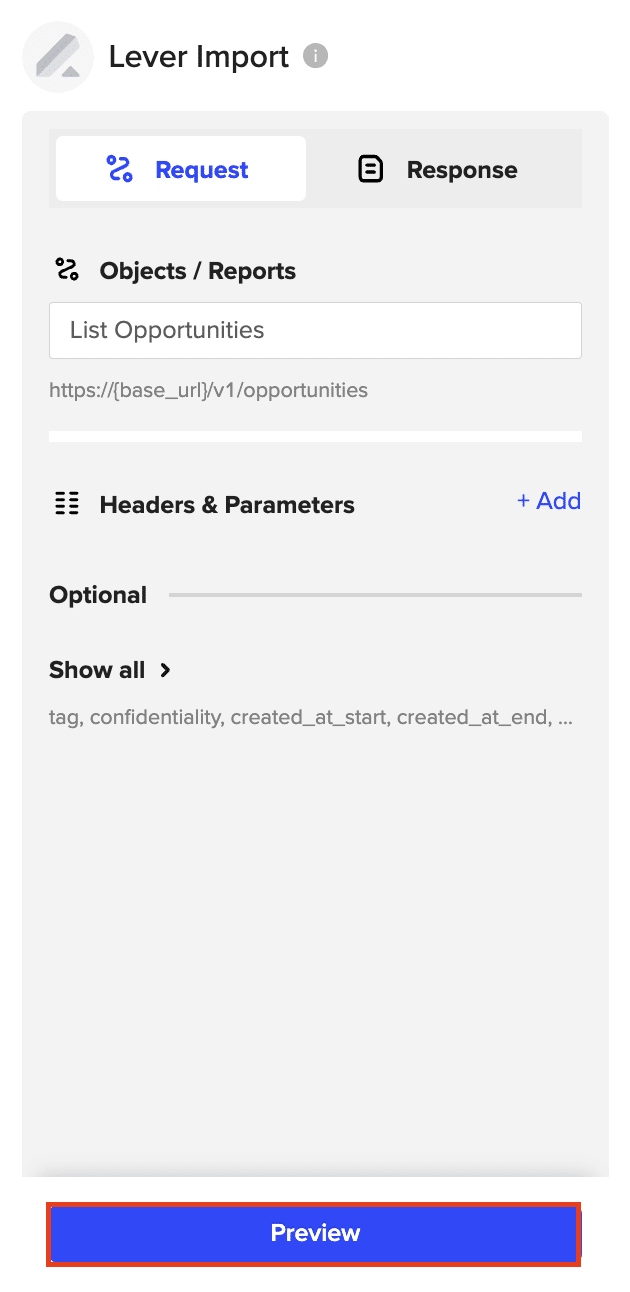
Choose the specific fields you want to import, such as ID, stage, tags, and last activity date.

Click “Import” to fetch the opportunity data into your Google Sheets spreadsheet.
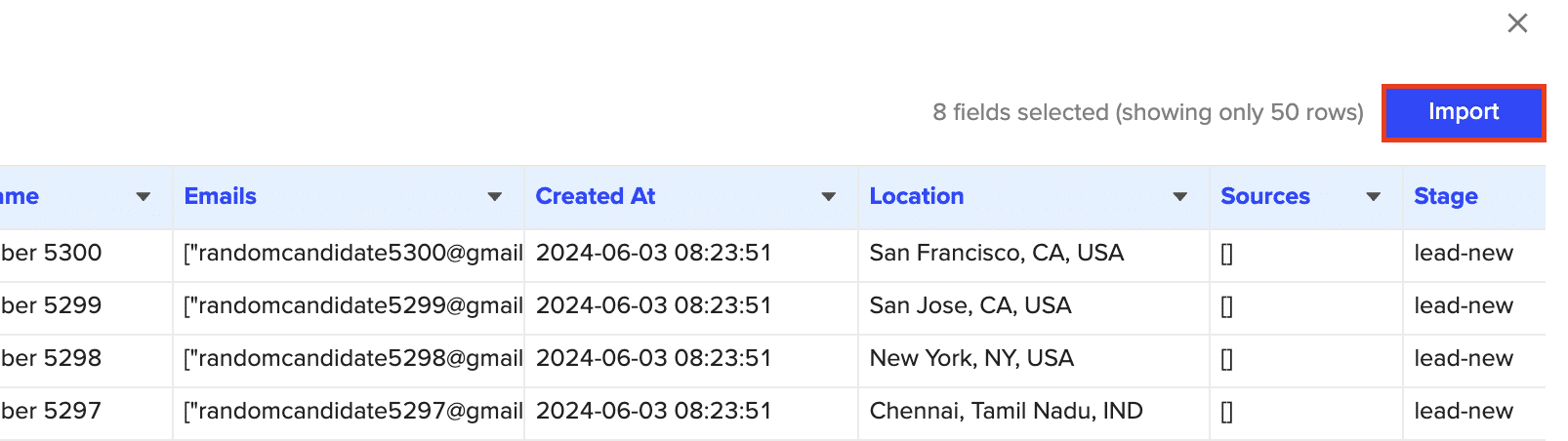
Step 3. Set-up Auto-Refresh
After importing your data into your spreadsheet, you can activate Coefficient’s auto-refresh scheduler for automatic updates.
Just select your frequency (hourly, daily, or weekly) and the specific time, and Coefficient will handle the rest.
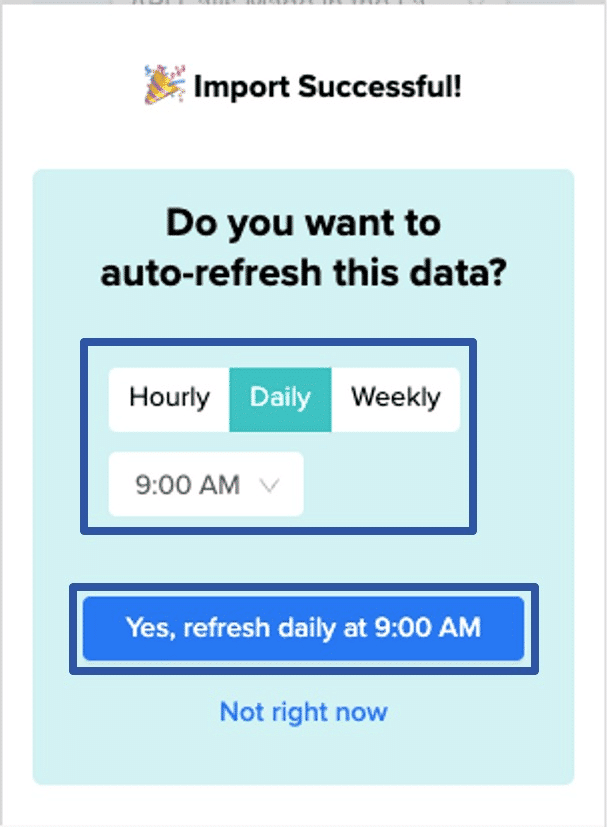
Use Cases for Analyzing Lever Data in Google Sheets
- Pipeline Management: Easily track the number of open opportunities, their stages in the hiring process, time spent in each stage, and conversion rates to optimize your pipeline.
- Interview Evaluation: Analyze interview success rates, time-to-hire metrics for each stage, interviewer performance, and candidate feedback to improve your interview process.
- Offer Optimization: Monitor and manage the offer process, tracking metrics like offer acceptance rates, time taken to extend offers, reasons for offer rejections, and offer terms.
Tips and Tricks for Analyzing Live Lever Data in Google Sheets
- Use Google Sheets’ built-in functions and formulas to calculate key hiring metrics, such as time-to-hire, source-to-hire ratios, and candidate drop-off rates.
- Leverage Google Sheets’ data visualization tools to create compelling charts and graphs that highlight trends and insights in your Lever data.
- Set up scheduled data refreshes in Coefficient to ensure your Lever data in Google Sheets is always up to date.
- Combine data from multiple Lever endpoints to create comprehensive hiring reports and dashboards.
Connect Lever to Google Sheets in Seconds with Coefficient
And there you have it! In just a few clicks, you can import all your key Lever data like opportunities, interviews, offers, and more right into a Google spreadsheet.
If you’re ready to take your Lever data analysis to the next level, give Coefficient a try. It’s free to get started and only takes a few minutes to set up.
With Coefficient, you can easily consolidate your hiring data, create custom reports, and collaborate with your team to make better decisions. Get started with Coefficient today and see how it can streamline your hiring process!