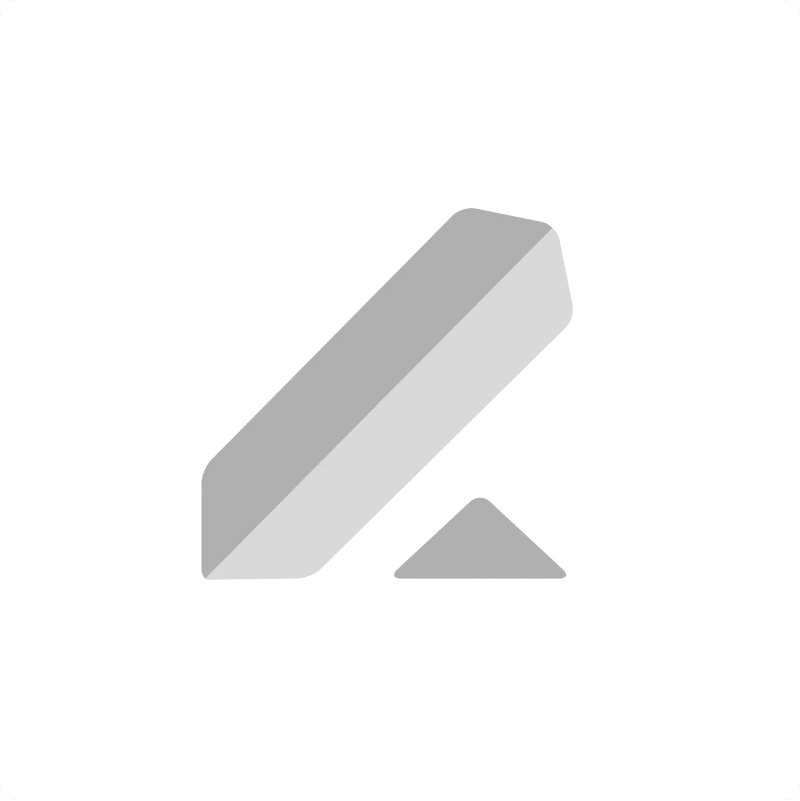Having Lever Feedback data in Google Sheets lets you analyze interviewer notes, track candidate evaluations, and improve your hiring process.
Move beyond manual copy-pasting that quickly gets stale.
This guide will show you how to quickly import Feedback data from Lever into Google Sheets using the Coefficient add-on.
TLDR
-
Step 1:
Step 1. Install the Coefficient add-on for Google Sheets and connect to your Lever account.
-
Step 2:
Step 2. Select Import from Objects and choose the Feedback object.
-
Step 3:
Step 3. Choose your data fields, filter as needed, and import the feedback data.
-
Step 4:
Step 4. Configure auto-refresh to keep your feedback data automatically updated.
block:step-by-step
Getting your Lever feedback data into a Google Sheet is straightforward with Coefficient.
Step 1: Install Coefficient and Connect to Lever
Open Google Sheets > Extensions > Add-ons > Get add-ons > Install Coefficient from Google Workspace Marketplace
Once installed, open Coefficient from the Extensions menu. Click “”Import from…”” and select Lever. Follow the steps to connect your Lever account securely.

Step 2: Select Your Object
In the Coefficient sidebar, click on “”Import from Objects””.
Scroll or search for the “”Feedback”” object from the list of Lever data types and select it.

Step 3: Configure and Import Data
Refine the feedback data you want to import. Select specific fields like interviewer name, candidate, rating, and comments. Apply filters based on dates or candidates.
After setting your preferences, click “”Import””. Your Lever feedback data will be pulled into your Google Sheet.

Step 4: (Optional) Set Up Auto-Refresh
Keep your feedback analysis current by enabling auto-refresh for your import.
In the Coefficient sidebar for your Feedback import, toggle on “”Auto Refresh””. Set a schedule (like hourly or daily updates) so your sheet always reflects the latest feedback without manual steps. You can also get email alerts.
Available Lever Objects
- Feedback
- Feedback Templates
- Interviews
- Notes
- Opportunities
- Panels
- Postings
- Profile Forms
- Profile Form Templates
- Requisitions
- Requisition Fields
- Users
block:related-resources:
Trusted By Over 50,000 Companies
)