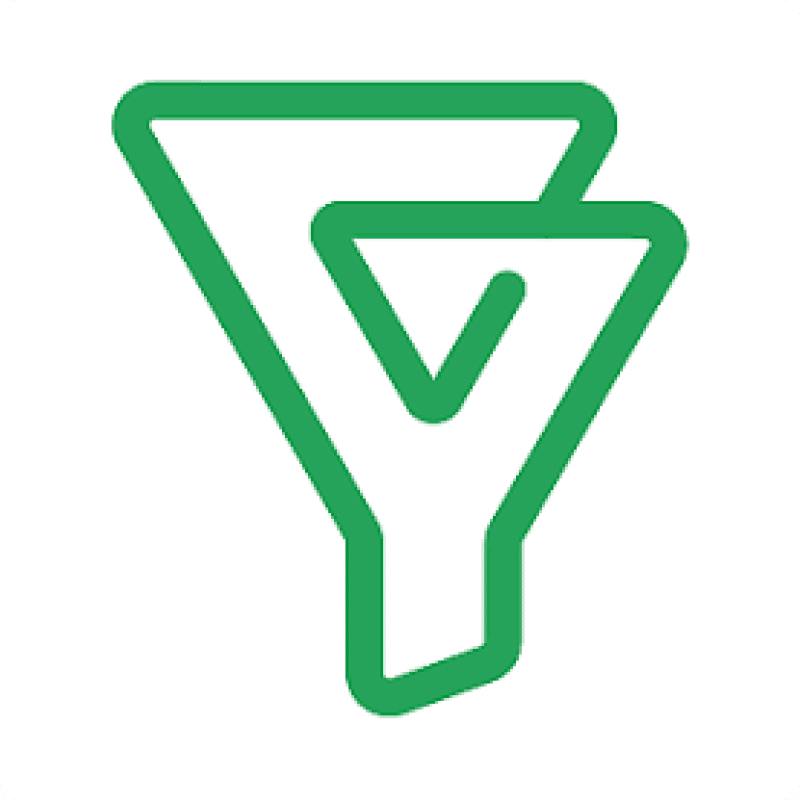Having your Bigin Products data in Excel opens up advanced opportunities for product analysis, pricing optimization, and creating detailed sales reports that aren’t possible with Bigin’s standard reporting.
With Coefficient, you can establish a live connection that eliminates the need for manual exports and keeps your product data current in Excel.
TLDR
-
Step 1:
Install Coefficient add-in through the Office Add-ins store
-
Step 2:
Connect to your Bigin account
-
Step 3:
Select Products data from available objects
-
Step 4:
Import to Excel and set up automatic refreshes
Step-by-Step Guide to Importing Bigin Products into Excel
Step 1: Install Coefficient in Excel
First, add the Coefficient add-in to your Excel environment:
- Open Excel
- Click on the “Insert” tab in the ribbon
- Select “Get Add-ins”
- Search for “Coefficient” in the Office Add-ins store
- Click “Add” to install the Coefficient add-in

Step 2: Connect to Bigin and Import Products Data
After installing Coefficient, follow these steps to import your Products data:
- Open the Coefficient sidebar in Excel
- Click “Import” to see available data sources
- Find and select “Bigin” from the CRM connectors list
- Log in with your Bigin credentials when prompted
- From the objects list, select “Products”
- Choose which product fields you want to include (e.g., name, price, category)
- Apply any filters if needed (e.g., only active products)
- Click “Import” to bring the data into your spreadsheet

Step 3: Set Up Auto-Refresh (Optional)
To keep your Products data current without manual updates:
- Select your imported Products data in Excel
- In the Coefficient sidebar, click “Refresh”
- Choose “Set up auto-refresh”
- Select your preferred refresh schedule (hourly, daily, or weekly)
- Configure any notification settings
- Click “Save” to enable automatic updates

Available Bigin Data
Available Objects
- Contacts
- Companies
- Pipelines
- Products
- Events
- Tasks
- Calls
Trusted By Over 50,000 Companies
)