Bigin by Zoho CRM is a user-friendly platform designed to help small businesses streamline their sales process and customer engagement.
By connecting Bigin to Google Sheets using Coefficient, you can seamlessly import your Bigin data into a spreadsheet for advanced analysis, custom reporting, and collaborative sales management.
In this tutorial, we’ll guide you through the process of setting up the integration and importing your key Bigin data into Google Sheets.
Prefer video? Watch the tutorial here!
Benefits of Analyzing Bigin Data in Google Sheets
- Centralized sales hub: Bring together your contacts, accounts, deals, and sales activity data from Bigin into a single, easy-to-access spreadsheet in Google Sheets.
- Enhanced data analysis: Take advantage of Google Sheets’ built-in functions, formulas, and pivot tables to analyze your Bigin data from multiple angles and uncover valuable sales insights.
- Collaborative sales reporting: Create and share custom sales reports and dashboards with your team, leveraging Google Sheets’ real-time collaboration features to keep everyone aligned and informed.
Step-by-Step Guide: Connecting Bigin to Google Sheets
Before we get started, you’ll need to install Coefficient in Google Sheets. Don’t worry, it’s a quick and easy process that you only need to complete once. Follow these simple steps to get started:
Navigate to the top menu and click ‘Extensions’ > Add-ons > Get add-ons.

This will launch Google Workspace Marketplace.
Type “Coefficient” in the search bar. Select the first app that appears.
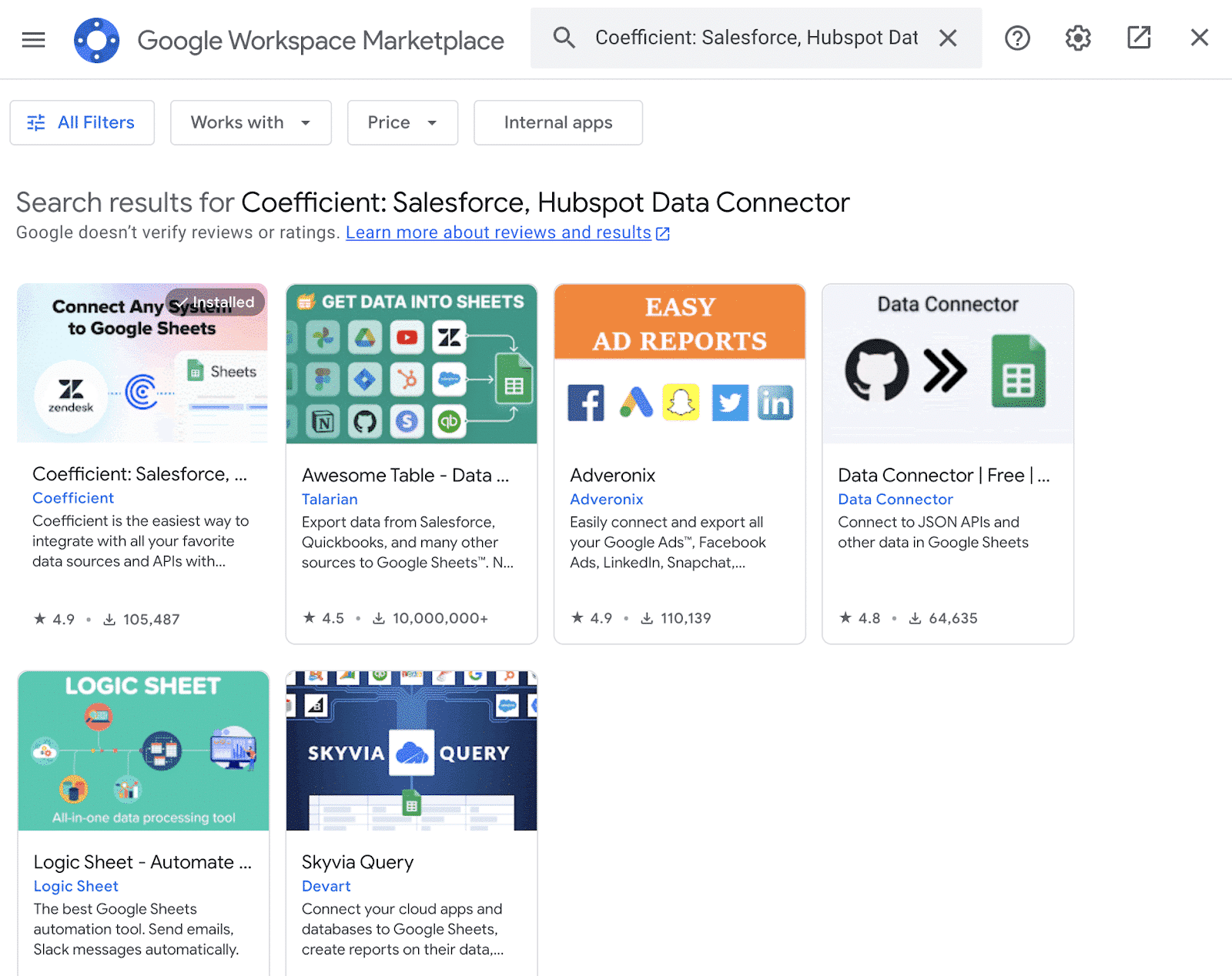
Grant Coefficient access your Google Account by clicking ‘Allow,’ when prompted.
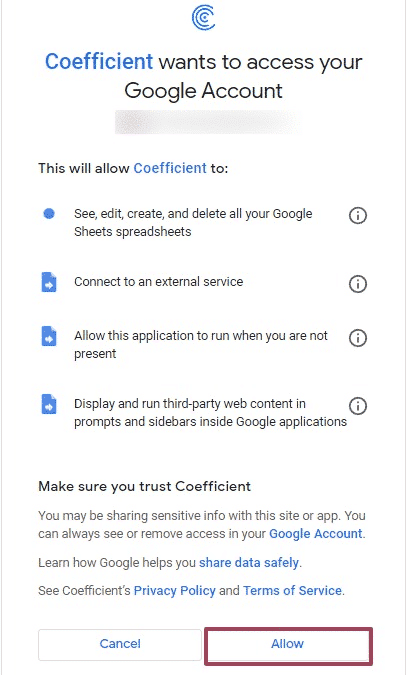
Coefficient will appear in the extension menu of Google Sheets.
Navigate to the app and click ‘Launch.’

Coefficient will open on the right-hand side of your spreadsheet.

Once Coefficient is installed, you’re ready to connect Bigin and import your data.
Step 1: Add Bigin as a data source in Coefficient
Click on “Add a Data Source” and choose “Bigin” from the list of available integrations.

Stop exporting data manually. Sync data from your business systems into Google Sheets or Excel with Coefficient and set it on a refresh schedule.


Follow the prompts to authenticate the connection.

Step 2: Choose the data you want to import
Select “Start from Scratch” to start your import.

Coefficient will display a list of available Bigin objects you can import, such as Contacts, Accounts, Deals, Products, and more. Choose the object you want to pull data from.

Coefficient will generate a preview of the data fields available for the selected object. Choose the specific fields you want to include in your Google Sheets import.

Apply any necessary filters, sort options, or limits to refine your data import. You can also rename columns or reorder them to match your preferred spreadsheet layout.
Step 3: Import your Bigin data into Google Sheets
Once you’ve configured your import settings, click “Import” to pull the Bigin data into your Google Sheets spreadsheet. Coefficient will create a new sheet with the imported data
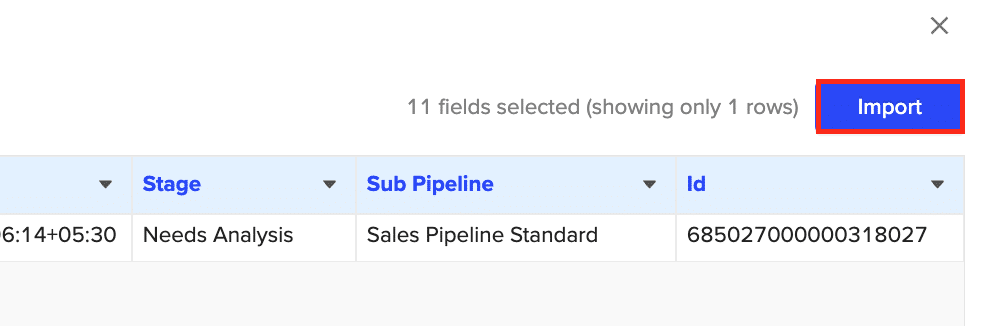
To keep your Bigin data up to date, set up an auto-refresh schedule in Coefficient. Choose an update frequency (hourly, daily, or weekly) and specify a time for the data to refresh automatically.
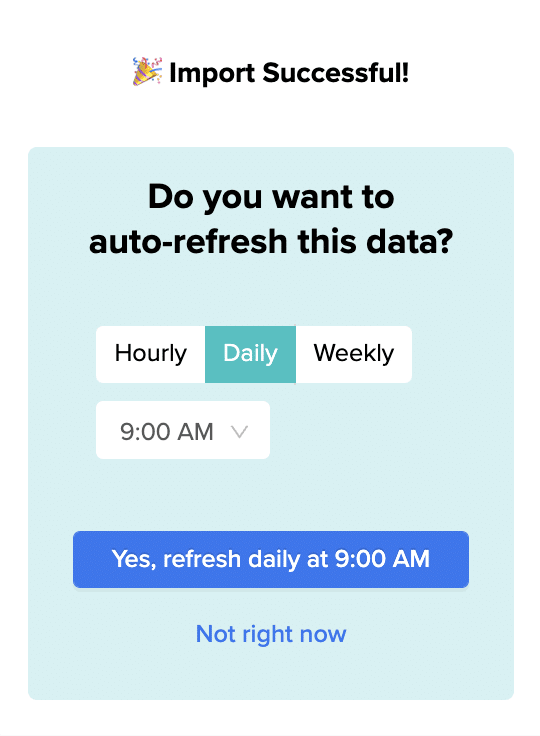
Use Cases for Leveraging Bigin Data in Google Sheets
- Manage sales activities: Import your tasks, calls, and meetings data to create a centralized view of sales activities. Track activity volume, response times, and effectiveness to optimize your sales process.
- Monitor deal progression: Pull in your deals data and use Google Sheets’ tools to analyze deal progression by stage, rep, product line, or other key dimensions. Identify stalled deals, forecast revenue, and pinpoint improvement areas.
- Analyze product performance: Import your products data and combine it with deal information to assess product-level sales performance. Identify top-selling items, spot trends, and make data-driven decisions on product strategy.
Best Practices for Managing Live Bigin Data in Google Sheets
- Automate data syncing: Utilize Coefficient’s auto-refresh feature to keep your Bigin data in Google Sheets always up to date without manual intervention.
- Build custom dashboards: Leverage Google Sheets’ formatting and charting capabilities to create visually compelling dashboards that provide at-a-glance insights into key sales metrics.
- Collaborate with your team: Share your Bigin data and reports with colleagues, using Google Sheets’ real-time collaboration features to gather input, align on priorities, and drive better sales outcomes.
Supercharge Your Bigin Sales Process with Coefficient
Connecting Bigin to Google Sheets using Coefficient empowers you to take your sales data analysis and reporting to the next level. With just a few simple steps, you can import your key Bigin data into a spreadsheet and start uncovering valuable insights to accelerate your sales growth.
Get started with Coefficient now and experience the power of combining Bigin’s sales management capabilities with Google Sheets’ flexibility and collaboration features.


