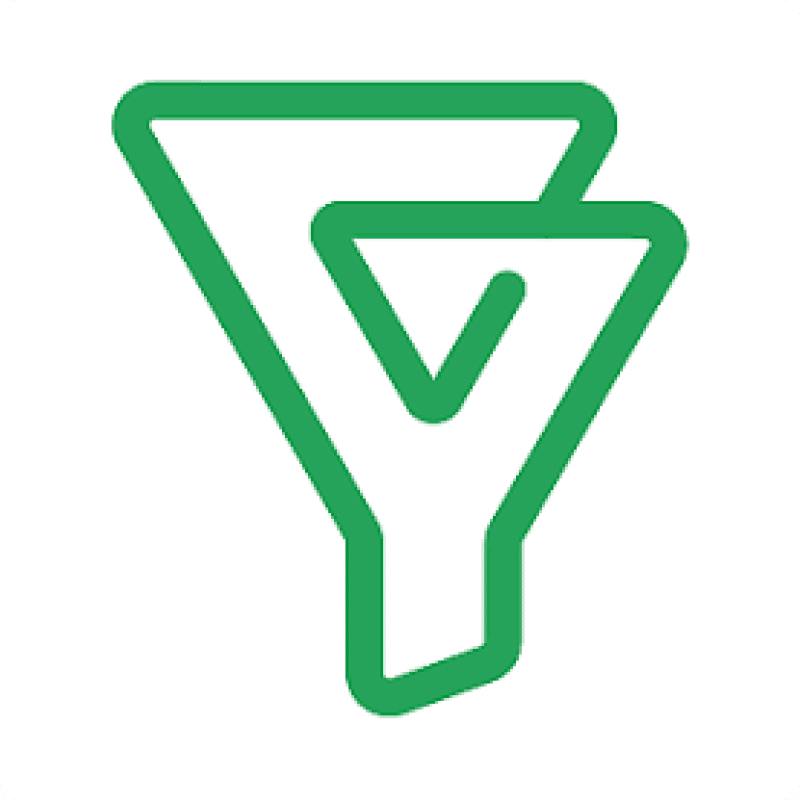Importing Contacts data from Bigin into Excel allows you to manage your customer relationships efficiently and analyze your sales pipeline. Coefficient keeps your data live and accurate for better insights.
This guide will walk you through importing your Bigin Contacts data into Excel using Coefficient.
TLDR
-
Step 1:
Step 1. Open Excel > Insert tab > Get Add-ins > Install Coefficient from Office Add-ins store.
-
Step 2:
Step 2. Connect your Bigin account and select the Contacts object to import.
-
Step 3:
Step 3. (Optional) Set up auto-refresh to keep your data updated automatically.
Available Bigin Objects
- Contacts
- Pipelines
- Events
- Calls
- Companies
- Products
- Tasks



Frequently Asked Questions
Trusted By Over 50,000 Companies
)