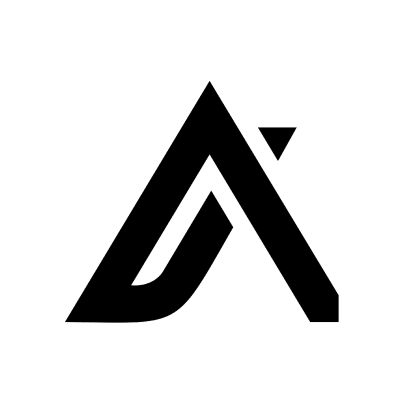Importing Apollo Accounts data into Excel helps you manage and analyze company information. Coefficient connects Apollo directly to your spreadsheet seamlessly.
This guide shows you how to import your Apollo Accounts data into Excel using Coefficient.
TLDR
-
Step 1:
Step 1. Install Coefficient for Excel and connect to your Apollo account.
-
Step 2:
Step 2. Select Import from… and choose the Accounts object.
-
Step 3:
Step 3. Configure filters or select fields as needed and import into your Excel sheet.
-
Step 4:
Step 4. Set up auto-refresh to keep your account data automatically updated.
Step-by-step guide
Follow these steps to get your Apollo Accounts data into Excel.
Step 1: Install and Connect Coefficient
First, install Coefficient for Excel. Go to the Insert tab, click “Get Add-ins,” search for Coefficient, and install it from the store.
Open the Coefficient add-in from the Home tab. Select Apollo when prompted to connect a data source.
Log in to your Apollo account and authorize Coefficient to access your data.

Step 2: Import Accounts Data
With Apollo connected, click “Import from…” in the Coefficient sidebar.
Select Apollo as your source. Then, choose “Accounts” from the list of available objects to import.
You can refine the data by selecting specific fields or applying filters before clicking “Import” to add it to your Excel sheet.

Step 3: Set Up Auto-Refresh (Optional)
Keep your Accounts data in Excel automatically updated. After importing, find the auto-refresh options in the Coefficient sidebar.
Schedule refreshes hourly, daily, or weekly. Your Excel sheet will then sync automatically with the latest account information from Apollo.

Available Apollo Objects
- Tasks
- Contacts
- Contact Stages
- Deals
- Lists
- Accounts
- Account Stages
- Organization Job Postings
- Sequences
- Tags
Frequently Asked Questions
Trusted By Over 50,000 Companies
)