Understanding Salesforce’s Related Lists is crucial for effective customer management. This guide simplifies the process, offering clear steps to create and customize these lists.
You’ll learn how to use Related Lists to organize customer data and streamline your workflow in Salesforce. By the end, you’ll have a solid grasp of using Related Lists to make your Salesforce experience more efficient and user-friendly.
Let’s dive in!
Understanding Salesforce Related Lists
A Salesforce Related List is a component that displays related records or data associated with a primary record. For example, when viewing a customer’s account, related lists can show all contacts, opportunities, cases, or custom objects linked to that account.
These lists provide a consolidated view of all related data, making it easier to manage and understand the relationships and interactions within Salesforce. By displaying this interconnected information, related lists facilitate a more efficient and comprehensive approach to customer relationship management.
How to Create a Related List in Salesforce
Log in to your Salesforce account and navigate to “Setup.”
In the Setup menu, find and click on “Object Manager.” Select the object (e.g., Account, Contact) for which you want to create or modify Related Lists.
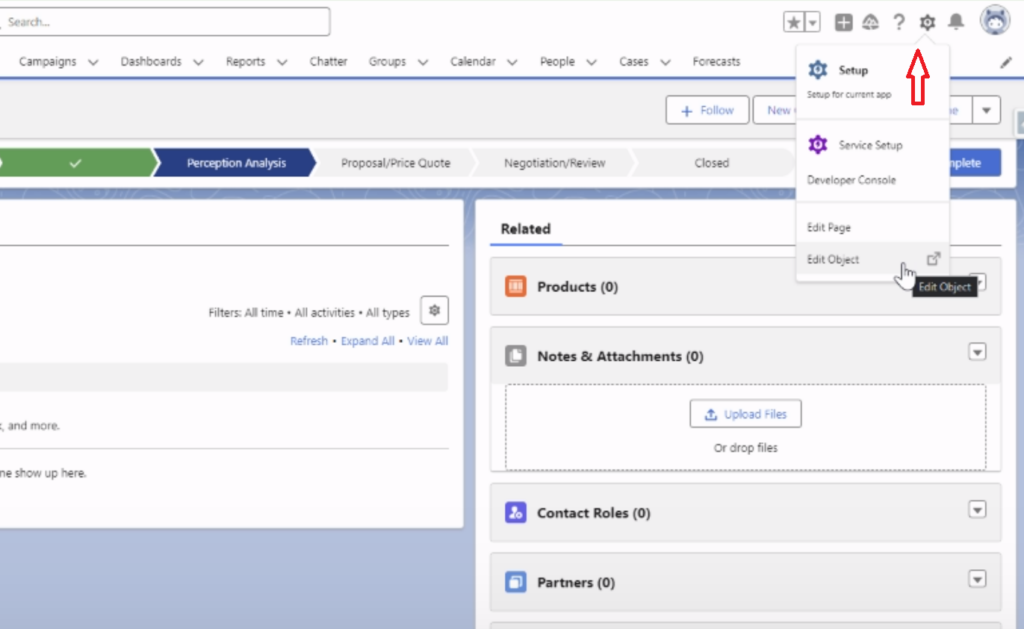
Within the Object Manager for the selected object, navigate to “Page Layouts.” Choose the page layout you want to edit (considering different profiles or record types).
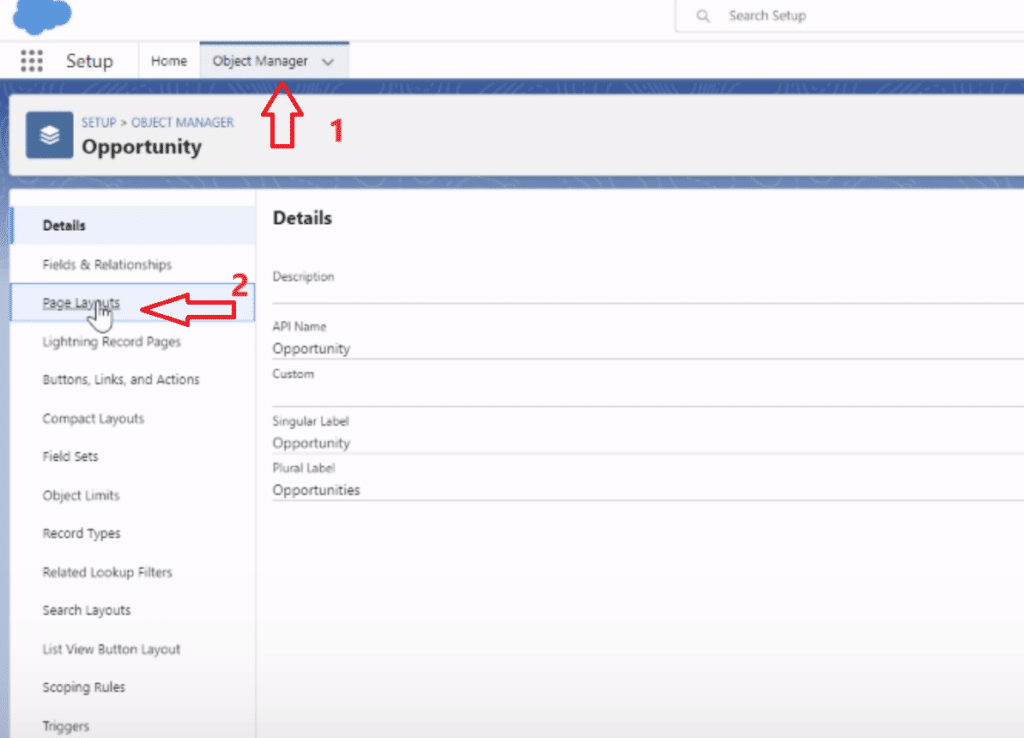
In the selected page layout, locate the “Related Lists” section.

Explore 8 cutting-edge techniques that are revolutionizing how Salesforce admins manage their daily tasks. Contribute more significantly to business outcomes and become a key driver of efficiency and innovation.
See the Techniques
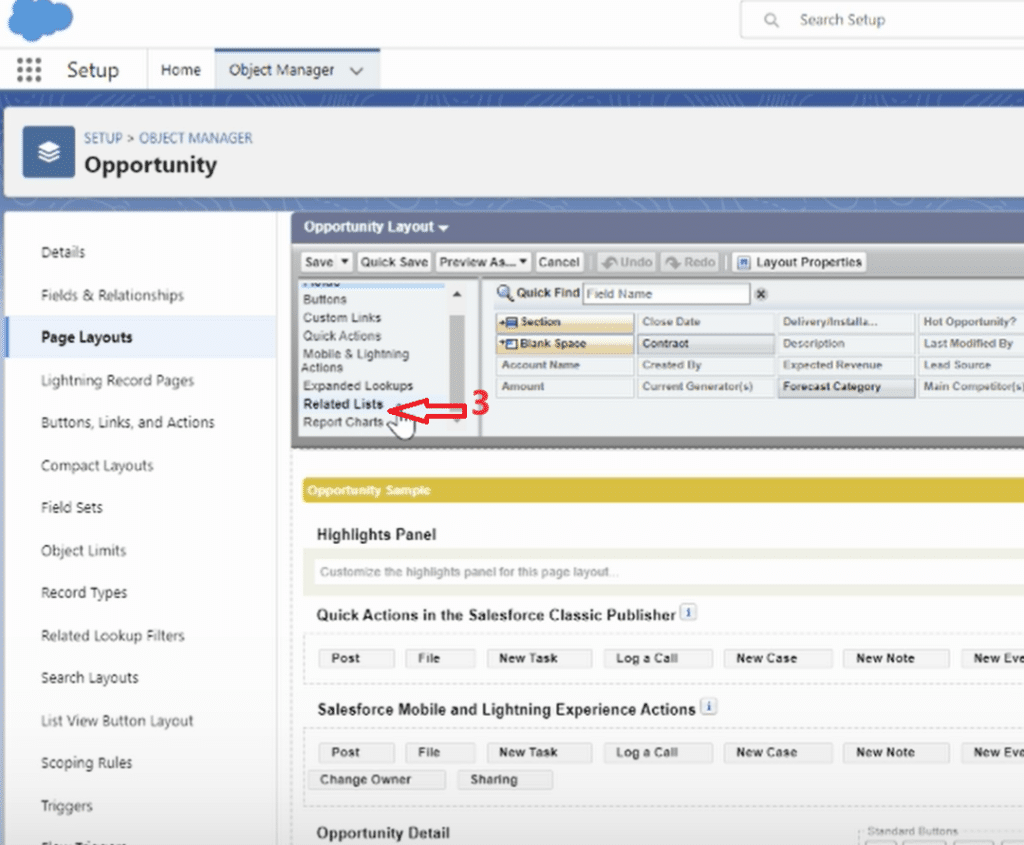
Drag and drop the Related List items into the desired position within the layout.

Best Practices for Managing Related Lists in Salesforce
Optimizing the user experience and organizing data efficiently are key to managing Salesforce Related Lists effectively. Here are some best practices:
- Engage with Users: Talk to Salesforce users to understand their needs. Tailor your related lists to display the most relevant information for their specific roles.
- Prioritize Essential Information: Identify and highlight the most crucial details in your related lists. Avoid overloading them with excessive information to maintain focus.
- Smart Use of Page Layouts: Utilize Salesforce’s page layouts to control the visibility of related lists for different user groups or record types. Customize these layouts to suit various user scenarios.
- Logical Organization: Arrange your related lists logically. Place frequently used or critical lists at the top for quicker access.
- Simplicity is Key: Include only those related lists that add value for the user. A clutter-free interface enhances focus and usability.
- Consider Compact Layouts: Compact layouts provide a snapshot of key information from related records directly on the main page, saving time and simplifying navigation.
Advanced Features and Customization
Salesforce Related Lists offer advanced features for a superior user experience and customization:
- Dynamic Forms and Actions: Use these for dynamic display of fields and related lists tailored to the user’s role or the type of record being viewed. This personalization enhances the Salesforce experience.
- Lightning Components: Incorporate these components for enhanced visualizations, data analysis, or integration of external information. They offer a more engaging and feature-rich interface.
- Roll-Up Summary Fields: Ideal for displaying summaries of data, like totals or counts, from related records on the main record page. This feature provides quick insights without needing to access each record.
- Cross-Object Formulas: Use these to display calculated values from related records, creating contextually relevant information and saving time.
- Custom Related List Components: Create your own components for a fully customized look and functionality. This allows for tailored related lists that perfectly meet your business requirements.
Conclusion
Mastering related lists in Salesforce can significantly improve your customer management. This guide provided essential steps to create and effectively use these lists. By applying these techniques, you’ll enhance your Salesforce efficiency and customer insights.
Ready to take your Salesforce skills to the next level? Get started with Coefficient for an even more streamlined experience.


