Welcome to the core of your Salesforce experience—your home page! If you’ve ever thought your workspace could be more ‘you’, you’re in the right place.
Customizing your Salesforce home page layout isn’t just about aesthetics; it’s about boosting your efficiency and making Salesforce your digital sanctuary.
In this guide, we’ll explore the ins and outs of personalizing your Salesforce homepage, transforming it into a productivity powerhouse.
Understanding Salesforce Homepage Layout
The default Salesforce homepage, your initial dashboard, offers a glimpse into vital information and features. But why settle for default? Customizing this space is key to maximizing your efficiency.
Whether it’s tailoring components like reports and dashboards or tweaking recent items, editing your Salesforce homepage means having the information you need right where you want it.
Let’s make your Salesforce experience not just functional but enjoyable.

Explore 8 cutting-edge techniques that are revolutionizing how Salesforce admins manage their daily tasks. Contribute more significantly to business outcomes and become a key driver of efficiency and innovation.
See the Techniques
Step-by-Step Guide to Customizing the Salesforce Homepage Layout
- Accessing Layout Settings: Log in to Salesforce and navigate to the homepage. Click on the gear icon in the upper right corner to access the setup menu. Select “Edit Page” to enter the layout customization mode.
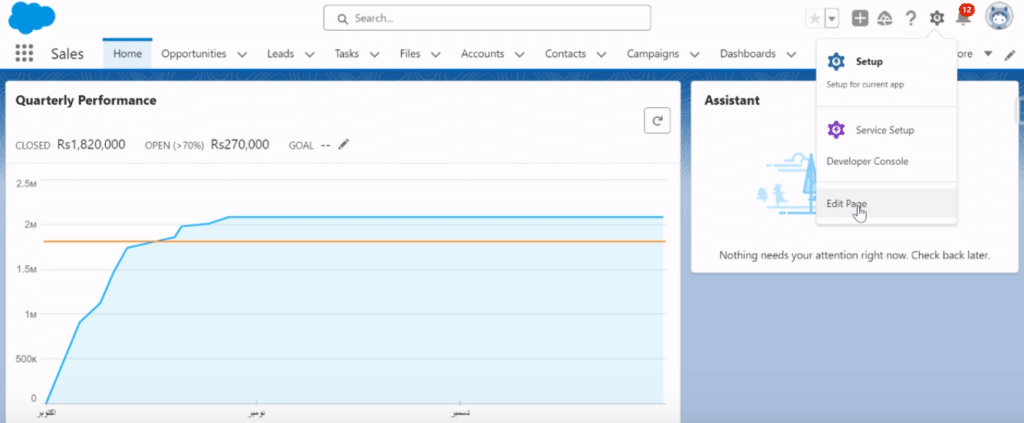
- Reviewing Standard Components: Familiarize yourself with default components such as the Quarterly Performance and Homepage Assistant sections, providing insights into closed opportunities and updates on leads and tasks.
- Editing Layout Components: Drag and drop standard components on the canvas for a personalized layout. Explore the options to add custom components, including those built with LWC or Aura components, and incorporate custom-managed packages.
- Adding Components: Integrate additional elements like report charts or Salesforce flows by dragging and dropping them onto the canvas. Set component visibility criteria to tailor the display based on specific conditions.
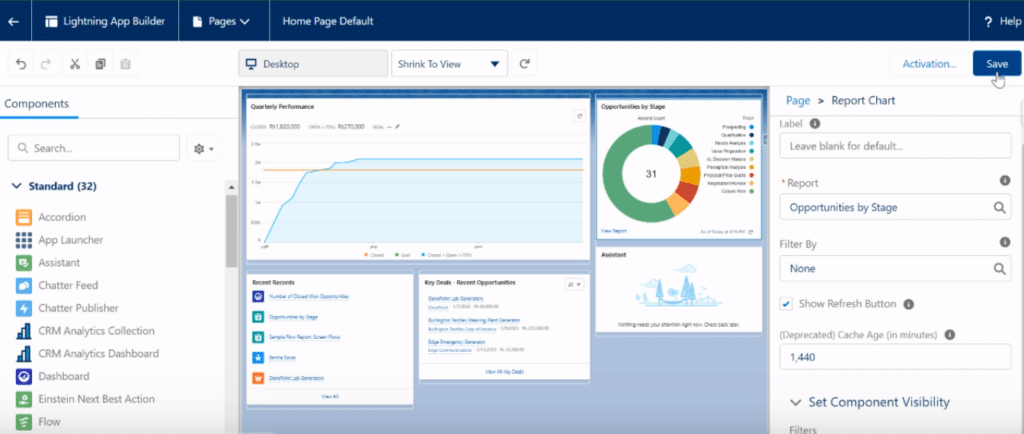
- Removing Unnecessary Components: Streamline your homepage by removing components that are not relevant to your workflow. Click on the unwanted component, then select “Remove” to clean up your layout.
- Saving Changes: After making desired adjustments, click on “Save” to apply the changes to your homepage layout. Exit the customization mode and return to the home page to view your personalized and optimized dashboard.
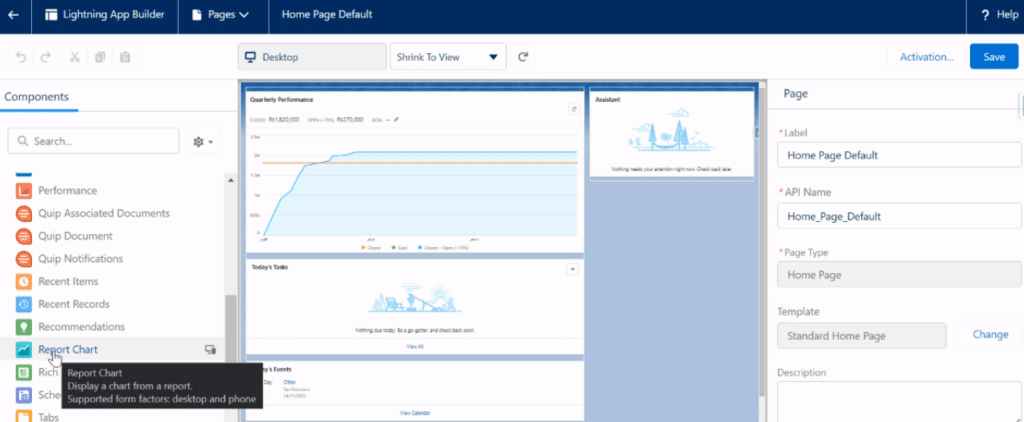
By following these straightforward steps, you can efficiently customize, edit, and refine your Salesforce home page, ensuring a tailored and productive experience in line with your unique business requirements.
Conclusion
Customizing your Salesforce home page is a step towards a more efficient, personalized, and enjoyable work experience. Embrace the customization options and see the difference for yourself.
And for that extra edge in data management and integration, don’t forget to check out Coefficient. Install it for free today!


