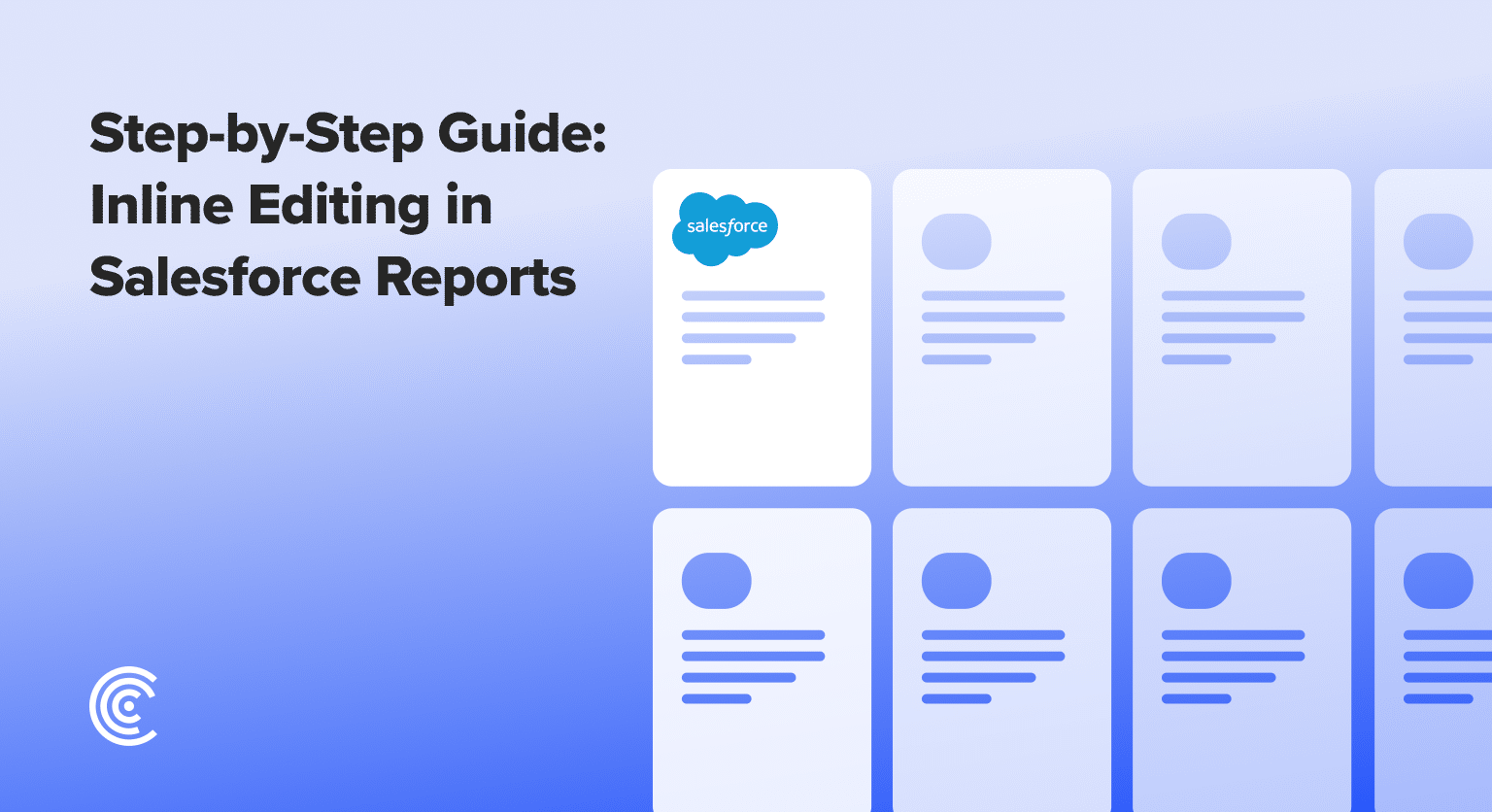Inline editing in Salesforce streamlines data updates directly within reports, eliminating the need to navigate away from the current page. This feature enhances productivity by reducing the number of clicks required for data modifications, ensuring sales teams can focus on strategic priorities.
With real-time updates and improved data integrity, inline editing offers a seamless way to maintain accurate and consistent information across Salesforce dashboards.
This guide will show you how to activate and utilize inline editing to edit records efficiently.
Setting Up and Utilizing Inline Editing
Step 1: Accessing the Report
Navigate to the ‘New Account Report’ under the ‘Report Accounts’ section in Salesforce. This is where you’ll be able to start editing your account information directly from the report.
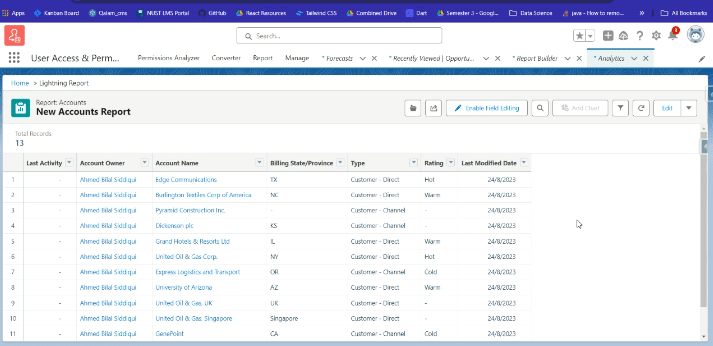
Step 2: Editing Account Ratings
In the report, find the account you wish to edit. Click on the ‘Rating’ field for that account. A dropdown menu will appear, allowing you to change the rating. Select either ‘Warm’ or ‘Hot’ based on your preferences.
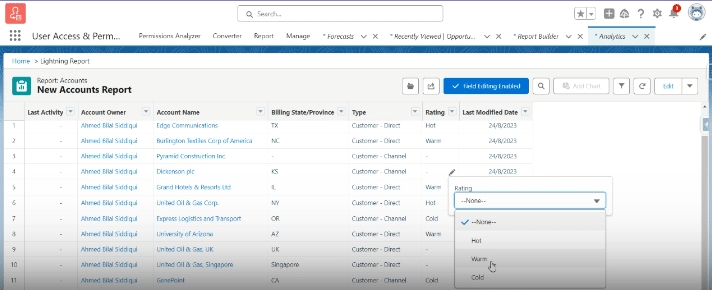
Step 3: Updating Account Type and Saving Changes
Next, click on the ‘Type’ field for the same account. From the dropdown menu, select ‘Installation Partner.’
Once selected, click ‘Save.’ A popup message will confirm your changes with “Your changes are saved.”
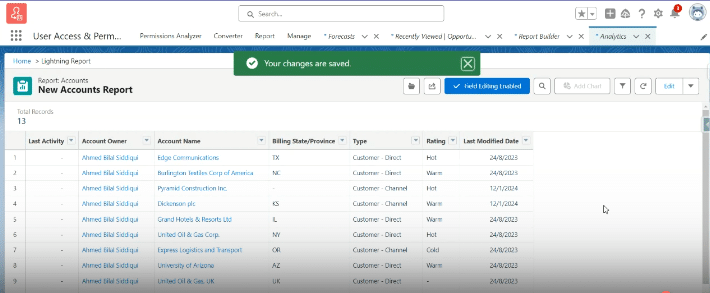
Inline Editing Capabilities and Limitations
Over time, Inline editing features have evolved as the demand for efficient and user-friendly interfaces increased. Inline editing was initially focused on single-field editing, where quick changes are done without navigating to another editing page. This feature was helpful for minor modifications like updating numerical values or texts.
However, the advent of technology birthed features like multi-field inline editing. This feature, on list views, allows users to make multiple fields edit in the same context and streamline the editing process for difficult data entries. Hence, users would not need to switch between screens.
The introduction of multi-row editing also increased the efficacy of inline editing functionality, where users can edit several individual records simultaneously. This saved effort and time, mainly when identical changes were applied across diverse data points.
For Salesforce lightning, inline editing also allows users to edit field values on list views or the record’s detail page.
Navigating Common Inline Editing Challenges
When using inline editing features, some issues may spring up depending on the system’s implementation, permissions, or sophistication. Here are some common challenges and solutions to them.
Data Integrity Concerns
Users may be concerned about the data’s integrity and accuracy, especially when editing multiple rows or time fields simultaneously. This concern can be mitigated by integrating solid validation mechanisms to improve data accuracy.
Also, users should receive clear error messages during the editing process.
Complex User Interface
Not all users may be able to understand the user interface, especially if there are several rows or text fields to edit. This can be prevented by providing an intuitive and straightforward user interface.
Also, related field types should be grouped alongside collapsible segments for a more precise layout.
Collaboration Challenges
Users might experience challenges during collaboration, especially when several people are working on the same data. To mitigate this, incorporate real-time updates to highlight the editors. A locking mechanism can prevent many users from concurrently editing the same data.
Performance Issues
Users might experience performance issues leading to slowdowns or delays when dealing with large datasets or complex features.
This problem can be managed by integrating efficient data handling and code optimization.
Best Practices for Salesforce Admins
Salesforce admins are crucial in optimizing and configuring Salesforce CRM to ensure it meets their company’s specific needs. When using inline editing, Salesforce admins can effortlessly modify field values without going to the record detail page.

Explore 8 cutting-edge techniques that are revolutionizing how Salesforce admins manage their daily tasks. Contribute more significantly to business outcomes and become a key driver of efficiency and innovation.
See the Techniques
Here are some tips to help Salesforce admins manage inline editing:
Managing Permissions
When admins want to grant permissions for inline editing, they should adjust and modify user profiles. This change can be effected from the user’s profile settings, where the permission for the custom object can be enabled.
Admins need to verify that users have the proper field-level security permissions for fields they want to edit. It is also important to note that record types like single record type may have different permissions. Hence, the proper record types and necessary permissions should be given for inline editing.
Data Integrity
While user productivity is one of the perks of inline editing, Salesforce admins should prioritize data integrity. Existing validation rules should not be ignored because when inline edits trigger the violation of a validation rule, it will be blocked, which prevents a wrong data entry.
Admins should meticulously design page layouts for every record type to avert data inconsistencies. Also, regular audits should be done to identify any trail of inconsistent data.
Training and Documentation
Salesforce admins need to organize in-depth training sessions for users to understand the features, benefits, and limitations of inline editing. These training sessions should include practical examples to crystallize their knowledge.
Admins can also provide clear and detailed documentation on the process of using inline editing alongside a repository for formats and documentation for all users to refer to.
Regular updates
The Salesforce platform is known to provide new updates and features to enhance user experience. Therefore, admins need to ensure everyone is informed about new releases to leverage new functionalities via your dashboards settings to make work processes easier.
Conclusion
Inline editing revolutionizes data management in Salesforce reports, offering a more flexible and efficient workflow.
By enabling quick modifications within report views and the ability to edit multiple records at once, it significantly saves time and streamlines processes.
Ready to enhance your Salesforce reporting capabilities? Embark on your journey with Coefficient for seamless data integration and advanced reporting solutions.