Introduction
Salesforce lacks a direct equivalent to Excel’s VLOOKUP, yet it compensates with a distinct VLOOKUP formula function tailored for custom objects and validation rules.
This specialized feature empowers Salesforce admins to maintain data consistency and accuracy throughout the CRM ecosystem, distinguishing it from Excel’s offering.
Our guide offers a concise walkthrough on utilizing Salesforce’s VLOOKUP, detailing its syntax, constraints, and applicable scenarios to bolster data integrity.
Understanding Salesforce VLOOKUP
Salesforce’s VLOOKUP function stands out by enabling field value matching across custom objects for data validation, a critical component in maintaining CRM data integrity.
For Salesforce admins and consultants, mastering this function is key to ensuring consistent and accurate data within the Salesforce platform.
VLOOKUP Function Syntax In Salesforce
The syntax for Salesforce’s VLOOKUP function is: VLOOKUP(field_to_return, field_on_lookup_object_to_compare, object_to_lookup_from)
- field_to_return: The field from which you want to fetch the value.
- field_on_lookup_object_to_compare: The field against which the comparison is made.
- object_to_lookup_from: The API name of the custom object from which the lookup is performed.
Salesforce VLOOKUP Limitations
Unlike Excel’s VLOOKUP, Salesforce’s version is designed specifically for custom objects and is predominantly utilized within validation rules to enforce data integrity.
This specificity necessitates alternative approaches for complex data tasks, such as Apex coding, leveraging SOQL for data queries, or integrating third-party applications.
Step-by-Step Guide to Implement Salesforce VLOOKUP
To illustrate Salesforce’s VLOOKUP in action, consider a use case where we validate a billing postal code against a custom object named ZipCode__c, containing valid postal codes.
This example demonstrates VLOOKUP’s value in verifying data accuracy among related records.

Explore 8 cutting-edge techniques that are revolutionizing how Salesforce admins manage their daily tasks. Contribute more significantly to business outcomes and become a key driver of efficiency and innovation.
See the Techniques
Step 1: Create the ZipCode__c Custom Object
Start by creating a ZipCode__c custom object on the Salesforce Lightning platform, serving as your repository for valid postal codes, essential for data validation across accounts.
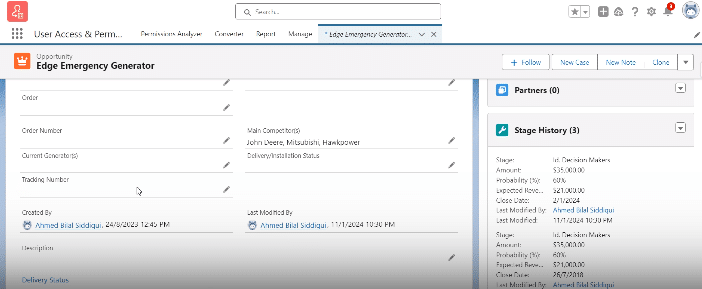
Step 2: Construct a Validation Rule Using VLOOKUP
Craft a validation rule employing the VLOOKUP formula on the Accounts object. This rule checks the account’s postal code against the ZipCode__c object, leveraging lookup_value and objecttype parameters to ensure accuracy.

Step 3: Test the Validation Rule
Simulate a real-world application by inserting an account record with an incorrect postal code using the Data Loader, triggering the validation rule. This process is crucial for validating the workflow and ensuring the VLOOKUP function operates as expected.
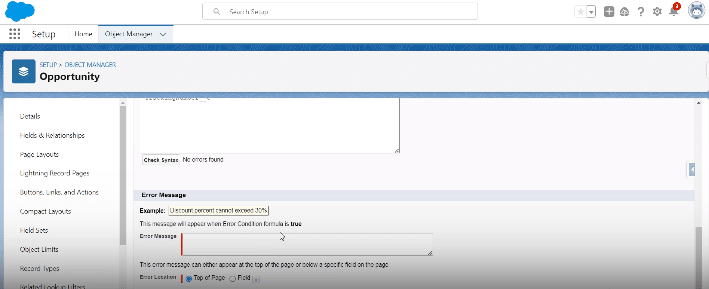
Salesforce VLOOKUP Function: Tips and Best Practices
- Exploit lookup relationships and SOQL queries to extend VLOOKUP’s utility across related objects, enhancing data model coherence.
- Create custom report types and dashboards that incorporate VLOOKUP logic for deeper data insights.
- Maintain field-level permissions and ensure field types align, to prevent common VLOOKUP issues.
- Favor unique identifiers like record name or API names in your lookup criteria to minimize ambiguity.
- Verify data type compatibility and employ picklists judiciously to streamline data import processes.
- Engage in thorough testing with various data sets and CSV exports, refining validation rules to cover diverse scenarios.
Conclusion
While Salesforce’s VLOOKUP may differ from Excel’s in flexibility and application, its strategic use is vital for data validation within custom objects, significantly boosting data integrity across the Salesforce CRM. Whether you’re a beginner or an experienced Salesforce admin, understanding and applying Salesforce’s VLOOKUP elevates your data management capabilities.
Enhance your Salesforce experience and ensure top-notch data quality with Coefficient. Explore our advanced data integration solutions and reporting features tailored for the Salesforce platform.


