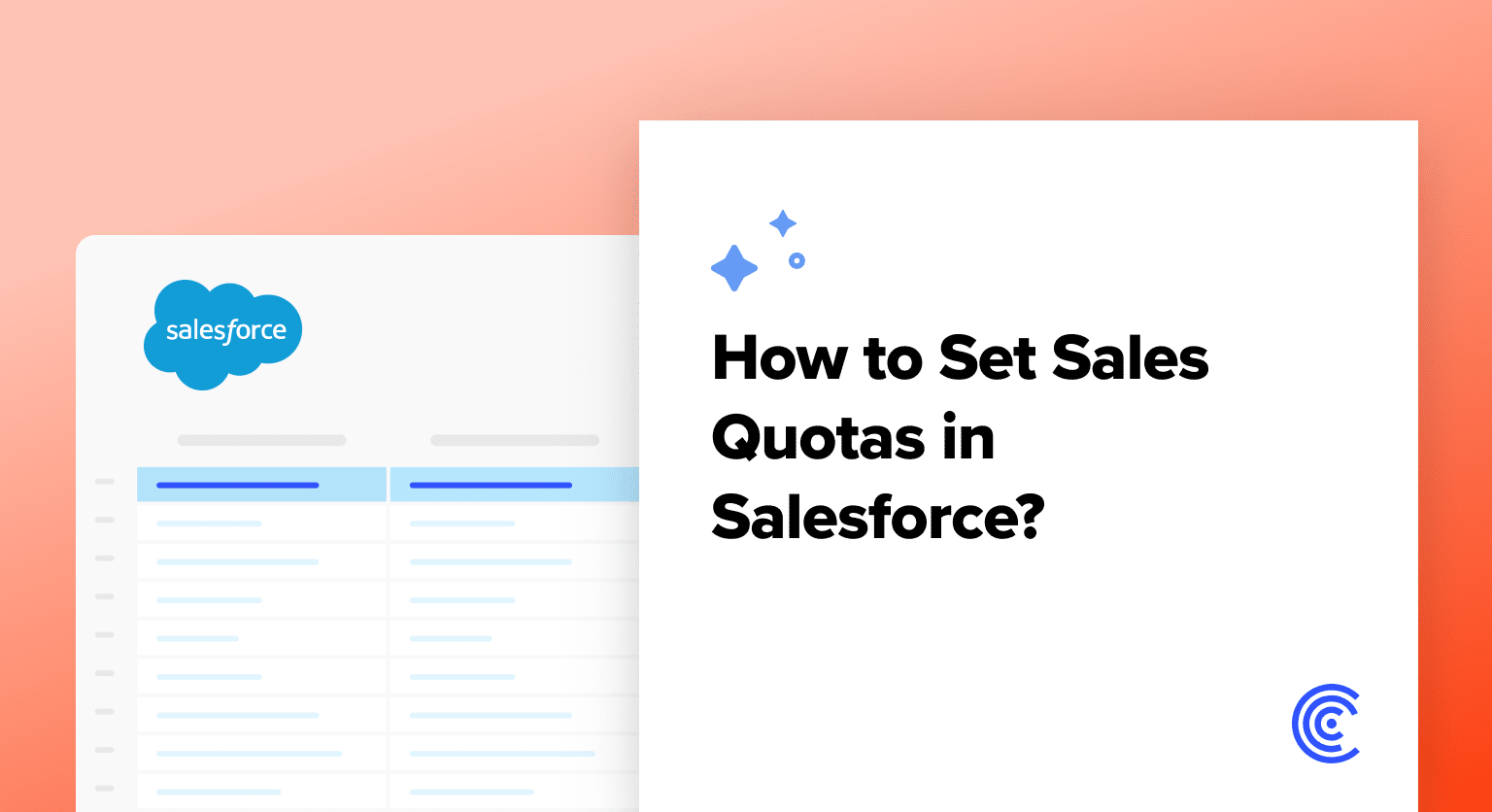Sales quotas in Salesforce are key to boosting sales performance. These targets, crucial in CRM strategies, guide teams toward achieving organizational goals.
This guide is dedicated to helping you navigate through the process of Salesforce quotas setting. We’ll dive into what sales quotas are, their significance in your sales strategy, and provide a detailed, step-by-step guide on how to efficiently set them up in Salesforce
Understanding Sales Quotas
Sales quotas are very significant in sales performance management, serving as quantifiable benchmarks that delineate individual and team objectives within the sales process. A sales quota is a predetermined target, typically expressed in terms of revenue, units sold, or other relevant metrics, assigned to sales representatives or teams over a specified period.
The essence of setting sales quotas lies in providing a clear roadmap for sales personnel, aligning their efforts with organizational goals, and facilitating performance evaluation.
In the context of performance management, sales quotas serve as a measurable yardstick for assessing individual and collective achievements. They enable sales leaders to gauge the effectiveness of strategies, track progress, and identify areas for improvement.
Collaborative forecasts and real-time data analysis tools, such as HubSpot’s and Salesforce’s API and dashboards, enhance the functionality of sales quotas by offering dynamic insights into sales metrics. This not only aids in configuring realistic and achievable quotas but also allows for continuous adjustments based on evolving business dynamics.
The role of sales quotas extends beyond mere target-setting; they contribute to fostering a competitive yet motivating environment within the sales team.
By establishing a clear quota attainment framework and leveraging CRM functionalities like role hierarchy and permission sets, organizations can streamline sales processes, enhance transparency, and empower sales representatives to work cohesively toward overarching business objectives.
Prerequisites for Setting Quoatas
Before diving into Salesforce sales quotas setting, it’s essential to ensure that your system is appropriately prepared. This includes verifying the Salesforce version and edition, and ensuring that users responsible for setting quotas have the necessary administrative privileges.
Step-by-Step Guide to Setting Quoatas in Salesforce
Setting up sales quotas in Salesforce is a crucial aspect of effective performance management. Follow this step-by-step guide to configure and manage sales quotas seamlessly within the Salesforce environment:
Step 1. Log In to Salesforce.com: Open your web browser and navigate to the Salesforce login page. Enter your credentials to log in to your Salesforce account.
Step 2. Access Setup Menu: Locate the top right gear icon for settings on the Salesforce homepage. Click on the icon and select “Setup” from the dropdown menu. A new tab will open, redirecting you to the Salesforce setup menu.
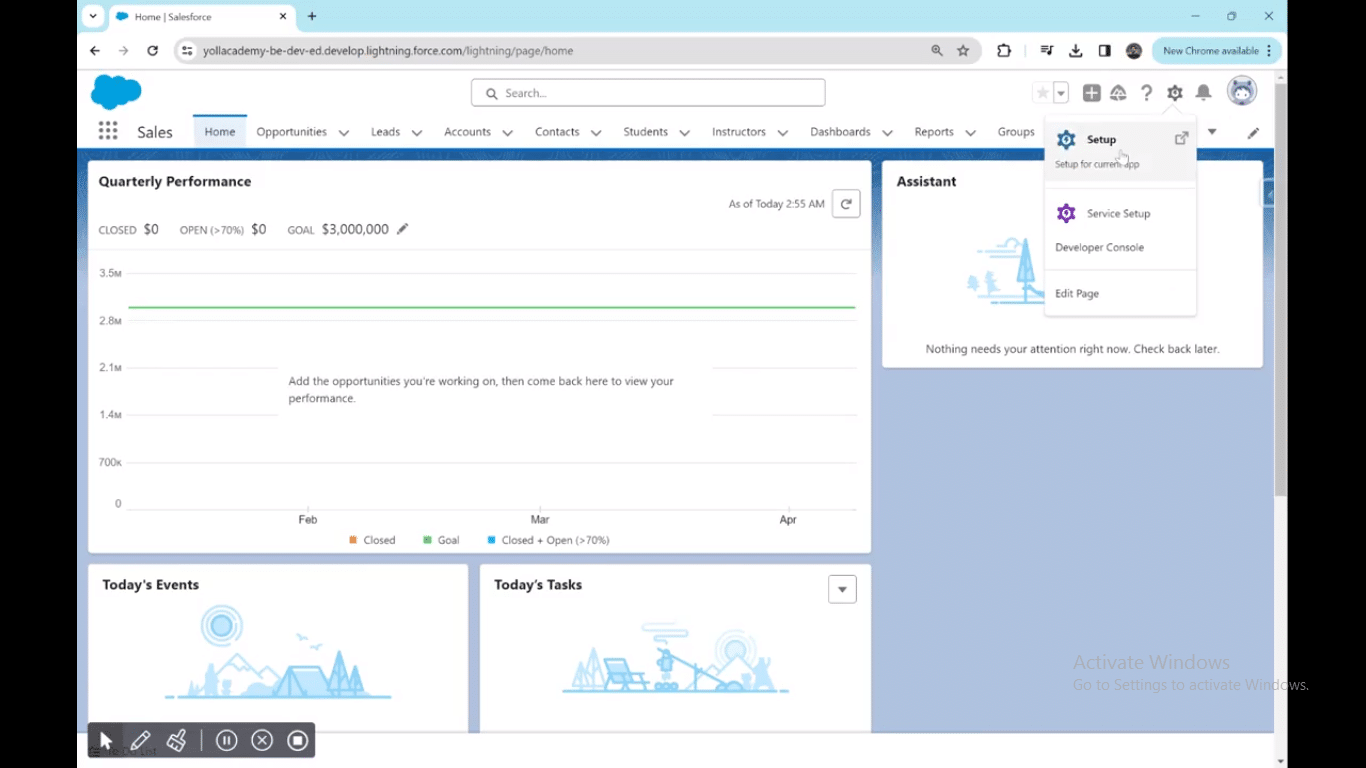
Step 3. Search for Quota Settings: In the top left quick find bar within the setup menu, type “quota” and press Enter. The search results will display various options related to quotas.

Explore 8 cutting-edge techniques that are revolutionizing how Salesforce admins manage their daily tasks. Contribute more significantly to business outcomes and become a key driver of efficiency and innovation.
See the Techniques
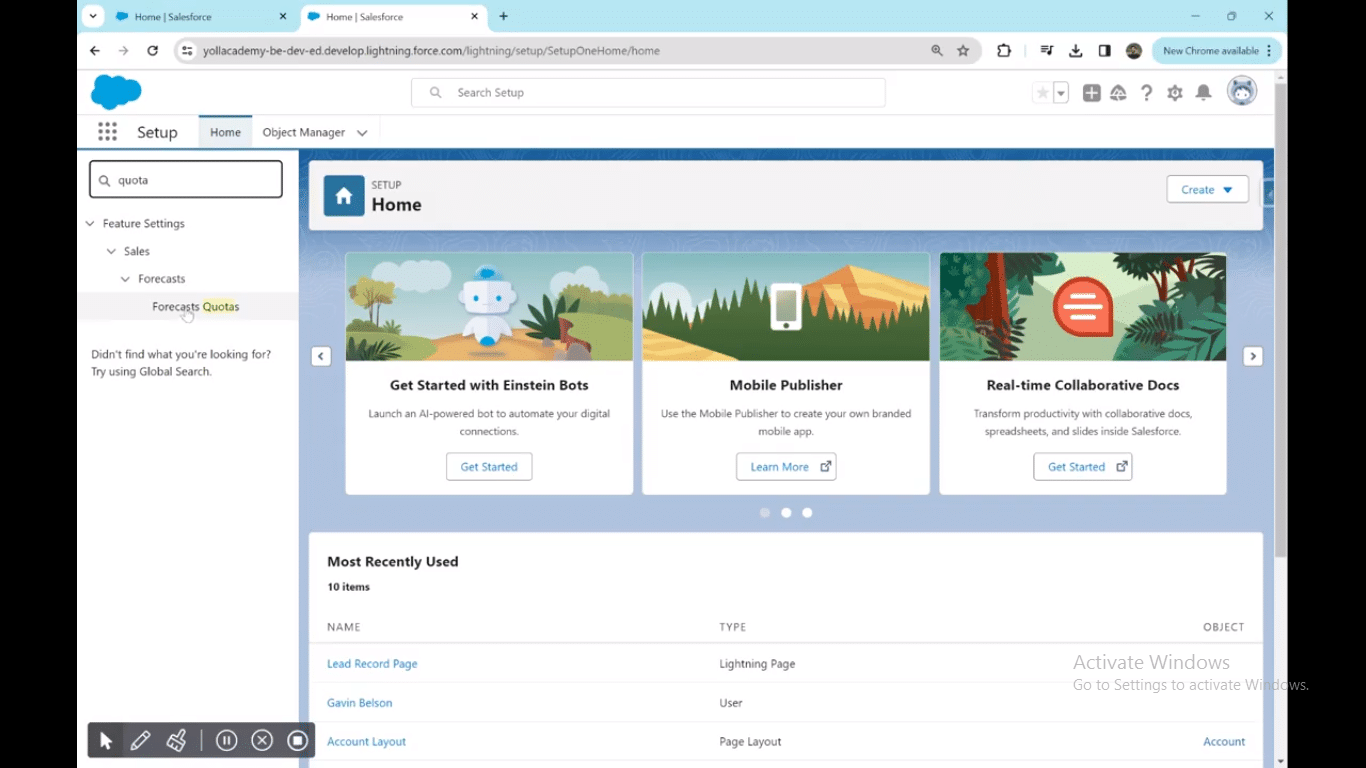
Step 4. Navigate to Forecasts Quotas: Click on “Forecasts Quotas.” This option will only appear if your forecast feature is enabled. Ensure that your organization has forecast settings configured.
Step 5. Adjust Forecast Period and Type: Once on the Forecasts Quotas page, adjust the forecast period and type according to your organizational needs.
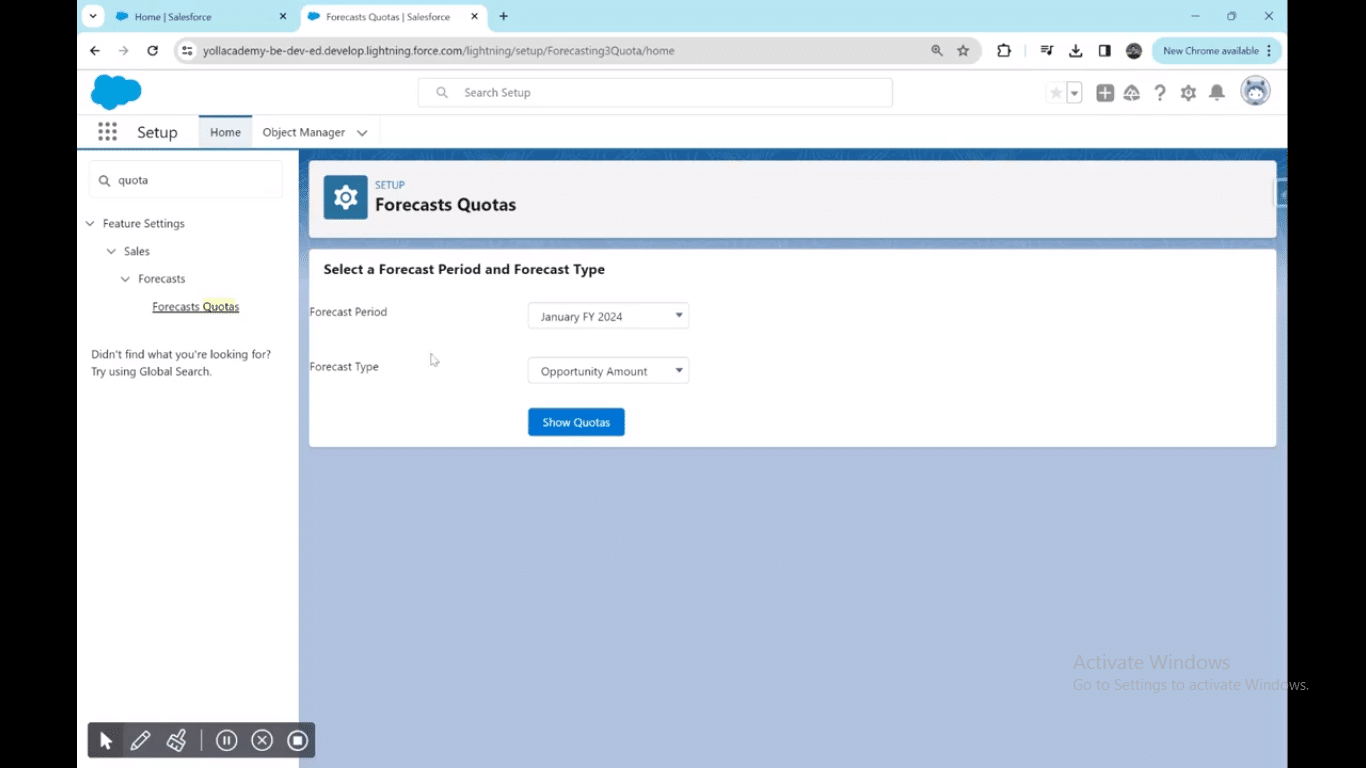
Step 6. Display Quotas: Click on “Show Quotas” to visualize the role-based forecasts for your sales team below.
Step 7. Edit User Quotas: From the role-based forecasts, select specific users whose sales quota you want to edit. Click on “Edit Selected Rows” to make changes to the user’s sales quota.
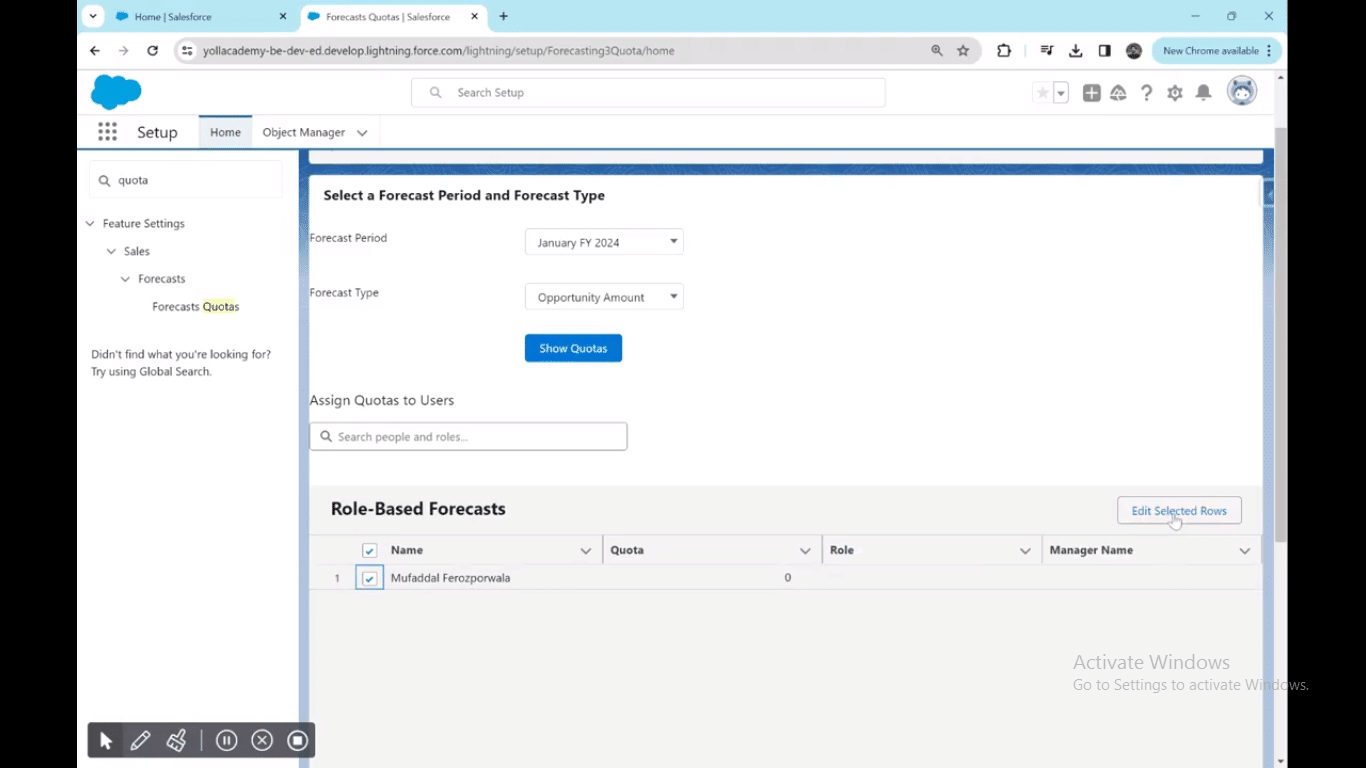
Step 8. Enter Sales Quota: A new pop-up will appear. Enter the desired sales quota value for the selected user. Click “Save” to set and save the updated sales quota.
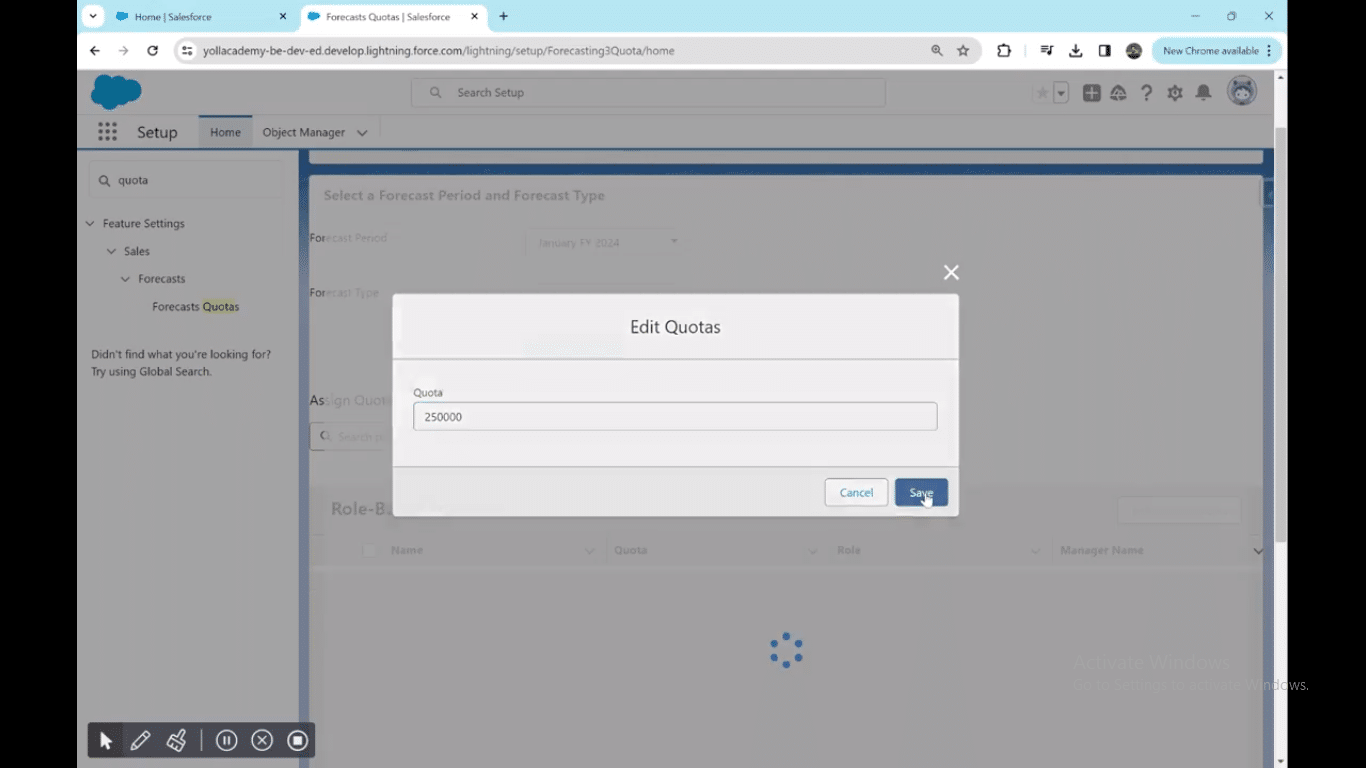
Tips for Quota Management in Salesforce
Effective quota management is integral to achieving sales success, requiring thoughtful strategies that align with business objectives. Here are detailed tips for realistic quota setting and management:
- Understand Forecast Type and Rollup: Familiarize yourself with the forecast type in Salesforce to choose the most suitable one for your organization. Utilize rollup functionalities to aggregate data and gain comprehensive insights into team performance.
- Leverage LinkedIn and Sales Cloud: Integrate LinkedIn for prospecting and lead generation, enhancing your sales team’s reach. Harness the capabilities of Salesforce Sales Cloud to streamline customer relationship management and optimize sales processes.
- Define Clear Sales Goals: Establish well-defined sales goals that are specific, measurable, and aligned with broader business objectives.
- Empower Sales Reps: Equip sales reps with the necessary tools and training to achieve their quotas effectively. Utilize AppExchange for additional apps and tools that complement Salesforce functionalities.
- Utilize Data Loader and AppExchange: Streamline data management with Salesforce Data Loader, ensuring accurate and timely updates to quota-related information. Explore the AppExchange marketplace for tools that enhance quota management processes.
- Implement Forecast Categories: Categorize forecasts based on different criteria to gain insights into specific aspects of sales performance. Align forecast categories with business metrics for a more nuanced understanding of sales trends.
- Proactively Manage Quotas: Regularly review and adjust quotas based on changing business conditions and team dynamics. Implement quota templates to standardize the process, ensuring consistency and clarity.
- Monitor Quota Amounts: Keep a close eye on quota amounts, considering individual and team capacities, market conditions, and historical data.
Conclusion
Accurate Salesforce quotas setting is paramount for optimizing sales performance and aligning with CRM strategies. To enhance management efficiency, consider integrating the user-friendly Coefficient tool.
Coefficient provides valuable insights, simplifying data analysis and aiding in precise quota adjustments. Its seamless integration with Salesforce ensures a smoother sales management process, empowering teams to meet and exceed their targets.
With Coefficient, you not only set quotas accurately but also elevate your overall CRM strategy, fostering a dynamic and data-driven approach to sales management.