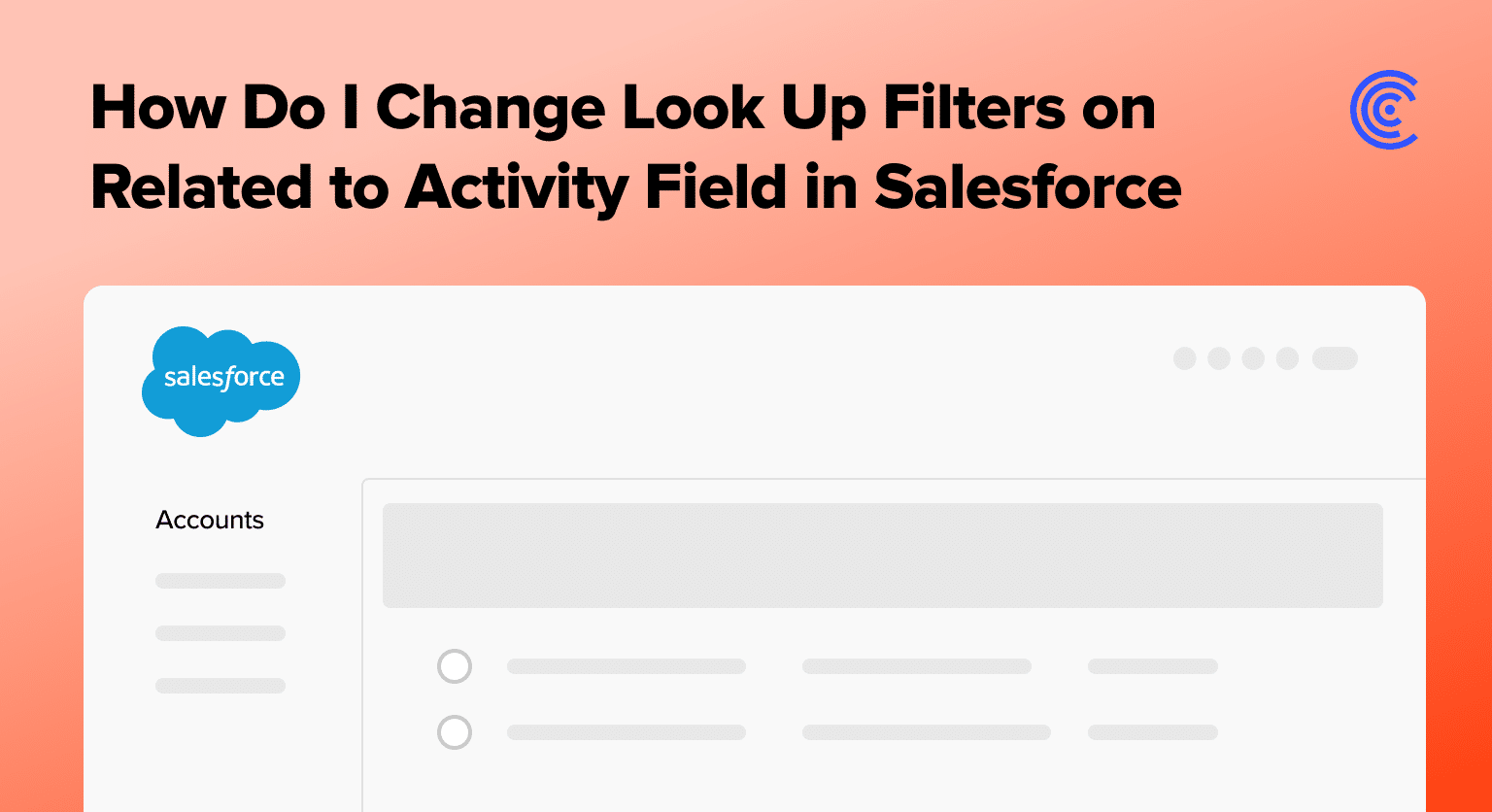Ever found yourself sifting through a mountain of irrelevant activities to find that one crucial email or meeting scheduled with a client on Salesforce?
The key to streamlining your workflow lies in effectively customizing lookup filters, particularly in the ‘Related to Activity’ field within your opportunities. Today, we dive into making these essential tweaks to ensure your Salesforce activities tab shows only what matters most to you.
Understanding Lookup Filters
At their core, lookup filters in Salesforce act as sieves, ensuring that only the records meeting your defined criteria show up in related lists or lookups. Customizing these can significantly enhance your data quality and user experience, making it easier to navigate large volumes of information.
Preparing to Change Lookup Filters
Before diving into the technicalities, ensure you have the necessary permissions in Salesforce to modify lookup filters. Access to the Object Manager and relevant object settings is essential for this process.
Step-by-Step Guide to Customizing Lookup Filters on the ‘Related to’ Activity Field in Salesforce
Begin by logging into your Salesforce account.
Navigate to the Opportunities tab to locate the ‘Activity Related’ tab, which contains all activities linked to your opportunities.
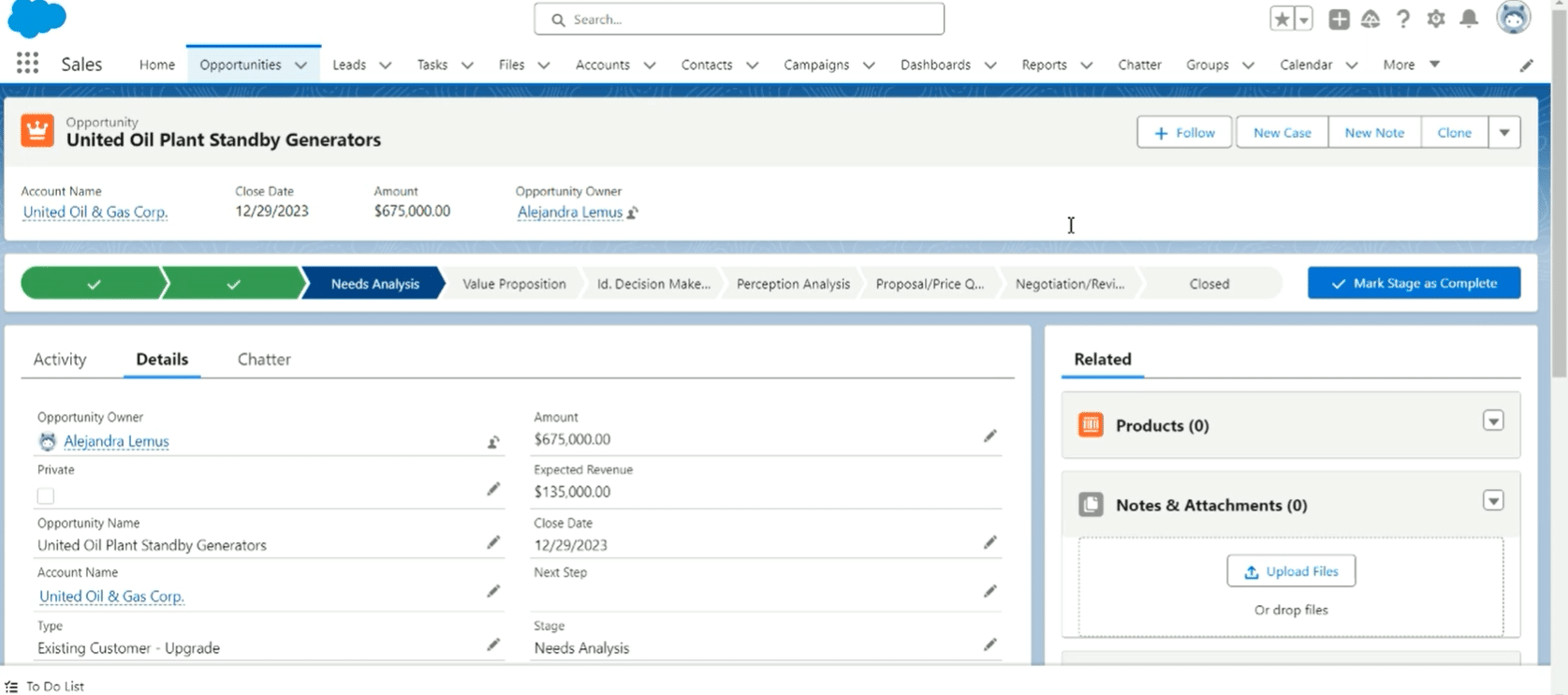
Within the Activities section of your chosen opportunity, identify the predefined filters. These may initially seem overwhelming but are fully customizable.
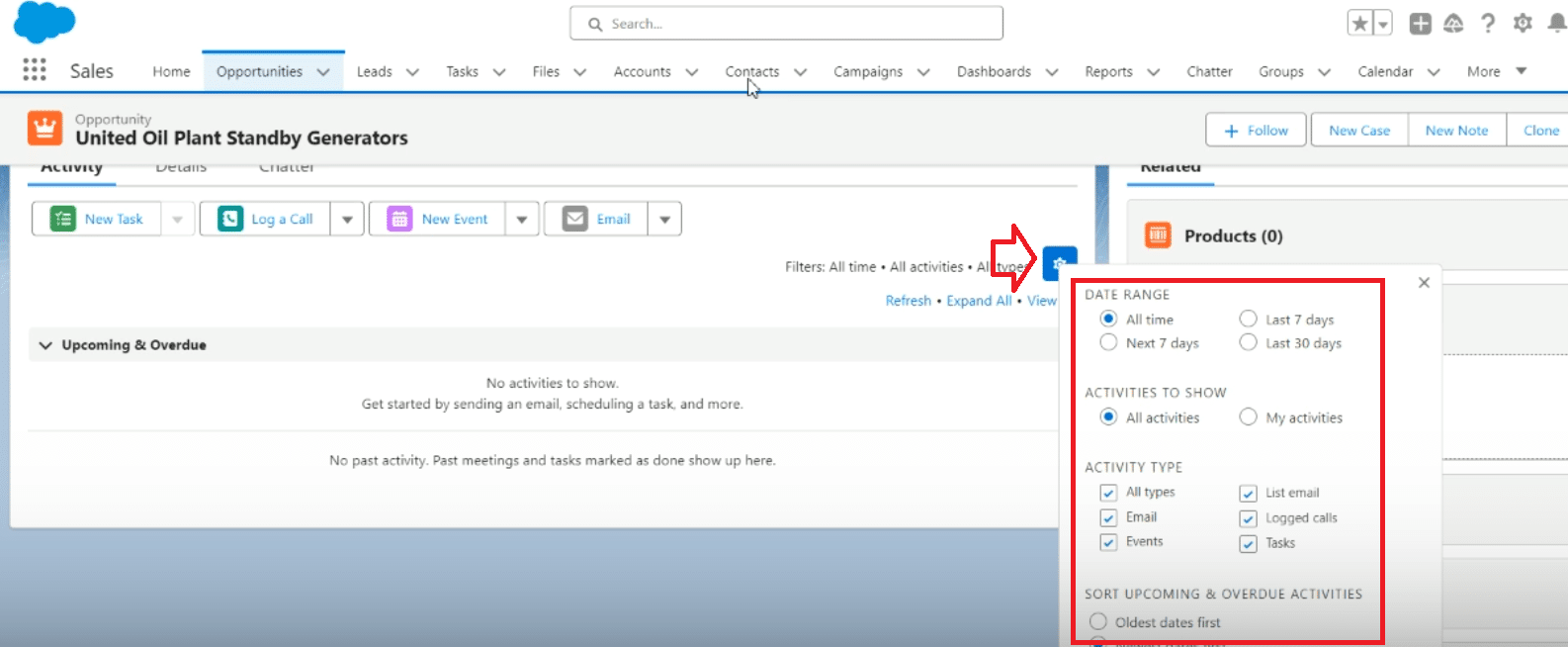
Locate and click on the gear icon located near the filters. This action opens the customization window, where you can manage which filters are in use.
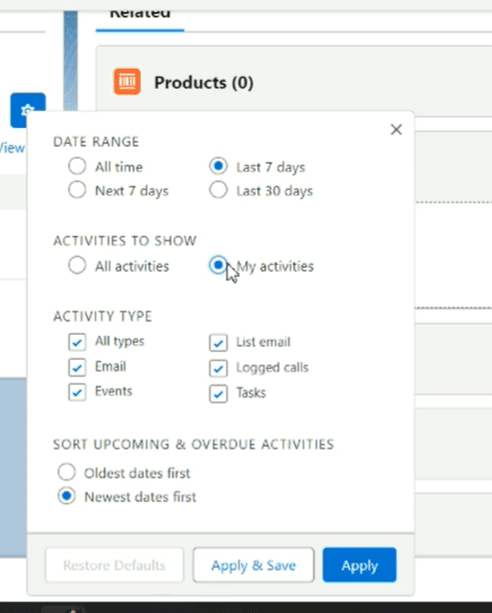
To enhance focus, adjust the date range filter to display activities from the last seven days and select specific types of communication you wish to track, such as emails.
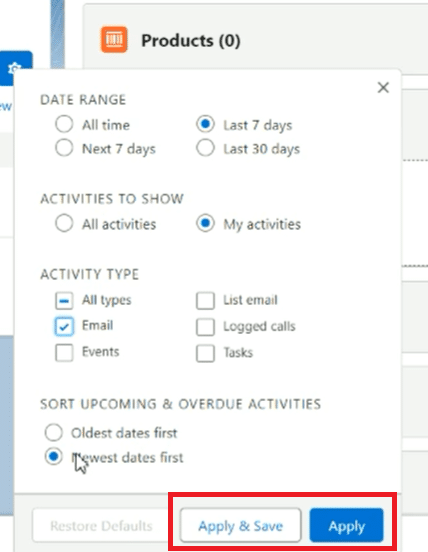
After defining your new filter criteria, it is crucial to apply these changes and save them. This ensures that only the targeted activities, based on your specified criteria, are visible.

Explore 8 cutting-edge techniques that are revolutionizing how Salesforce admins manage their daily tasks. Contribute more significantly to business outcomes and become a key driver of efficiency and innovation.
See the Techniques
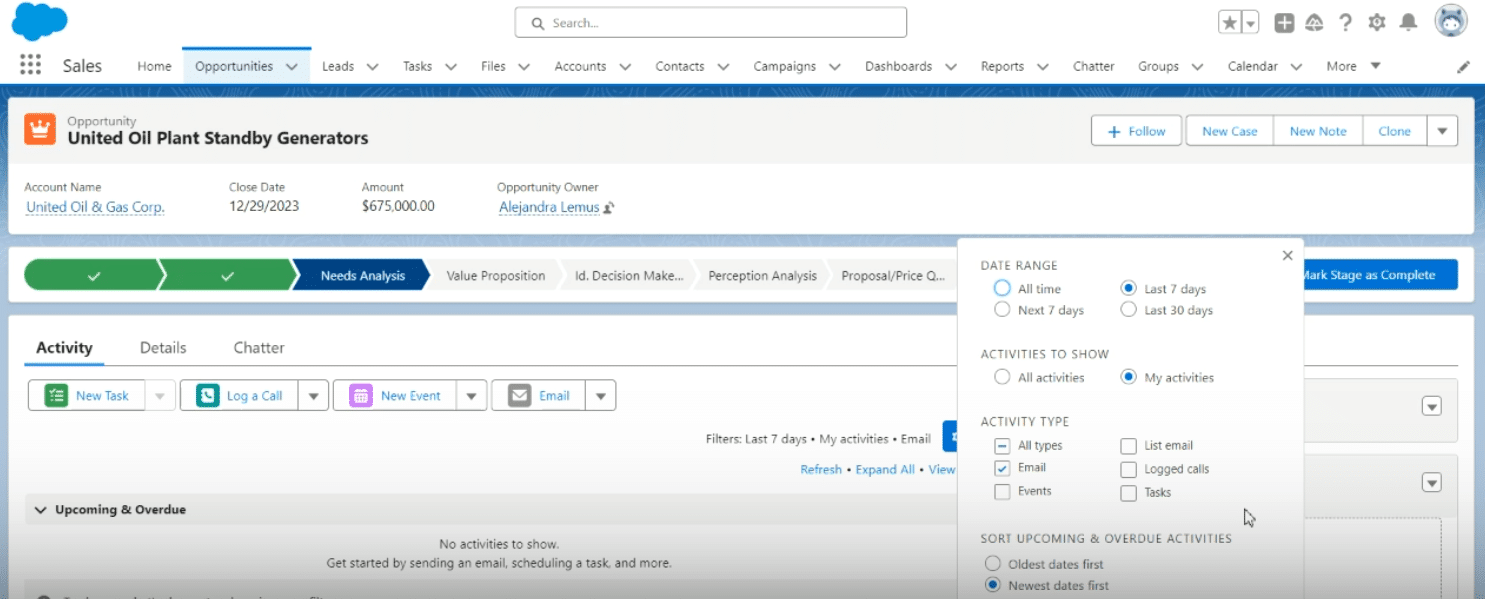
Best Practices for Lookup Filter Customization in Salesforce
Customizing lookup filters to streamline the visibility of relevant activities associated with your opportunities in Salesforce is pivotal. Here are some refined strategies to ensure this process is both effective and efficient:
Establish Clear Objectives:
Before customizing filters, have a clear understanding of what you aim to achieve. Whether it’s improving the relevancy of displayed activities, enhancing data quality, or simplifying user navigation, your objectives will guide your customization process.
Understand Your Data:
Familiarize yourself with the nature and structure of the data within Salesforce. Knowing which fields and data types you’re working with will help you create more precise and meaningful filters.
Iterative Testing and Refinement:
- Start Small: Begin with minor adjustments and gradually increase complexity. This approach allows you to monitor the impact and performance of each change.
- Use Sandbox: Always test your filter customizations in a Salesforce sandbox environment before applying them to your production environment. This practice helps you avoid unintended consequences and ensures your customizations work as expected.
- Collect Feedback: Engage with your users who are affected by these adjustments. Their feedback can provide valuable insights into how the changes impact their daily workflows.
Leverage Salesforce Best Practices for Lookup Filters:
- Relevance: Use filters to limit records to only those that are most relevant to the users. Avoid overloading users with unnecessary information.
- Performance: Consider the performance implications of your filters. Overly complex filters on large datasets can slow down page loads and search functionality.
- Consistency: Maintain consistency in how filters are applied across different objects and tabs to minimize user confusion.
Documentation and Training:
- Document Changes: Keep detailed records of any changes made to lookup filters, including the rationale behind the changes. This documentation will be invaluable for future reference and for new team members.
- Offer Training: Provide user training sessions to ensure your team is familiar with the customized filters and understands how to use them effectively. This could include walkthroughs, best practice guides, and Q&A sessions.
Regular Reviews and Updates:
- Schedule Regular Reviews: Business needs and data evolve, so schedule regular reviews of your customized lookup filters to ensure they remain relevant and effective.
- Stay Updated with Salesforce Releases: Salesforce continuously updates and introduces new features. Stay informed about these changes, as they may offer new opportunities for optimizing your lookup filters.
Conclusion
Customizing lookup filters in Salesforce can drastically improve your navigation and data management efficiency, allowing you to focus on what truly matters.
Take advantage of these steps and Coefficient’s powerful integration solutions to revolutionize your Salesforce experience. Ready to start? Visit https://coefficient.io/get-started today.