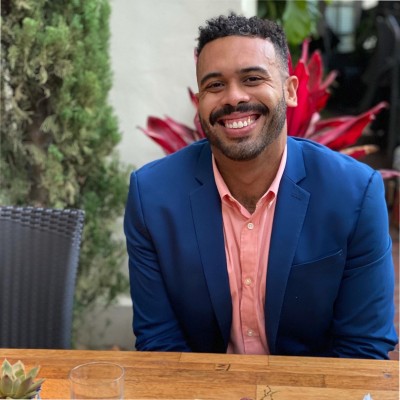Don’t let important tasks slip through the cracks again. Setting up reminders on your Salesforce dashboard is easier than you think and can significantly boost your productivity.
This guide walks you through the process, from report creation to dashboard customization, ensuring you never miss key tasks again. Let’s dive right in.
Step-by-step guide: How to Show Reminders in a Salesforce Dashboard
Step 1: Navigate to the Reports Tab
Begin by logging into Salesforce and heading over to the Reports tab. It’s crucial to create a report for any data you wish to feature on your dashboard.
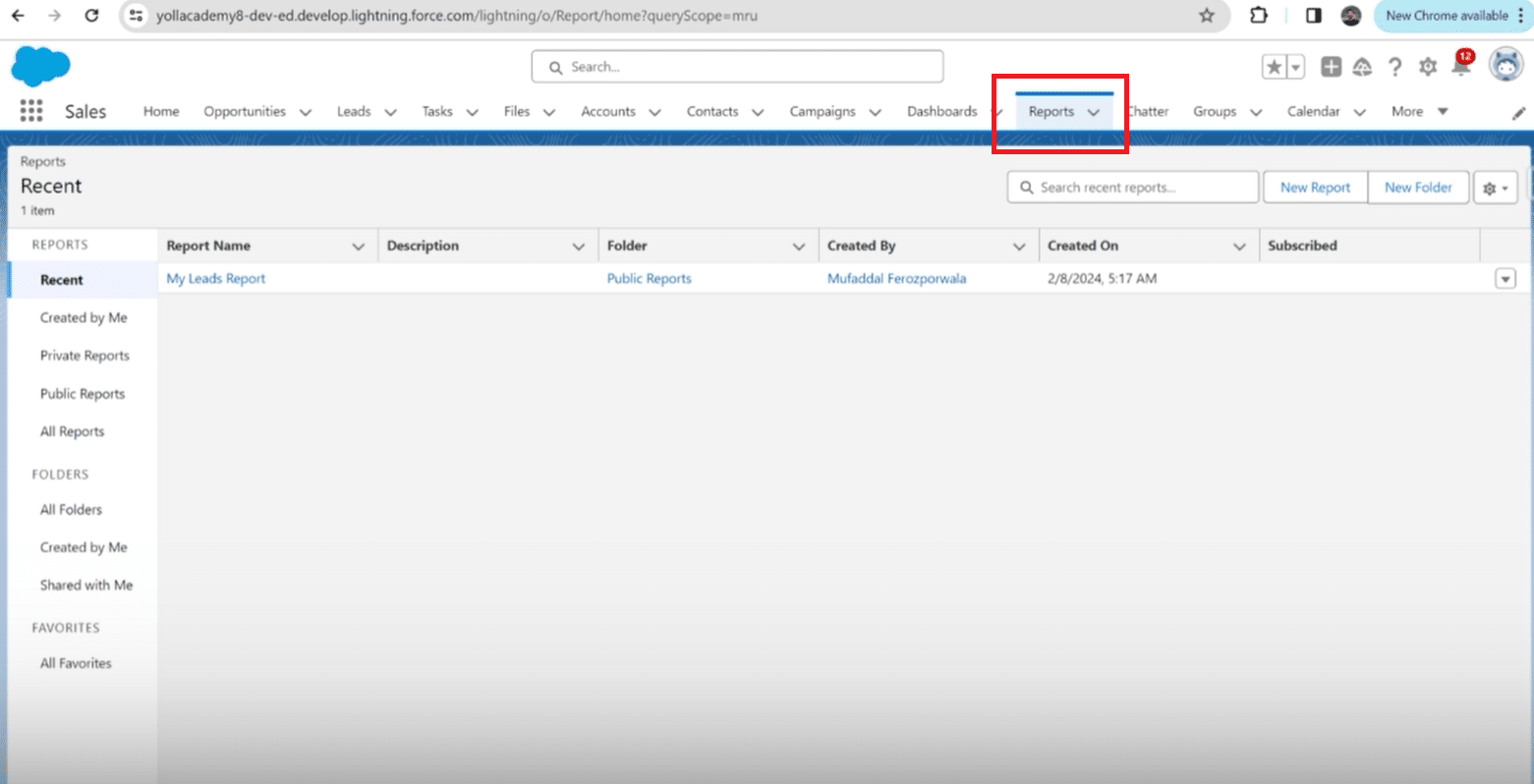
Step 2: Create a New Report
Select “New Report” and choose “Tasks and Events” as your report type, a standard category within Salesforce. Hit the “Start Report” button to proceed.
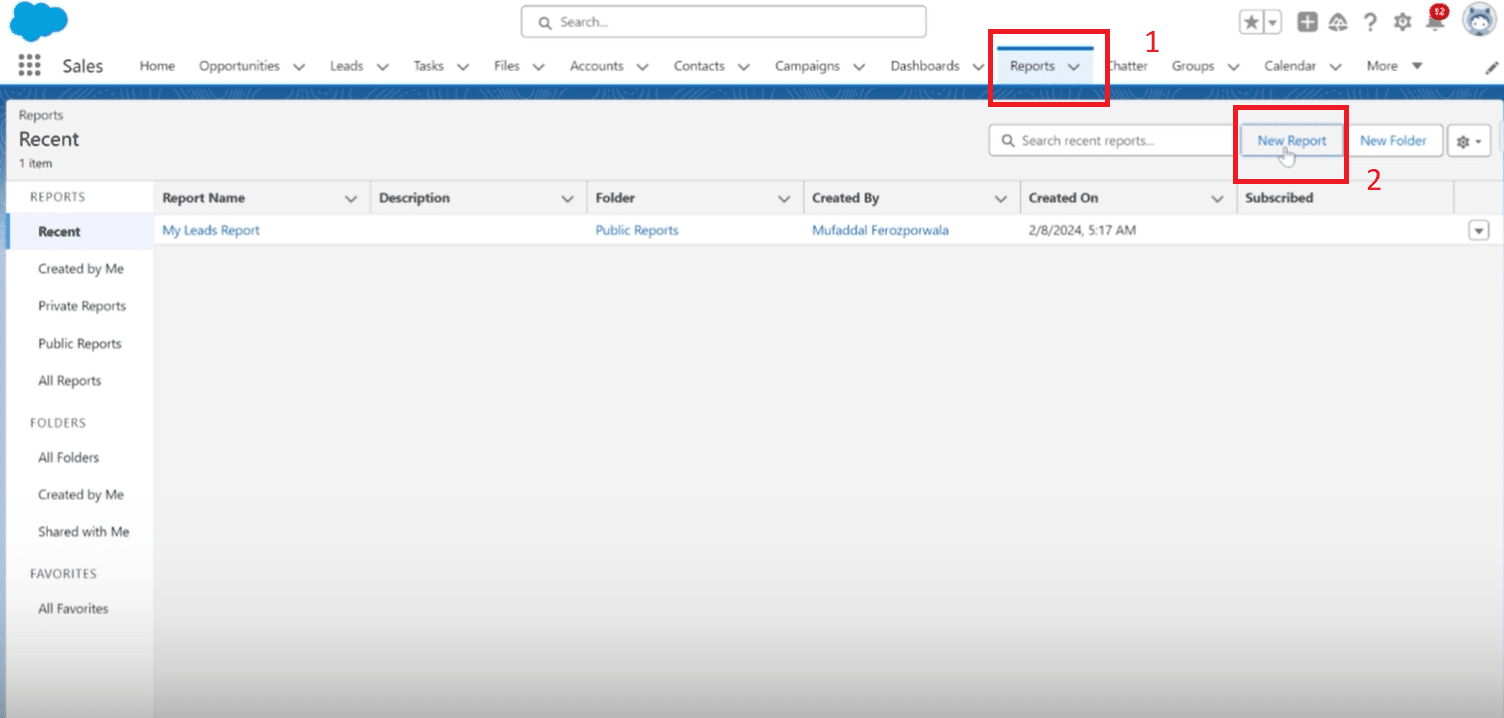
Step 3: Filter Your Tasks
Under “Filters”, decide which tasks you’d like to display on the dashboard. Opt for all tasks to get a broad overview or narrow it down based on your preference.
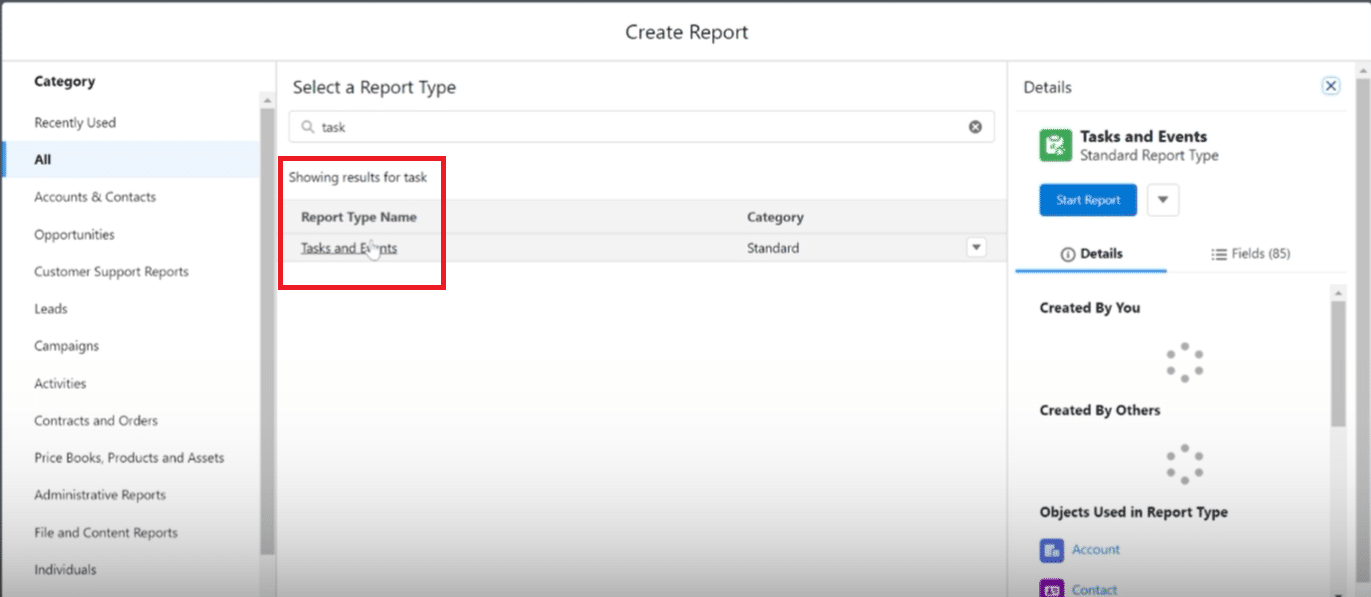
You’re aiming to be reminded of tasks due in the near future, so filtering by due date is essential. Set it to show tasks due in the next seven days.
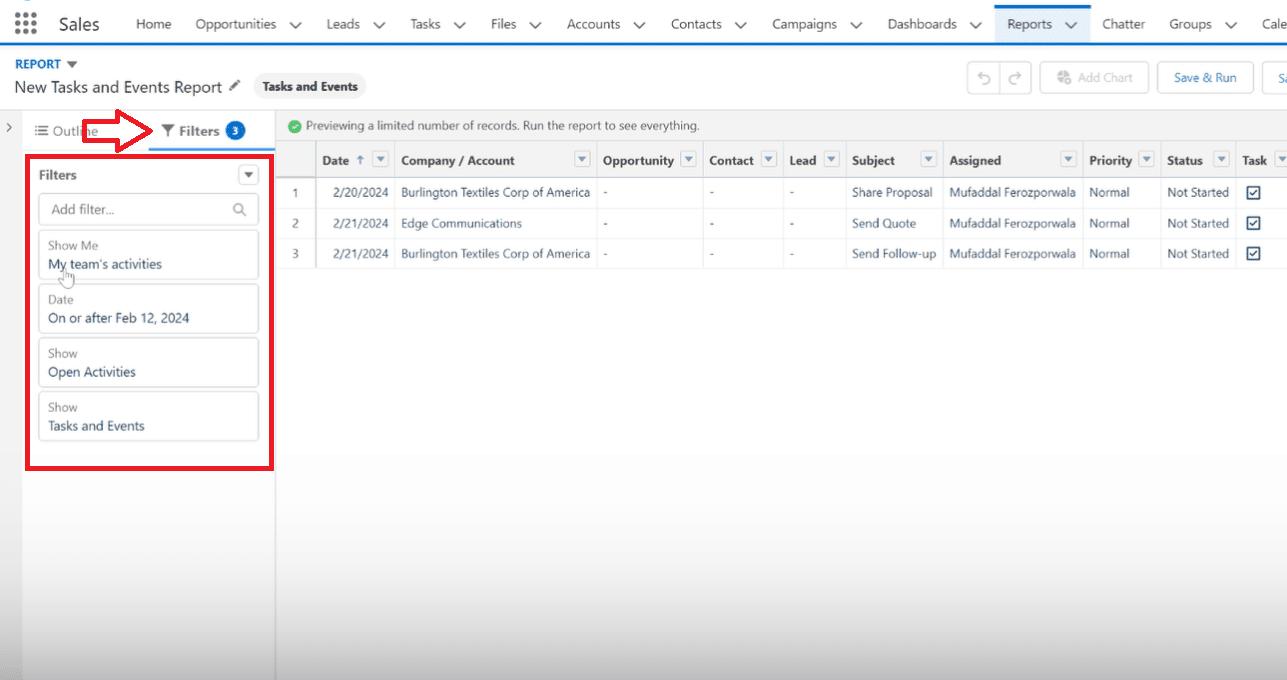
Step 4: Customize Report Fields
Decide which fields or columns are necessary for your reminders. Remove any columns you find unnecessary, keeping only the ones that provide value. Ensure the due date column is visible, as it will indicate when each task is due.
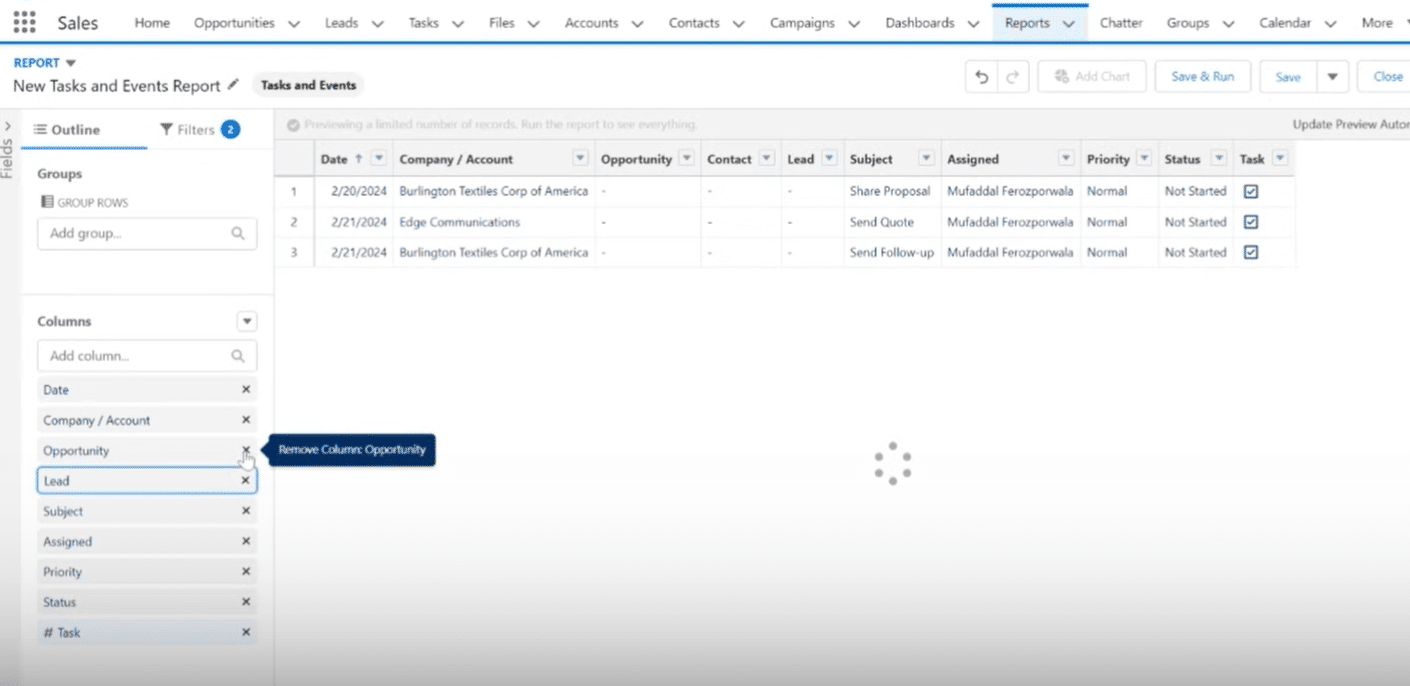
Step 5: Save and Run the Report
Name your report, something identifiable like “New Tasks and Events Report”, and save it. Now, you’re ready to incorporate this report into the dashboard.
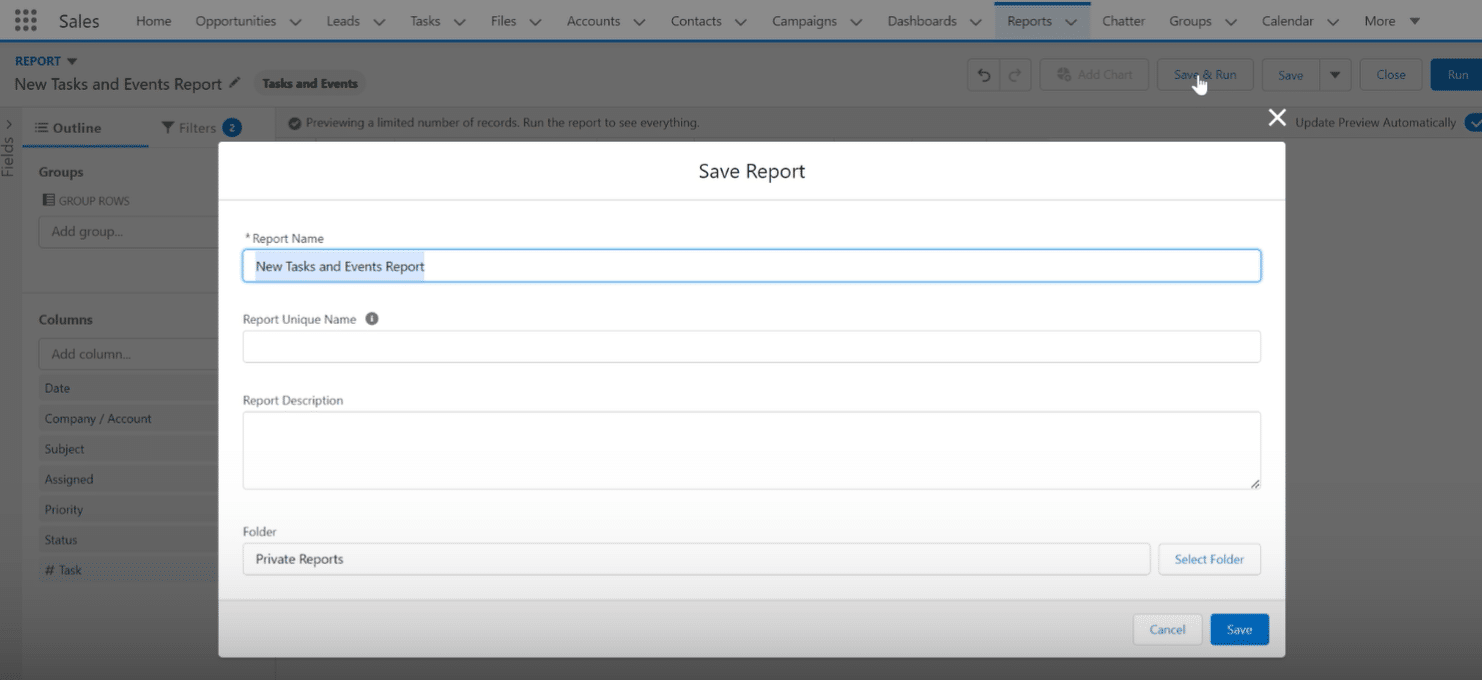
Step 6: Create a New Dashboard
Navigate to the Dashboards section and opt to create a new one. Name it appropriately, for instance, “Task Reminder Dashboard”, to easily distinguish its function.
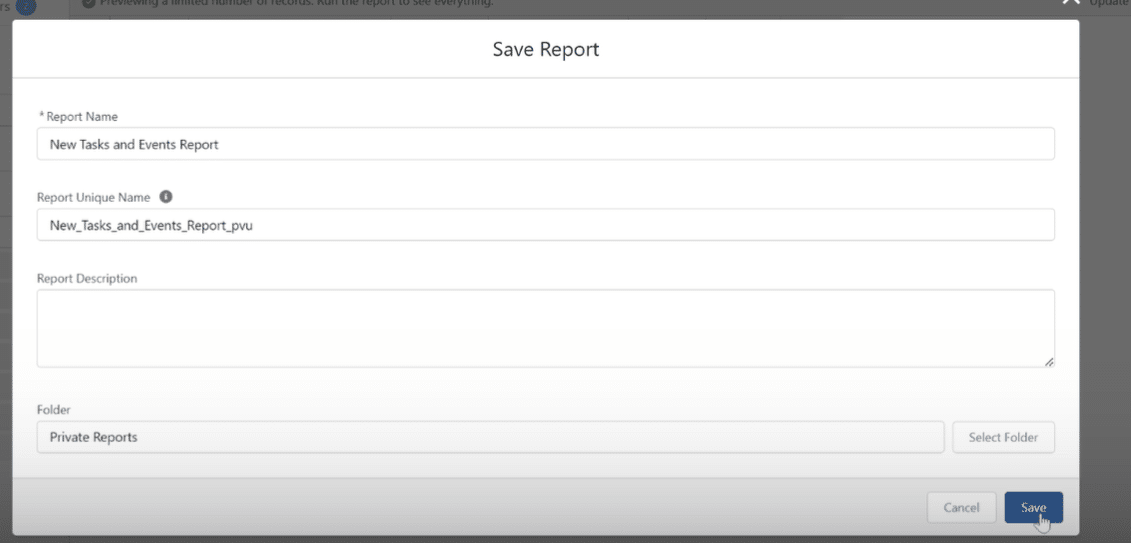
Step 7: Add Your Report as a Reminder Component
Select the Widget, Chart, or Table options to add your newly created report to the dashboard. Choose the report from the list, ensuring it’s set to display tasks by due date in ascending order, to spotlight the most imminent tasks.
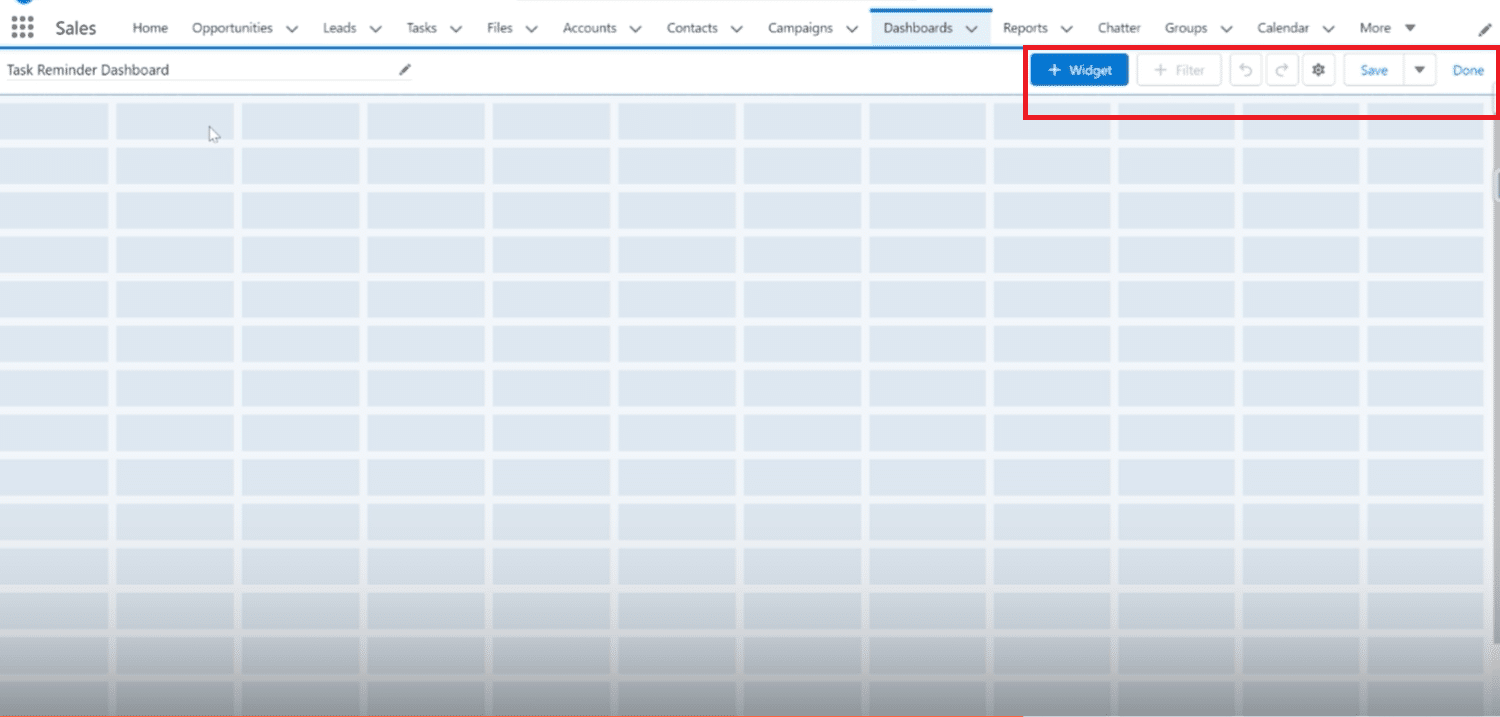
Step 8: Customize and Save Your Dashboard
Edit your component title to “Task Reminder”, select a theme, and make any other necessary customizations. Finally, click “Add”, adjust the size as desired, and hit “Save”. You’ve now established a dashboard that will remind you of upcoming tasks.
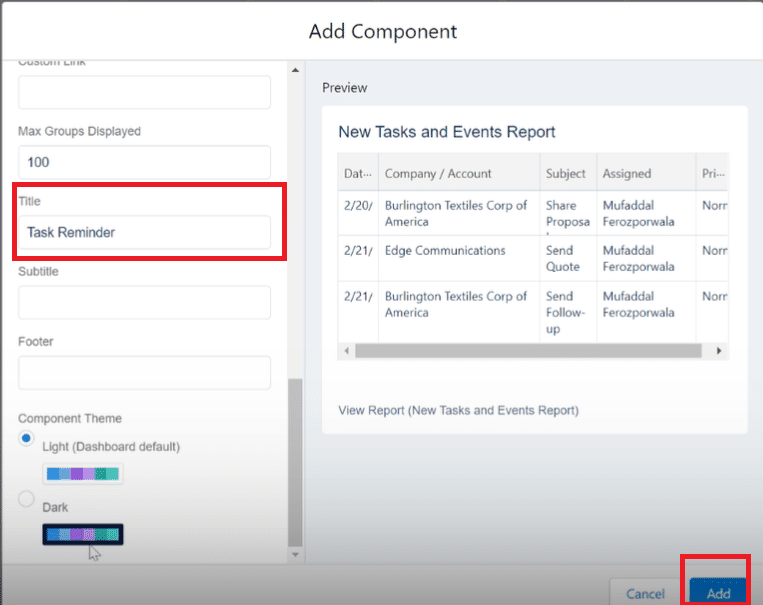
Best Practices for Managing Reminders in Salesforce
To maximize the efficiency of your Task Reminder Dashboard, consider these best practices:
- Regular Update and Review: Make it a habit to review your dashboard daily. Regular interaction ensures you’re always ahead of your tasks and deadlines.
- Customize According to Your Workflow:Tailor the fields and filters in your reports based on your specific needs. Not every team or individual will prioritize the same data, so adjust as necessary.
- Optimize for Visibility:Place your Task Reminder Dashboard prominently within your Salesforce setup. You’re more likely to act on your tasks if they’re constantly in view.
- Utilize Salesforce Notifications: Besides dashboard reminders, leverage Salesforce’s notification system to get alerts on upcoming due dates directly via email or through the Salesforce mobile app.
- Train Your Team: If you’re managing a team, ensure every member is familiar with the process and the importance of the dashboard. Collective diligence amplifies productivity.
- Automation Where Possible:Look into automating repetitive tasks or reminders through Salesforce’s built-in automation tools. This can save time and reduce the likelihood of human error.
- Feedback and Iteration:Solicit feedback from your team or reflect on your usage to identify areas for improvement. Salesforce dashboards and reports are versatile tools that can evolve with your needs.
By implementing these strategies, you’re not just setting up a reminder system; you’re crafting a workflow that bridges proactive task management with efficiency.
Conclusion
With these steps and best practices in mind, your Task Reminder Dashboard will become a cornerstone of your daily routine, ensuring that no task goes unnoticed or deadline missed. For businesses seeking to further streamline their Salesforce experience, consider Coefficient.
This highly acclaimed tool on AppExchange provides seamless integration with Google Sheets and Excel, enabling sophisticated data management and enhancing team efficiency. Discover how Coefficient can transform your Salesforce strategy today by visiting Coefficient. Elevate your productivity to new heights—where efficiency meets innovation.