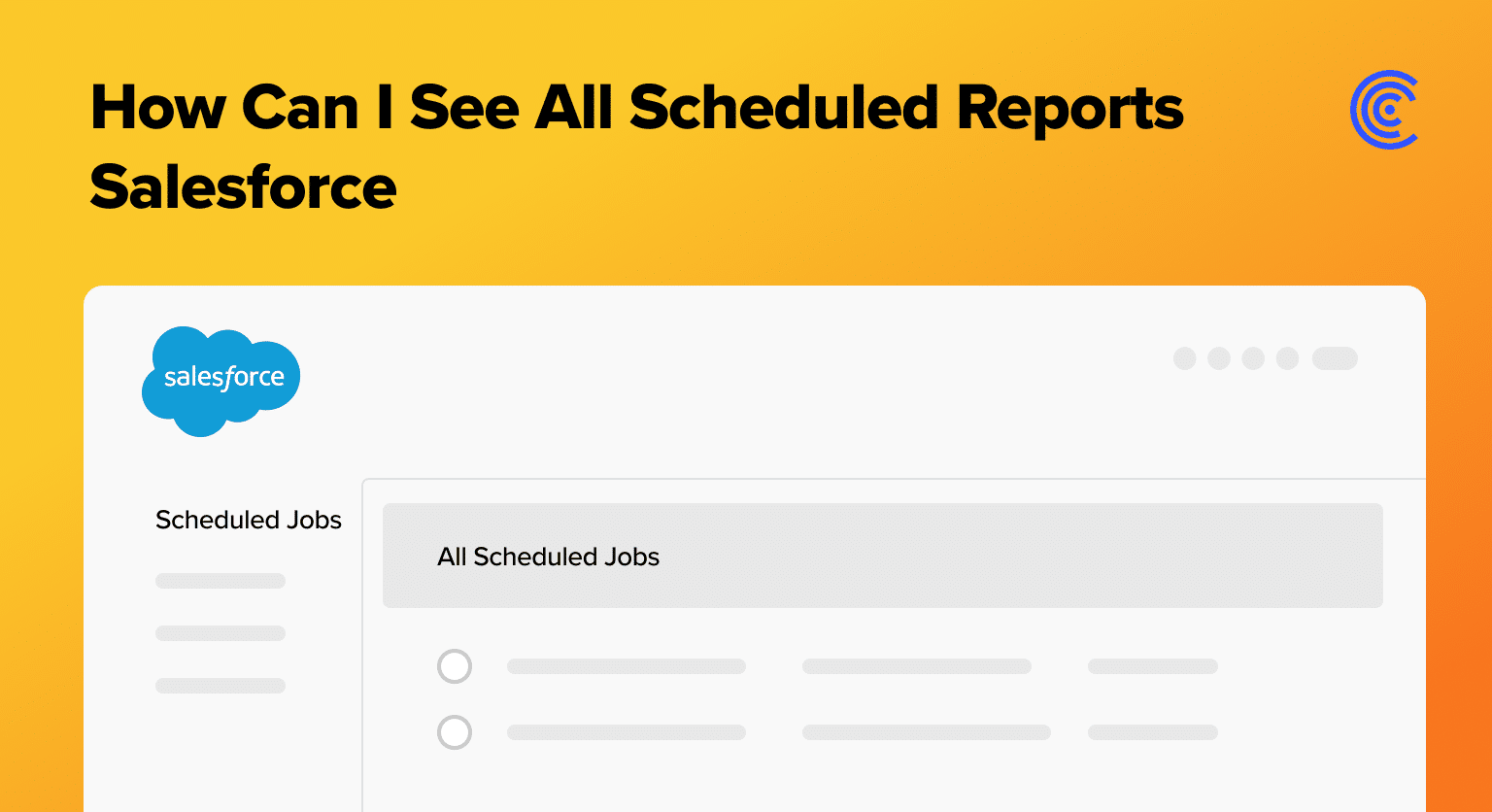Navigate to the Reports tab in Salesforce to access all existing reports in your system
Look for reports with a checkmark in the “Subscribed” column to identify scheduled reports
Click on “Subscribe” to sort and group all your subscribed (scheduled) reports together
Access Setup by clicking the gear icon and navigating to “Setup” for a different view
Use the quick find box to search for “Scheduled Jobs” in the Setup menu
Review the scheduled jobs list which displays all scheduled items including reports with their timing details
Note the schedule times to understand when each report will be delivered via email
Struggling to keep tabs on all your scheduled reports in Salesforce? With the power of Salesforce’s reporting capabilities, it’s crucial to stay on top of your data to make informed decisions swiftly.
This guide simplifies viewing all scheduled reports in Salesforce, ensuring you’re never left in the dark about your data’s status. Whether you’re a new user or a seasoned admin, follow these straightforward steps to streamline your reporting process.
Getting Started with Salesforce Reports
Salesforce reports provide a dynamic way to view and analyze your organization’s data. By scheduling reports, users ensure that the latest data insights are automatically sent to relevant stakeholders, maintaining consistent data monitoring and decision-making. Scheduled reports serve as a lighthouse, guiding your strategic maneuvers with timely data.
Step-by-Step Guide to Viewing All Scheduled Reports in Salesforce
Here’s how to navigate Salesforce to view all your scheduled reports, with visual aids included for a seamless experience.
Step 1: Accessing the Report Scheduling Page
First, head to the Reports tab in Salesforce. This is your gateway to all reports existing within the system.
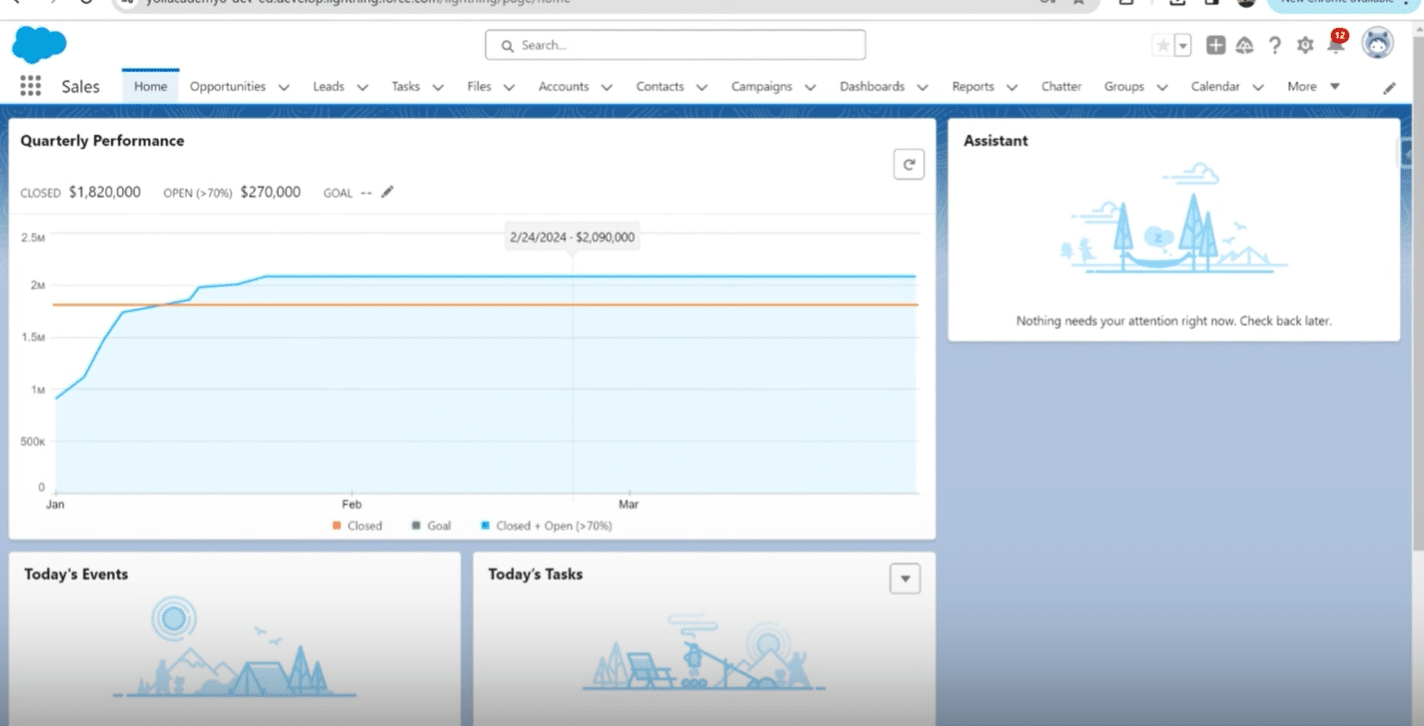
Step 2: Navigating to the Scheduled Reports Section
Look for reports with a checkmark in the “Subscribed” column—these are your scheduled reports.
Clicking on “Subscribe” will sort all your subscribed (scheduled) reports together, making it easier to view them at once, regardless if there are tens or hundreds.
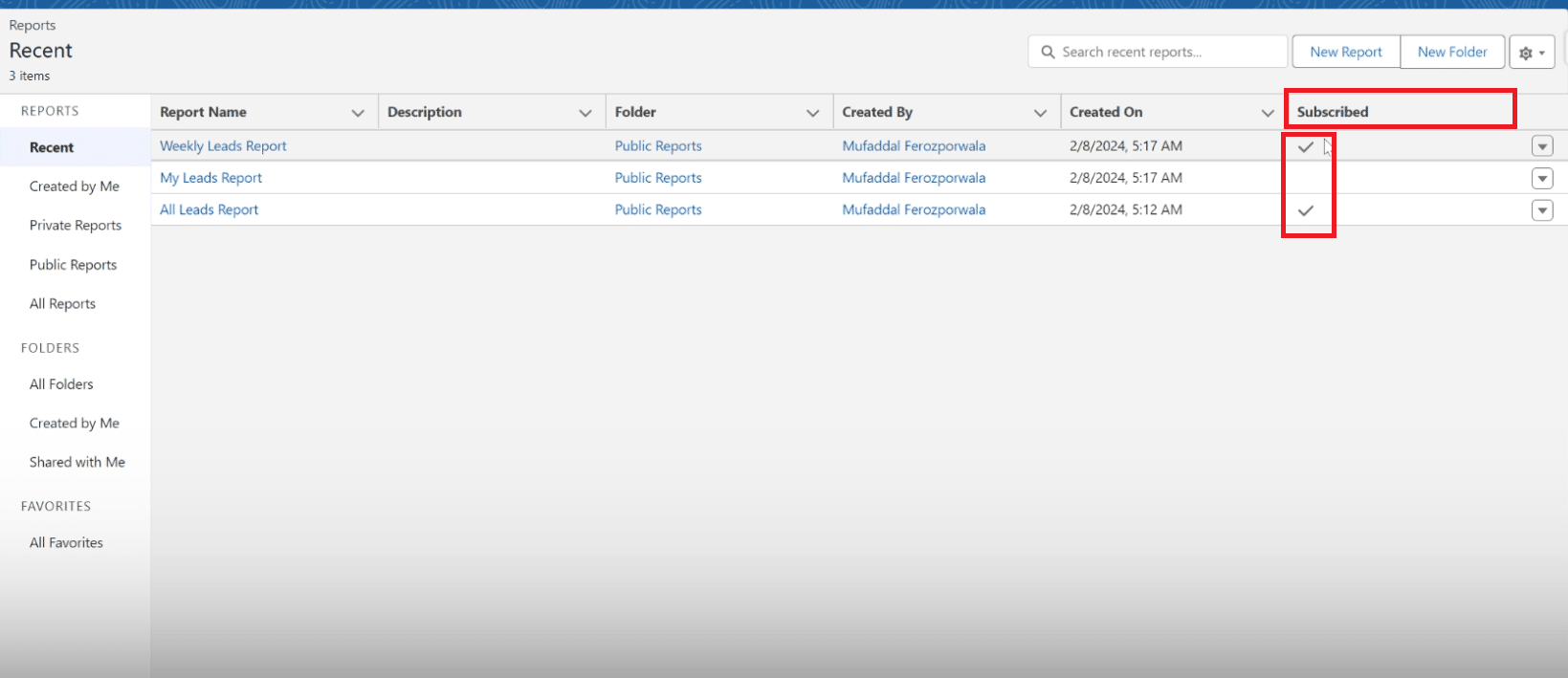
Step 3: Filtering and Viewing Scheduled Reports
To view scheduled reports from the setup view, click on the gear icon and navigate to “Setup.” Use the quick find box to search for “Scheduled Jobs.”
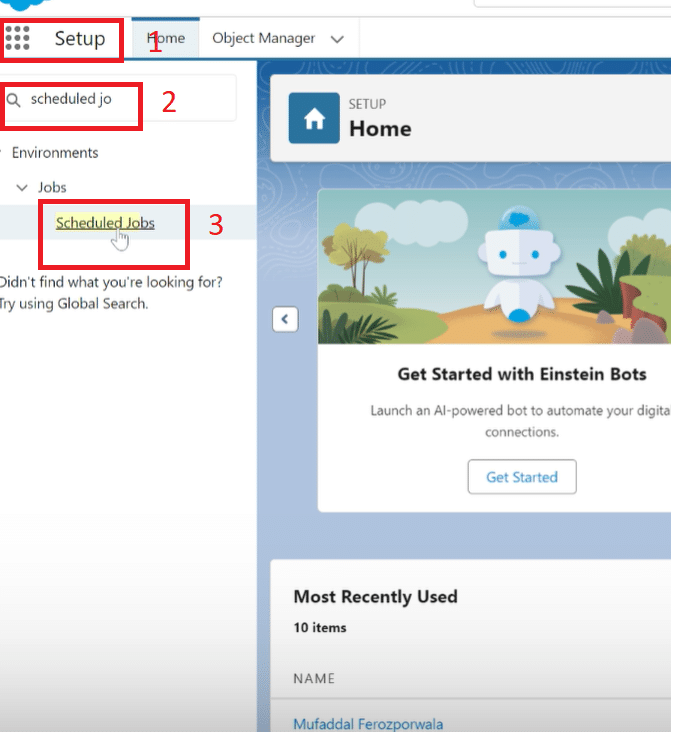
Here, Salesforce displays all scheduled items, including your reports. Notice the schedule times, providing clarity on when you’ll receive these reports via email.
Tips and Best Practices for Managing Scheduled Reports in Salesforce
Effectively managing scheduled reports in Salesforce is about more than just setting them up; it requires strategic planning, regular audits, and understanding how to make the reports work best for your needs. Here are some tips and best practices to keep in mind:

Explore 8 cutting-edge techniques that are revolutionizing how Salesforce admins manage their daily tasks. Contribute more significantly to business outcomes and become a key driver of efficiency and innovation.
See the Techniques
Regular Review and Cleanup:
Audit Scheduled Reports Quarterly: Set a recurring calendar reminder to review your list of scheduled reports. Determine if each report still serves a valuable purpose. If not, consider unsubscribing to reduce clutter and enhance focus on pertinent data.
Archive Unused Reports: For reports that are no longer relevant but might be needed in the future, archive them instead of deleting. This keeps your workspace tidy while retaining historical data.
Optimize Report Timing:
Stagger Delivery Times: To avoid overwhelming recipients, schedule reports at staggered times, especially if they’re being sent to a large group. This also helps in managing server load effectively.
Consider Time Zones: When scheduling reports for recipients in different time zones, choose delivery times thoughtfully, ensuring the timing is convenient across all regions.
Personalize Report Subscriptions:
Customize Email Notifications: Tailor the email notifications accompanying the reports to include why the report is important and key insights recipients should look for. This increases engagement and the value derived from the reports.
Use Descriptive Titles: Titles like “Weekly Sales Report – East Coast” are more informative and easier to locate than vague titles. This helps users quickly find the reports they need.
Leverage Report Folders:
Organize Reports into Folders: Use folders to organize reports by department, purpose, or frequency. This simplifies navigation and improves accessibility for all users.
Set Permissions Thoughtfully: Manage folder permissions to ensure users have access to the reports they need while protecting sensitive data. This enhances security and fosters trust.
Embrace Automation and Integration Tools:
Automate Where Possible: Beyond scheduling, look for opportunities to automate report generation and distribution processes using Salesforce’s workflow rules or third-party tools.
Integrate with Tools like Coefficient: For a seamless experience and enhanced reporting capabilities, integrate Salesforce with tools like Coefficient. It allows users to seamlessly merge Salesforce data with other sources, customize reports extensively, and access real-time updates – all without ever having to log into Salesforce.
Conclusion
Navigating Salesforce to view all scheduled reports doesn’t have to be daunting. By following these easy steps, you’ll have a clearer picture of your data, allowing more informed decision-making.
Remember, regular audits and leveraging tools like Coefficient can further streamline your Salesforce experience.
Ready to transform your Salesforce strategy with efficiency and innovation? Get started with Coefficient today!.