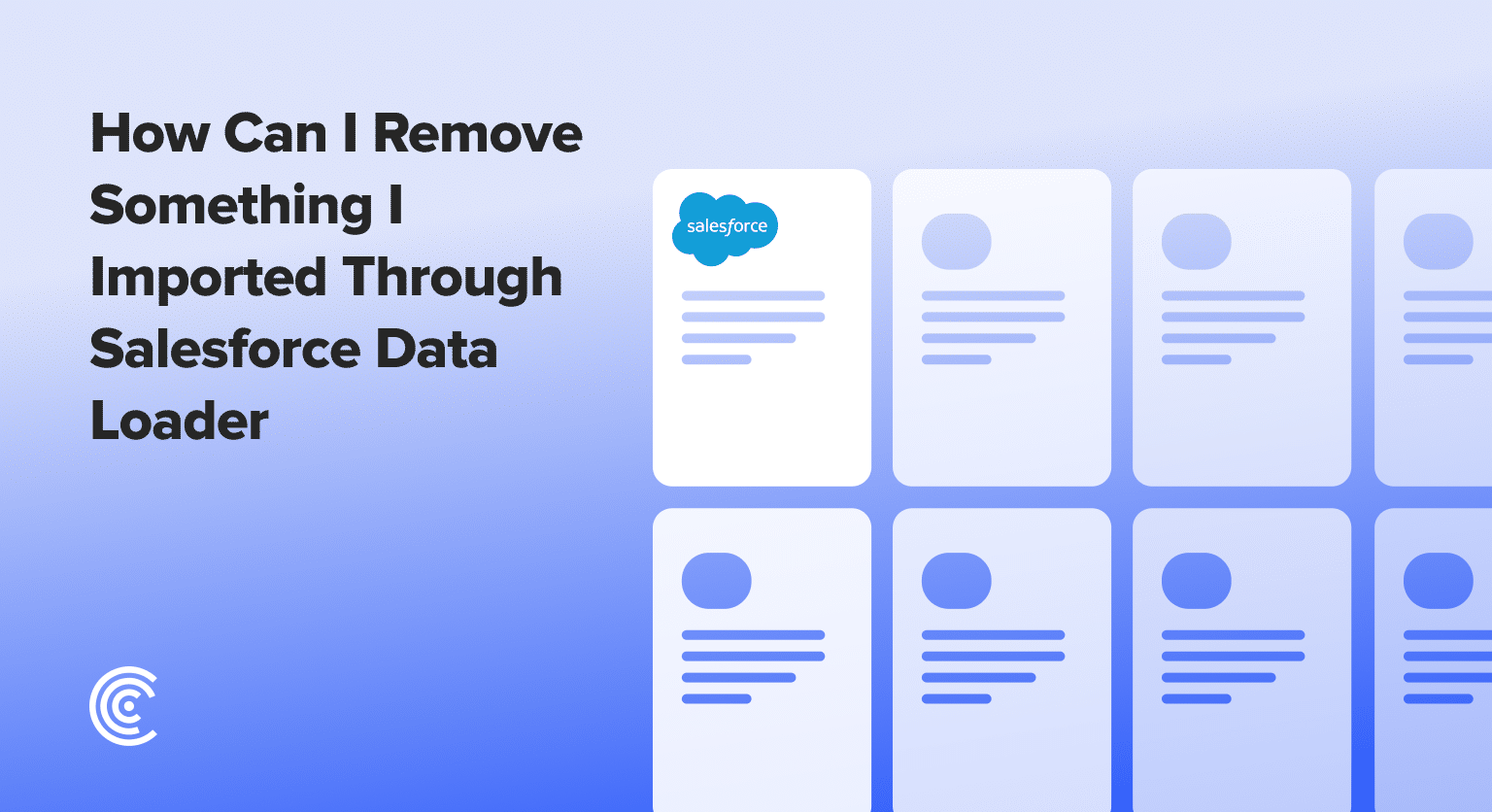Facing the aftermath of importing incorrect data can turn into a significant hiccup within your Salesforce environment. Nevertheless, with the right tools and steps at your disposal, correcting this is less daunting than it appears.
Our focused guide here details precisely how to remove data imported erroneously using the Salesforce Data Loader. Let’s ensure your database remains accurate and tidy, one step at a time.
Understanding the Salesforce Data Loader
Before we delve into the deletion process, it’s vital to grasp the basics of importing data. When you upload any records using the Salesforce Data Loader, at the end of your session, a success file is generated.
This file is pivotal for our deletion process as it houses the IDs of the records that were successfully imported.
Preparing for Deletion
Initially, when you import data, choose your file and map your fields.
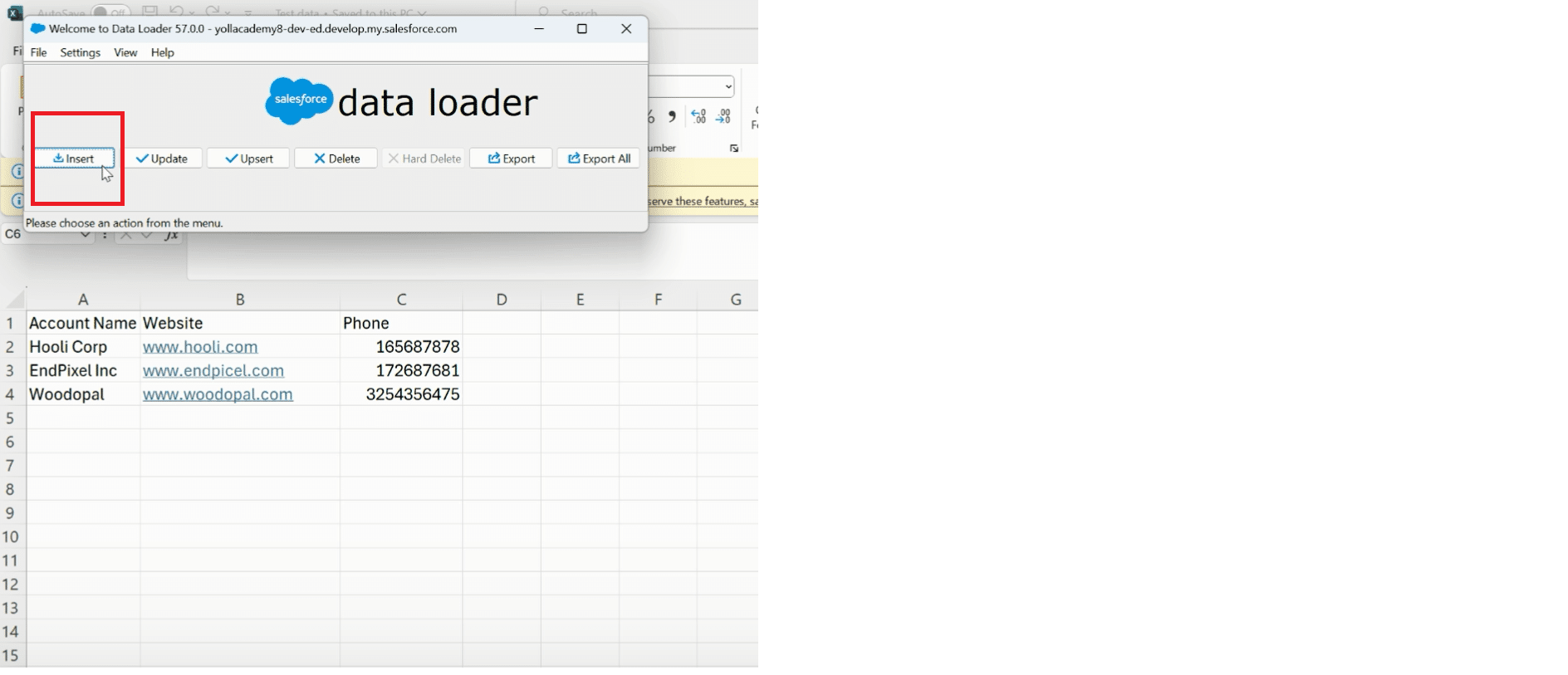
Salesforce will then process these and create a success file post-upload.
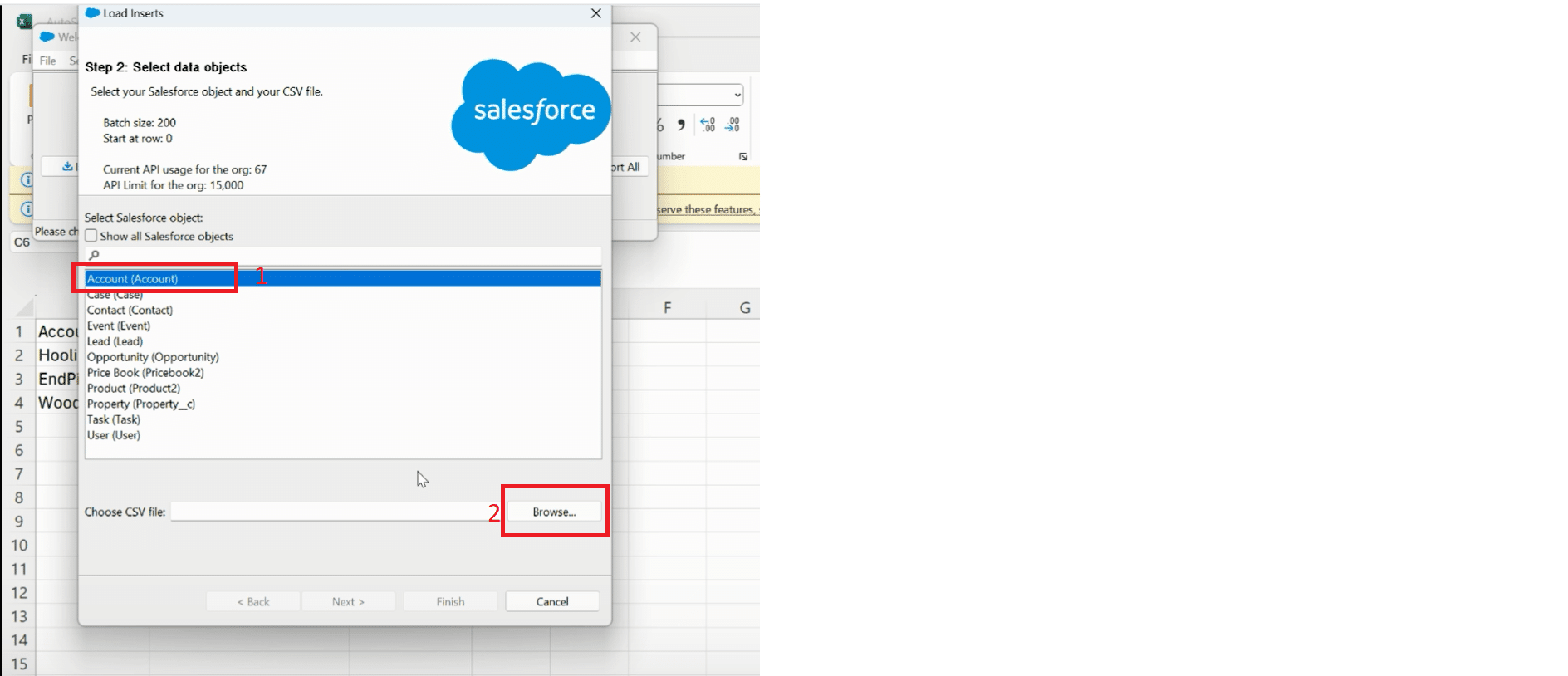
Locating the Success File
Immediately after your import operation, Salesforce Data Loader generates a success file in the directory you’ve chosen, typically the Downloads folder.
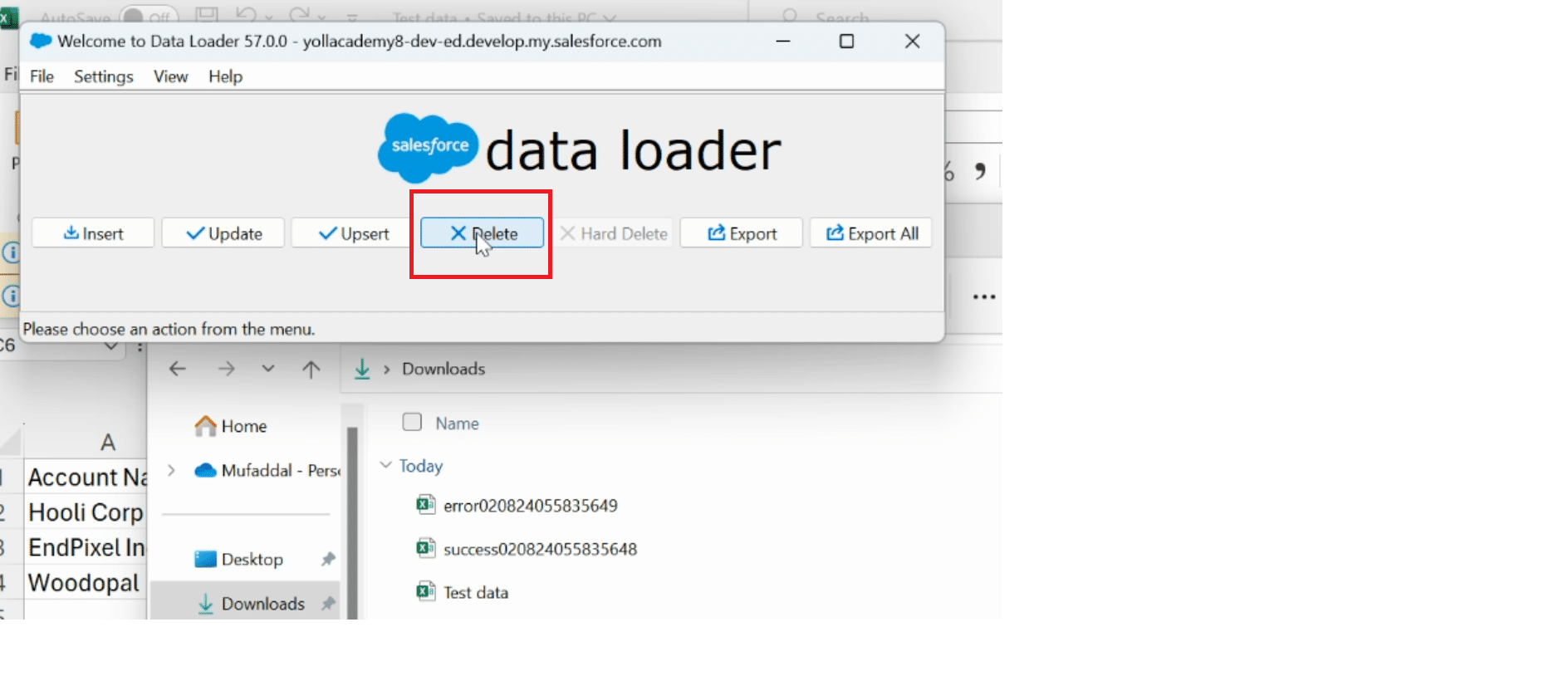
How to Remove Something Imported Through Data Loader
Let’s walk through the process of utilizing the success file to delete the imported records.
Step 1: Choose Delete within Data Loader
Launch Data Loader, select the delete option, and choose the correct Salesforce object. This object should match the imported records you wish to remove.
Step 2: Load the Success File
Browse and select the success file previously generated. This action tells Salesforce Data Loader which records need to be targeted for deletion.

Explore 8 cutting-edge techniques that are revolutionizing how Salesforce admins manage their daily tasks. Contribute more significantly to business outcomes and become a key driver of efficiency and innovation.
See the Techniques
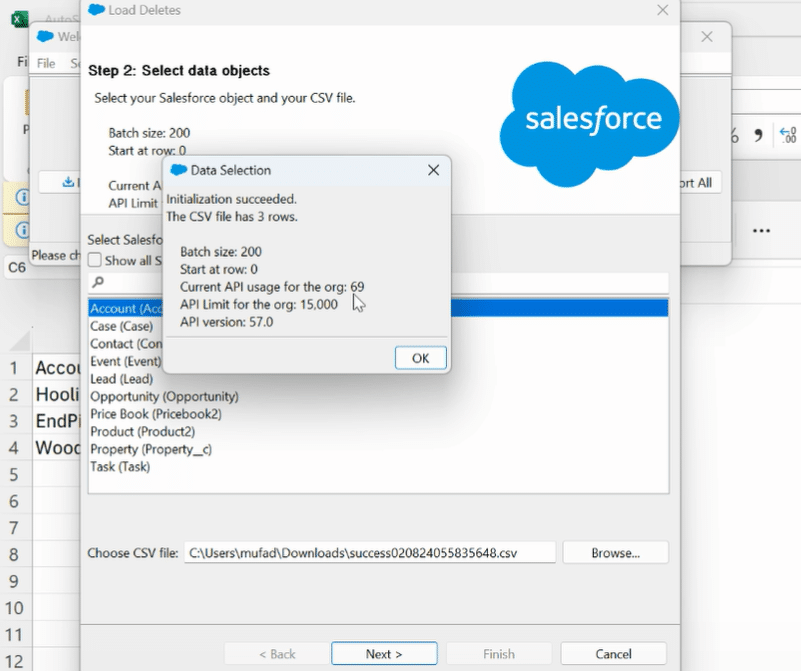
Step 3: Map Fields and Delete
Data Loader will automatically match the ID field from your file to the Salesforce record IDs.
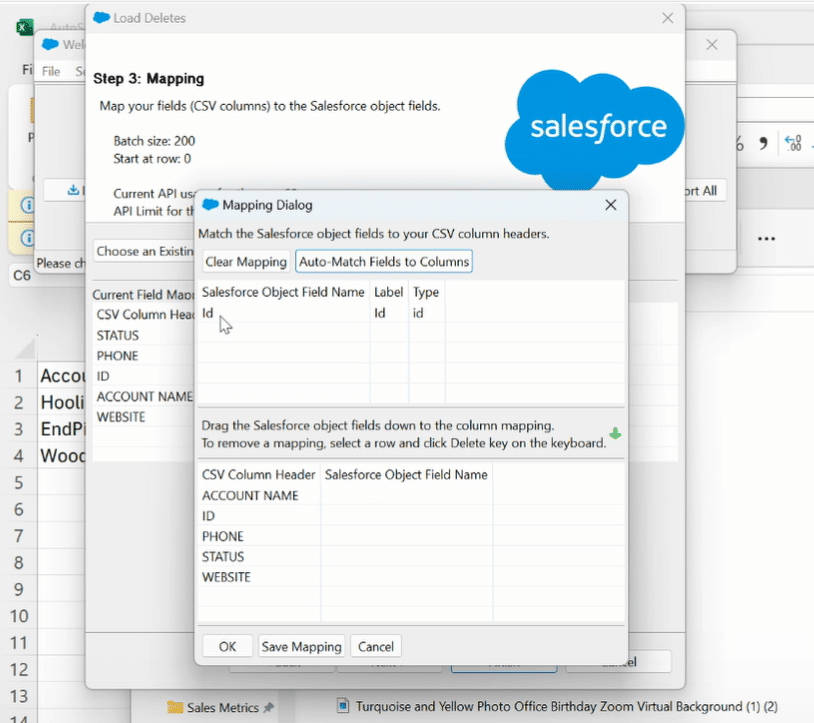
Confirm the mapping and proceed with the delete operation by clicking finish.
Conclusion
Removing incorrectly imported data in Salesforce doesn’t have to be a complicated process. Following the outlined steps ensures that your Salesforce database remains accurate and free of unwanted data.
Furthermore, leveraging cutting-edge tools like Coefficient can significantly enhance your Salesforce experience. From integrating Salesforce with Google Sheets to Excel, Coefficient streamlines your data management processes, ensuring you spend less time on data troubleshooting and more on strategic planning.
Discover the transformative capabilities of Coefficient for your Salesforce management today and position your team for success with real-time updates, data analysis, and reporting.