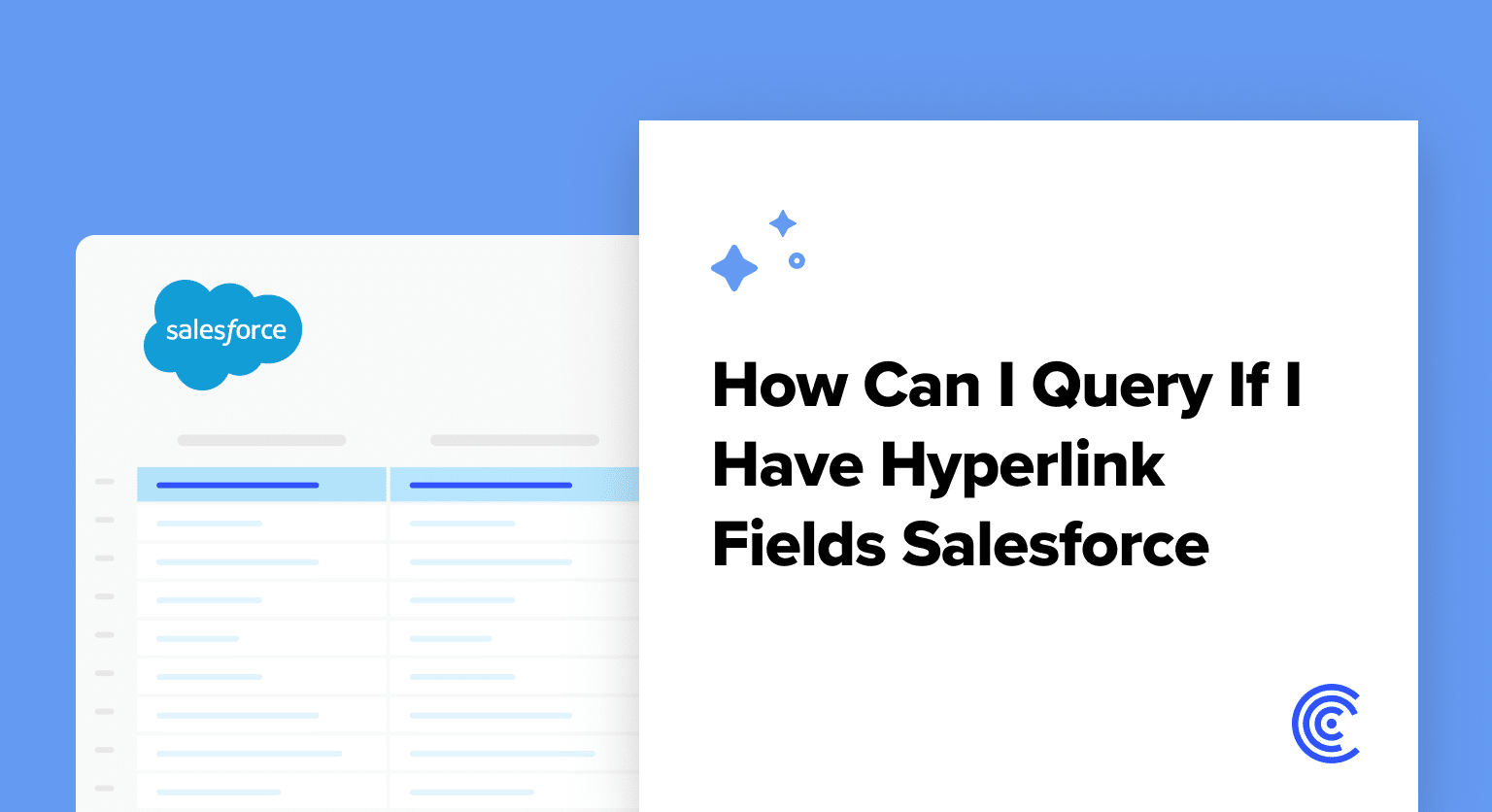Have you ever stumbled upon the need to query hyperlink fields in Salesforce but found yourself at a standstill, not knowing where to begin? You’re not alone.
Salesforce, with its comprehensive and sometimes complex ecosystem, can pose various challenges, especially when dealing with specific field types. In this guide, we’re diving deep into the world of hyperlink fields—what they are, why they matter, and, most importantly, how you can query them efficiently.
Understanding Hyperlink Fields in Salesforce
Before we delve into the querying process, let’s first understand what hyperlink fields are. In Salesforce, a hyperlink field is essentially a field that contains a URL leading to an external or internal web page.
For instance, the ‘Website’ field in an Account record often serves as a hyperlink field, enabling quick access to the company’s webpage directly from Salesforce.
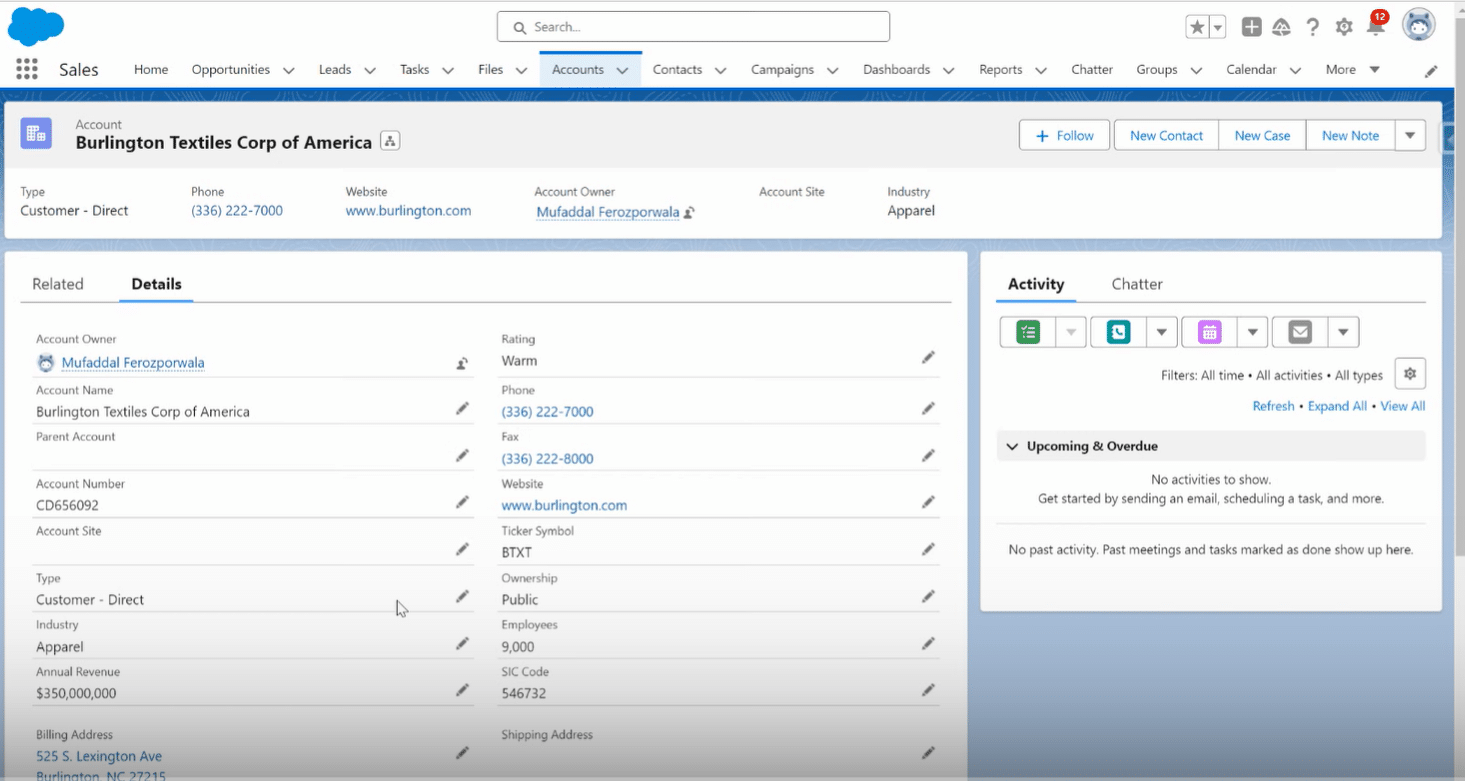
Preparing to Query Hyperlink Fields
To start querying, you’ll need a basic understanding of SOQL (Salesforce Object Query Language).
But don’t worry, no need to be a coding wizard here. Just navigate to the developer console in Salesforce to make things easier.
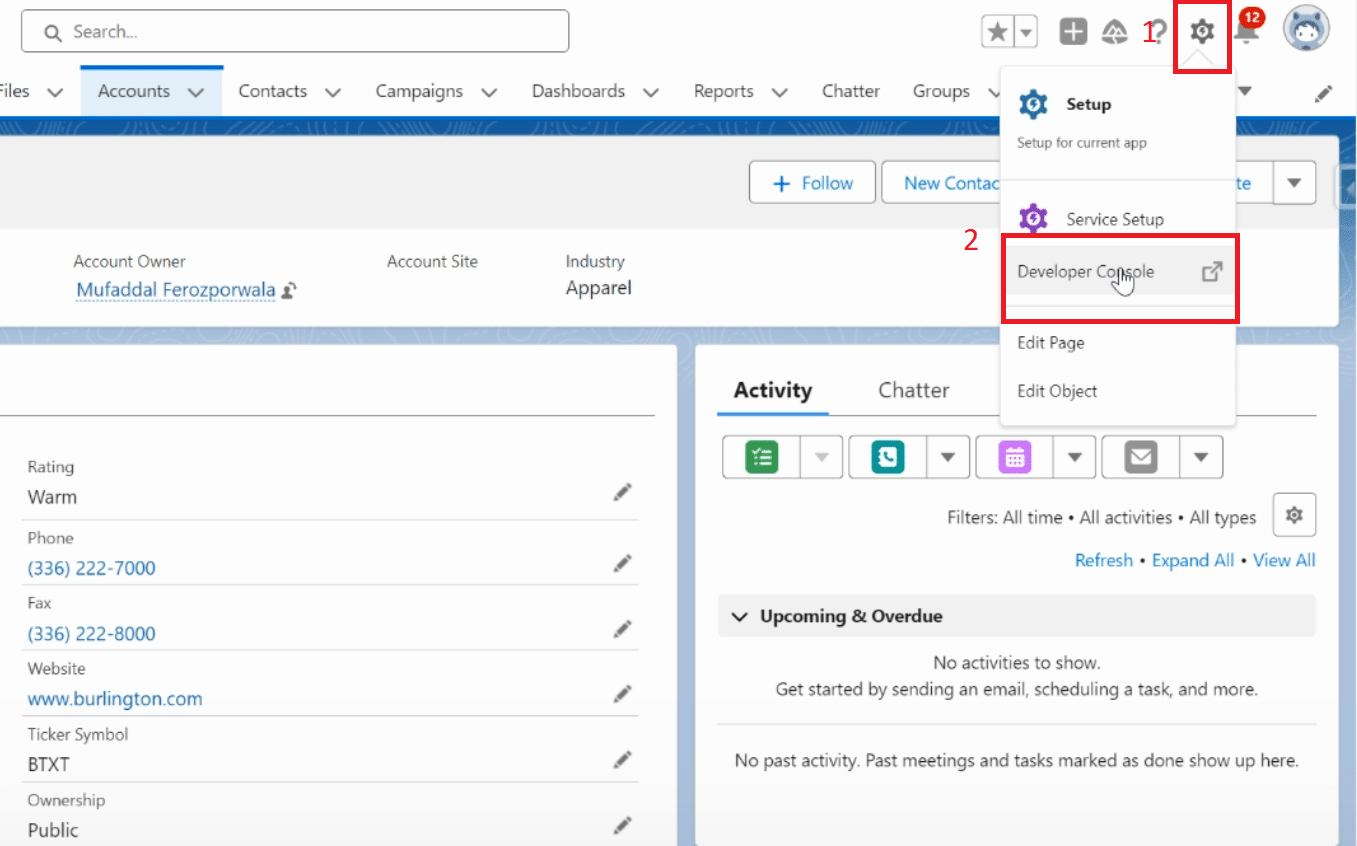
Crafting Your Query
Now, let’s get to the exciting part—writing your query. Here’s a simple step-by-step process:
Open the Developer Console: Click on the gear icon next to the notification bell and select ‘Developer Console’.
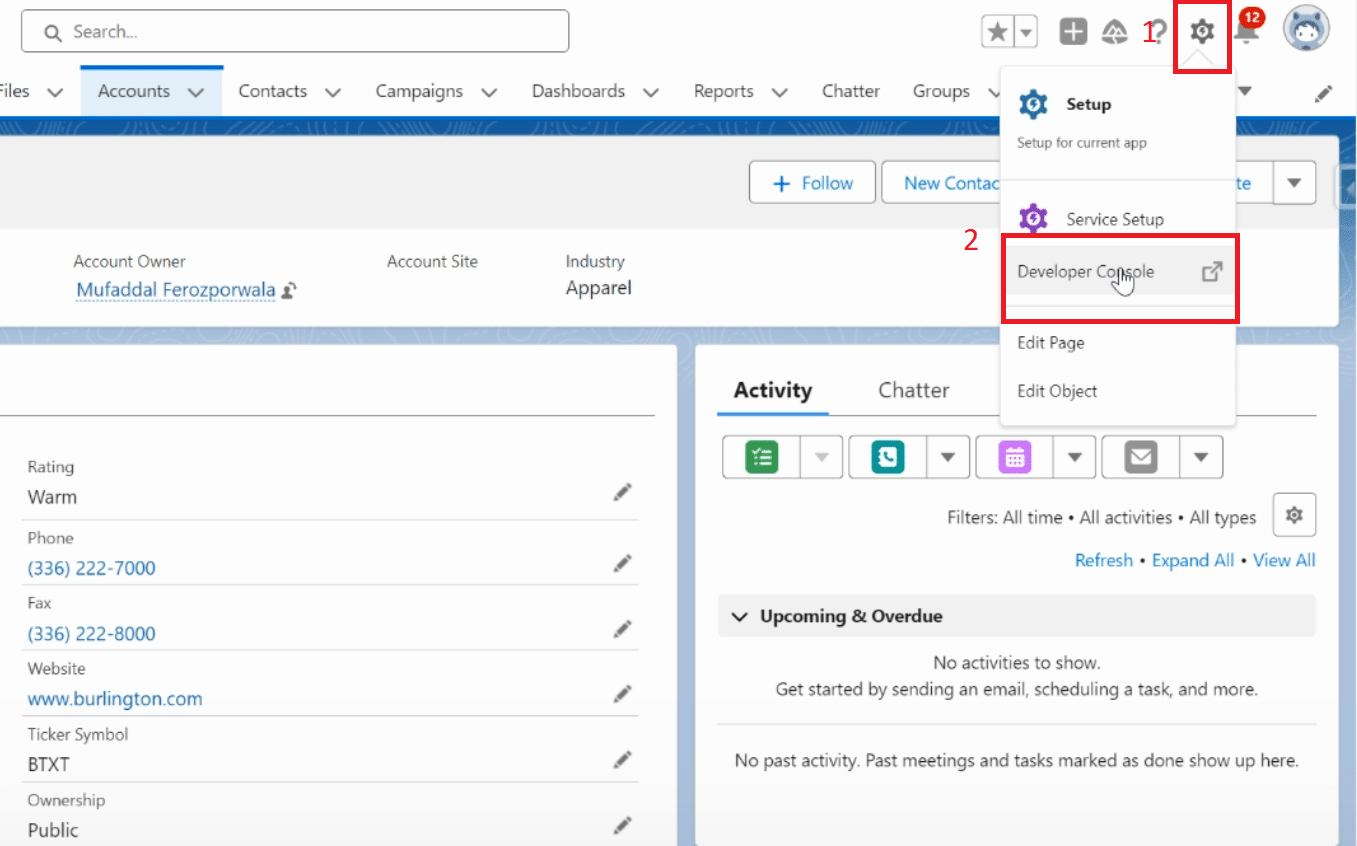
Access the Query Editor: In the developer console, look for the ‘Query Editor’ tab at the bottom and click it.
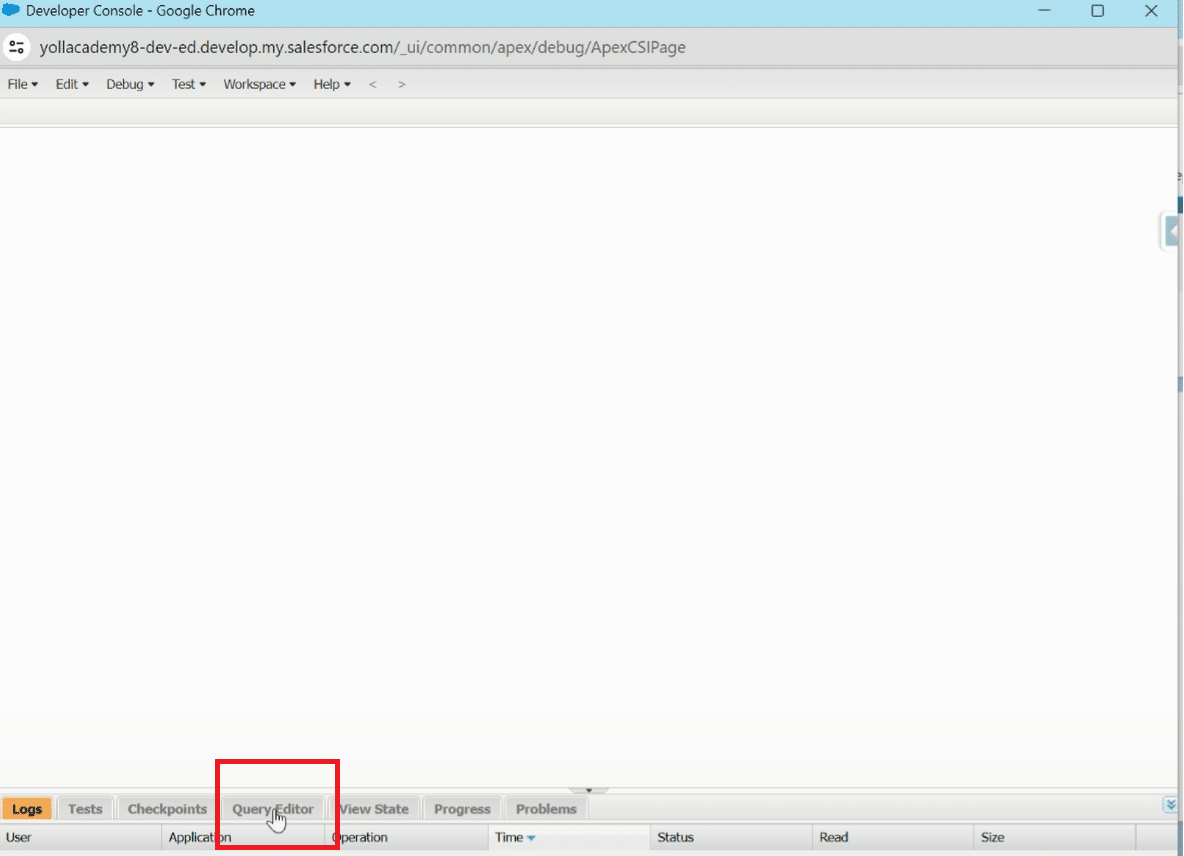
Write the Query: Type in the SOQL command to query your hyperlink field. For example, if you’re querying the website hyperlink field in an Account object, your query would look something like this: SELECT ID, Website FROM Account.
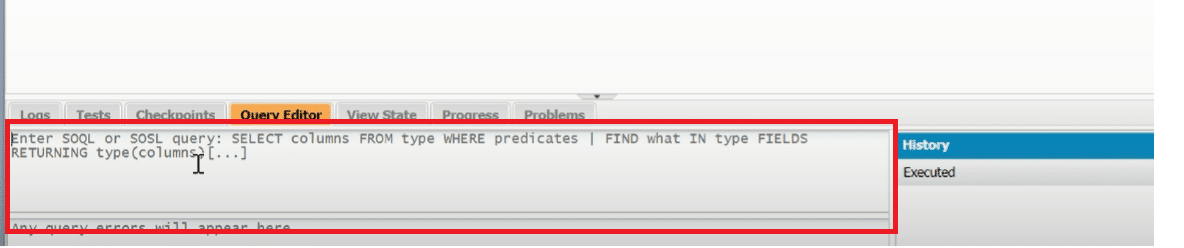
Execute Your Query: Hit the ‘Execute’ button and voila! You’ve successfully queried a hyperlink field in Salesforce.
Through these simple steps, querying hyperlink fields becomes as straightforward as querying any other data.
Best Practices and Common Pitfalls
Successfully querying hyperlink fields in Salesforce requires a blend of precision, understanding, and strategy. Here are some critical insights to guide you:

Explore 8 cutting-edge techniques that are revolutionizing how Salesforce admins manage their daily tasks. Contribute more significantly to business outcomes and become a key driver of efficiency and innovation.
See the Techniques
- Accuracy Matters: Typographical errors or incorrect field names can derail your query. Pay meticulous attention to your SOQL statement’s syntax and structure. Always double-check your queries for accuracy before execution.
- Trial and Test: Before applying your query in a broader context or automating processes based on this data, use the Developer Console to conduct tests. This approach ensures your query produces the expected results, minimizing risks and errors in live applications.
- Understand Query Limits: Be aware of Salesforce’s governor limits concerning data retrieval and query operations. Optimizing your queries to work within these constraints is essential for maintaining system performance and avoiding service disruptions.
Common Pitfalls to Avoid:
- Neglecting Field API Names: Salesforce fields have API names that may differ from their user-friendly labels within the UI. Ensure you’re using the correct API name in your queries.
- Overlooking Permissions: User permissions can restrict access to certain data fields. Verify that your Salesforce profile or role has the appropriate permissions to query the desired hyperlink fields.
- Complex Queries Overkill: While SOQL offers powerful querying capabilities, overly complex queries can impact system performance and lead to unnecessary complications. Aim for simplicity and clarity in your queries, focusing on retrieving only the data you need.
Leveraging Tools for Enhanced Performance
To take your Salesforce data management to the next level, consider using tools like Coefficient. Known for its seamless integration capabilities, Coefficient links Salesforce with platforms like Google Sheets and Excel, offering real-time data updates and simplifying complex processes.
Whether it’s about managing hyperlink fields or any other Salesforce data, Coefficient can significantly streamline your data management tasks.
Explore Coefficient’s Salesforce integration solutions.
Conclusion
Querying hyperlink fields in Salesforce doesn’t have to be a daunting task. By following the detailed steps outlined in this guide, you’ll be able to navigate through Salesforce’s querying capabilities with ease.
Remember, understanding the basics, practicing, and leveraging powerful tools like Coefficient can dramatically enhance your Salesforce experience.
Elevate your Salesforce strategy today and explore endless possibilities with Coefficient’s integration solutions. Happy querying!