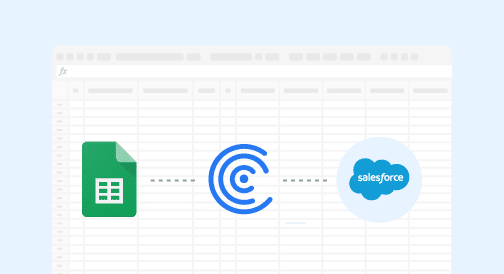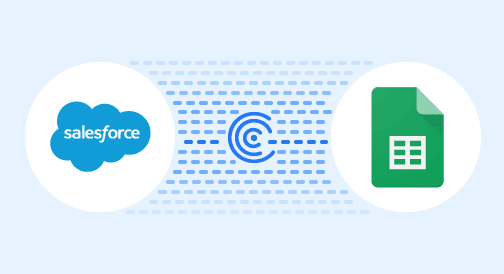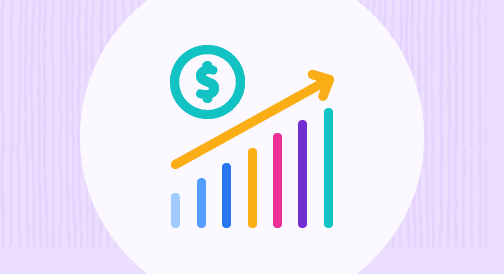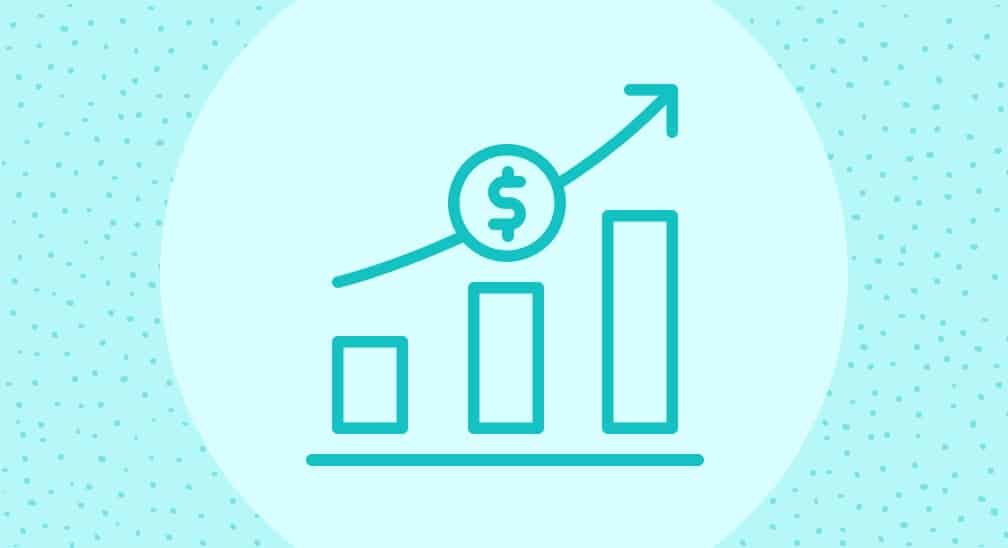Have you ever exported Salesforce data to Google Sheets so you could massage the data just the way you want?
You’re not alone. It’s common to go from report to report in Salesforce only to realize that you need to work your Spreadsheet magic to find the answers you’re looking for.
Spreadsheets are the most widely used programming tool for business people – and for good reason. They’re extremely powerful, flexible, and intuitive. However, a major problem using them in an operational workflow is that a lot of the work isn’t reusable or needs to be manually updated.
Wouldn’t it be nice if your work in Google Sheets was reusable and ‘connected’ to your Salesforce data?
In this guide, we’re going to show you how you can work with your Salesforce data from Google Sheets without ever exporting it. Using Coefficient, you’ll be able to deep dive into your Salesforce data and automate your work without ever leaving your Spreadsheet.
Let’s get started.
How to import your data without exporting it
Here’s the most efficient way to start working with your Salesforce data without exporting it:
Step 1: Launch your Coefficient app on your spreadsheet.
Begin leveraging Coefficient by signing up with your work email on our website. Using your company email address helps you easily sync your business data to Google Sheets.
Once you’ve done that, open a new spreadsheet.. Launch the Coefficient app by clicking the Add-ons menu tab and, under it, Coefficient.
The Coefficient sidebar then appears on the right of your screen.
Step 2: Integrate Salesforce with your spreadsheet
In the sidebar, you’ll see ‘Imports’ on the home screen. Click ‘Imports’ and then choose Salesforce. You can enter your Salesforce login credentials or use SSO to authenticate.
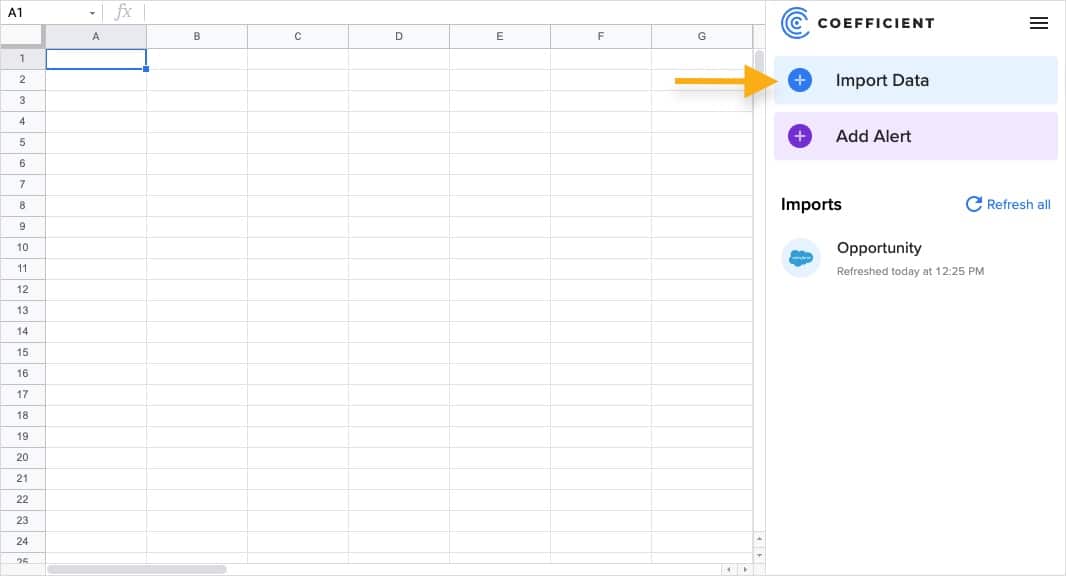
Step 3: Choose the type of data you want to work with
You have 3 options to import data:
- Import an existing Salesforce report – if you know which report you want, like Current Quarter Opportunities, you can easily import that report.
- Build a custom report – you can build a custom report from your Salesforce objects and fields to get the exact data you want. This is also great if you have hundreds of Salesforce reports and don’t want to spend the time trying to find the right one.
- Import using SOQL – if you’re a Salesforce rockstar, you can also use the SOQL editor for any of your reporting needs.
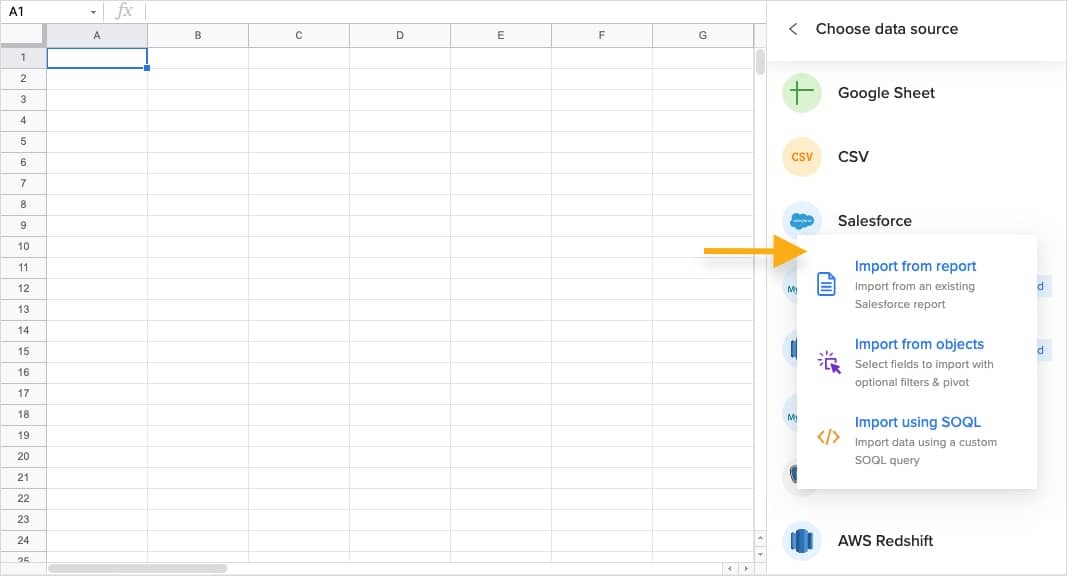
An added benefit to these options is that you can always go back to make changes or add additional fields as needed.
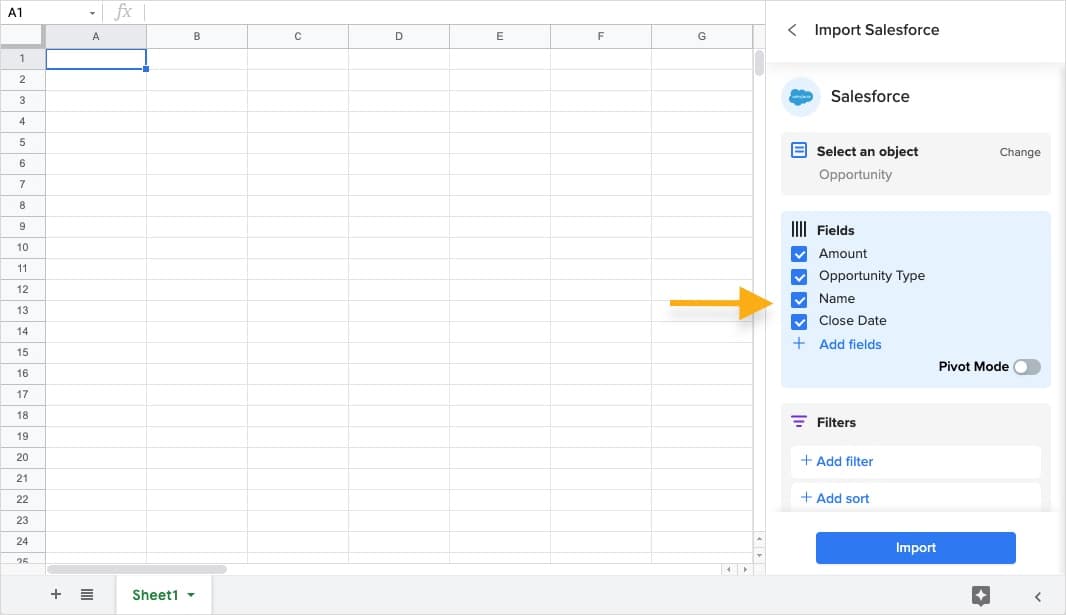
Step 4: Set automatic data import updates.
What if your data changes after you’ve imported it? Do you need to build a new import?
Absolutely not.

Stop exporting data manually. Sync data from your business systems into Google Sheets or Excel with Coefficient and set it on a refresh schedule.

Coefficient automatically updates your data on any schedule you need.
Select ‘Scheduled Run’ and set your update frequency, time, and day:
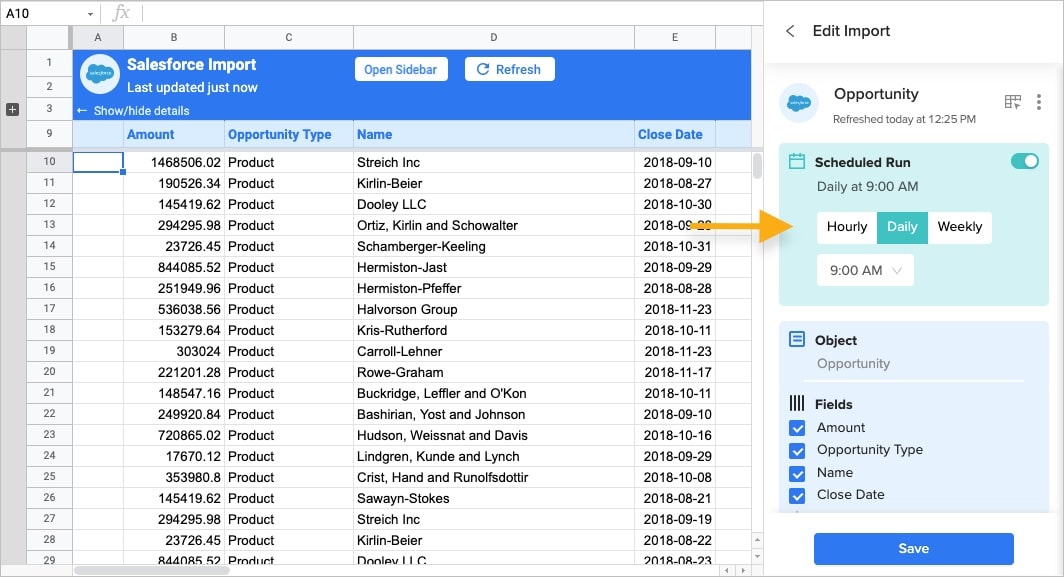
This ensures your reports are up-to-date and accurate when you need them.
Bonus: Use Coefficient alerts to track important data milestones, such as deals over $100k that hit late stage pipeline:
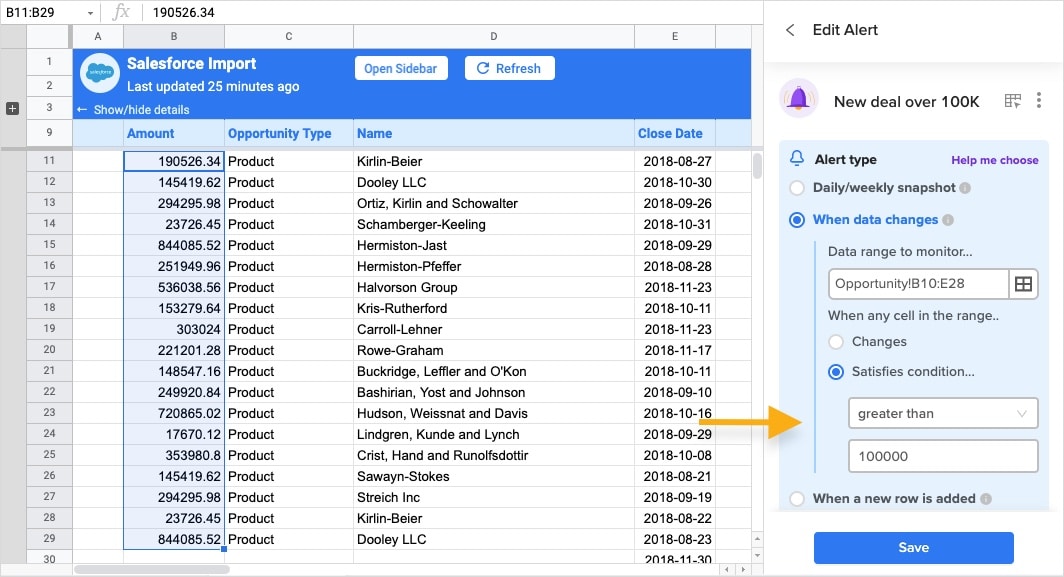
Benefits of connecting Google Sheets to your Salesforce data for reporting and analysis
You can do a lot with your Salesforce data in Google Sheets, but there are big benefits to making sure it’s connected:
- Data calculations
Sheets allow you to enter values, formulas, and variables to calculate your data. Salesforce has very limited capabilities when calculating data, like win rate or sales efficiency. When your data is connected using Coefficient, these metrics can update automatically.
- Data integrity
We hear from leaders all the time that data integrity is a major concern. It’s one of the major knocks on spreadsheets. One typo or outdated spreadsheet and trust is lost.
A spreadsheet that’s connected to Salesforce data using Coefficient can enhance your data integrity by eliminating manual data entry once a report is built.
Reports that can be automated in sheets with Coefficient pre-built dashboards
Automate your Salesforce reports into Google Sheets with user-friendly coeff-templates we’re offering, such as:
- Sales Funnel Analysis. Many sales funnel analyses end up in spreadsheets because of the calculations needed. You can use this template to get a view of your sales funnel and the conversions from each stage.
- Sales rep scorecard. This report gives you a view of how well your sales team is performing. With it, you can dive into different metrics like meeting scheduled, pipeline build, bookings or win rate. These are great in QBR’s or if you’re wanting to see how people are trending at a given time.
- Sales forecast. Use this to track current or future pipeline. The great thing about doing this in a spreadsheet is the level of granularity you get when you need to inspect the pipeline. It’s also really helpful to be able to make edits in your Sheet as we find many sales leaders using a combination of gut, experience and science to determine the actual number to forecast.
Takeaways
Give yourself and your team maximum leverage by seamlessly integrating with your existing tech stack. Spreadsheets aren’t going away and the best companies will figure out how to meet their employees where they want to be – which is often in their spreadsheet! Connect your spreadsheets to Salesforce using Coefficient and say goodbye to exporting data.
Try Coefficient for free today!