Want to get a better handle on your WooCommerce store data? Connecting WooCommerce to Google Sheets with Coefficient is a surefire way to do just that.
By importing your orders, products, customers and more into a spreadsheet, you can take full advantage of Google Sheets powerful analysis tools. It puts all your key e-commerce metrics right at your fingertips.
Let’s explore how it works.
Prefer video? Watch the tutorial here!
Advantages of Using Google Sheets with WooCommerce
- Access your WooCommerce data from anywhere with Google Sheets’ cloud-based platform
- Create custom reports and dashboards with Google Sheets’ built-in formulas and charts
- Collaborate with your team in real-time on the same spreadsheet
- Gain actionable insights to fine-tune your e-commerce strategy
Step-by-Step Connection Guide
Step 1. Install Coefficient in Google Sheets
To get started, install the Coefficient add-on:
You can either get started here or open a new or existing Google Sheet, navigate to the Extensions tab, and select Add-ons > Get add-ons.
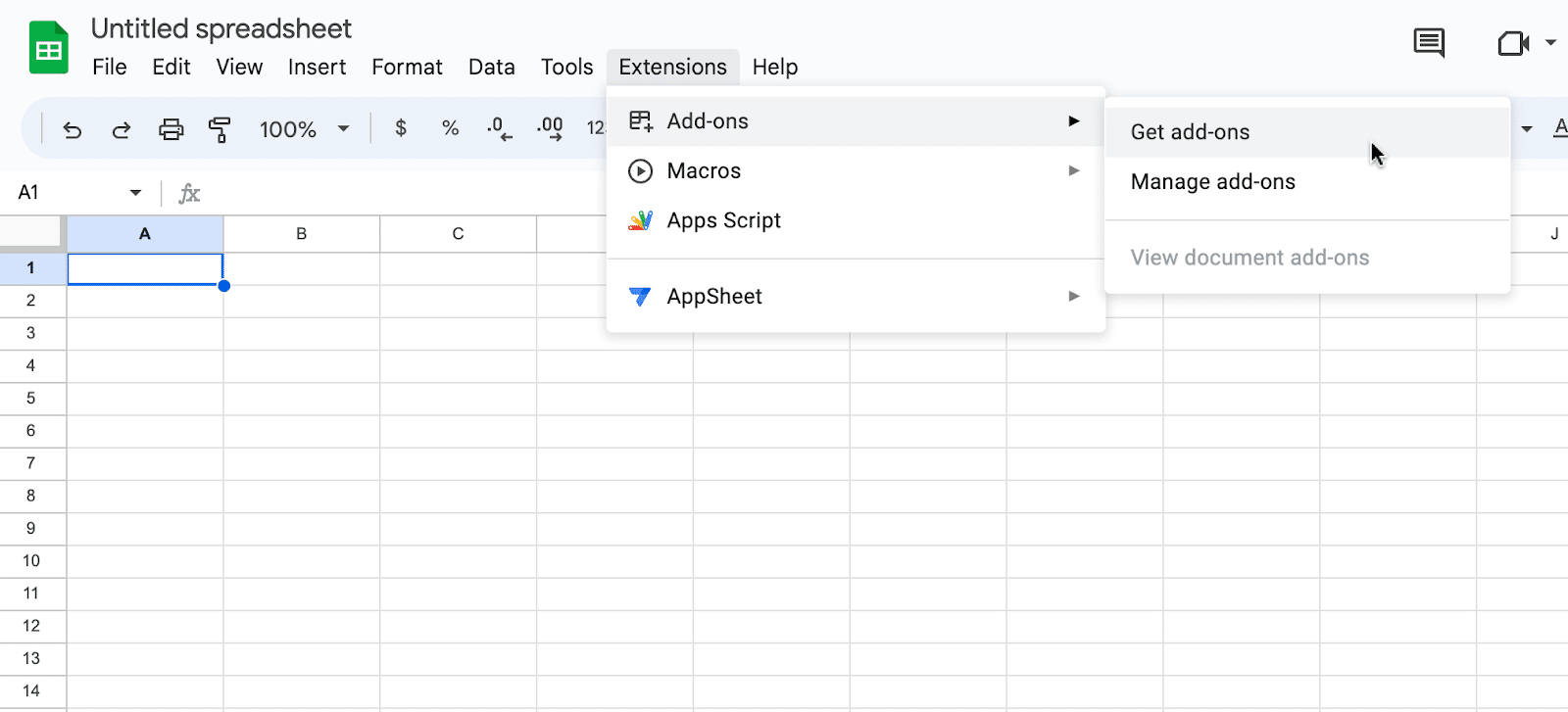
In the Google Workspace Marketplace, search for “Coefficient.”

Follow the prompts to grant necessary permissions.
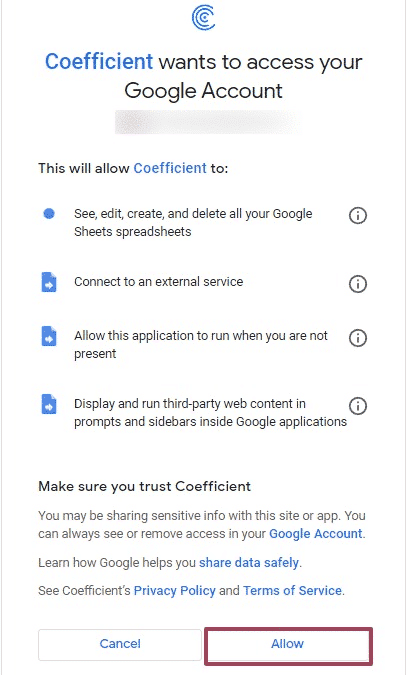
Launch Coefficient from Extensions > Coefficient > Launch.
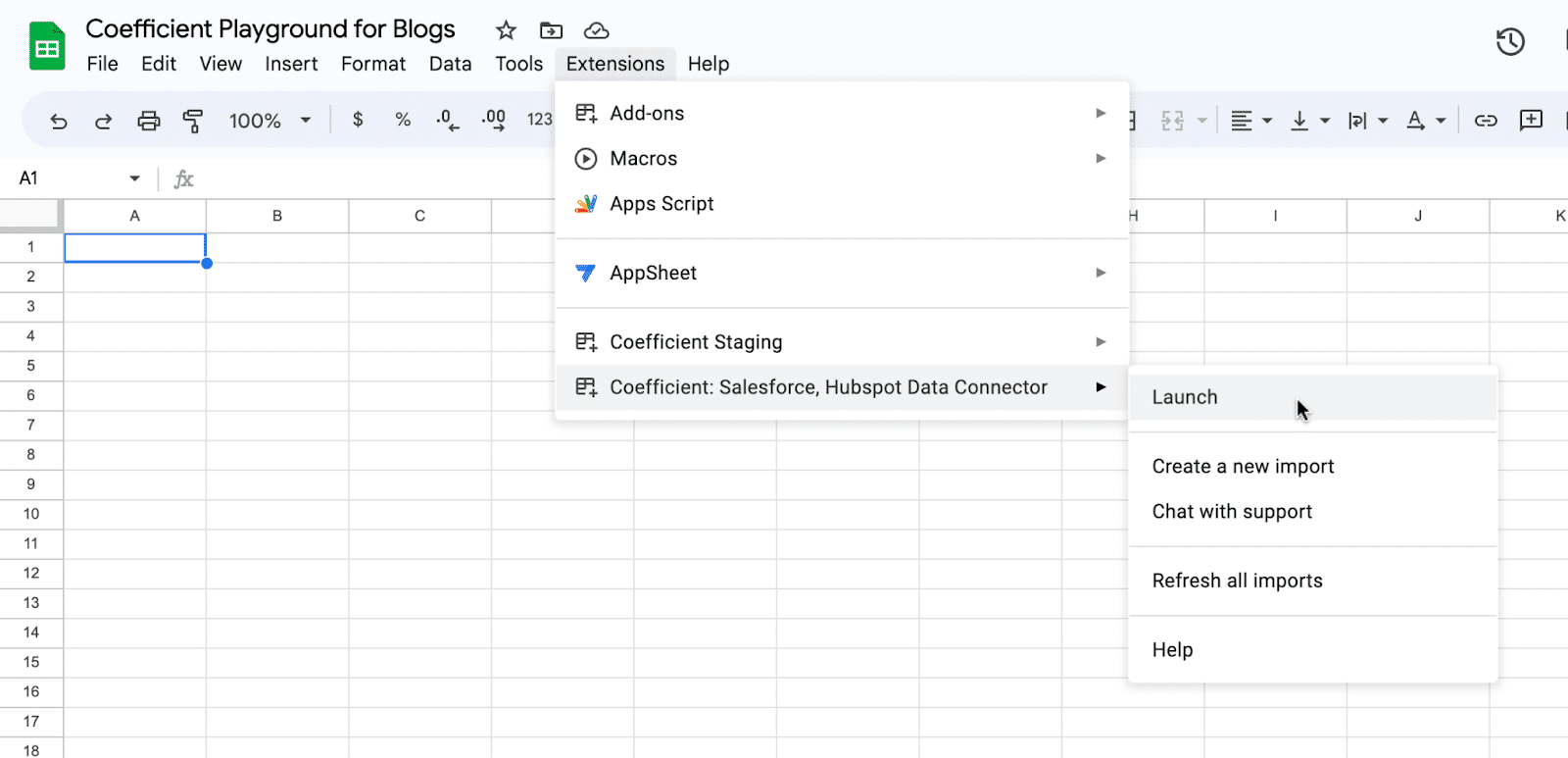
Coefficient will open on the right-hand side of your spreadsheet.

The Coefficient sidebar will now appear on the right side of your spreadsheet.
Step 2. Connect to WooCommerce
With Coefficient installed, you’re ready to bring in your WooCommerce data:
In the Coefficient sidebar, click “Import from…” > “Add a Data Source”.
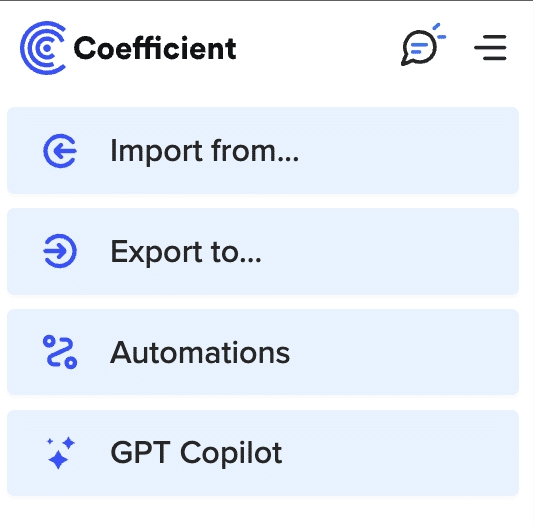
Search for “WooCommerce” and select it from the available integrations.
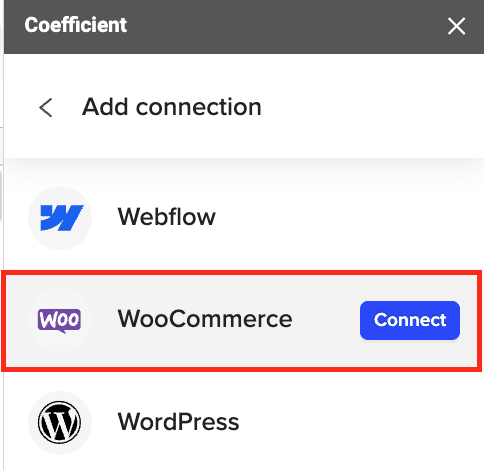
In your WordPress admin, go to WooCommerce > Settings.
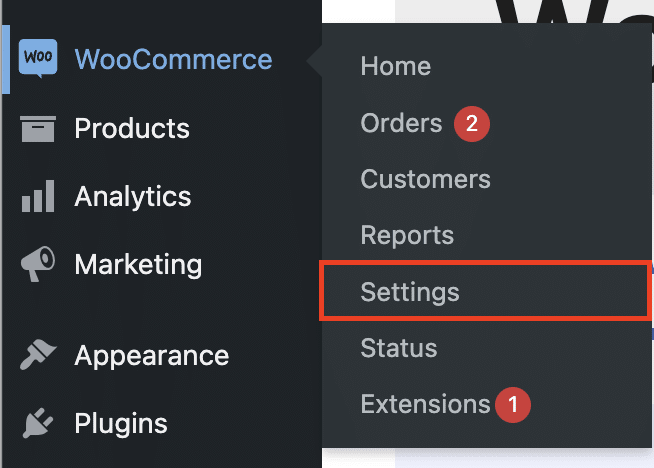
Select the “Advanced” tab.
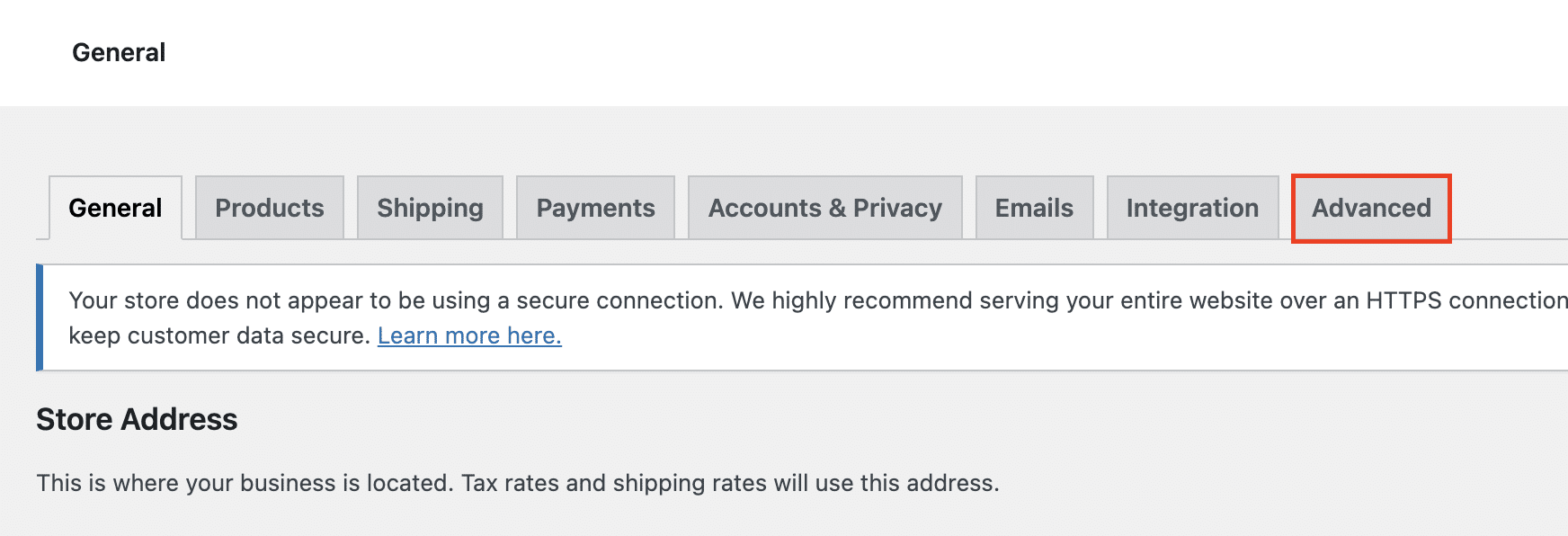
Then, “REST API.
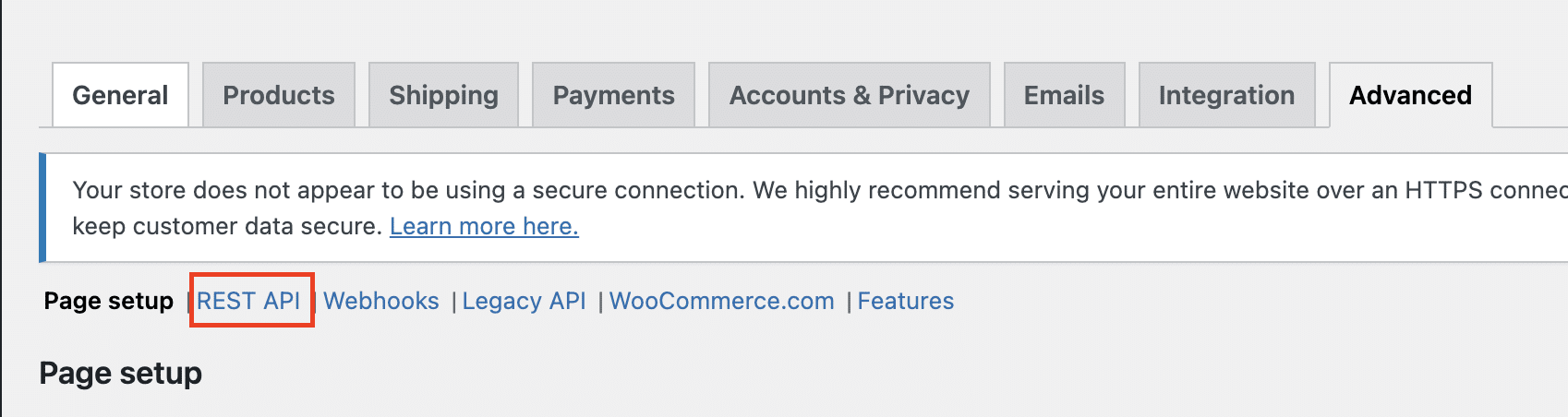
Click “Add key.”
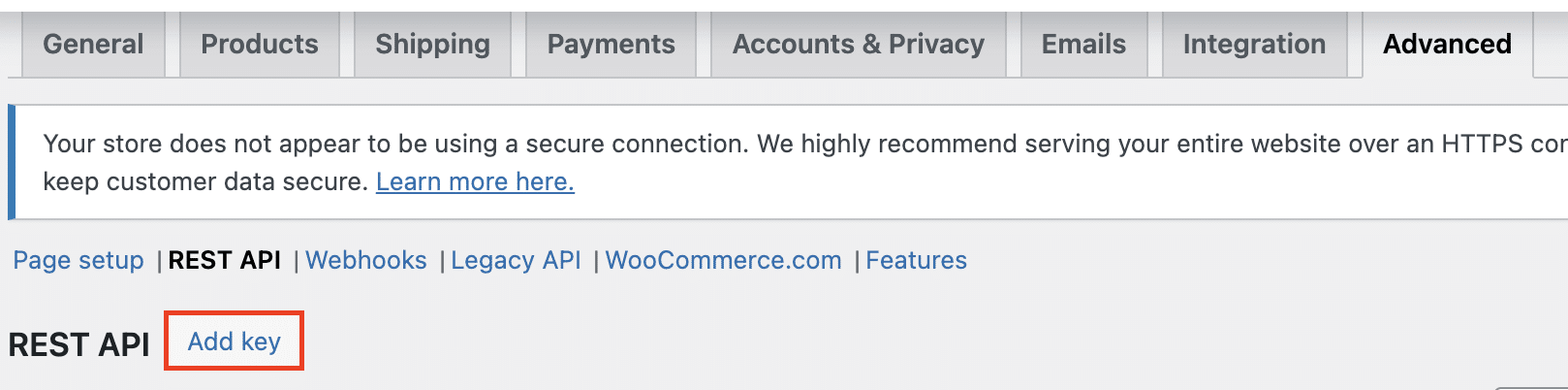
Generate a new API key.
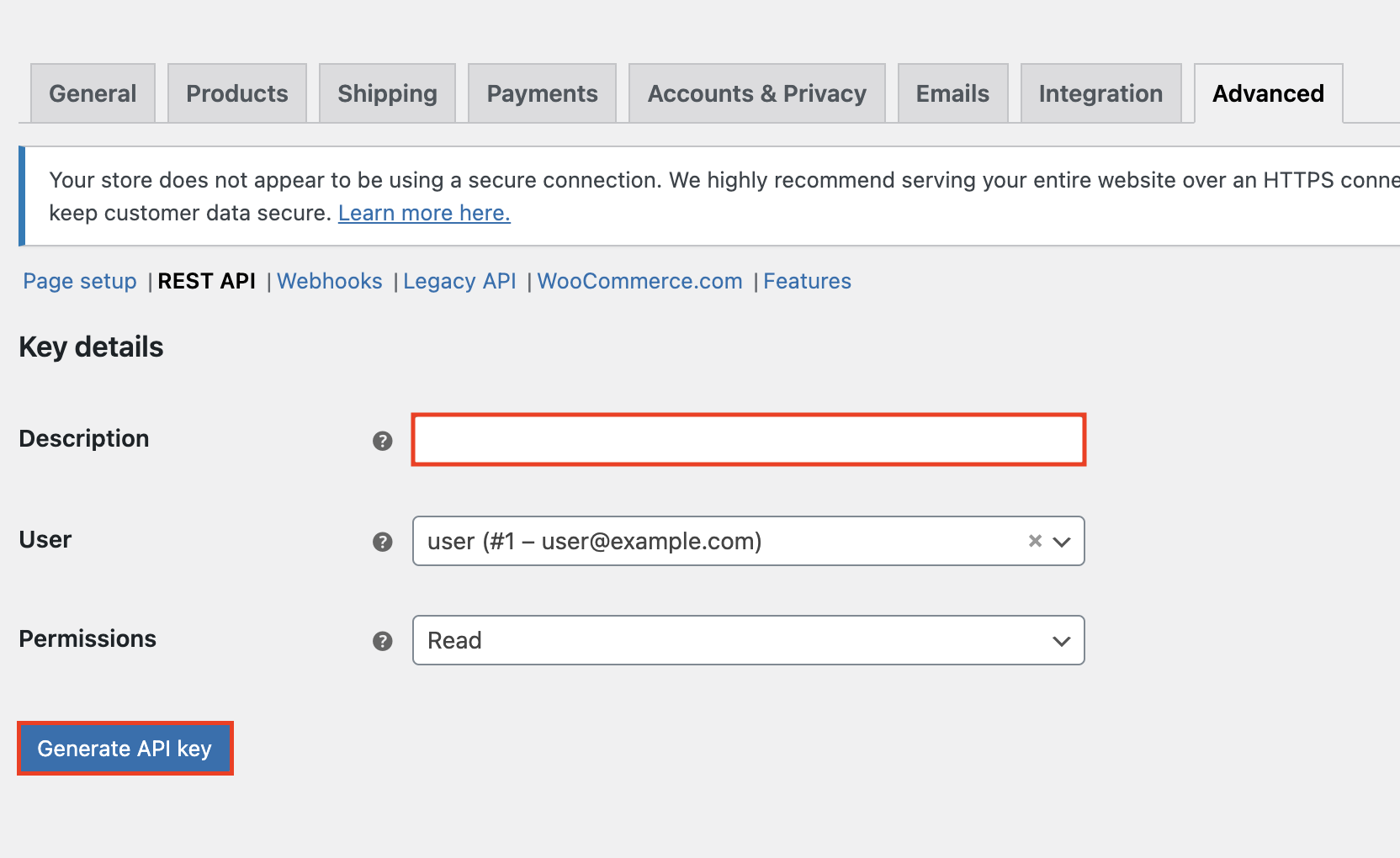
Enter your WooCommerce API Consumer Key, Consumer Secret, and store URL in Coefficient, then click “Connect”.

Stop exporting data manually. Sync data from your business systems into Google Sheets or Excel with Coefficient and set it on a refresh schedule.

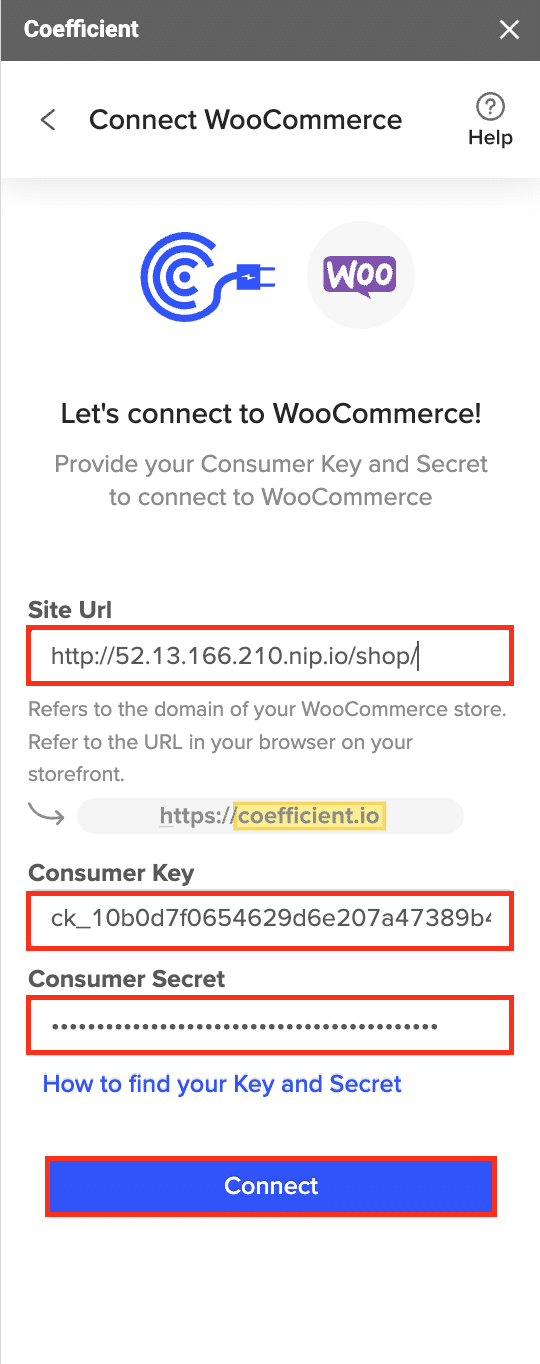
After connecting, choose to “start from scratch” to open the import preview.

Select the WooCommerce data you want to import, such as Orders, Products, or Customers.
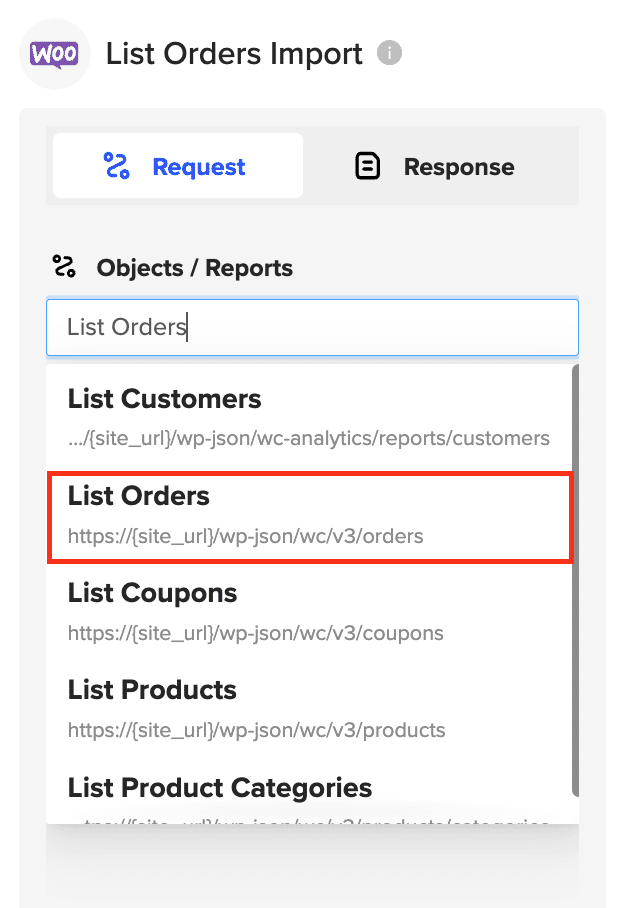
Choose the fields to include in the import.
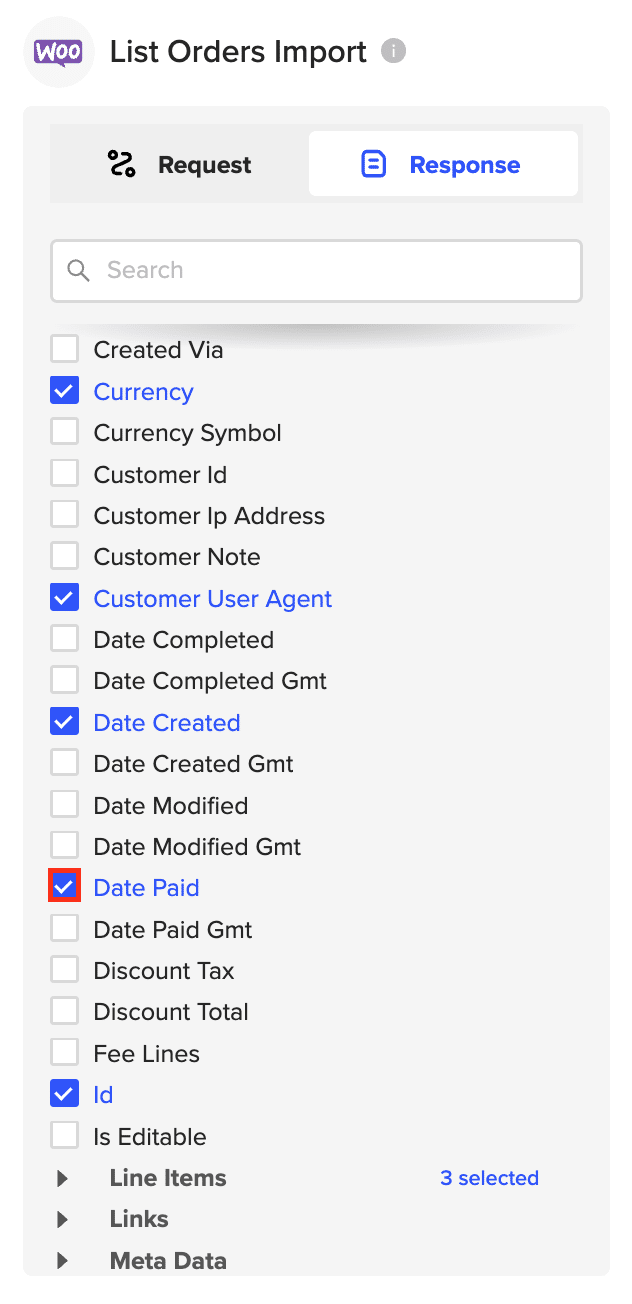
Click “Import” to fetch the data into your spreadsheet.
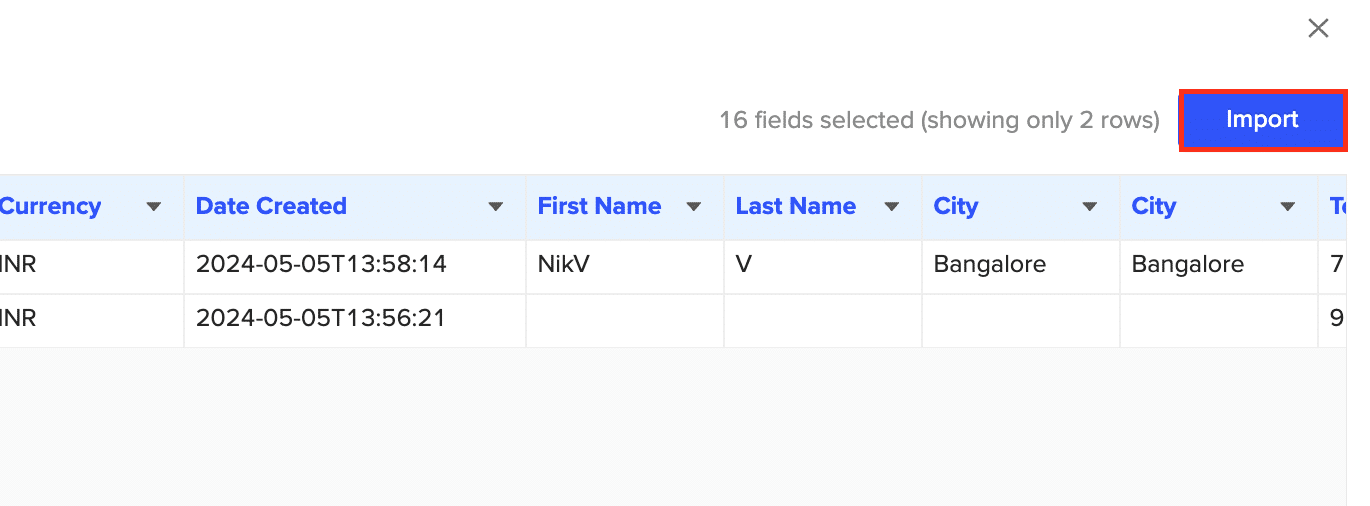
Voila! Your WooCommerce data will populate the spreadsheet, ready for you to slice and dice.
Step 3. Set Up Auto-Refresh
After importing your data into your spreadsheet, you can activate Coefficient’s auto-refresh scheduler for automatic updates.
Just select your frequency (hourly, daily, or weekly) and the specific time, and Coefficient will handle the rest.
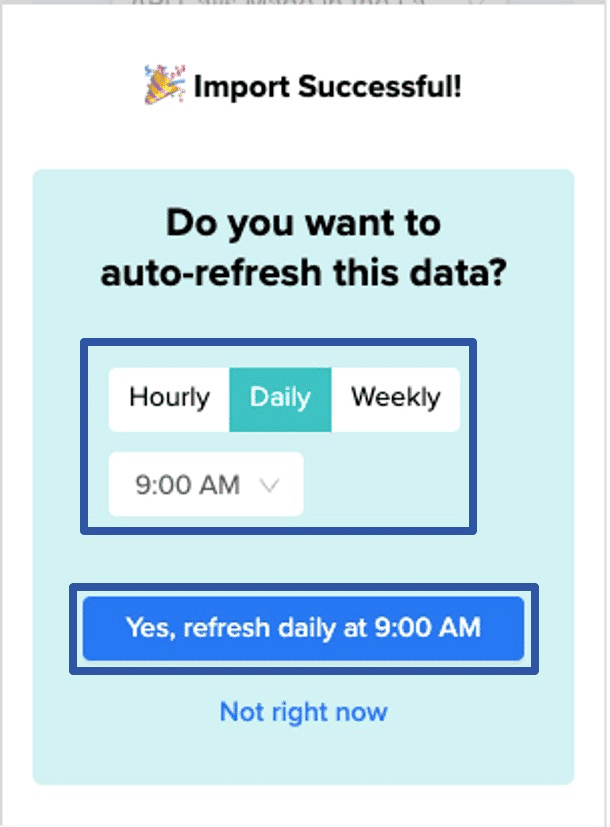
Analyze and Optimize with WooCommerce + Google Sheets
Having your WooCommerce data in Google Sheets opens up endless possibilities for analysis and optimization. Here are a few use cases to get you started:
- Segment customers by lifetime value for personalized marketing campaigns
- Identify top-selling products and adjust inventory levels accordingly
- Analyze sales trends over time to predict demand and set revenue goals
- Track order status and shipping times to ensure timely fulfillment
- Calculate profit margins by product or category to optimize pricing
Google Sheets Tips for WooCommerce Analysis
To get the most out of your WooCommerce data in Google Sheets, try these pro tips:
- Use pivot tables to summarize and analyze large datasets quickly
- Create data visualizations with Google Sheets’ built-in chart tools
- Set up Coefficient auto-refresh to keep your WooCommerce data up-to-date
- Combine WooCommerce data with other sources using VLOOKUP or QUERY functions
Elevate Your WooCommerce Store with Google Sheets and Coefficient
See how simple that was? In just a few clicks, you can pull in all your essential WooCommerce data like orders, products, customers, and more right into an your spreadsheet.
Having your store metrics in Google Sheets opens up a whole new world of analysis possibilities. You can slice and dice the numbers any way you like, build custom reports and dashboards, and get the insights you need to take your e-commerce game to the next level.
So what are you waiting for? Install Coefficient today and start exploring your WooCommerce data in Google Sheets. It’s free to get started and only takes a


