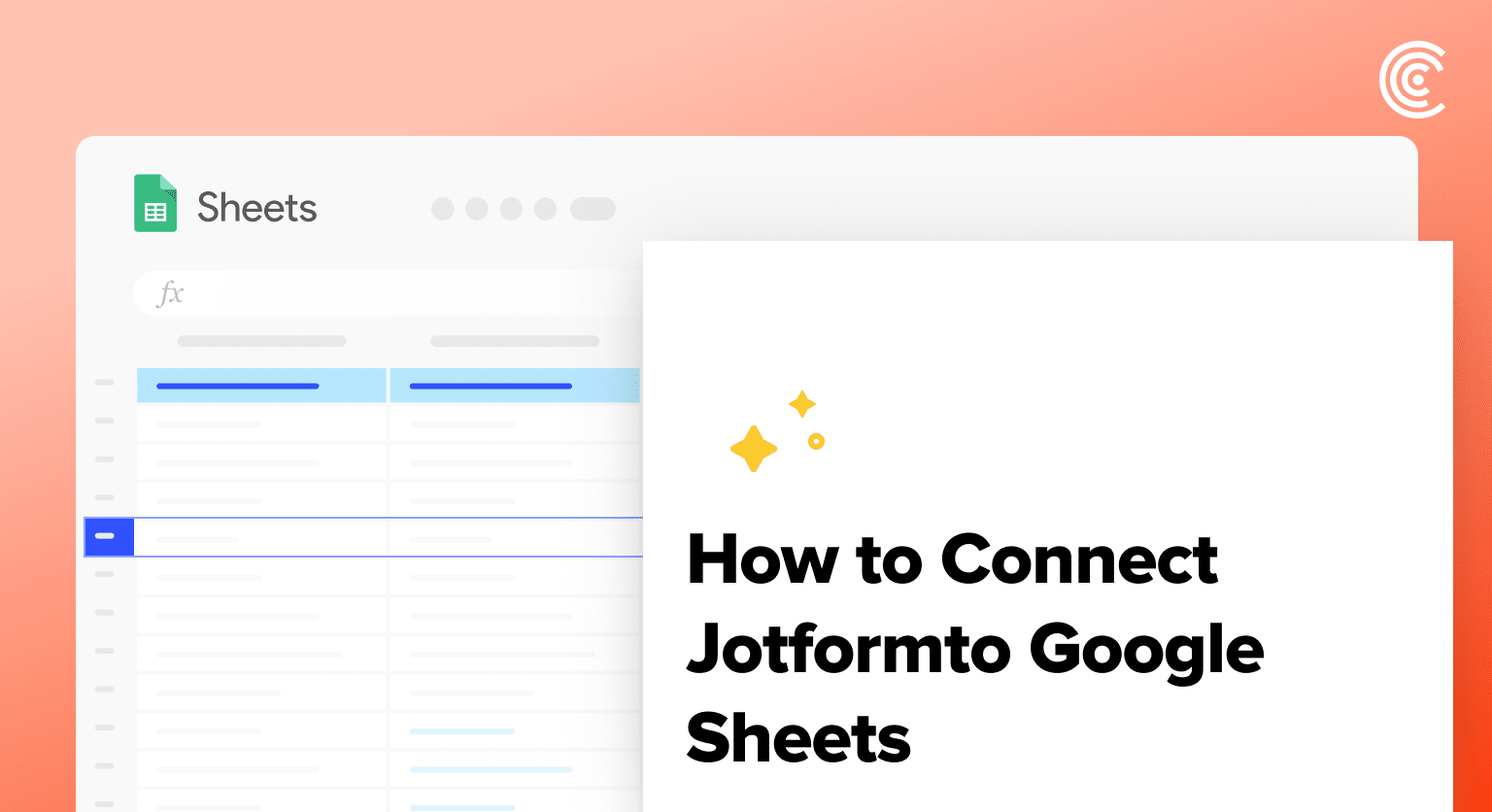Do you collect data through Jotform and want an easy way to analyze it in Google Sheets?
By connecting Jotform to Google Sheets using Coefficient, you can import all your forms and submissions into a spreadsheet in just a few clicks.
Unlock the power of Google Sheets to manage and report on your Jotform data more effectively.
Prefer video? Watch the tutorial here!
Advantages of using Google Sheets to Analyze Jotform Data
- Centralized form management: Consolidate your Jotform forms and submissions in a single Google Sheet for easier organization and access.
- Powerful data analysis: Take advantage of Google Sheets formulas, functions, and charts to analyze your Jotform data from every angle.
- Real-time collaboration: Share your Jotform data with teammates in Google Sheets and collaborate on tracking form performance and acting on submissions.
Step-by-Step Tutorial: Connecting Jotform to Google Sheets
Excited to take your Jotform data analysis to the next level? Follow these steps to connect Jotform to Google Sheets using Coefficient:
Step 1. Install Coefficient Add-on in Google Sheets
Navigate to the top menu and click ‘Extensions’ > Add-ons > Get add-ons.
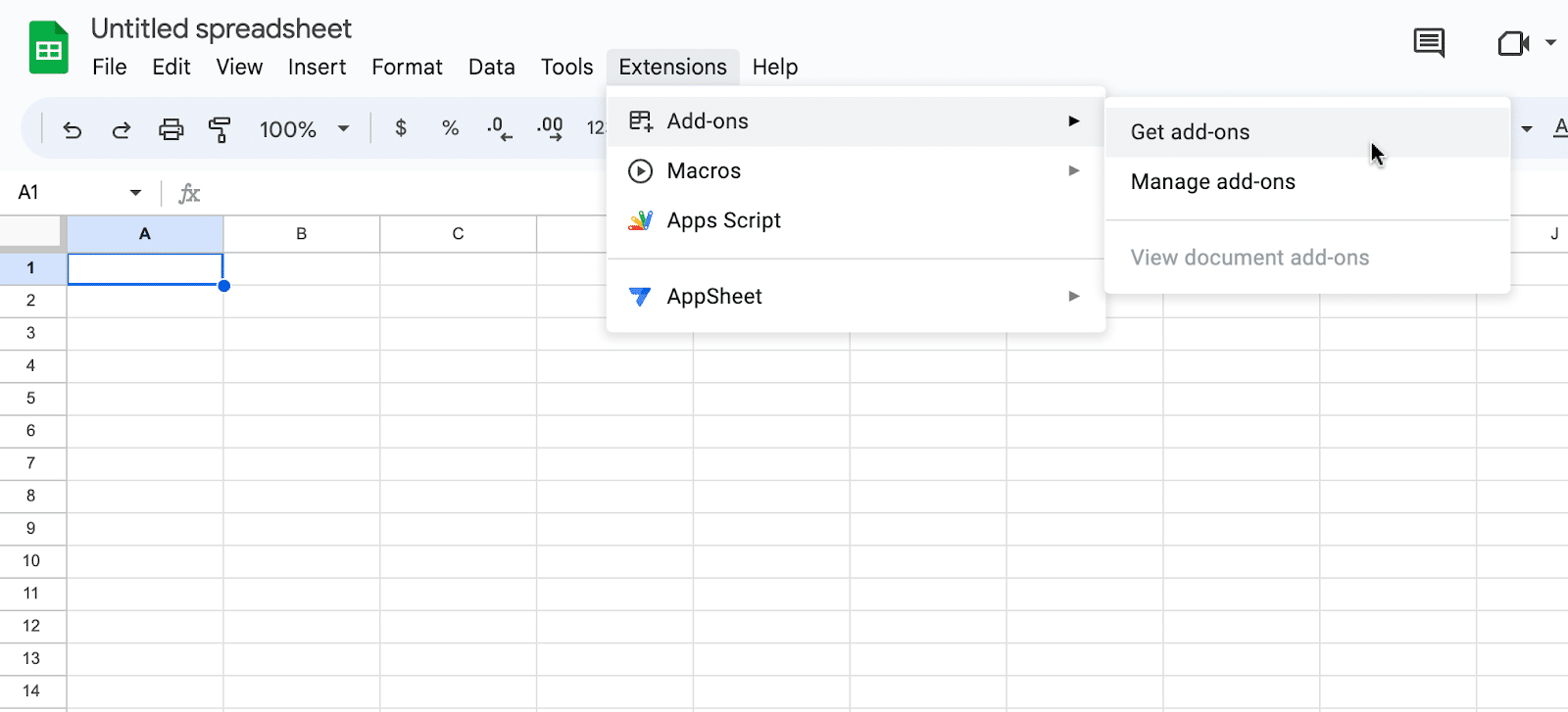
This will launch Google Workspace Marketplace.
Type “Coefficient” in the search bar. Select the first app that appears.

Grant Coefficient access your Google Account by clicking ‘Allow,’ when prompted.

Coefficient will appear in the extension menu of Google Sheets.
Navigate to the app and click ‘Launch.’
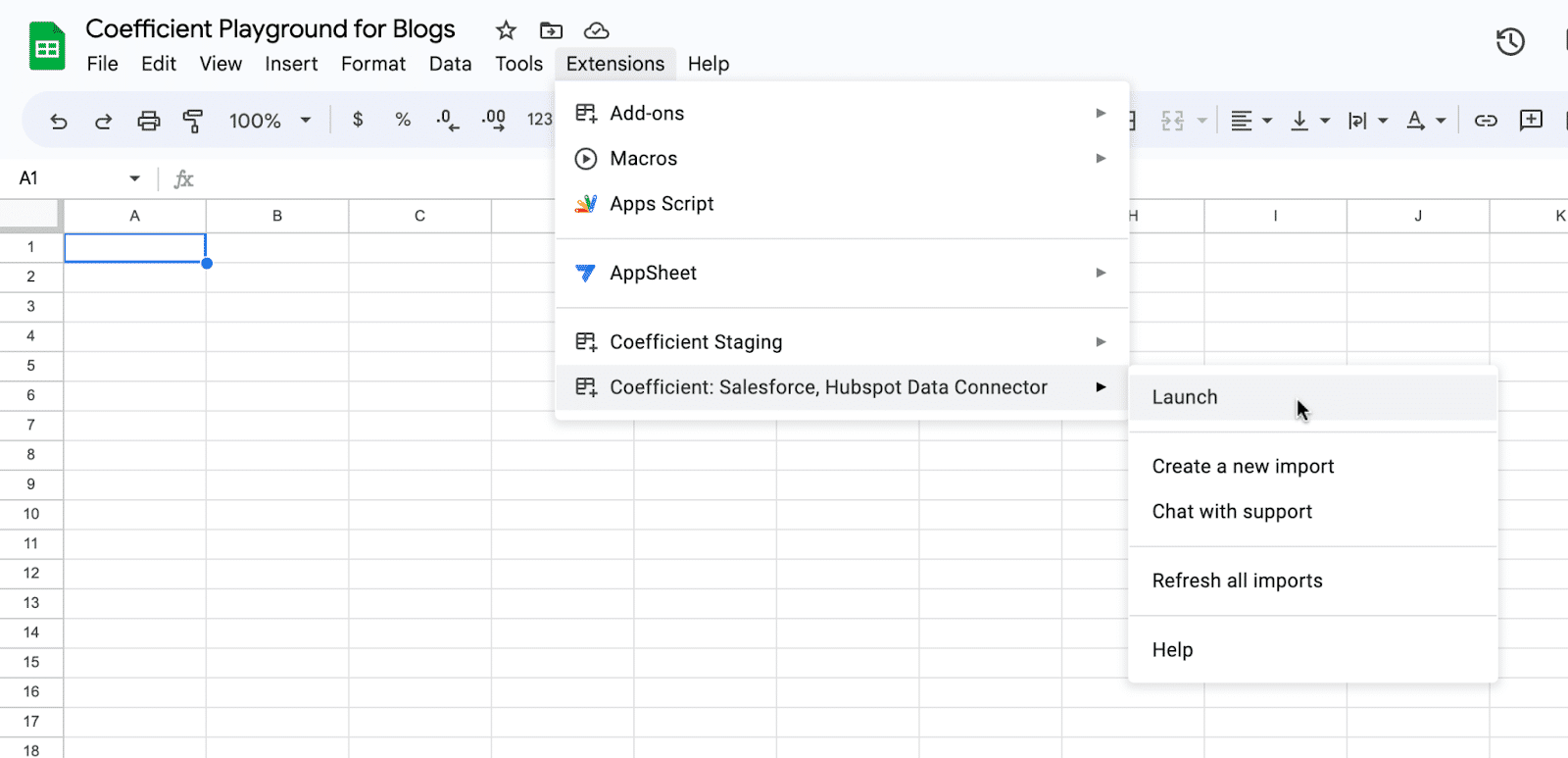
Coefficient will open on the right-hand side of your spreadsheet.
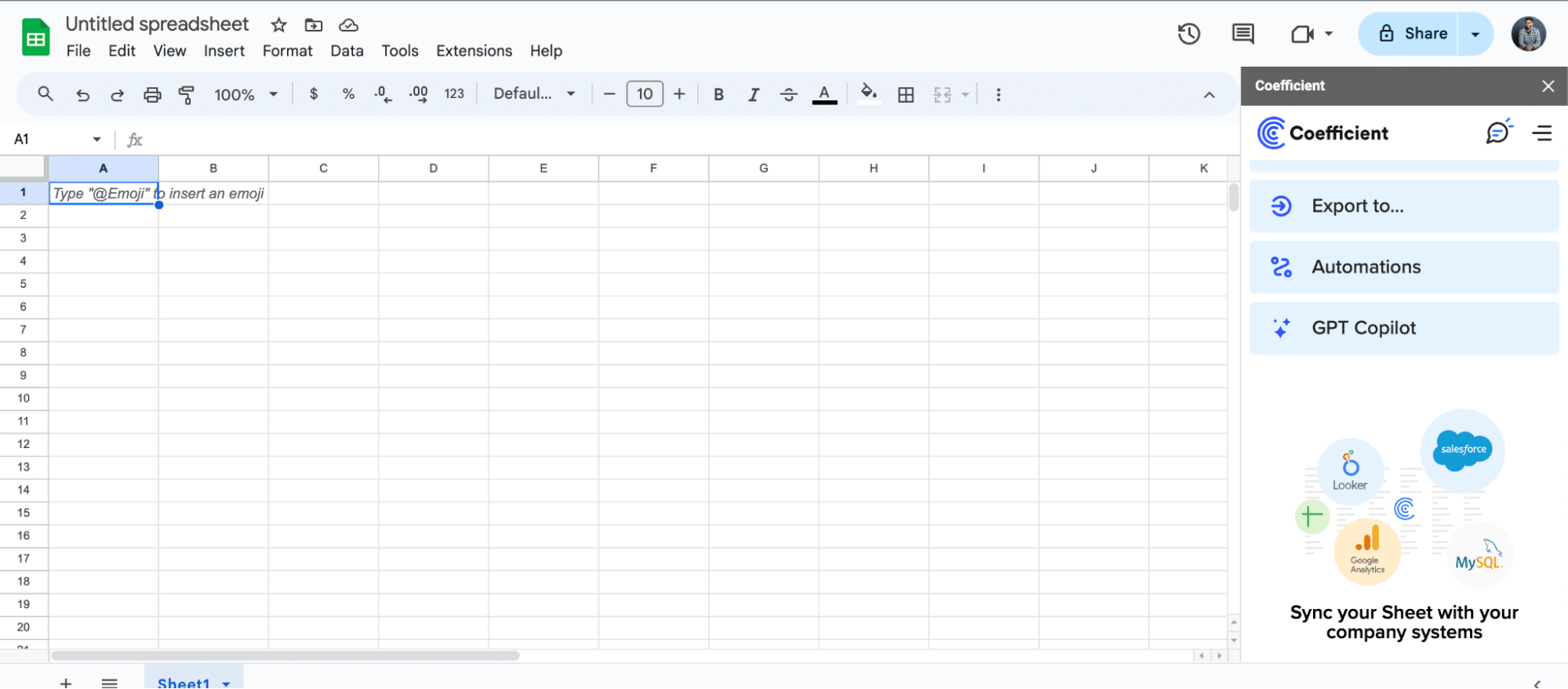
Step 2. Add Jotform as a data source in Coefficient
Click “Import From…” in the side panel and select Jotform from the list.
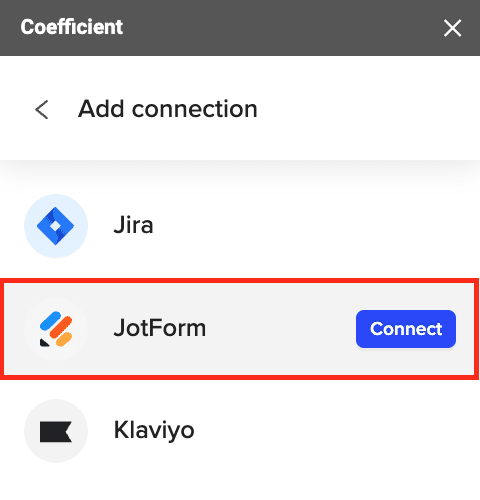
Enter your Jotform API key to connect your account. Click ‘Connect’.

Step 3. Preview and import a list of your Jotform forms
After you complete authentication, select “Start from Scratch” from the next menu.
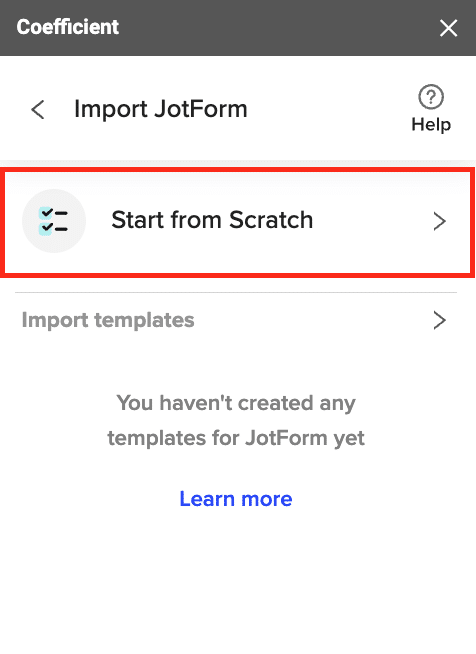
In the import preview, select ‘Get Forms’ from the dropdown. Click ‘Preview’.

Stop exporting data manually. Sync data from your business systems into Google Sheets or Excel with Coefficient and set it on a refresh schedule.


Review the list of your Jotform forms.
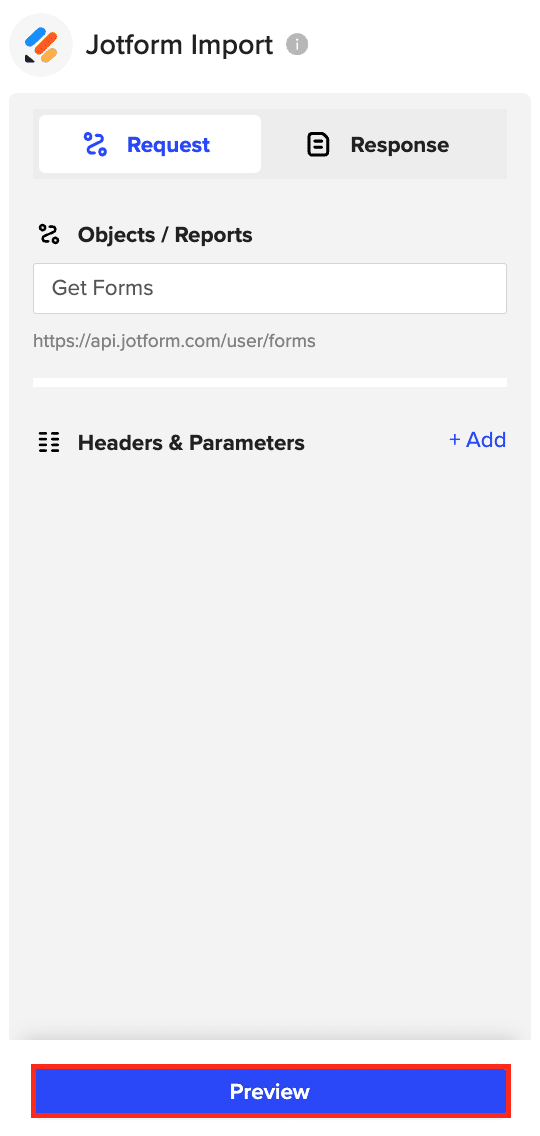
Click ‘Import’ to fetch the data into Google Sheets .
Step 4. Import submissions for a specific form
Copy the ID of the form you want to import submissions for from the imported forms list.
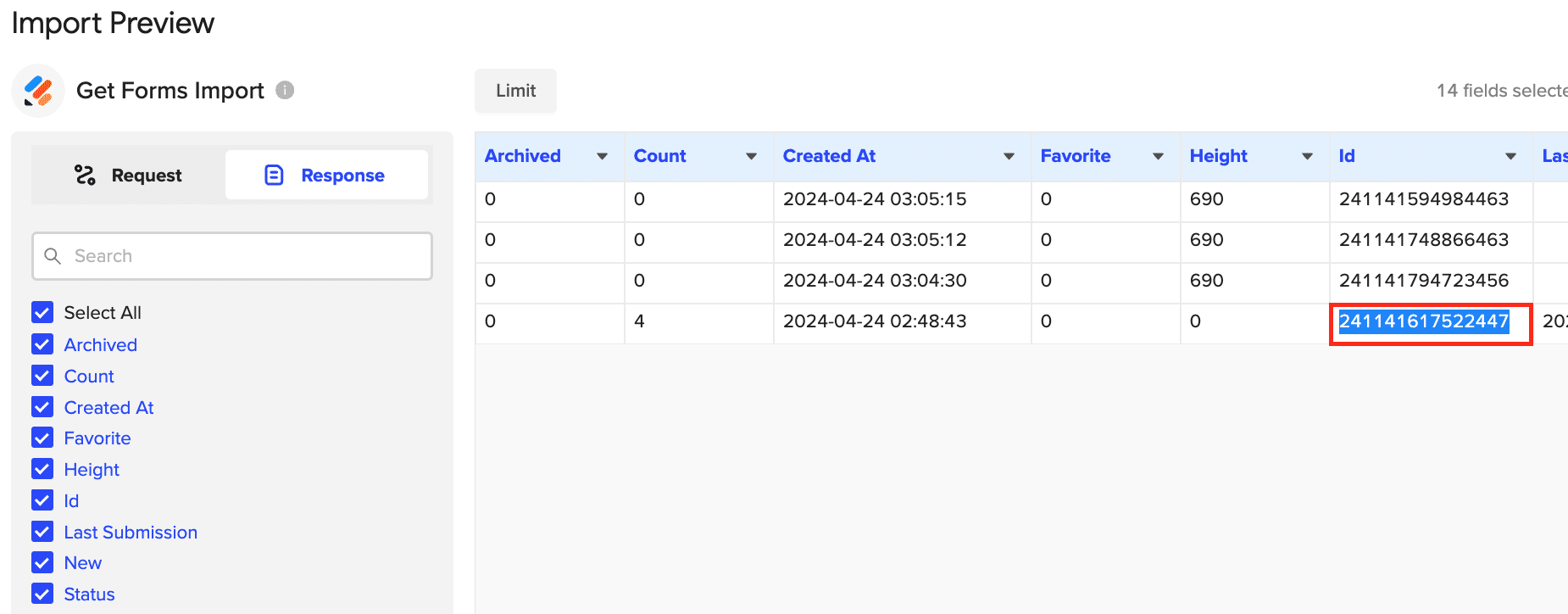
Click “Request” from the left-hand side of your screen.
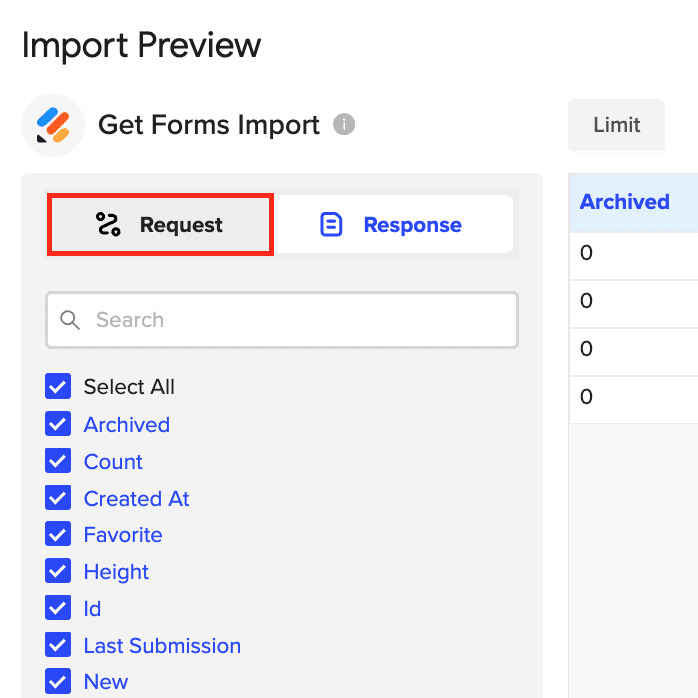
Back in the import preview, select “Get Form Submissions.”
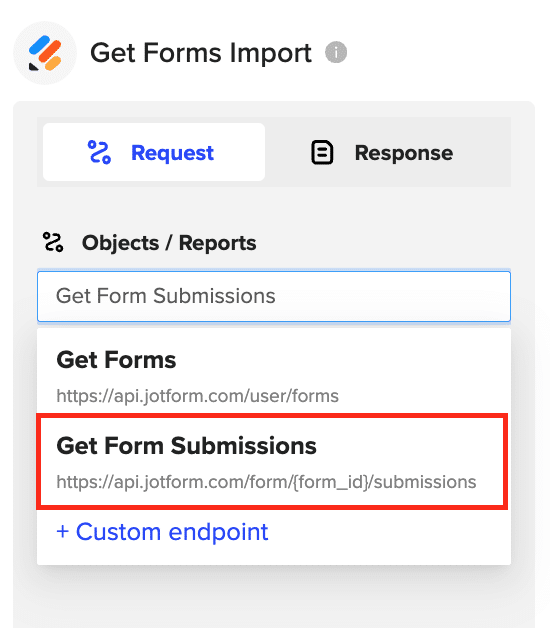
Paste the form ID from step 4 into the field and click ‘Preview.’
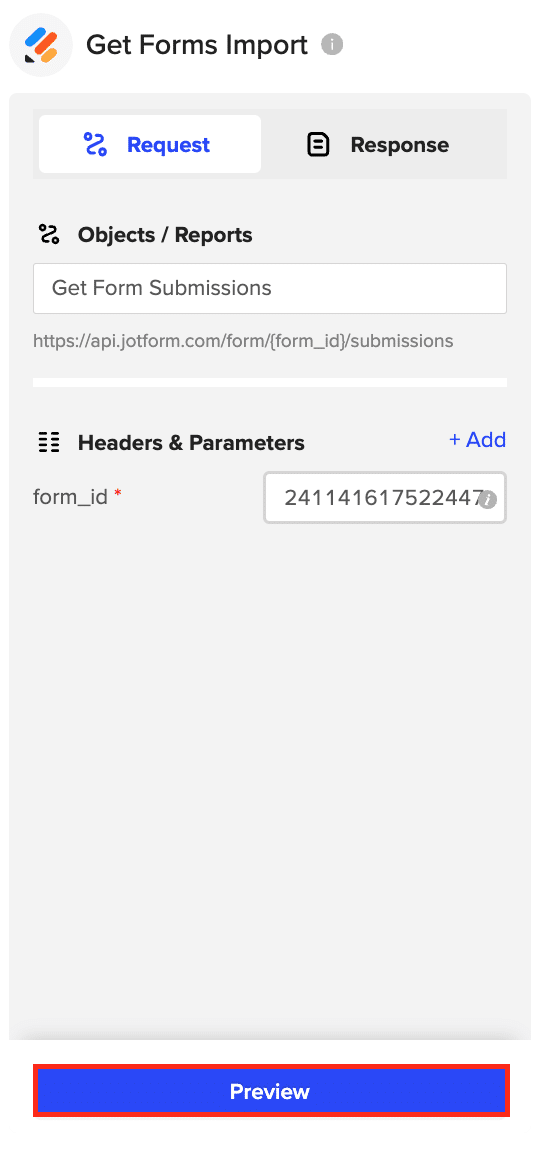
Select the fields you want to include, arrange them in your desired order and click ‘Import’ to fetch the form submissions into your Google Sheets spreadsheet.

Use Cases for Managing Jotform Data in Google Sheets
Connecting Jotform to Google Sheets with Coefficient enables you to:
- Manage form inventory: Quickly identify forms that are inactive or outdated and need attention.
- Measure form performance: Track submission volume and trends for each form over time to evaluate performance.
- Report on submissions: Get a bird’s-eye view of all form submissions in a spreadsheet for convenient analysis and reporting.
Tips and Tricks for Managing Live Jotform Data in Google Sheets
- Automate data refreshes: Set Coefficient to refresh your Jotform data daily or weekly to ensure you’re always working with the latest submissions.
- Build summary tables: Use pivot tables in Google Sheets to aggregate and summarize your Jotform submission data.
- Collaborate with others: Share your Jotform spreadsheet with teammates to collaborate on submission monitoring and analysis.
Bring Your Jotform Data to Life in Google Sheets with Coefficient
With Coefficient, connecting Jotform to Google Sheets is a breeze. In minutes, you can import your forms and submissions into a spreadsheet, where you can leverage the full power of Google Sheets to manage, analyze and report on your data more efficiently.
Install Coefficient now to start centralizing and actioning your Jotform data in Google Sheets.